1. Introduction
Jump to:
No content available.
Welcome!
This manual helps you to optimize the usage of the DECT telephone in combination with the PBX. Please use this manual at initial operation.
We wish you joy in working with the telephones and this manual!
Subject to alterations
Version 1 / 07.2017 (en)
No content available.
In order to use this IP telephone with your telephone system you will need a sound broadband connection.
Please change the admin password after installation.
- The basic prerequisite for the use of the DECT solution with the telephone system (autoprovisioning) is an existing firmware version of at least 240. If you have a DECT base station with an older firmware, it would need to be updated manually. New devices purchased via NFON, are always equipped with the current firmware and do not have to be updated. You can check the current firmware version of your DECT base station by selecting "Basic settings" in the menu of the handset and then "Software version".
- You can make 4 parallel calls per base station.
- You can register up to 6 handsets (R650H, S650H, SL750H) on one base station.
- The default language of the handsets is English. In order to change the language to German, follow the next steps. Click on menu > settings > language > Deutsch.
No content available.
Before you begin using your new Gigaset DECT system, we would like to provide you with a brief overview of the steps required for installation.
- Add the DECT base station (N510 IP PRO) and DECT handsets (R650H, S650H, SL750H) to the administration portal. You can add up to 6 handsets.
- Add an extension for the DECT handset on the centrexx administration portal and assign the respective handset (R650H, S650H, SL750H) zuweisen.
- Register the handsets on the base station.
You need to register the handset on the base station. You can do this via the handset menu.
- Press the key on the front side of the DECT base station for ca. 5 seconds.
- Press the Register key on the handset. The handset now scans for the DECT base.
- As the final step, please enter the required access code 0000.
Your DECT handset is now registered to the base station.
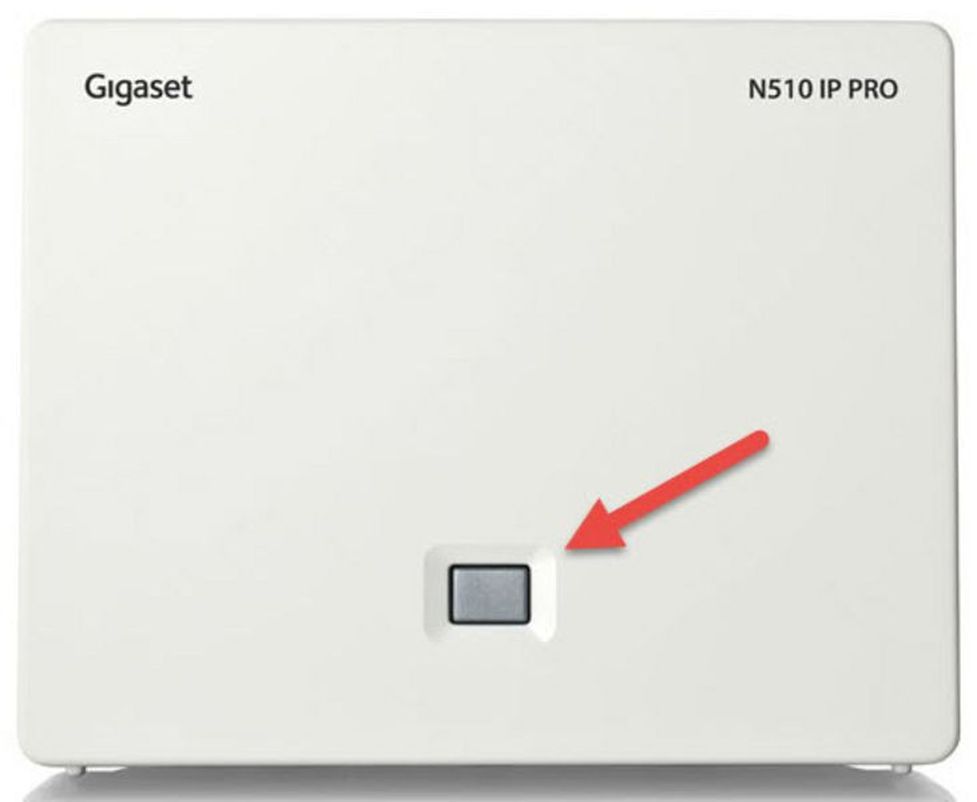
No content available.
No content available.
Gigaset N510 IP PRO
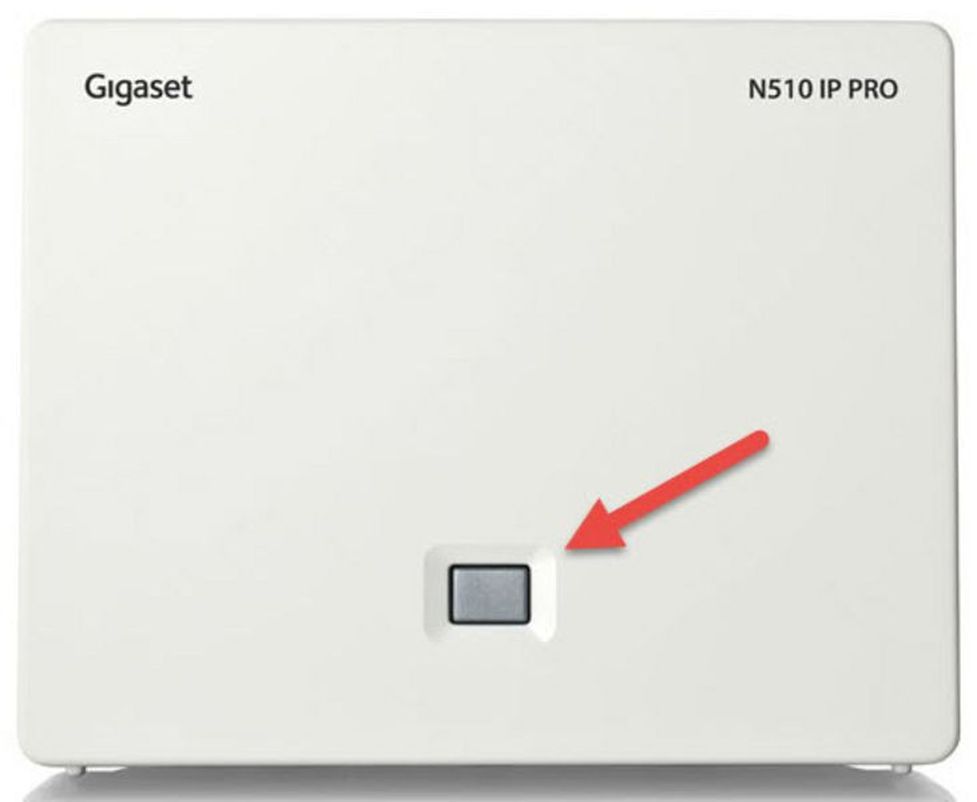
| Key | Key function |
| 1 | Registration / paging key |
| Action | Functions of the registration / paging key of the base station |
| Lights up | LAN connection active (phone is connected to router) |
| Flashes | Data transfer to LAN connection or base in registration mode |
| Press briefly | Launch paging (handset search), display IP address of the base Press and hold |
| Press and hold (ca. 5 seconds) | Set base to registration mode. LED flashes at one-second intervals. |
DECT handset Gigaset S650H
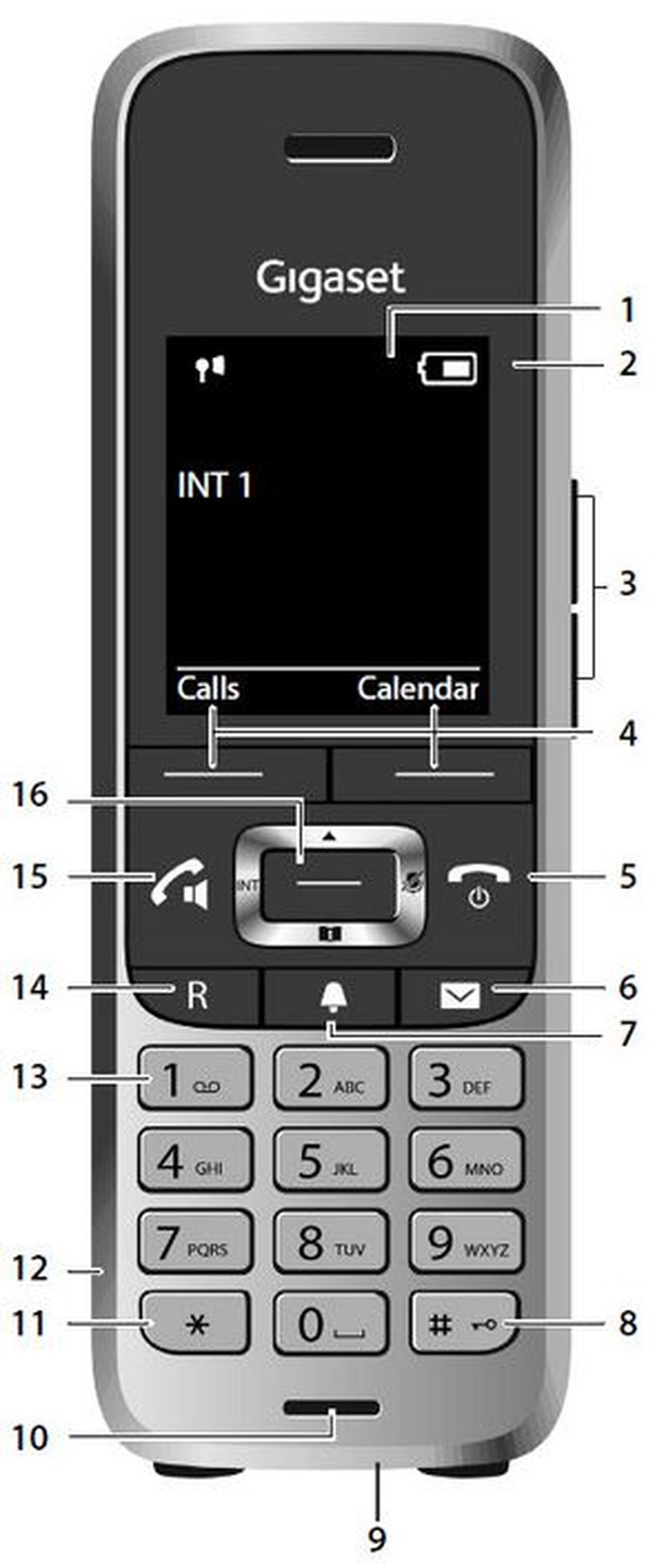
| Key | Key function |
| 1 | Display |
| 2 | Status bar |
| 3 | Volume keys |
| 4 | Display keys |
| 5 | End call key, on / off key |
| 6 | Message key |
| 7 | Profile key |
| 8 | Hash key (keypad lock) |
| 9 | USB connection socket |
| 10 | Microphone |
| 11 | Star key |
| 12 | Headset connection |
| 13 | Key 1, can be assigned with the voicemail function |
| 14 | R-key (e.g. consultation and connect) |
| 15 | Talk key / handsfree key |
| 16 | Control key / menu key |
Other handsets function similarly to the DECT handset Gigaset S650H.
For detailed information, please refer to the manufacturer's operating manual.
Placing calls with the mobile handset
- Pick up the handset and dial the telephone number.
To correct a digit, press  .
.
- Press
 or
or  .
. - To end the call, press
 or return the mobile handset to the charger.
or return the mobile handset to the charger.
Using the hands-free feature
- Dial the telephone number and press
 .
. - To end the call, press
 .
.
To return to using the receiver, press  .
.
Adjusting the receiver or speaking volume
Press on options and select then volume and save.
Placing a call using the redial list
The redial list stores the last 10 numbers dialed (max. 32 digits each).
- Press
 .
. - Select the desired telephone number.
- Dial the telephone number you need to reach.
- To cancel, press
 .
.
Central phonebook
- You can open the phonebook by pressing and holding the phonebook key (on the bottom of the menu key).
- Select Options on the display and refine your search.
Answering calls with the mobile headset
When a call is coming in, the mobile handset’s ringer indicator flashes rapidly.
- Remove the mobile handset from the charger and press
 or
or  when the device is ringing.
when the device is ringing. - To end the call press
 .
.
Adjusting the ringer volume on the mobile headset
When the mobile handset rings during an incoming call:
- Go into the menu and click on settings.
- Click on tones and signals and select then ringtones.
- Select the volume or melodies.
Missed calls are indicated on the mobile handset display (“Missed Calls”).
To access the missed calls list, press the softkey  .
.
You can then page through missed calls using  button.
button.
- During an external call press the display key
 .
.
The active call is now placed on “Hold”.
- To stop holding the call, select
 .
.
You are currently in a call. The call waiting tone indicates a second call is incoming. Simultaneously, a line icon flashes at the top of the display and the display also shows the telephone number or, for internal calls, the name of the extension.
- Press
 to accept the waiting call.
to accept the waiting call. - Using the
 you can now switch between the two calls.
you can now switch between the two calls. - To end a call, simply press
 during the active call.
during the active call.
The other call is now on “Hold”.
- Press
 , to return to the call on hold.
, to return to the call on hold.
Your mobile handset allows you to make a 3-way call.
- Call the 1st party.
- Press
 .
. - Then call the 2nd party and wait until you have reached the 2nd party.
- Press
 .
. - In order to end the conference, press
 or
or  .
.
A conference call with more than 3 parties can easily be set up on the administration portal: Please refer to the administration portal manual.
Attended call transfer
- During an active call, press the display key
 .
. - Now, dial the party to whom you would like to transfer the call.
- To do so, enter the party's telephone number and wait for the other party to answer, then announce the call. This step can also be omitted, if necessary.
- Press on Options and transfer the call.
Unattended call transfer
During an active call, press the display key  .
.
- Now, dial the party to whom you would like to transfer the call.
- To do so, enter the party's telephone number and wait for the other party to answer, then announce the call. This step can also be omitted, if necessary.
- Press
 .
.
You will find the following options by clicking on the soft key menu:
In order to access the telephone menu, click on the following keys:
- Click in the middle of the control key.
- Open the info centre.
- Here, you will find user-defined information services.
Alternatively, you can add the menu to one of the two keys under the display.
- Click on one of the two keys and hold for 3 seconds. Select then info centre.
Initial set-up
When accessing the voice menu of your voicemail system for the first time, you should also set up your personal answering system.
- Press
 on the mobile handset to access the voice menu of the voicemail system.
on the mobile handset to access the voice menu of the voicemail system. - Then select 0 Mailbox Options to set up your voice mailbox.
- Now press 1 to record a message in the event you are unavailable.
- Now record your message and press # to end the recording.
- Press 1 to accept the recording, 2 to replay the recording, and 3 to rerecord.
Accessing voicemail
- Dial *793 or press
 on your mobile handset.
on your mobile handset. - Dial the direct dial/extension assigned on the administration portal for accessing the voicemail.
Where can you get help?
The information you found in the manual for this product does not answer your question?
We will be happy to help you. If you have technical problems, please open a ticket at service.deutsche-telefon.de - this is the quickest and most efficient way for us to help you.
If you need help immediately, please call us after creating the ticket and give us the ticket number. The technical service can be reached free of charge at the hotline number 0800 5802008.
If you have general questions about our products, e.g. about availability, test positions or similar, please use the contact options given at https://www.deutsche-telefon.de/kontakt.html.
 or
or  or return the mobile handset to the charger.
or return the mobile handset to the charger. .
. .
. when the device is ringing.
when the device is ringing. .
. you can now switch between the two calls.
you can now switch between the two calls. .
. .
. on the mobile handset to access the voice menu of the voicemail system.
on the mobile handset to access the voice menu of the voicemail system.