2.1 Control page
Jump to:
No content available.
No content available.
Overview
Nmonitoring Queues is a browser-based cross-platform (Windows, MacOS, Linux) and location-independent cloud solution. When using Cloudya queue and skill services, it provides customers with a comprehensive overview of their customer service performance for inbound and outbound calls.
The solution provides customisable wallboards and up to 150 KPIs, which allows customers to identify optimisation potential in their customer service and also enables them to improve their service performance.
With Nmonitoring Queues, agents can manage their availability to answer incoming calls (log in and out of queue or skill services, set themselves on break/pause). Furthermore, it gives a supervisor a view and control of their team's members (remotely log in/out or pause agents).
The solution is developed by the Swiss company Loway, a call centre analytics specialist, to meet most call centre requirements. It is GDPR compliant.
What is it?
Nmonitoring Queues is a web-oriented call queue monitoring solution that uses browser technology to manage and display call queue and agent data. The solution can track calls passing through your PBX queue or skill service, along with related agent extensions.
It’s an easy-to-use starting point for call flow management and reporting, which is based on Loway’s QueueMetrics software.
It’s offered as a multi-instance cloud solution (SaaS), accessible from anywhere, and offers a comprehensive suite of reports and real-time monitoring features.
It provides a vast range of reports, real-time monitoring and wallboards, allowing your customer to understand their queue- and skill-based call activities and improve its performances.
Key Features
- Web-based voice call centre monitoring and management solution.
- Pay per monitored agent's Phone Extensions plan, which can flexibly scale to meet business needs, where agents may be added and removed on a monthly basis (minimum 5 monitored agent phone extensions).
- Agent views and features, which allow them to manage their availability to handle calls.
- Supervisor views and features, which allow them to monitor their call flows and team performance, as well as individual agent availability.
- Administrator views and features, which allow them to configure the solution to the needs of their business and customers.
- Ideal for companies that don't require all the bells and whistles of an enterprise contact centre solution.
- Powerful reporting functions for your PBX's queue and skill services.
- Fast to deploy.
- Hassle-free maintenance and system updates.
- Reliable, scalable and secure cloud technology.
What is it not?
While the product offers many diverse functions, it's important to acknowledge what Nmonitoring Queues cannot accomplish and what it isn't designed for:
- It's not a fully fledge contact centre solution.
- It doesn't offer dialler or outbound campaign features.
- It's not a soft-phone.
- It's not a stand-alone product and can only report on calls transiting through the corresponding PBX queues or skills services.
- It's not a call analytics solution based on phone extensions, as it can only report on queue or skill services activities.
Key Benefits and Applications
Gain visibility into business communications activities
Allow agents to know what's happening and give management the data they need to better plan resources and cover peak call times.
Improve overall call performance, company-wide
Nmonitoring Queues provides actionable insights through up to 150 built-in contact centre KPI that help customers monitor what's most important to their business – from lost calls to connection attempts to agent sessions and outcomes.
Improve agent planning
Want to plan agent coverage far more efficiently? Nmonitoring Queues helps customers track peak call times, average call duration and more. Customers gain the flexibility to scale the service up and down as business requirements change, even on a seasonal basis.
Prerequisites
To activate Nmonitoring Queues, certain prerequisites need to be fulfilled:
- The customer's contract includes Nmonitoring Queues, which is not part of the standard licenses.
- A pre-assessment workshop was held to capture all required information for the configuration of:
- The Skill or Queue Services in the NFON Administration Portal.
- The extensions that will be members of these services.
- A pre-assessment workshop was conducted to capture all customer requirements in terms of:
- Historical reporting.
- Real-time monitoring.
Supported Browser Versions
Please ensure your browser is updated with the latest versions of Chrome, Firefox and Edge.
What you should know about the different versions of NMQ
- The documentation is using the new look/ UI introduced with the release 23.09. If you are familiar with the UI of previous versions, you can easily switch back to the old design at any time. We advise using the new look while accessing this documentation for assistance and then switching back to your preferred look afterwards.
- If you updated to NMQ from a version released before 23.09, you must manually enable the NMQ Agent page by editing either your User Class or individual User keys. Conversely, if you installed NMQ after the release of version 23.09, the Agent page will be enabled automatically.
Ordering Nmonitoring Queues
The partners can order Nmonitoring Queues through the appropriate channels.
DT-Standard will only add the Nmonitoring Queues value added service to the K account after a partner confirms set ACDs and members have Callcenter Agent enabled.
DT-Standard requires the partner to confirm the completion of setup in specified areas.
Activating Nmonitoring Queues
1. DT-Standard will check the Nmonitoring Queues checkbox in the Administration Portal, located under Customer profile > User details, for the respective K account.
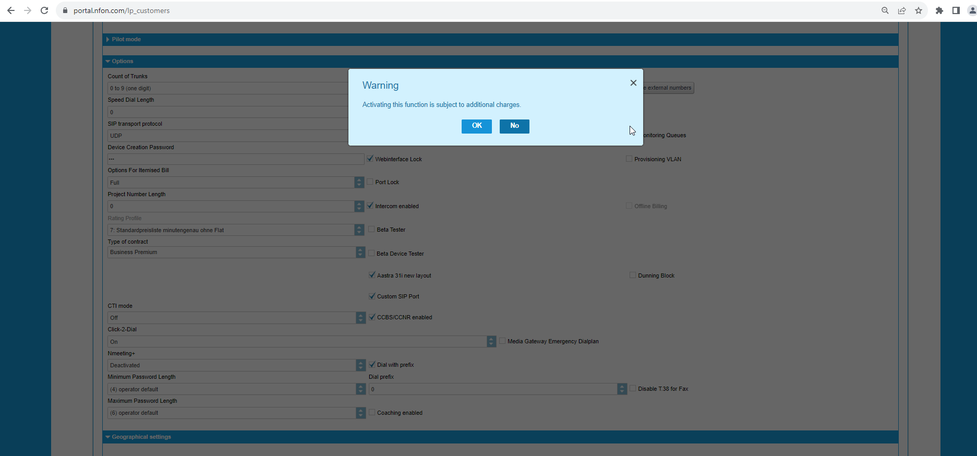
The option to activate NMQ is accessible to all administrators of your PBX, regardless of their level of authority (i.e., customer, partner or DT-Standard administrator). However, we strongly advise against activating NMQ on your own. You agree to purchase the product by ticking the box and will be charged accordingly, even if you don't complete the configuration process. Allowing DT-Standard personnel to activate NMQ for you ensures that your order has been placed correctly and all necessary steps have been taken to initiate your telephone monitoring immediately.
⇒ An activation link will be sent via email to the address registered in the Administration Portal.
The email contains a link that directs the recipient to a page for setting up the admin account password.
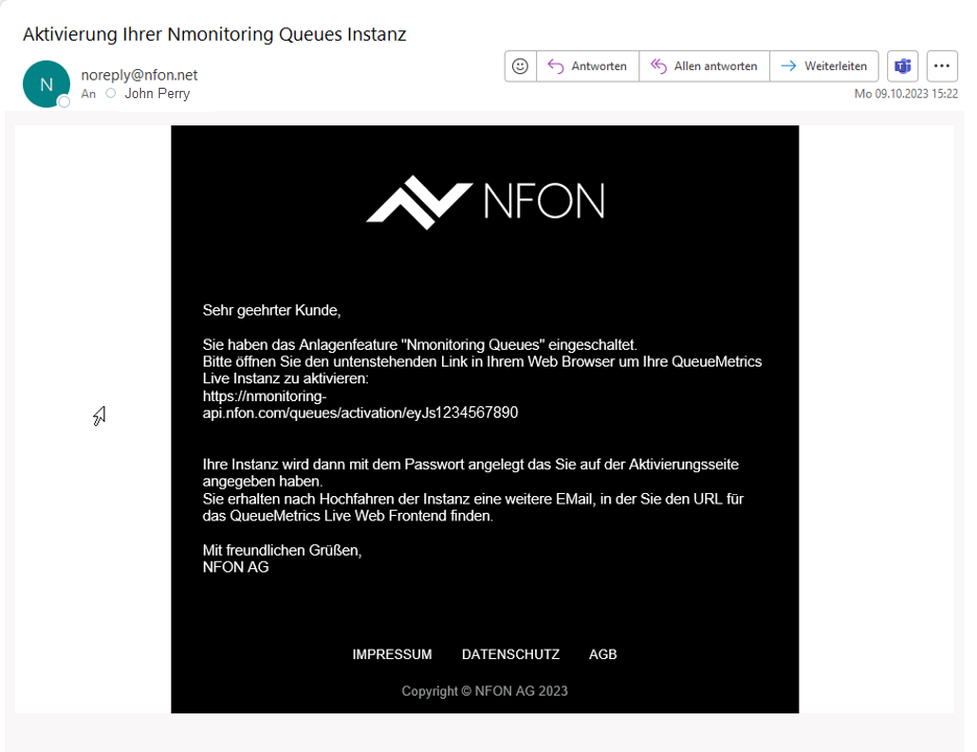
2. Click on the activation link.
3. Enter a strong password.
4. Click on Activate to create a new NMQ instance.
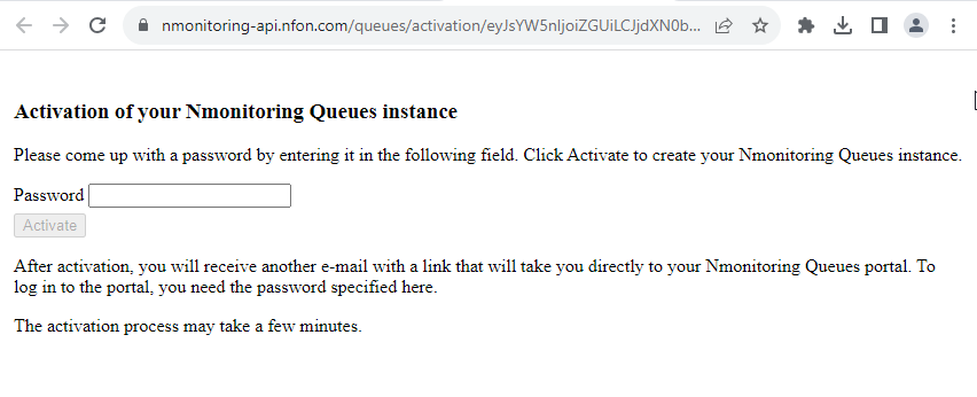
If the password is not strong enough, the system will prompt you to choose a stronger password before activating the service.
5. Within 5-10 minutes of accepting the password, you will receive a second email containing the Nmonitoring Queues portal link.
⇒Nmonitoring Queues is now provisioned with a minimum of five default licenses (unless all agents have been selected beforehand).
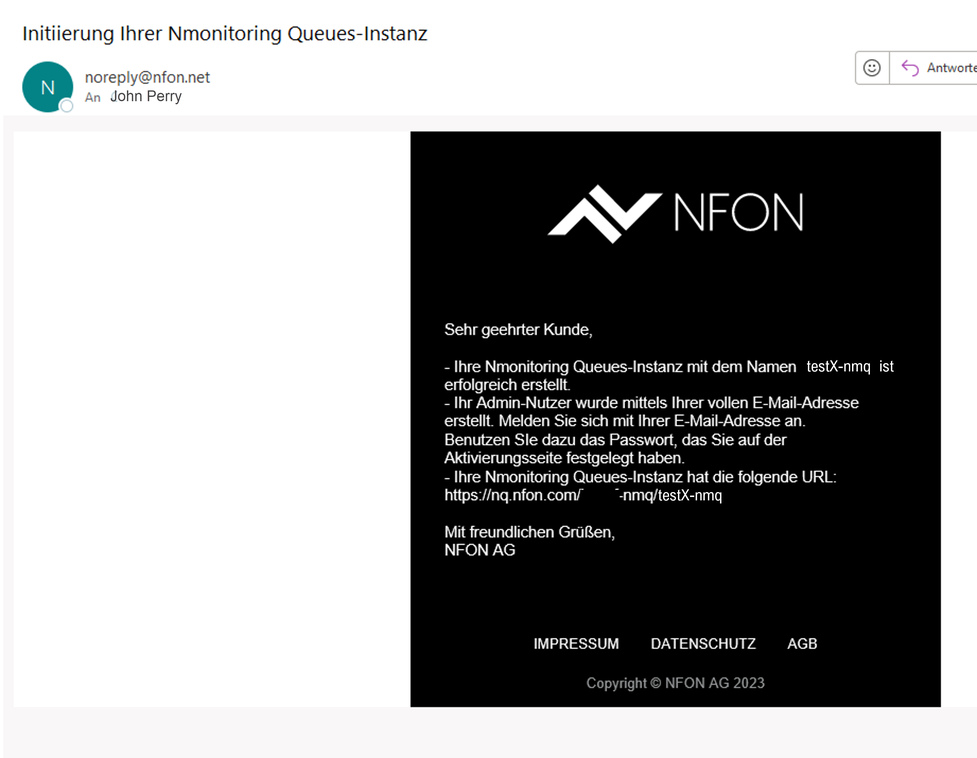
Which email address are the emails sent to?
To view the email address that confirmation email has been sent to, check the Administration portal of your PBX under Customer profile > User details.

Definitions and concepts
In this section, you will find an overview of the various terms and components that will be referenced throughout this documentation.
System users and user classes
In the Nmonitoring Queues (NMQ) system, a system user is a set of access credentials that provides different levels of privilege for viewing and/or editing various parts of the NMQ system. These access credentials are defined by user keys in NMQ.
Each system user has a user class, which is usually referred to as such. For instance, a system user with the user class Supervisor is referred to as a supervisor in NMQ.
Most of the access credentials (user keys) are defined by the user's user class. However, an administrator can also add user keys to an individual system user.
User classes
When NMQ is delivered, there are standard user classes Administrator, Supervisor and Agent (including Agent RR and Agent SSR) available. However, as an administrator, you can add or remove user keys to those classes. This makes all user classes highly customisable. For example, you can grant supervisors almost all access an administrator has or, on the contrary, reduce the supervisor to having merely more options than an agent. In addition, an administrator can create new user classes or add user keys to individual users.
This manual is based on the standard user classes as they are initially set up for your NMQ system. Thus, the user classes you experience in your NMQ system might differ from the description in this manual (depending on your administrator having customised the user classes).
Queue
A queue is a collection of phone calls, inbound or outbound, associated with an ACD Service (Queue or Skill) within your telephone system (PBX).
Usually, queues are configured to consolidate all related calls.
Agents can log in or out of different queues to manage incoming calls directed to these services.
Automatic Call Distributor (ACD)
An ACD is a telephony software system that answers incoming calls and routes them to a specific agent or department within a company.
Agent
An agent is one class of system users. Other classes are, for example, supervisors and administrators. Therefore, an agent is always a system user, but a system user is an access credential to Nmonitoring Queues and doesn't have to be an agent – it could as well be an admin user or a supervisor.
Keep in mind that not all agents have the same rights and permissions. The agent's focus lies on managing their queues and skills, with the specific options available by the administrator.
TIP
In the Administration Portal, agents are referred to as ACD Queue or Skill Services’ Members.
Agent group
An agent group is an attribute that is applied to an agent, which allows to logically divide agents in an efficient fashion.
This is used as a filtering criterion (e.g. "New hires", "Regular agents", "Expert agents“) for reporting and real-time monitoring.
Each agent group can have a different icon that is displayed throughout Nmonitoring Queues whenever the agent name is displayed.
Location
Nmonitoring Queues also allows you to define locations, i.e to divide your agents based on their geographical position.
One of the significant advantages of assigning locations to agents is the ability to use them as filtering criteria in reports and real-time monitoring.
DID/NIS line
This allows you to label the DIDs associated with a queue.
It allows to provide some more context in the answered/unanswered calls section of certain reports when queues have multiple DIDs attached to them.
Reports & job settings
Probably one of the most crucial features in Nmonitoring Queues is the ability to generate historical reports on the activities of your PBX. Keep in mind that reports are only accessible from the time of the initial synchronisation of the respective queue/skill.
The solution provides a default report which contains most of the existing data blocks.
Report templates can be edited or new ones can be created, containing only the relevant information (data blocks) the manager or supervisor wants to see.
Reports can also be scheduled to run automatically and attached in an email in CSV, Excel, or PDF format.
There are multiple types of reports:
- Quick activity reports: The quickest way to obtain an analysis is by selecting a queue and the report you want to analyse and then clicking on the appropriate time frame below Quick activity reports on the home page.
- Agent reports: You can run all or a particular report criteria on a single agent to see their performance.
- Custom reports: These allow for more granular reports to be run which contain specified criteria for queues, agents, groups, locations and report data.
Real-time monitoring
One of Nmonitoring Queues main features is its real-time monitoring system which allows call managers and supervisors to keep track of the activities and performance of your telephone system's queues and skills.
The data is constantly updated to give them a real-time view of the general state of their call activities.
The real-time monitoring screen can be filtered by queue, location or agent group to only present the relevant information to the user.
Wallboards
The wallboard feature available in Nmonitoring Queues allows users to create, save and edit multiple wallboards in order to customise monitoring of call activities.
The Wallboard editor is designed to let them create powerful personalised wallboards or dashboards from which they can get a real-time overview of the status of their PBX.
You can add widgets into the panel per drag&drop and create multiple pages with autorotation timers, which makes this feature ideal for showing live-call statistics on a separate monitor.
Logging in to Nmonitoring Queues
Nmonitoring Queues features granular access control policies that define multiple access levels. Those levels are based on the user class in which you log in along with any additional rights that may have been individually added to your user account. When NMQ is delivered, there are standard classes Administrator, Supervisor and Agent available.
Once logged in, all users assigned the Agent user key begin on the agent page. In the default configuration, this includes all agents and supervisors. An administrator starts on the home page. More importantly, the login process will define which options for customisation, monitoring, and reporting you have.
The login screen
The login URL is unique per customer and is provided upon completion of the provisioning process. Your login URL will look like this: https://nq.nfon.com/kxxxx-nmq/autenticazione.jsp.
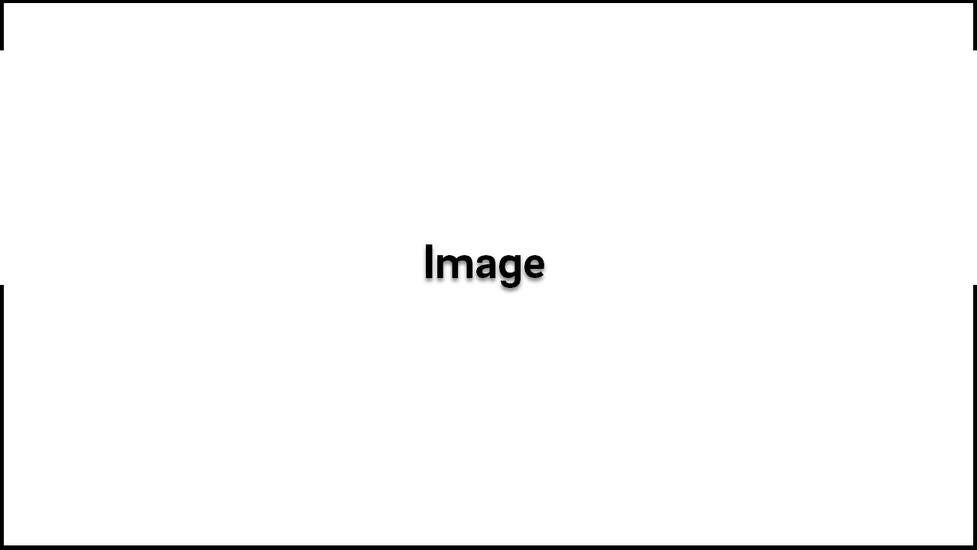
TIP
If you have misplaced your password or don't know the exact URL for your login, please contact your Nmonitoring Queues administrator.
Changing the language
Please be aware that you have to change the language before logging in. Simply select your preferred language from the drop-down menu on the login screen.
If you want to change the language at a later point, you'll have to log out, change the language via the drop-down menu and then log back in.
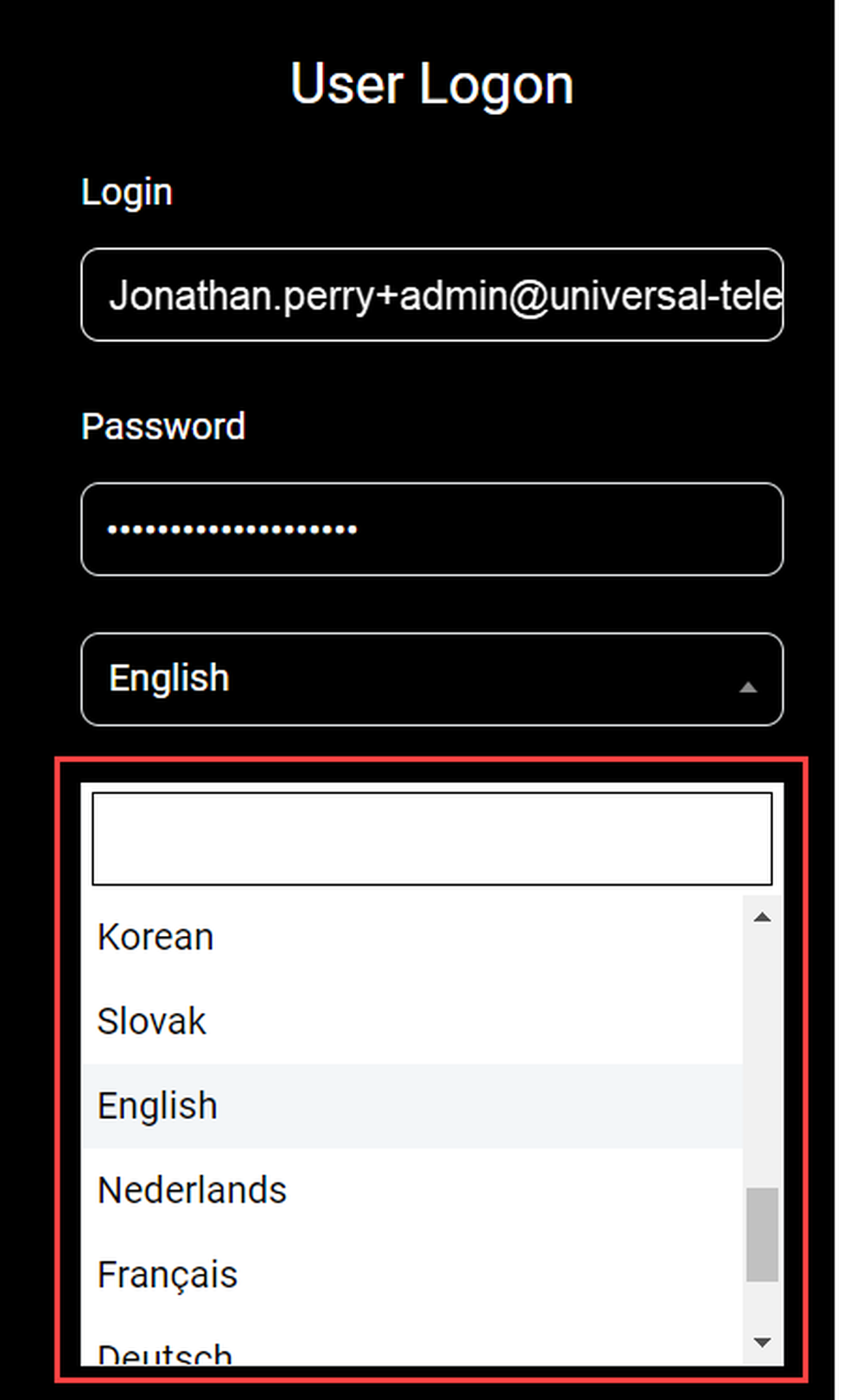
No content available.
In this chapter, you will learn everything about using NMQ as an agent. This includes logging in and out of your queues/skills, setting your status to pause, and possibly some other options, such as defining the nature of your pause status. What options are available exactly, depends on how your administrator has set up your queues and skills.
These basic functions are easy to understand and very straightforward. However, using them correctly is important for NMQ to be an efficient tool. E.g. if you don't set a pause status before leaving for lunch, you might not only miss a call – it will also make the data collected by NMQ less valuable.
Using NMQ as an agent is mostly bound to the agent page, which is also the starting page for all users with the user key Agent. Therefore, the agent page is described in detail in the following sections.
Agent views and rights
All agents are system users with the user class Agent. As such, they will have the same starting page after logging in and use the same UI. However, the administrator of your PBX can enable advanced options of self-monitoring for an agent. There are 2 standard user classes referred to as agents.
Agents have access to the agent page, can log in and out of their respective queues/skills and can set pauses/breaks for themselves.
Agents with Self Service Report (Agents_SSR) can access the reports of the queues/skills they are assigned to.
In the agents section of this manual, the description focuses on the base functions that are available for all agents. Information which only applies to Agents with Self Service Report are marked as such.
Version conflict: Agent page not available
Please be aware that the new agent page described in this chapter was introduced only with Version 23.09.
If you are still using an older version, you will not be able to use the new agent page.
If you have updated to NMQ from a previous version that was released before 23.09.2023, your administrator might need to manually enable the agent page by editing the user classes. On the other hand, if you installed NMQ after the release of Version 23.09, the agent page will be enabled automatically.
Agent page overview
After logging into the Nmonitoring Queues portal, as an agent you are directed to the Agent Page Overview – not the general starting home page. In the presented overview you can see your daily stats: talk time, pause time, idle time, taken calls and lost attempts. On the left side, you will find an icon bar that will grant you access to the following pages:
- Overview
- Control
- Interaction
- Home
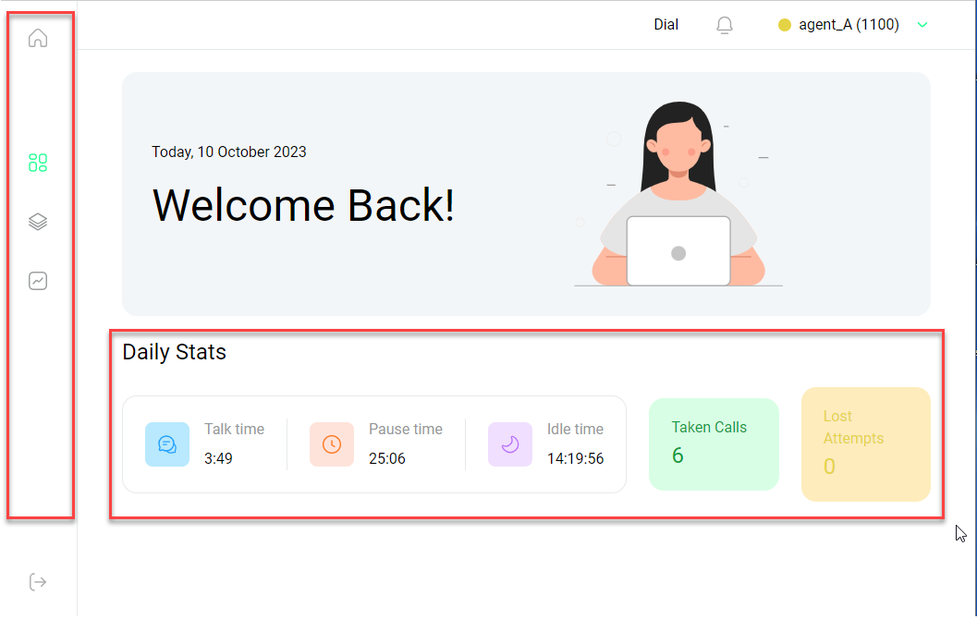
Changing status to pause
In the upper right-hand corner, you will find your agent name and a status icon that should be green (active).
- Click on this area to open the pause menu.
⇒ Here you can start a pause. In the pause menu you can open a drop-down menu and choose a specification for your pause status, for example, "Lunch". - Start a pause by changing your signalled status to red (not available).
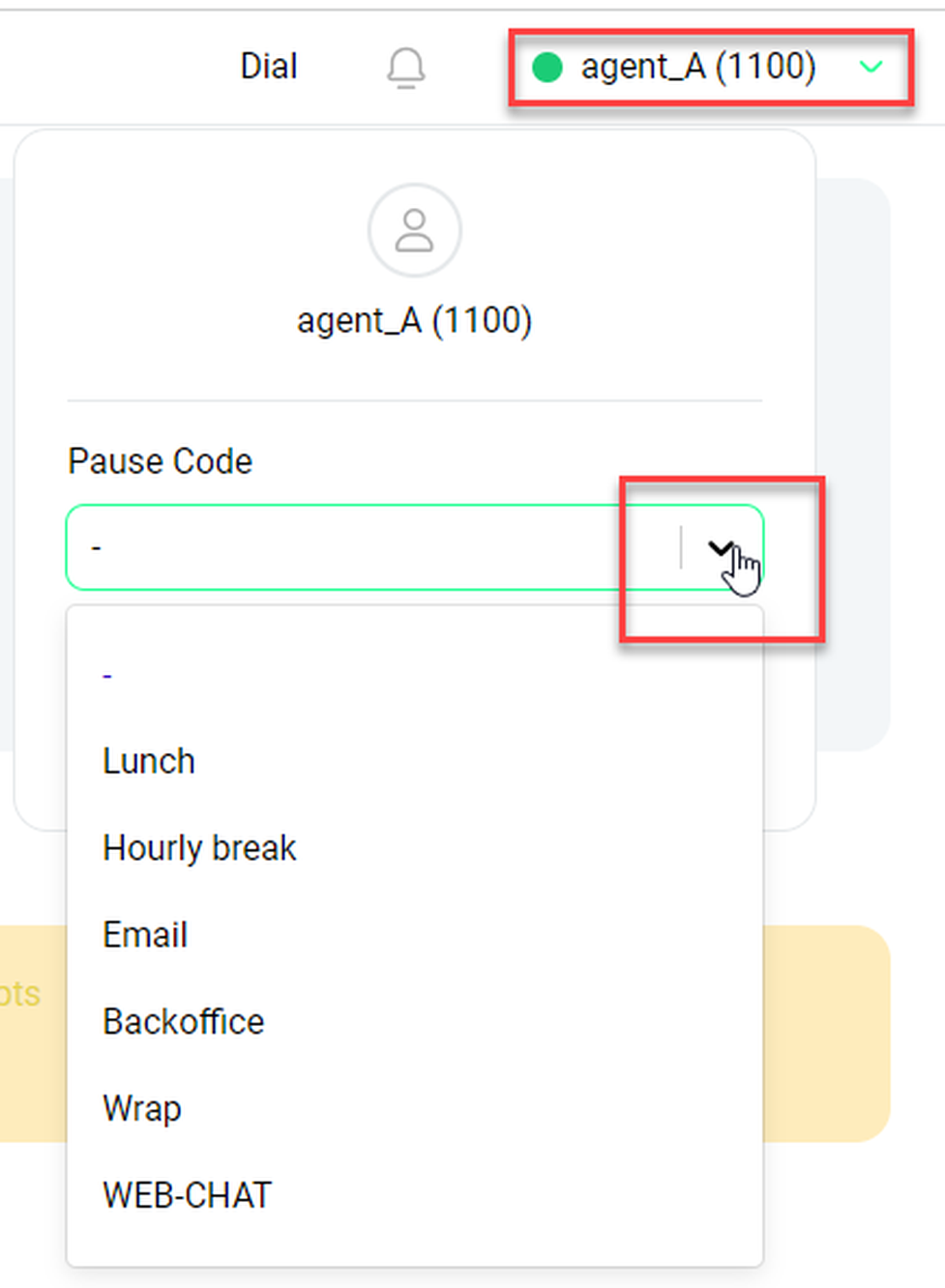
By activating the individual options in the burger menu, the agent can activate (or deactivate) the respective Agent Page Widgets on his screen, and then arrange them per drag and drop.
The individual widgets allows to log in and out of Queues, view his Caller list or Call status, open a CRM link on an active call, and use Pause mode to prevent receiving calls from a Queue.
By clicking on the Home Page selection within the burger menu, the agent reaches his Home Page.
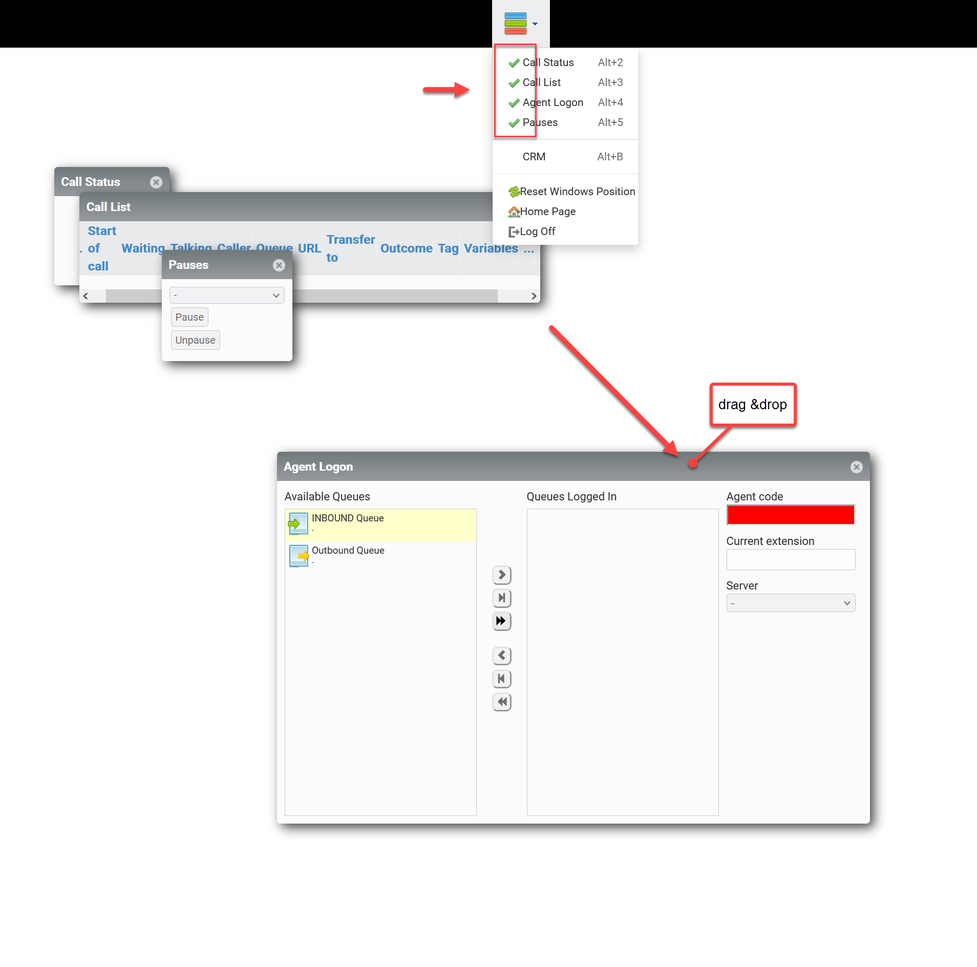
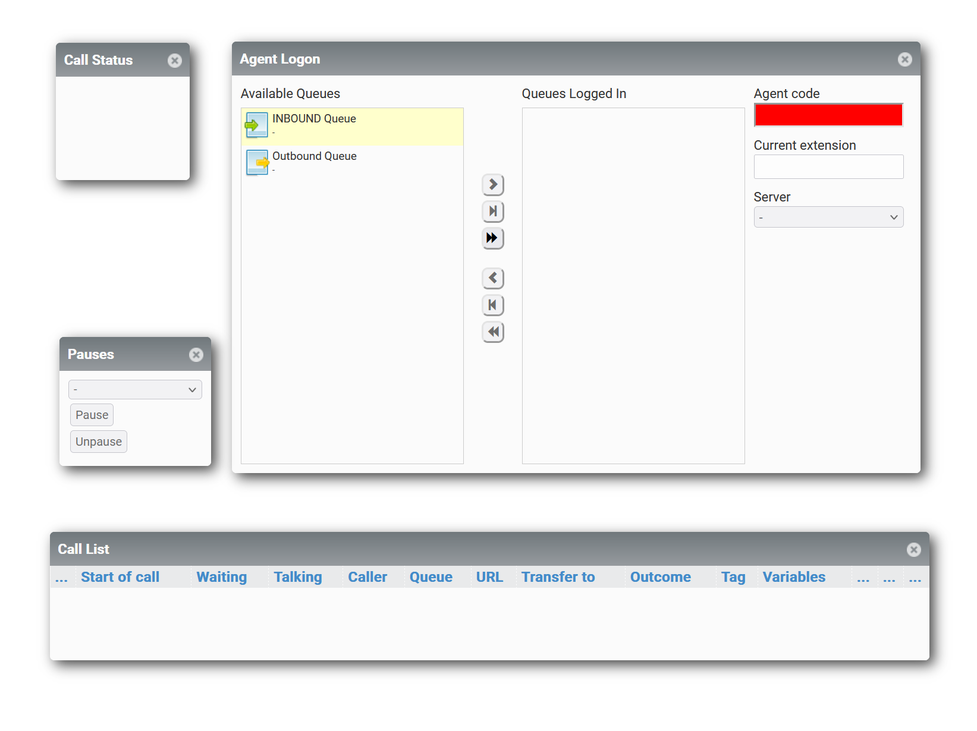
NOTE
If an agent wants to log on to a skill, the administrator must first assign it to the appropriate agent in the Administrator portal of the PBX. As soon as the agent selects a logon skill, the agent is logged on to all available skills.
Control
Starting from the Agent page overview, you can access the Control page via the icon bar on the left (the icon that is green instead of grey on the screenshot). When you hover over the icons, there is also a tooltip showing Control.
On the control page, you can:
- See all queues/skills available to you
- Join a queue/skill
- Leave a queue/skill
- Activate your pause status
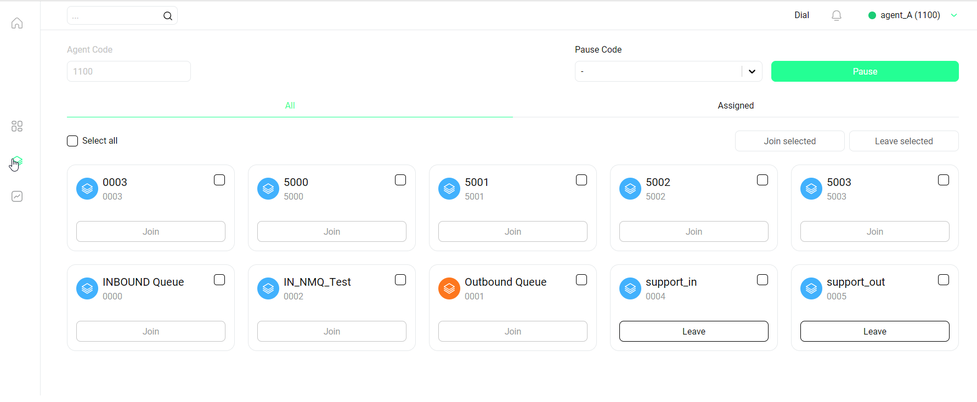
Joining/leaving a queue/skill
Each queue/skill is represented by a tile with some basic information.
Click Join to join a queue/skill.
⇒ After joining, the same button will display Leave.
Click Leave to leave the queue/skill.
Alternatively, you can join or leave mutliple queues/skills at once. Each queue/skill has a tickbox in the upper right-hand corner of its tile.
Joining/leaving several queues/skills:
- Tick the boxes of all queues/skills you want to join.
- Click Join selected (or Leave selected respectively) above the queue/skill tiles to the right.
Please note that leaving/joining a queue/skill takes a moment (usually less than a minute). This period is indicated by a loading symbol.

Activating the pause status
To activate your pause status:
Click Pause in the upper right-hand corner of the page.
Next to the pause button you will also find a drop-down menu where you can select a specific pause type, such as "lunch", "meeting" or "buisy". Those specified paused statuses have to be customised by your administrator (or possibly supervisor). If they haven't been customised, the drop-down menu will be empty.

You can also activate your pause status on the agent starting page. This is described in Agent page overview. Please note that it makes no difference which way you activate your pause status.
Interaction page
Starting from the Agent page overview, you can access the Interaction page via the bar on the left (the icon that is green instead of grey on the screenshot). There is also a tooltip showing Interaction when you hover the cursor over the icon.
On the Interaction page, you will find brief information about your calls. All interactions (inbound and outbound) of your extension that were made while you were logged in to a queue or skill monitored by NMQ are displayed. In the upper right-hand corner you can select a specific skill/queue from the drop-down menu, limiting the calls shown to you in the table to this specific queue/skill.
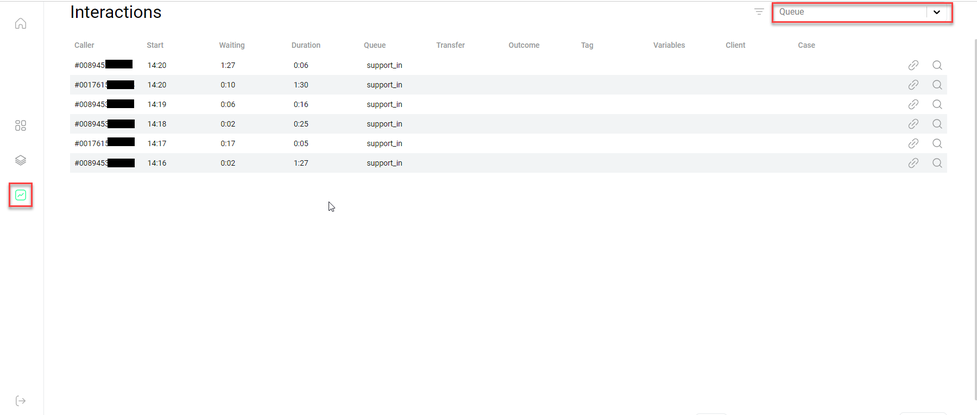
Home (agent view)
The home page is the starting page in NMQ when you log in as an administrator. It contains all more andvanced functions that make NMQ the useful tool for live monitoring and data analysis. However, most (if not all) of this functionalities are not availalble to agents. Therefore, it makes sense that the agent page is your starting page. The home page might be of limited use to you as an agent.
However, agents of the user class Agent_SSR have limited access to self-monitoring and self-reporting. As an agent of this class, you can manage your tools for self-monitoring and self-reporting on the home page.
As an agent, the Home view does not offer you a lot of options.
Click on the tile Agent Page to go back to the agent page overview.
The News tile offers you some links to the helping content/manuals for NMQ.
Click on the plus button in the upper right-hand corner to open a sidebar to modify the tiles available to you on this page.
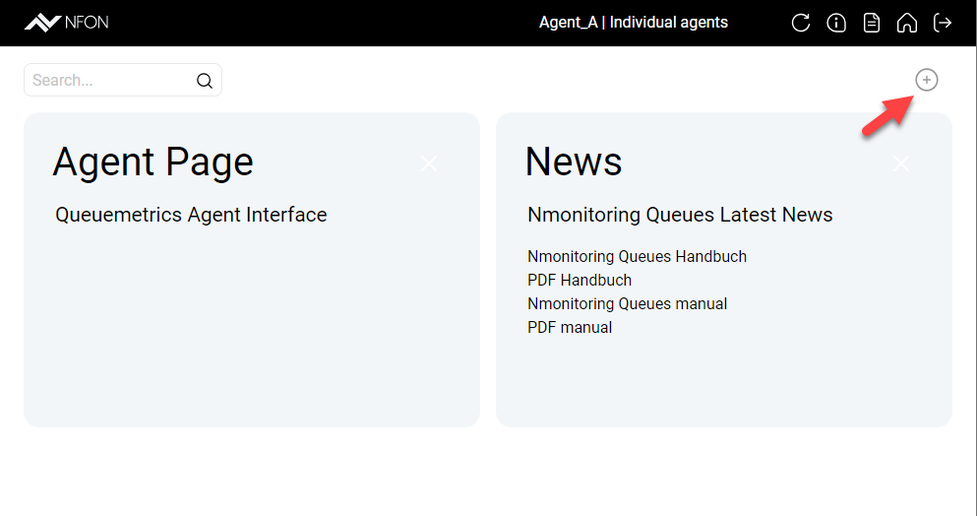
⇒ After clicking the plus button, you can see a list of the tiles available to you in the Home view at the side. Each tile has a tick box. All boxes are ticked as a default.
Untick a box to remove the respective tile from the Home view.
In general, it is much more useful for admin users, since they have a lot more tiles available.
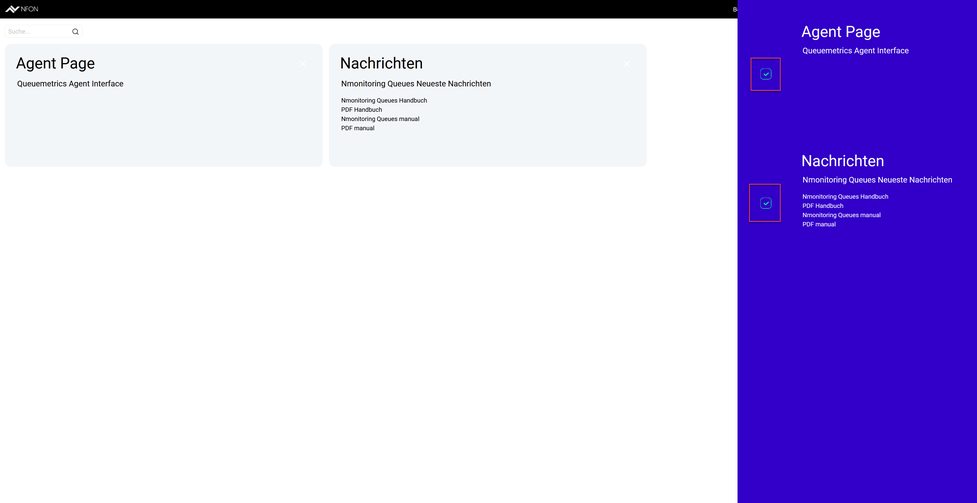
Agent with self reporting
As an agent with self reporting, you will find a gear button just beside the plus button, giving you access to your reporting options.
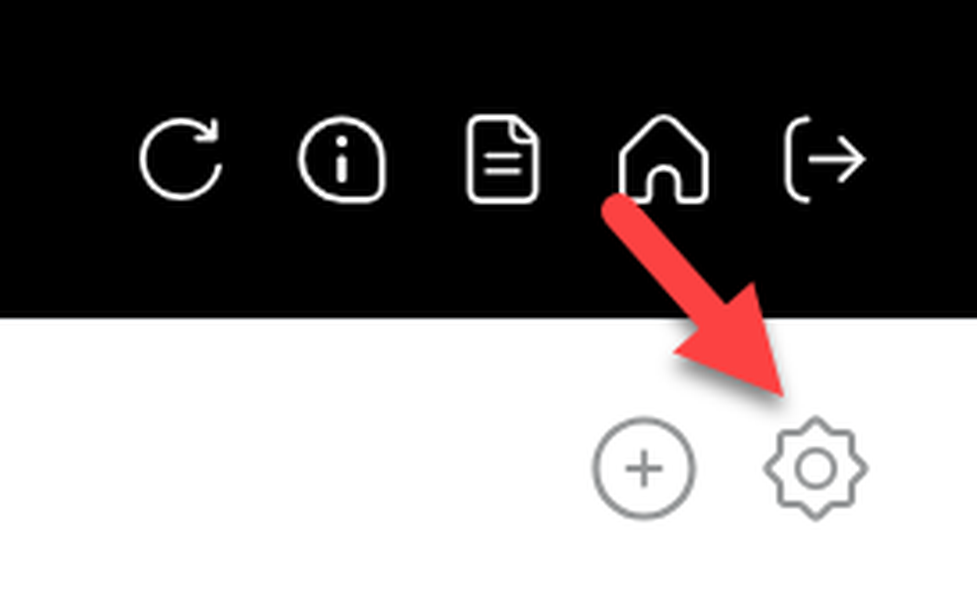
Accessing configuration
Click on the gear icon.
⇒ The Configuration sidebar opens.
Here, you can:
- Edit scheduled jobs
- Edit report exports
See Reports for more information on how to edit your report exports and how to schedule export jobs.
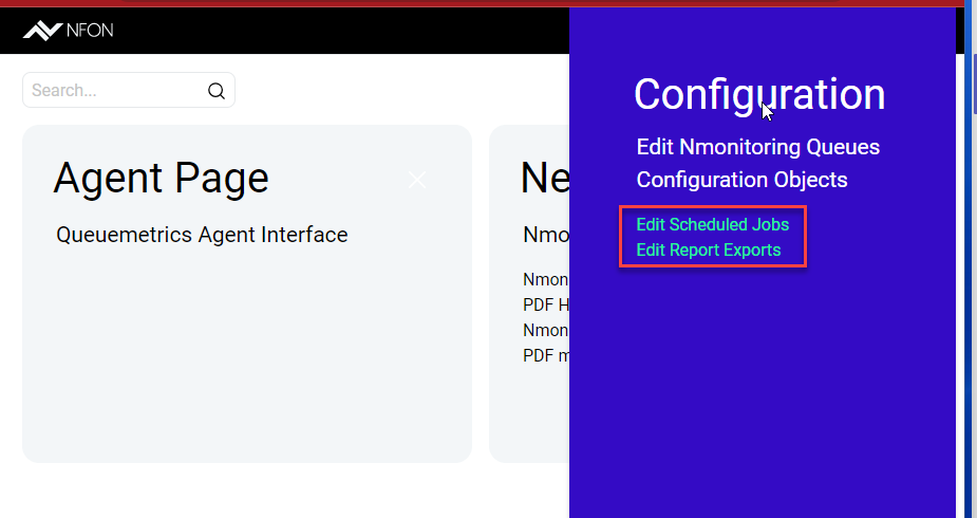
You are an administrator of the PBX connected to NMQ and want to edit the access levels of your agents? For more information, see Configuration.
No content available.
Supervisor views and rights
Supervisor is a user with the system user class Supervisor. The administrator assigns the system user classes. Note that you have to log out and log back in after your administrator has assigned the Supervisor user class to you.
The administrator can configure a supervisor with or without access to the agent page. In the standard setup, you have access to the agent page as a supervisor.
Supervisor with agent page
As a supervisor, you might also have access to the agent page. In that case, your starting page is the agent page and you have the same view as an agent on the agent page and can log on/off to a queue or skill like an agent. For more information on the agent page, see Using NMQ as an agent. Unlike the agent, as a supervisor you can manage and monitor not only your own qeues/skills, but also those of the agents assigned to you.
Supervisor without agent page
As a supervisor without access to the agent page you will start on the standard starting home page, like an administrator (see Supervising and Administrating).
Agent page (supervisor view)
After logging in to NMQ as a supervisor, you are directed to the agent page overview, not the general starting home page.
The subpages of the agent page are similar for agents and supervisors.
Here you can find the information for the following:
The home page is different for supervisors and agents. For more information about the home page, see Home (supervisor view).
Home (supervisor view)
Starting from the agent page, you can access the home page via the Home icon in the upper left-hand corner. There is also a tooltip showing Home when you hover the cursor over the icon.
As a supervisor without agent page, you can ignore this step. The home page is already your starting page.

On the home page, you have access to to a number of tiles, such as Wallboard, Realtime or Reports. Which tiles are available to you is configured by your administrator. In the standard setting, you can access:
- Wallboards: You can have as many active wallboards as you want. Unlike real-time monitoring, wallboards are configurable and customisable. They allow monitoring under selected viewpoints.
- Realtime: Realtime monitoring enables the analysis of queue and agent activities for the current time. This page represents the current activity on your PBX and is constantly updated.
- Reports: Reports are used to evaluate queues, skills and agents synchronised with the system.
- News: News give you access to the Nmonitoring Queues documentation.
- Agent Page: This option takes you back to the agent page (visible only for supervisors with agent page).
Find more information on how to use wallboards, reports and realtime, see the respective chapters in Supervising and Administrating.
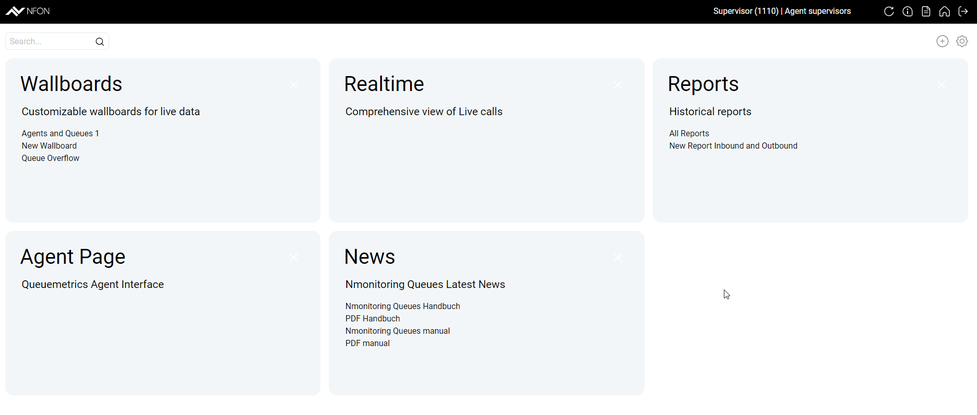
No content available.
Administrator views and rights
The administrator is a user with the administrator system user class. As an administrator, you usually have access to all sub-pages. This includes monitoring options available to supervisors, as well as customisation, configuration and system data analysis. An exception is the agent page which is not available to administrators in the standard settings.
In the user class management, as an administrator, you can customise the views and rights of all classes. Therefore, you can make all the options described in the administrator section available to other users or user classes. On the other hand, you could limit the access of some administrators, which, for example, can make sense for the system administration.
The standard administrator user class is represented as ADMIN in the user class management.
At the start of most of the following chapters you will find a hint with not only the standard user class that has access to the function described, but also the specific user key granting the access. Use this information to customise the user classes of your NMQ system or to keep track of the access levels of your customised user classes.
Find a full list of user keys for your NMQ system directly at Loway's documentation page.
Who can access which pages?
Your starting page as an administrator is the home page. Agents and supervisors start on the agent page, but they can also access the home page. However, agents and supervisors have very limited access to its sub-pages.
The sub-pages are represented as tiles on the home page, and each user has only visibility of the tiles/sub-pages they can access due to their privileges.
As an administrator, you can modify the user classes, removing or adding the access to the sub-pages.
Home (administrator view)
After logging in as administrator, you start on the home page . You can access a number of options via the tiles. You can customise this page individually and decide which tiles are displayed. The following tiles will be shown to you as the standard configuration:
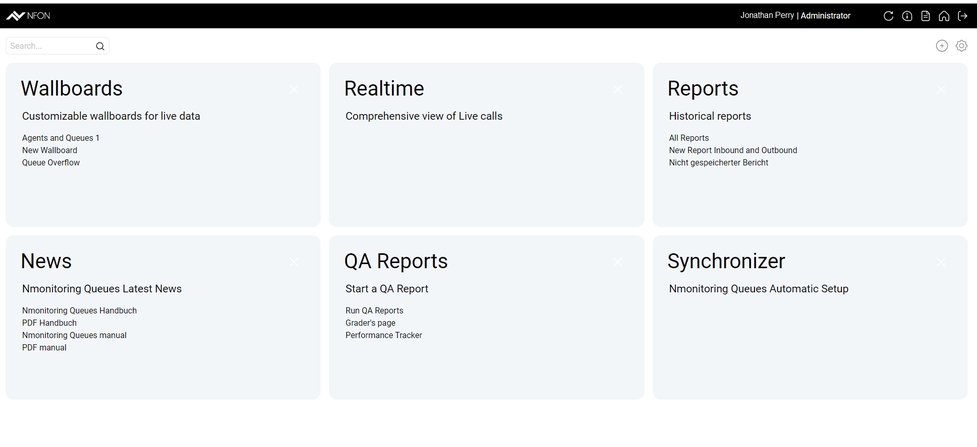
- Wallboards: Create and manage your wallboards. Unlike real-time monitoring, wallboards are customisable. They allow monitoring under selected viewpoints. You can create as many wallboards as you want. Wallboards are convenient for public display on a common screen.
- Realtime: Real-time monitoring enables the analysis of current queue and agent activities. The presented data reflects the ongoing activity on your PBX and is constantly updated. This page allows you to keep an eye on and administer queues, skills and agents in an open window. The page is static and not customisable.
- Reports: Reports enable you to evaluate queues, skills and agents synchronised with your PBX.
- News: Here you can find the link to the NMQ manual.
- Synchronizer: Use the synchronizer to match the status of queues and skills on your PBX. Synchronisation is necessary whenever you have changed, created or deleted skills or queues within the PBX.
- Settings: Click on the gear wheel icon in the upper right-hand corner to open the Settings menu. It is divided into Configuration, System Administration, and Diagnostics:
- Configuration: The settings under Configuration represented the core customisation options for your NMQ setup. As an administrator, you can manage the users and user classes, as well as queues, agents, and locations. The option to set the parameters for your reports is also available for supervisors and agents with self-reporting.
- System Administration: As an administrator, you can access the system file logs, such as View Audit Logs or the Mysql storage.
- Diagnostics: Advanced diagnostic tools for, for example, RAM caching or data configuration.
Adapting tiles
1. Click on the + icon in the upper right-hand corner.
- In the blue area on the right-hand side, you will see all the sub-pages that are available to you.
Tick the box next to a tile to activate the display of a tile on the home page (or uncheck the box to deactivate a tile).
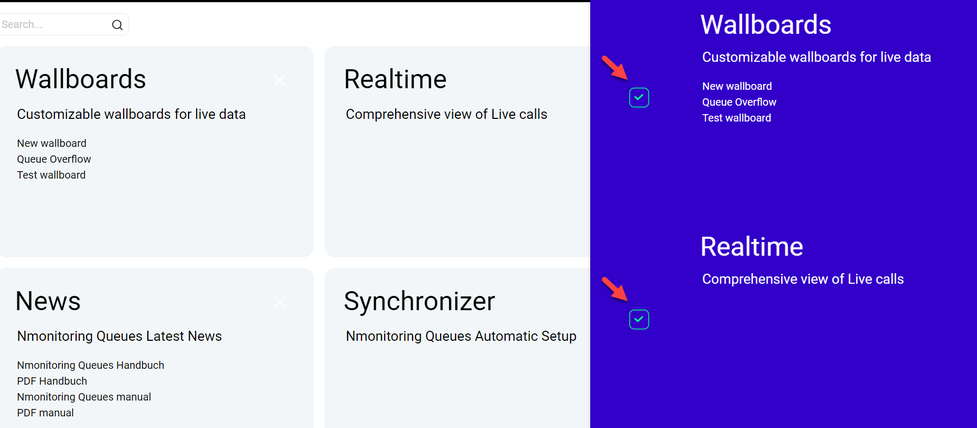
Changing the position of the tiles
After you have selected the tiles to be displayed on your home page, you can also change their position by drag & drop.
Who can access wallboards?
Only users with permissions to create or modify wallboards or to view real-time statistics will be able to view the wallboard tile on the home page. Using the standard settings for user keys, this will apply to users with the role of a supervisor or an administrator.
To access a wallboard, you need the REALTIME user class key. To edit a wallboard, you need the WALLBOARD_ADD user class key, and to create a public wallboard, you need the WALLBOARD_FORALL user class key. As an NMQ-administrator, you can add or set those user class keys through the user editor.
Would you like to share a wallboard with other users without granting them these permissions? Then we recommend you use the kiosk mode and share the wallboard with these users on a public screen. In kiosk mode, any wallboard containing information on more than one page will autorotate through the pages every few seconds (you can modify the timeframe).
Getting started with wallboards
The wallboard feature allows you to create, save and edit multiple wallboards for an individually customised monitoring. You can design powerful personalised wallboards for all supervisors or administrators from which they can get a real-time overview of the state of the skills and queues they are monitoring.
You can add widgets into the panel using drag & drop and create multiple pages that will be toggled with autorotation timers and show the wallboards live on a public monitor to your teams or agents.
As an administrator, you can grant the correct permission (user keys) to users, so they can create and modify their own interactive wallboards.
Wallboard vs real-time monitoring
Unlike real-time monitoring, wallboards are configurable and customisable. They allow you to monitor queues and skills under selected viewpoints. You can create and design as many individual wallboards as required.
Wallboards are meant to be customised: You can change colours, set alarms on specific widgets, include text and images and, in genera,l customise them to suit your needs. You can activate the public mode, in which case a wallboard can be shared between different users or can be used on public screens (kiosk mode).
Wallboards are built as a series of rotating views, each of which includes a number of widgets. In a nutshell, wallboards can consist of several pages, where each page can be customised.
On each page, you can add widgets and position or configure them. Widgets are positioned as items on a square grid that is meant to fill the screen, and you can control the number of columns that you want to use. For example, you could add the following widgets to the first page of your wallboard:
- Live Agent Info
- Live Queue Info
- Agents Ready
- Offered Calls
- Lost Calls
Accessing a wallboard
Click on the blue Wallboards tile to access your wallboards, or use one of the green quick links to directly open a specific wallboard.
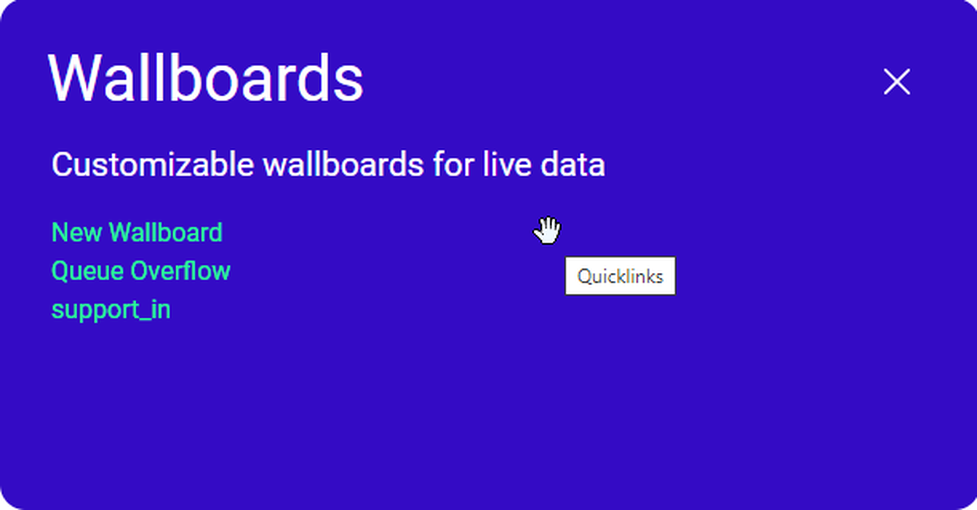
Managing wallboards
Using the bar at the top, you can:
- Open existing wallboards
- Create a new wallboard
- Add widgets to the wallboard
- Change the queue or queue group that is the data source for the wallboard
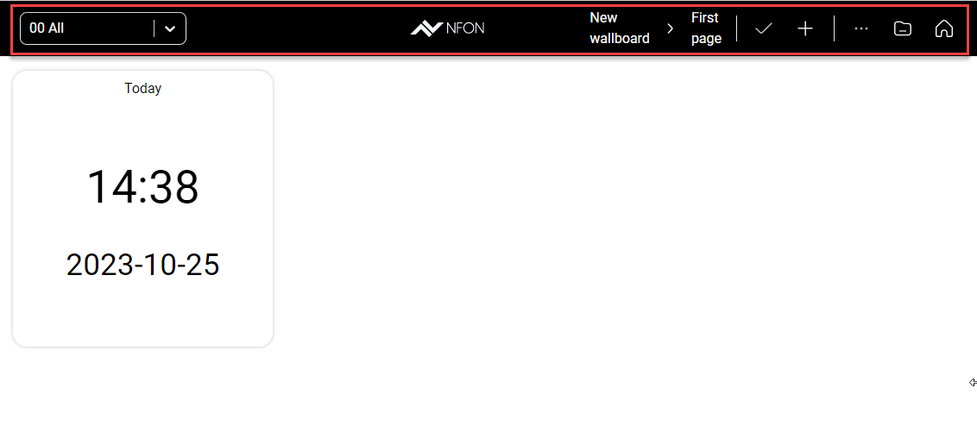
Changing a queue
In the upper left-hand corner, you can find the name of the current queue or queue group that are being used as data sources for the statistics of the current wallboard.
- Click on it to open a drop-down menu.
- Select a new queue or queue group to be reported on.
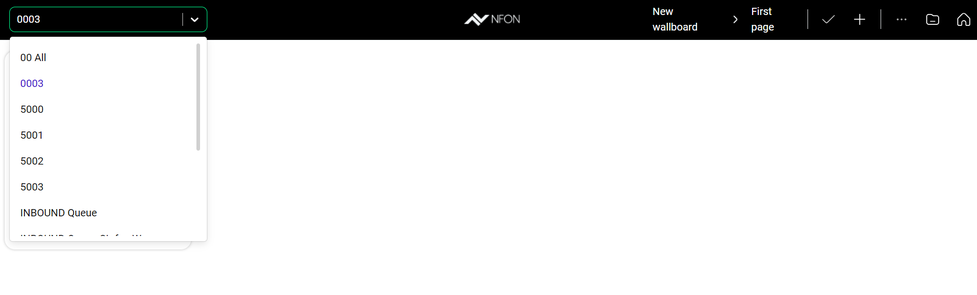
Configuring a wallboard
1. Click anywhere on the area in the toolbar showing the name of the current wallboard and the page currently shown.
⇒ A pop-up window will open.
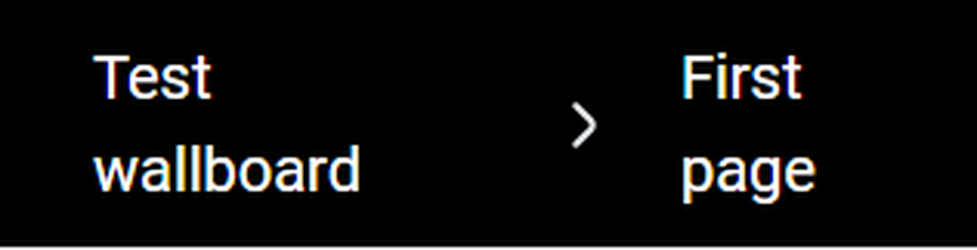
2. Set the basic parameters of the wallboard:
Name: Change the name of the wallboard
Visibility key: If you add an optional visibility key, the wallboard will only be visible to users with the same key added to their user key settings.
Comment: Add a comment.
Public: Activate or deactivate the public mode.
**Name (**under View): Add a name for the current page.
Duration: Define the duration of the autorotation.
N Columns: Define how many widgets can be shown in one row of a wallboard page.
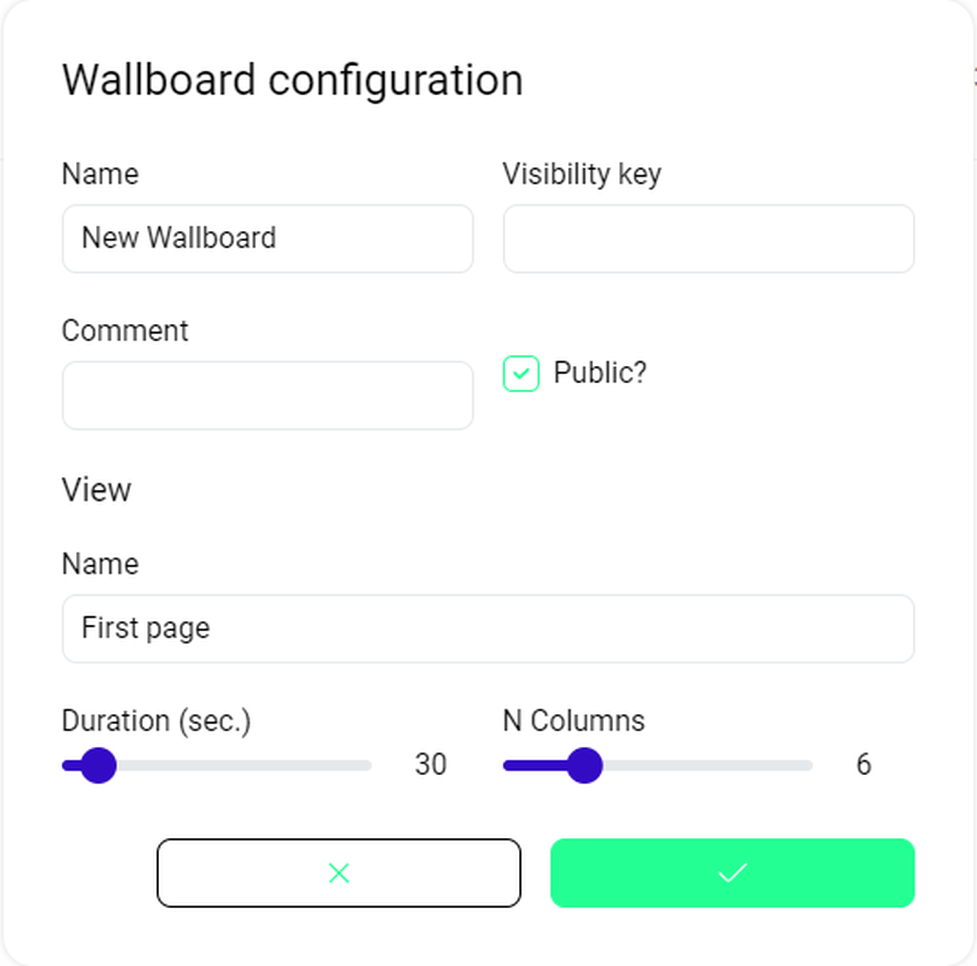
Changing between wallboards / Starting a new wallboard
- Click on the folder icon in the toolbar.
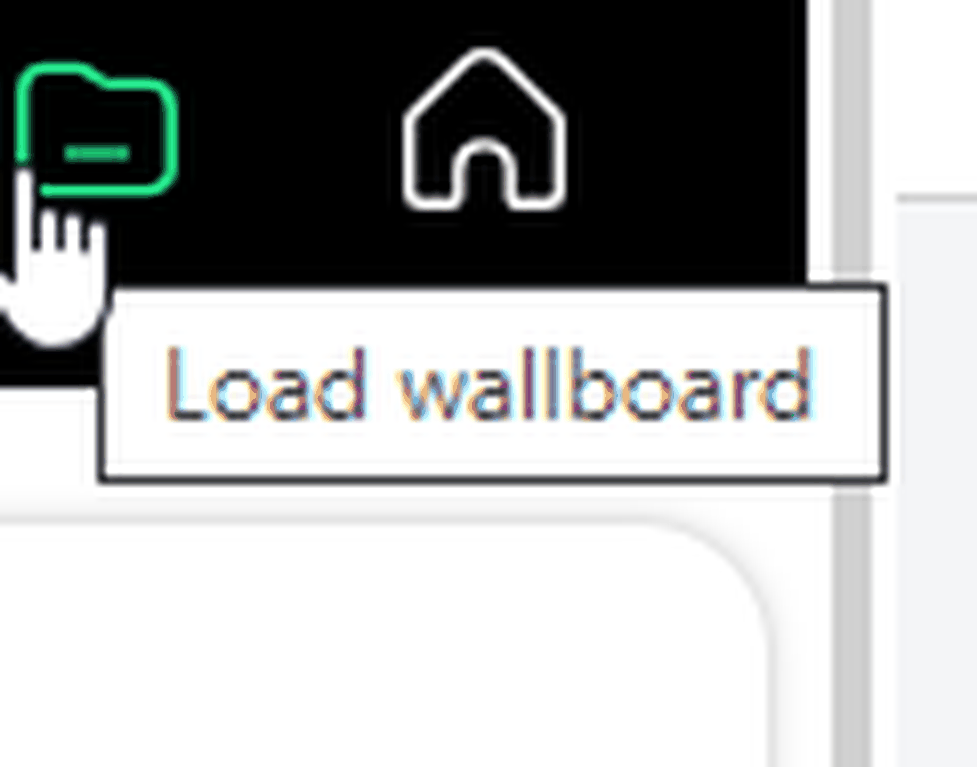
2. Click on one of the existing wallboards to open it or click + New Wallboard to open a new one.
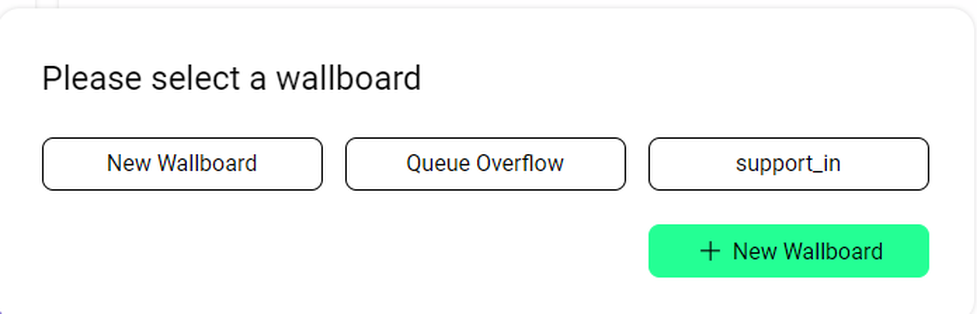
Adding new widgets
- Click on the + icon in the toolbar.
- Click on any of the buttons to instantly have the widget popping up in the background.
⇒ You can add multiple widgets, and you can add the same widget multiple times. - Close the pop-up window.
- Click on any of the ... icons in the upper right-hand corner of one of the new widgets.
⇒ A new pop-up window with configuration options for this specific widget will open.
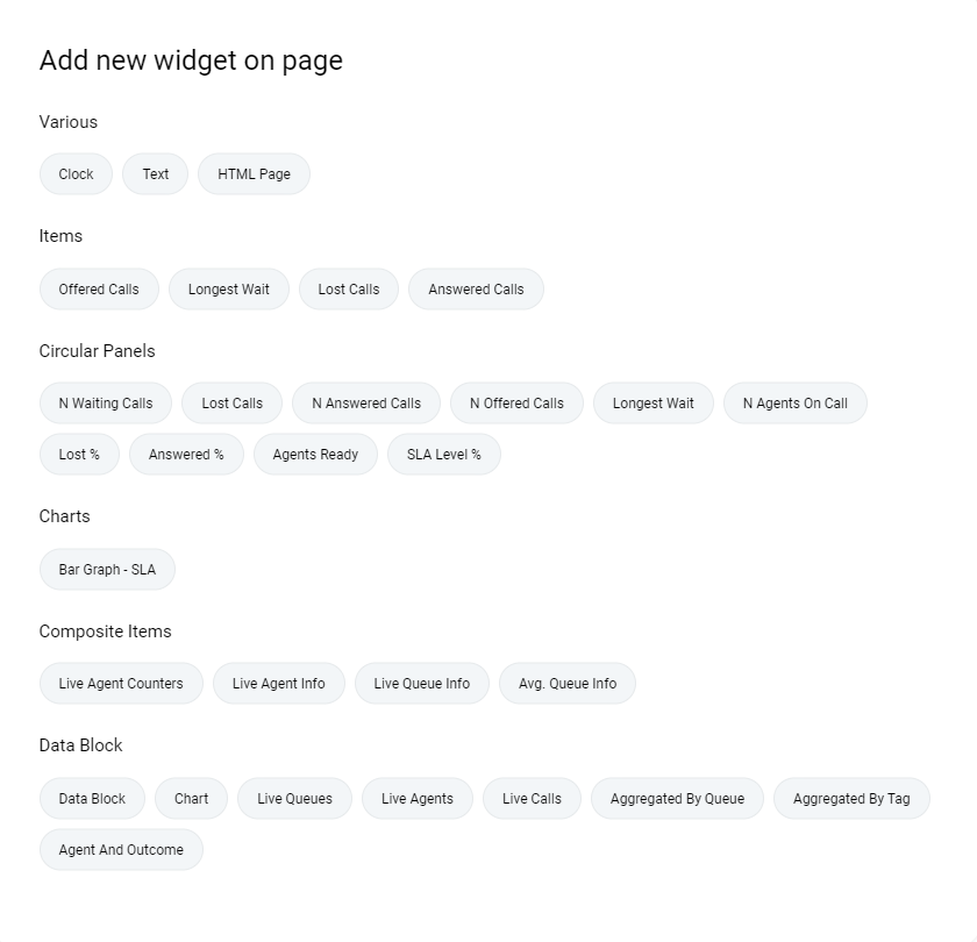
Who can access real-time monitoring?
Only users with permissions to view real-time statistics will be able to view the Realtime tile on the home page. Using the standard settings for user class keys, this will apply to users with the role of a supervisor or administrator.
To access real-time monitoring, you need the REALTIME user class key. To have all editing options on the realtime page available, you need the RT_ADDMEMBER, RT_REMOVEMEMBER, RT_PAUSEAGENT, and RT_UNPAUSEAGENT user class keys. As an NMQ administrator you can add or set those user class keys through the user editor.
On the real-time page, you can monitor the current state of queues, skills and agents in real time. In addition, you can add or remove and pause or unpause agents of a queue or skill.
With the broadcast option, you can distribute important information to agents, queues, skills, and locations.
Filter real-time display
In the selection box on the left, you can specify the parameters for the real-time display.
Choose options from a drop-down menu for every parameter.
For some parameters, only options that have already been configured are available. Therefore, those parameters might have no options at all at the moment.
You can always set:
- Queue: Select a queue to be displayed.
- Reload: Set the time after which the data will be reloaded.
- Supervisor: Define if monitoring should include supervisors.
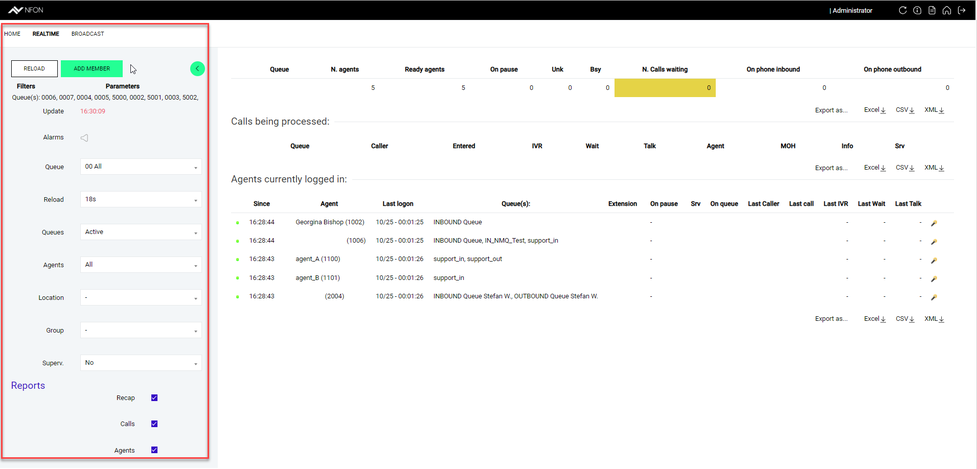
Sending/braodcasting a message
- Click Broadcast to go to Broadcast Messages.
Here you can send a message to individual queues or skills, a site, an agent or all of them. - Enter your message in the Enter message field.
- Select the recipient group.
- Click Save to send the message.
⇒ The recepient will receive the message in their NMQ inbox.
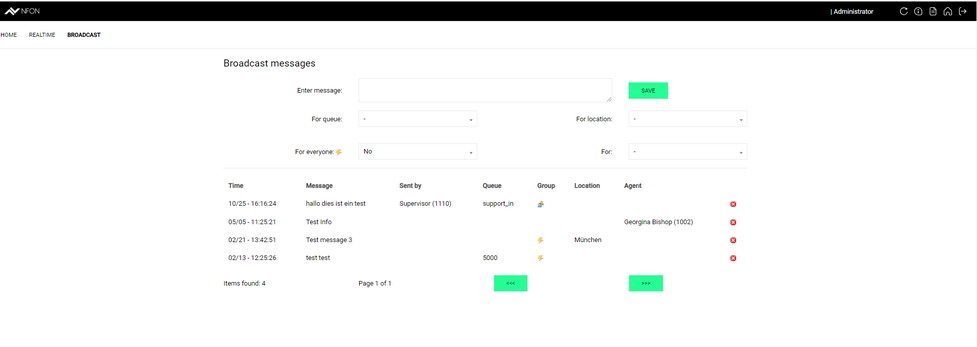
Adding agents to a skill or queue
- Click Add Member to add agents to one or all of the skills and queues.
- Insert the phone number of the agent in the Agent's code field.
- Select the desired queue or skill in the Agent's queues drop-down menu.
- Click Run to confirm or
Cancel to cancel.
Agent's Code: Enter the agent's phone number.
Agent's Queue: Specify queue or skill.
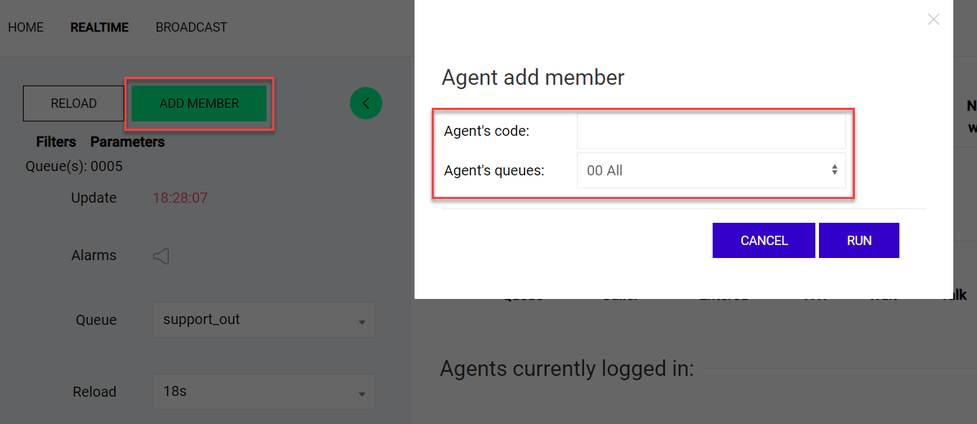
Logging agents out of a skill or queue
- Click on the icon in the right column of a displayed agent.
- Choose Remove Agent to permanently delete the agent from the displayed queue or
Choose Pause to display the agent as paused.
Later on, you can unpause the agent in the same way – or the agent can unpause themselves in the agent controls.
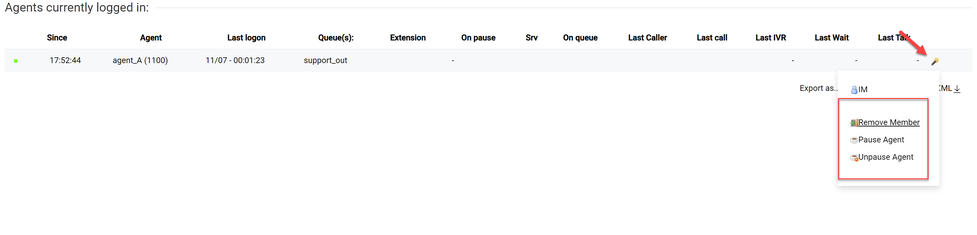
In the queue or skill configuration, you can define the thresholds which are taken into account in the real-time display. For more information on how to set the relevant values, see Settings: Configuration. You need to be an administrator to make these changes.
Reports
Nmonitoring Queues collects your PBX call, skill and queue data and generates analytical reports for over 150 metrics which include:
- When was the call received
- Who answered the call
- Who initiated and who processed the call, and in which queue or skill
- Waiting time before the caller is connected to an agent and time it takes to process the call
- Number of attempts the caller made before the connection
- How and why the call ended
- Which number has been dialled
- Number of successful and failed calls
- Maximum, minimum, average and total latency and call processing time
- Breakdown of calls by agent, dialled numbers, internally redirected calls, queues, direction
- Waiting time statistics by connection, agent, country, region, dialling of calling and selected participants
- Agent session start and end times
Who can access and edit reports?
Only users with permissions to edit reports will be able to view the Reports tile on the home page. Using the standard settings for user class keys, this will apply to users with the role of a supervisor or an administrator**.**
To access and edit reports, you need the USR_REPORTS user class key. To configure export jobs (PDF or XML) for your reports, you need the USR_REPORTS_EXPORT_EDIT user class key. To execute exports, you need the USR_REPORTS_EXPORT user class key. As an NMQ administrator you can add or set those user class keys through the user editor.
Creating a new report
1. Click anywhere in the blue field of the Reports tile OR click on any of the displayed quick links to directly access the respective report.
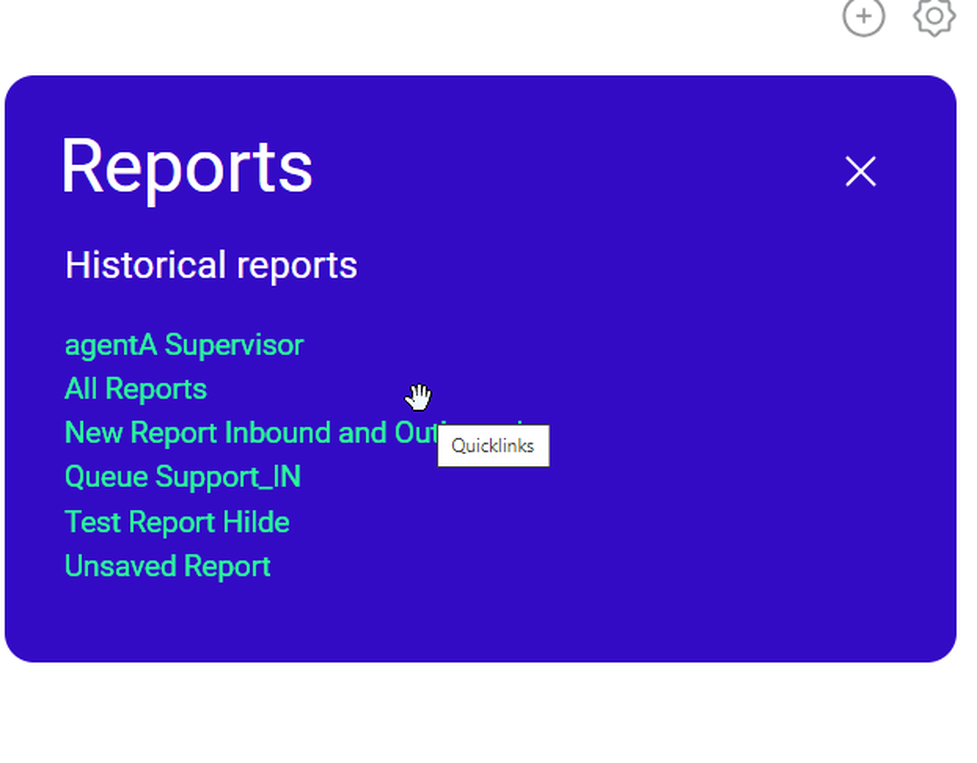
2. Open the burger menu in the upper left-hand corner of the report page. Select the + icon from the burger menu.
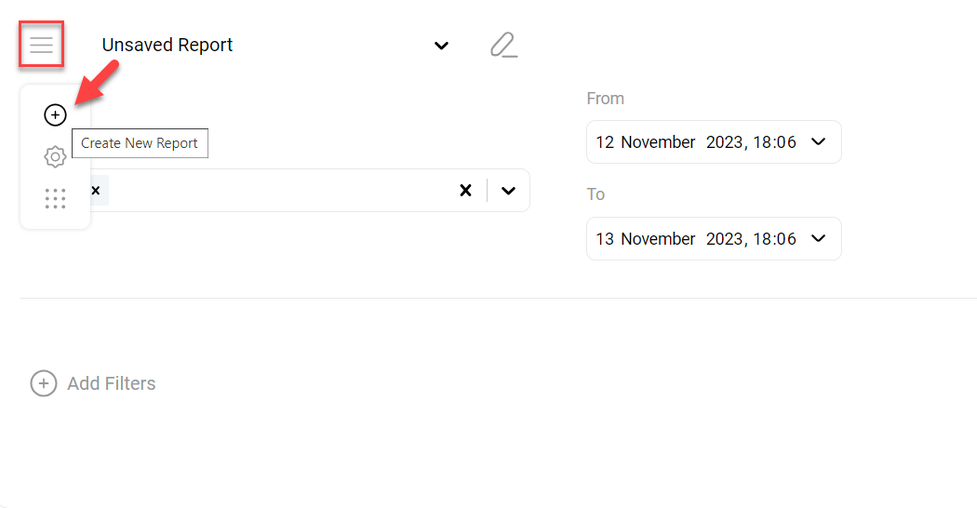
3. Click on the pencil icon next to the name of the report to change the name of the report.
4. Enter the new name of the report.
5. Click the check button that appears next to the input field to confirm.
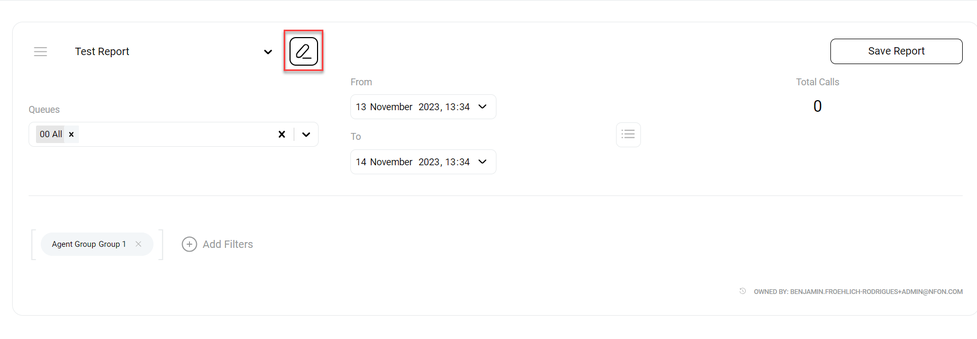
Adding a new data block to a report
There are two options to add a new report block:
1. Click on the button + Add DataBlocks at the bottom your report page
or
1. Open the burger menu.
2. Select the candy box menu (which shows Open DataBlocks menu as a tooltip).
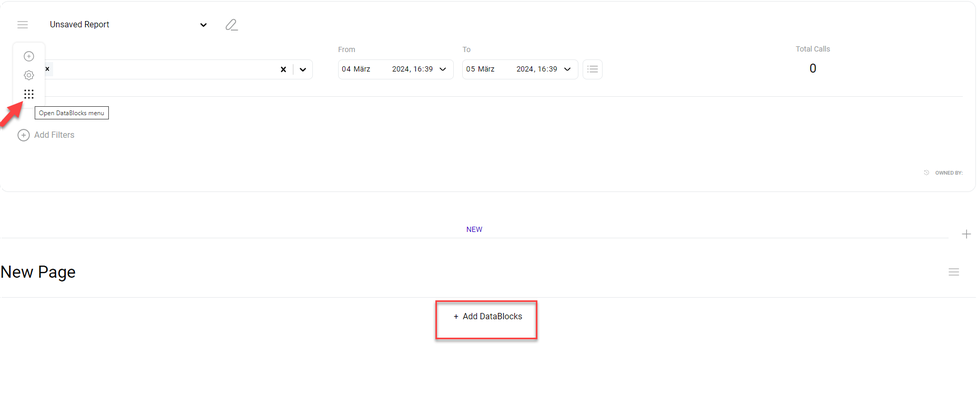
⇒ The DataBlocks menu opens as a blue sidebar on the right.
3. Click the + icon to the left of the report block to add any of the displayed data blocks to the report
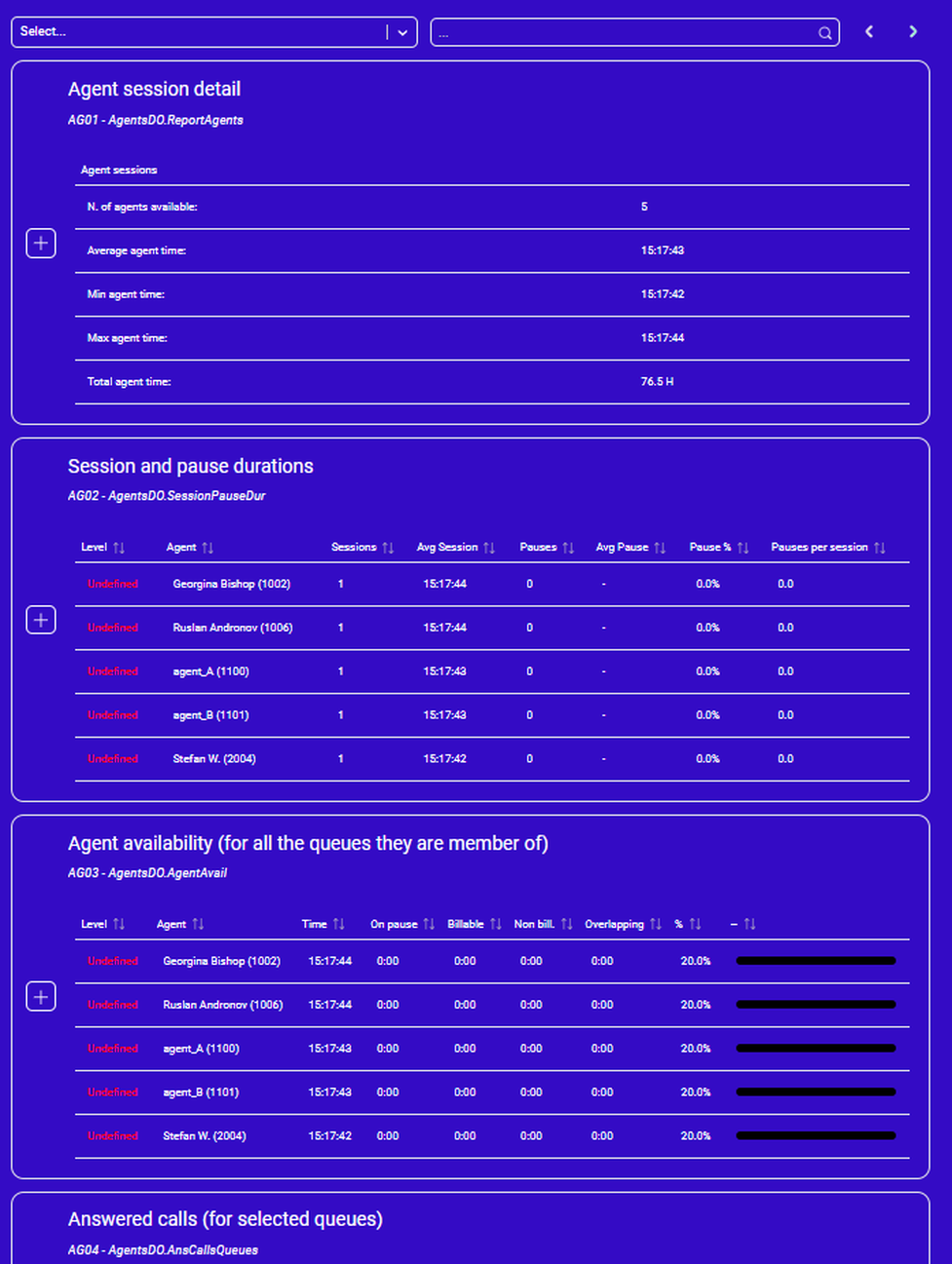
Opening report settings
- Click on the burger menu.
- Select the gear icon.
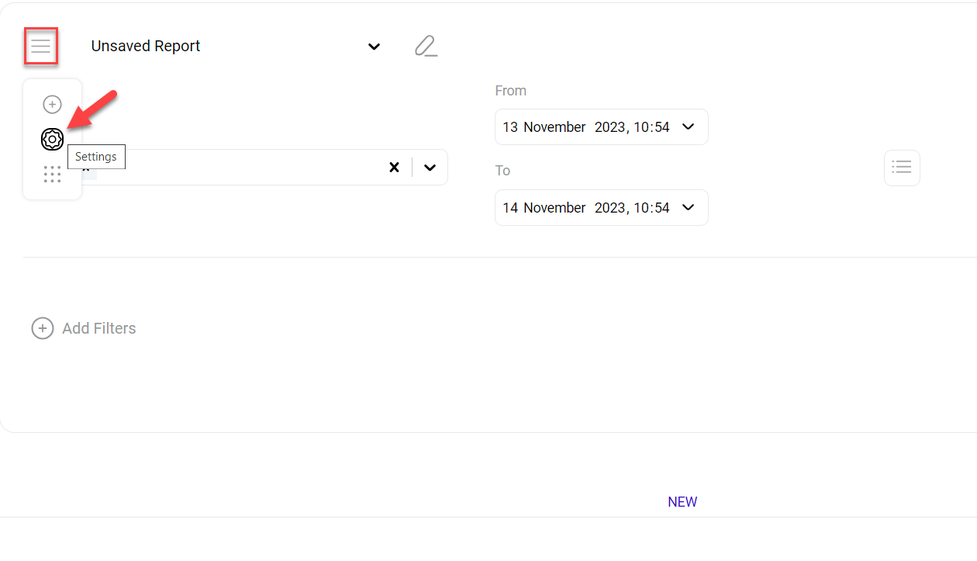
⇒ A blue sidebar with the following sections opens on the right:
- Report
- DataBlock
- Short Calls
- Area Code
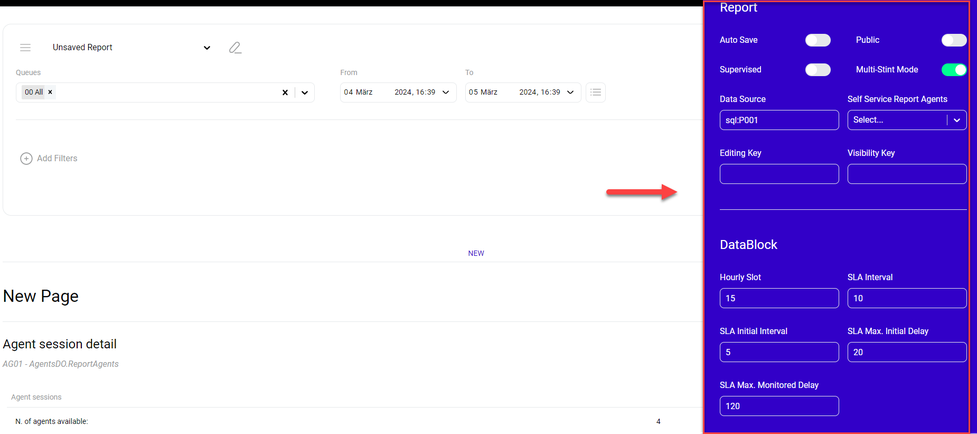
Configuring report settings
In this section, you can configure general report settings for this report:
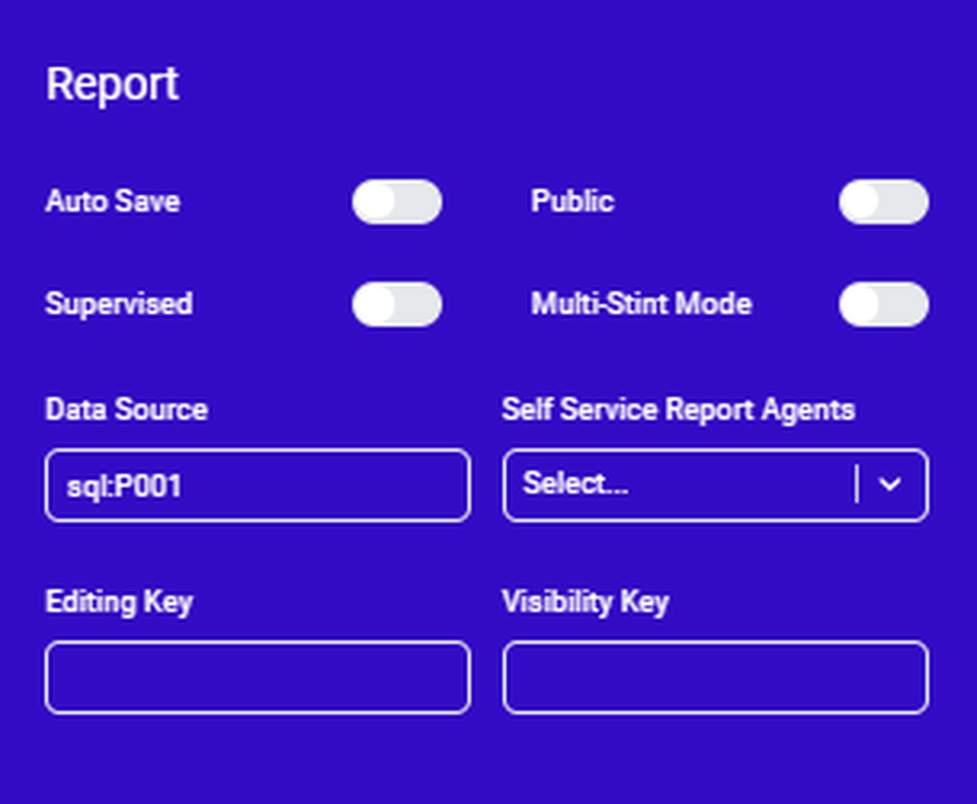
| Setting | Description |
| Auto Save | When activated, the report is automatically saved after each change. |
| Public | When activated, users other than the owner can access the report. |
| Supervised | When activated, it lets the user search only for agents that have the current user as a supervisor. |
| Multi-Stint Mode | When activated, the multi-stint mode combines all calls with the same unique ID. |
| Data Source | Must not be changed. |
| Self Service Report Agents | Selects an agent that can access this report in Self Service Agent Report (SSAR) mode. |
| Editing Key | Adding a key restricts editing of this report to a defined user group. Add the same key to a user class or to a specific user you want to permit the editing of this report. |
| Visibility Key | Adding a key restricts the visibility of this report to a defined user group. Add the same key to a user class or to a specific user you want to give the visibility of this report. |
Editing datablock settings
In this section, you can configure general datablock settings for this report:
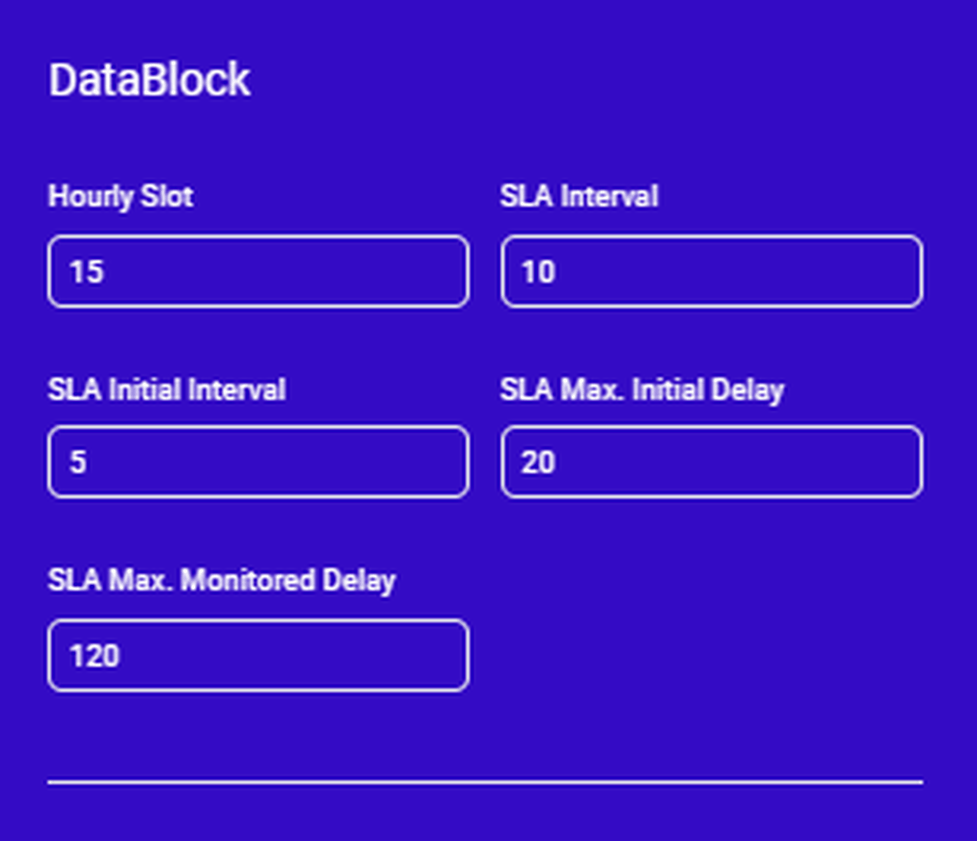
| Setting | Description |
| Hourly Slot | Time interval for time distribution in hour distribution tables |
| SLA Interval
| Time interval for SLA charts and tables |
| SLA Initial Interval
| Initial time interval for SLA charts and tables |
| SLA Max Initial Delay
| Time interval before SLA interval takes effect instead of SLA initial interval. |
| SLA Max Monitored Delay | SLA maximum monitored delay |
Editing short calls
In this section, you can configure settings for short calls in your report:
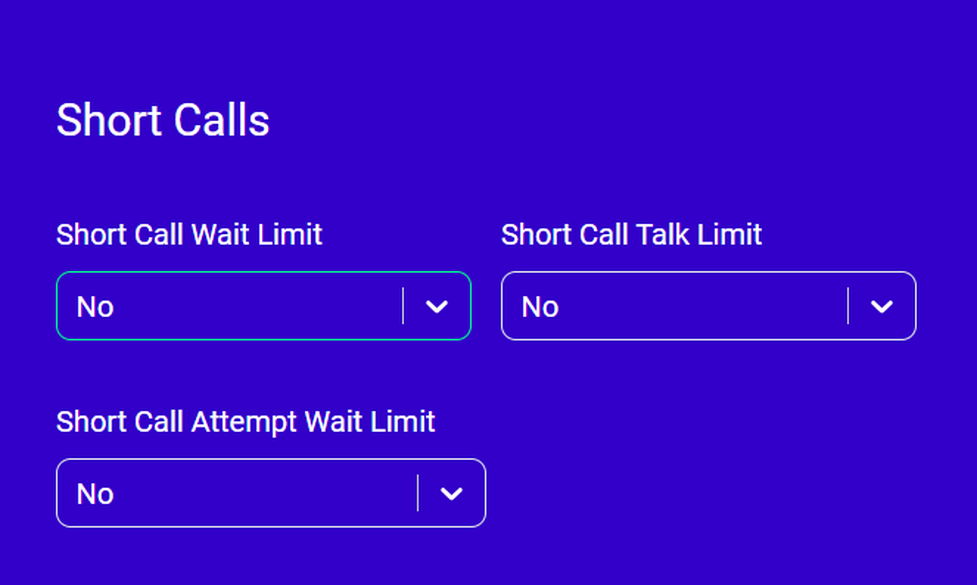
| Setting | Description |
| Short Call Wait Limit | Defines how long a call must be in the wait state before it is considered a valid call. |
| Short Call Talk Limit | Defines how long a call must be in the call state before it is considered a valid call. |
| Short Call Attempt Wait Limit | Defines how long a call attempt must take to be considered a valid call attempt. |
Editing area codes
In this section, you can break down both answered and unanswered calls to specific area codes, provided the caller ID is available.
By selecting a number of caller ID digits to search upon and a starting digit position, you can gather statistics grouped by area codes.
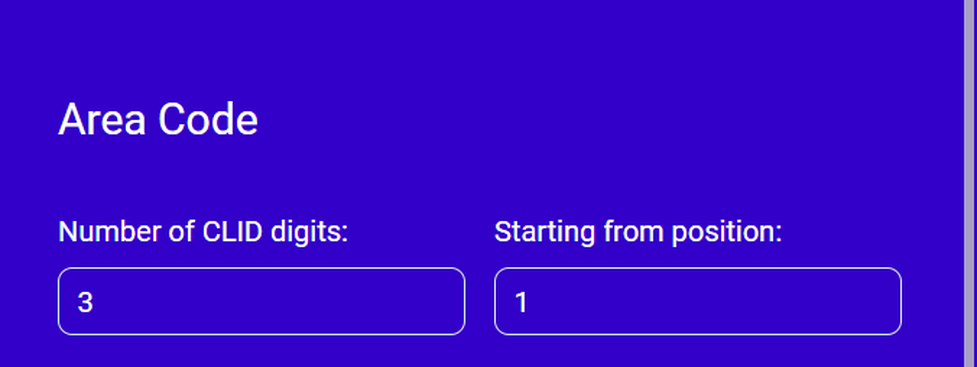
Synchronizing your PBX
The synchronizer is a tool to synchronise your PBX with NMQ. You can synchronise all agent and queue changes within your PBX.
Important
Please be aware that there is no automated synchronisation. When you synchronise an agent or a queue, you synchronise their current state with your PBX as the source and NMQ as the target. For example, you synchronise an agent with NMQ, however, make changes to this agent in your PBX later. In this case, you have to synchronise this agent in NMQ once again. If you do not synchonise your latest changes, they will not be reflected in NMQ.
Synchronising your PBX with NMQ
1. Click on the Synchronizer tile to open the Synchronizer page.
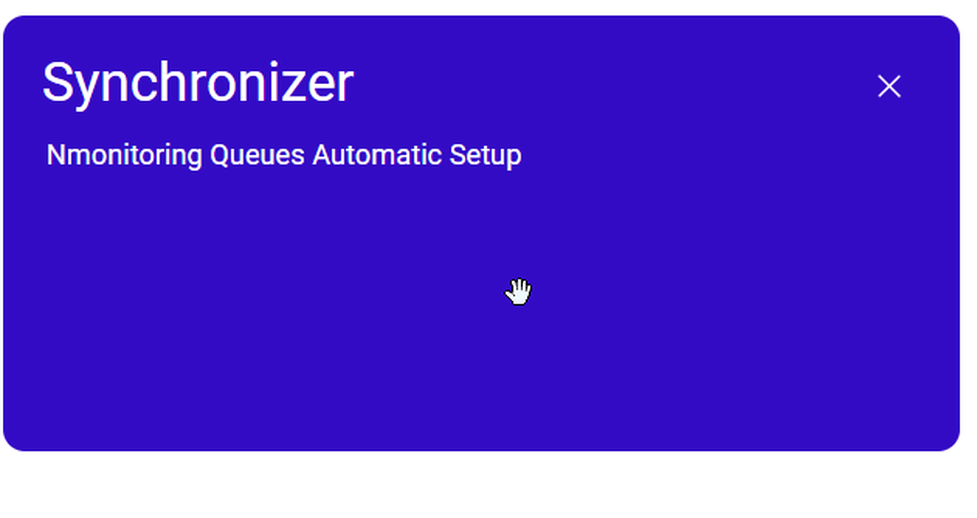
⇒ A pop-up for the configuration upload opens.
2. Click the green button with a tick to confirm the preselected URL. Make sure not to change the URL since you cannot reproduce
it. It is automatically generated for your connected PBX to be the synchronisation source.
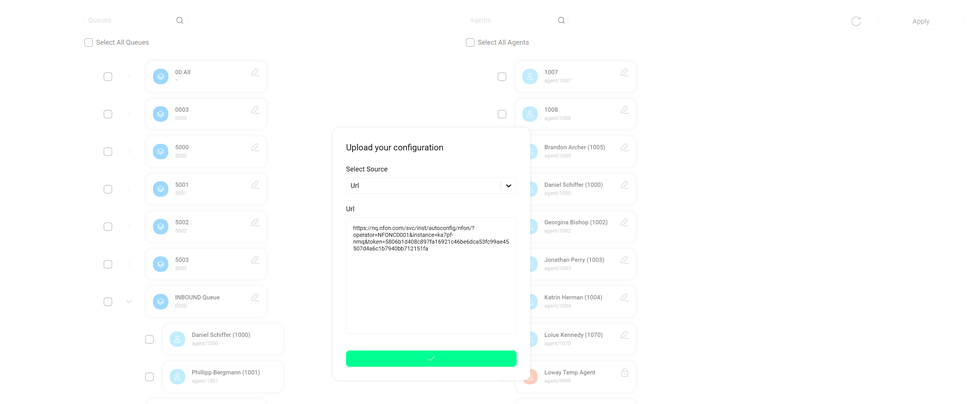
⇒ The synchronization process has been completed if the system displays The selected configuration has been imported correctly.
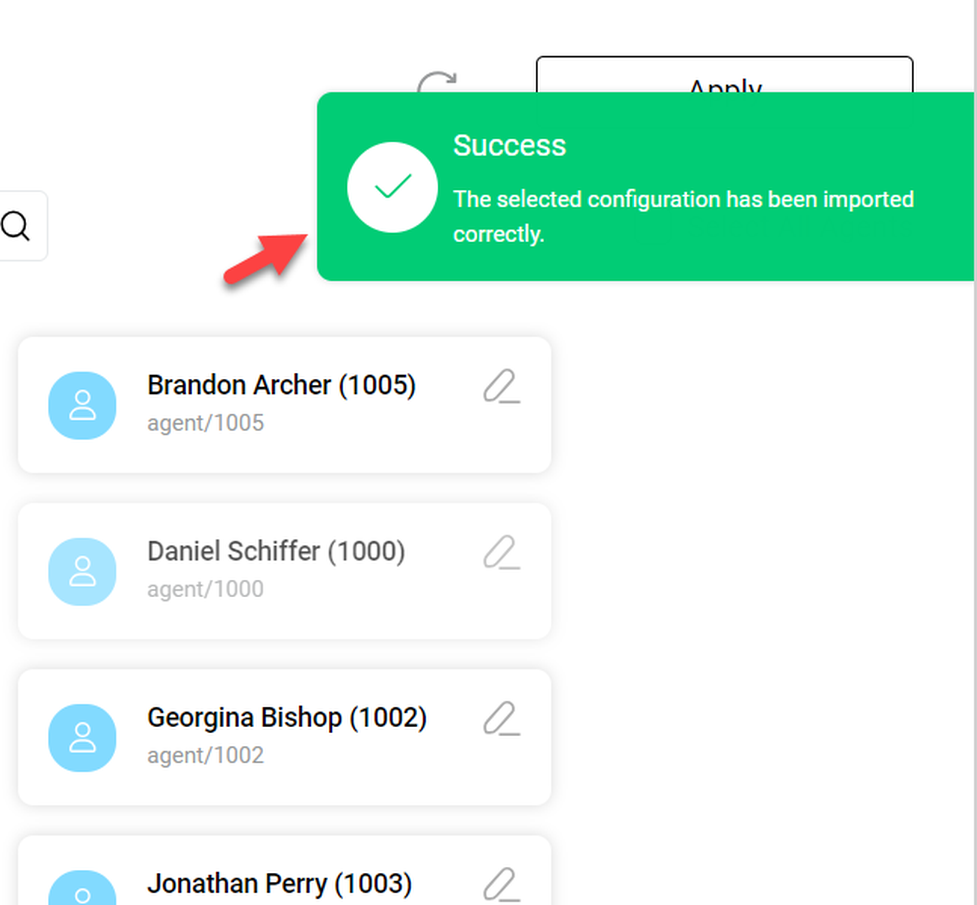
Adding or deleting agents or queues
To add an agent or a queue:
- Open the burger menu.
- Select Add Agent or Add Queue to add additional agents or queues.
To delete an agent or a queue:
- Tick the box next to the respective agent or a queue.
⇒ The delete option appears at the top of the column. - Click Delete.
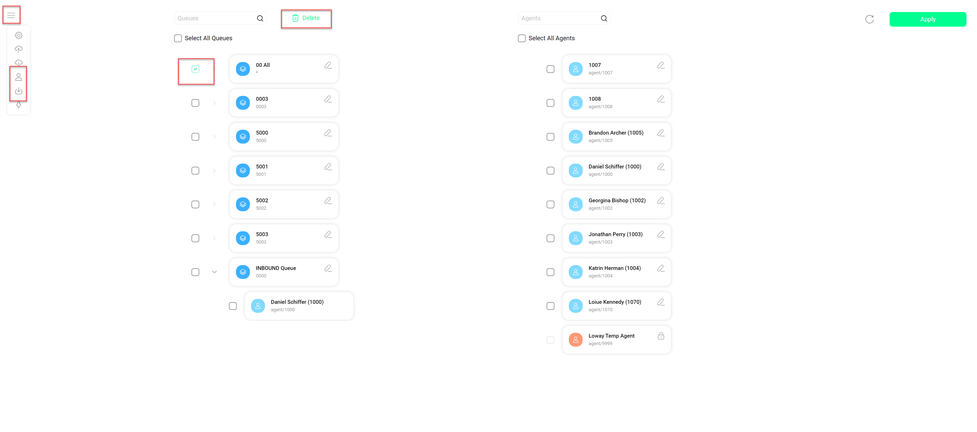
To save any changes to your configuration, click Apply.
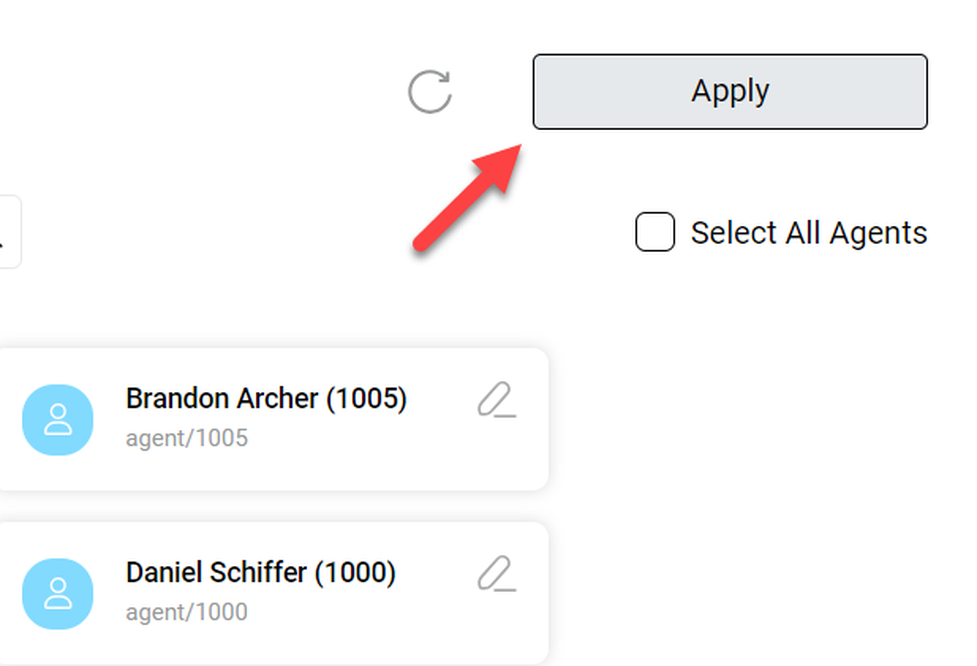
Open the settings by clicking on the gear wheel icon in the upper right-hand corner of the home page.
⇒ A blue sidebar opens on the right.
The settings are divided into the following sections:
- Configuration: Contains the core customisation options for your NMQ setup. As an administrator, you can manage users and user classes as well as queues, agents and locations. The option to set the parameters for your reports is also available for supervisors and agents with self-reporting.
- System Administration: You can only access it as an administrator. You can check or edit system parameters, such as View Audit Logs or Mysql storage.
- Diagnostics: Contains advanced diagnostic tools for various parameters, such as RAM caching or data configuration.
Who can access and edit the settings and its subpages?
Only users with permissions to edit the settings will be able to see the gear wheel in the upper right-hand corner of the screen. It applies to users with the role of a supervisor, agent with self-reporting or administrator**.**
However, most of the sub-pages are only available to administrators. Supervisors and agents with self-reporting only have access to two sub-pages of the configuration page, and can edit scheduled jobs and edit report exports.
As an administrator, you can grant other user classes access to any parts of the setings by adding the correspondent user keys. However, we are not recommending giving access to parts of the system administration or diagnostics to other users. If you would like to edit the user rights of this part of your NMQ system, refer directly to the Loway Documentation Center.
Click on Configuration to open the configuration page, or use any of the listed configuration objects as a direct link to that area of the configuration page.
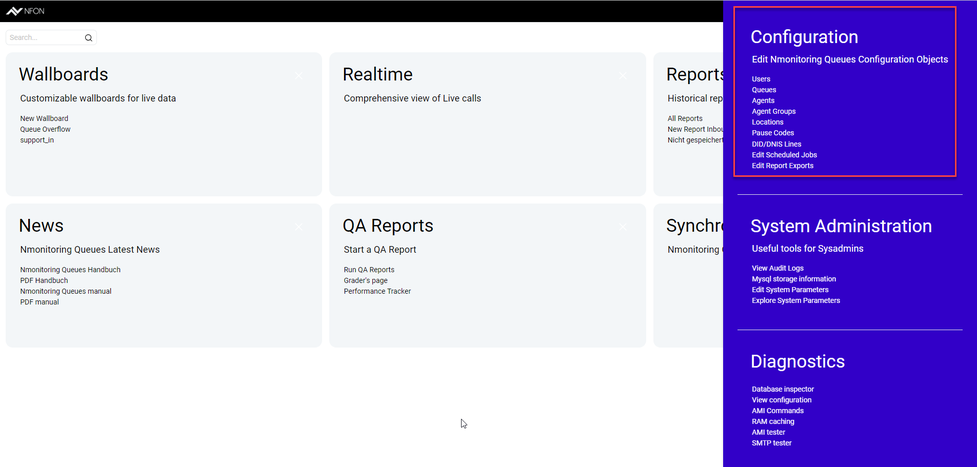
⇒ The configuration page will open, in which you can navigate between the sub-pages using the top bar.

Users, classes and keys
In this section, you can manage users, user classes, and keys as well as create, delete, define and assign the individual users and their user classes (authorisation).
- Click on SHOW CLASSES to change between a list of the users and a list of the user classes.
- Click on the pencil on the right to edit an entry.
Edit users to change their user classes or add individual user keys.
Edit user classes to add keys to those classes.
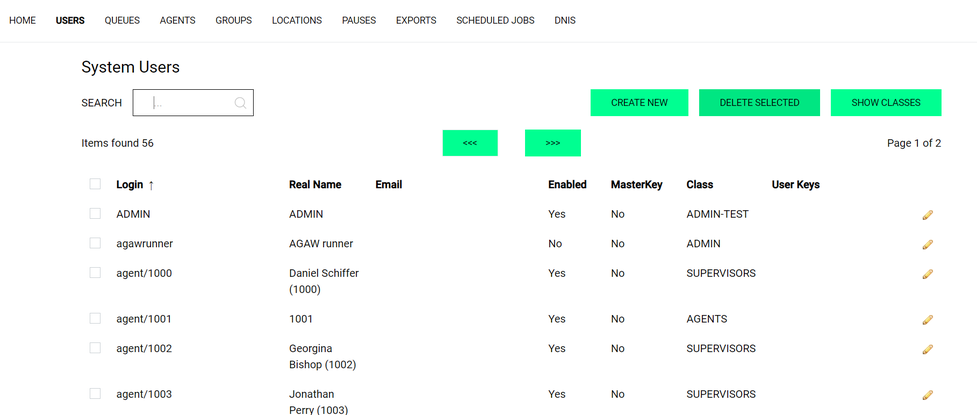
What are keys/user keys?
Keys define permissions, access, rights and visibility of features and options to users individually and to user classes, such as agents or supervisors. There are keys hardcoded into NMQ, for example, the SYNCHRONIZER key will grant a user access to the synchronizer page and visibility of the synchronizer tile. In addition to the existing keys, you can add optional keys to elements, such as wallboards or queues. Those elements will then only be visible (visibility key) or editable (editing key) to users with the respective key.
For example, you would like a wallboard to be visible only to one team. Therefore, you define the key in the wallboard configuration. Then you add the same key to the users of the team or you define a new user class for the members of the said team. You can create optional keys for queues, skills, agents, groups, locations and/or reports.
You can add keys to a user class (which should be the standard) or to a specific user individually (which we recommend being an exception).
Keys make NMQ highly customisable. By adding keys in each class, for example, a supervisor can be equipped with almost all functions of an administrator and adapted to the functionality of an agent by deleting keys.
Managing user classes
In this section, you can:
- Add new user classes
- Delete user classes
- Add keys to a user class
- Remove keys from a user class.
To manage user classes:
- Click on SHOW USERS to return to the user list.
- Click on CREATE NEW to create a new user class.
- Click on the pencil to edit a user class.
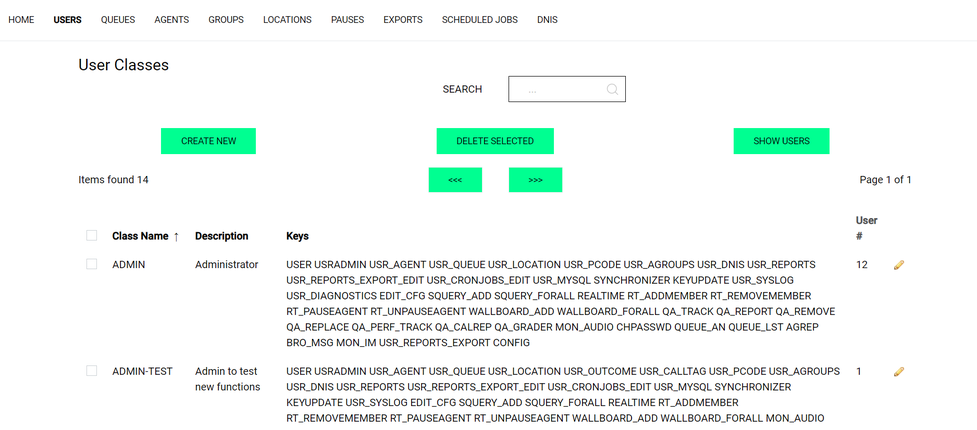
Important
Adding keys to a user class, pay attention to the spelling. Since you can freely define new keys, NMQ cannot provide you with an autocorrection or warning for unknown user keys. Spelling mistakes can lead to a malfunction.
Queues
In this section, you can find all queues and skills that are configured for NMQ in your PBX and have already been synchronised.
For more information on how to configure queues and skills, go to Configuring your PBX for NMQ.
For more information on how to synchronise queues and skills, go to Synchronizer.
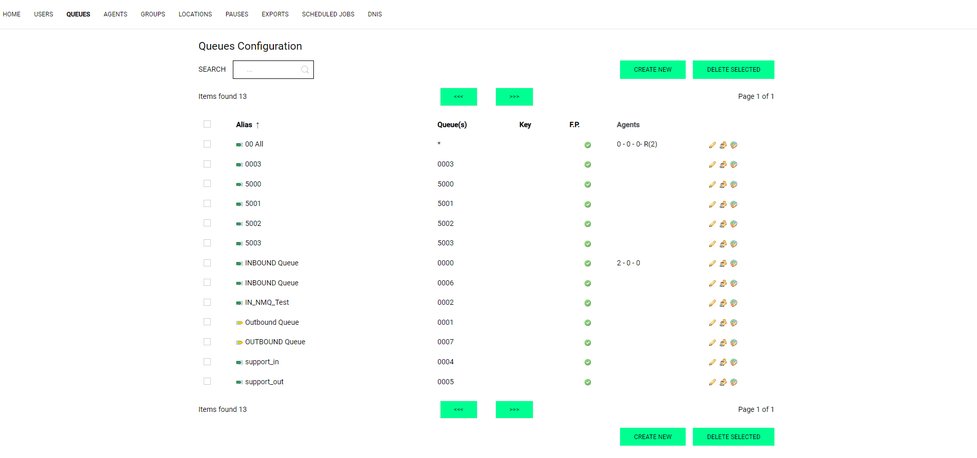
Editing queues and agents
In the Queues Configuration section, you can edit queues, edit agents and assign reports to agents.
Click on the respective icon to edit the settings.
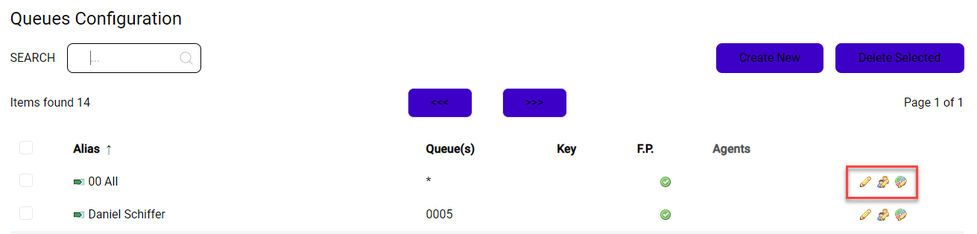
In the Edit Queue section, you can define how the queue is displayed in reports, wallboards and self-service reports.
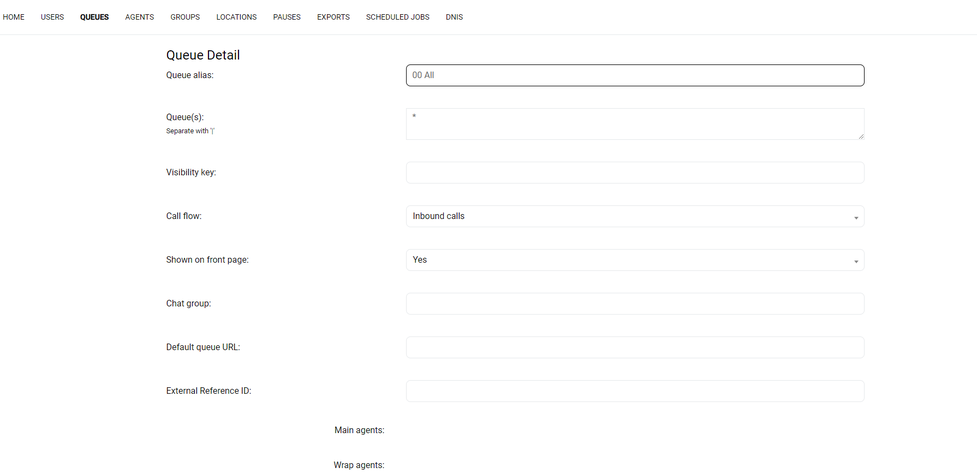
In the Edit Agent section, you can assign one of the following priorities to each agent within the queue:
Main: Agents that are prioritised to answer the queue.
Spill: Agents that answer the queue if all main agents are busy or unavailable.
Wrap: Agents that answer the queue if all main and spill agents are busy or unavailable.
Undefined: These agents are no members of any priority group for this queue.
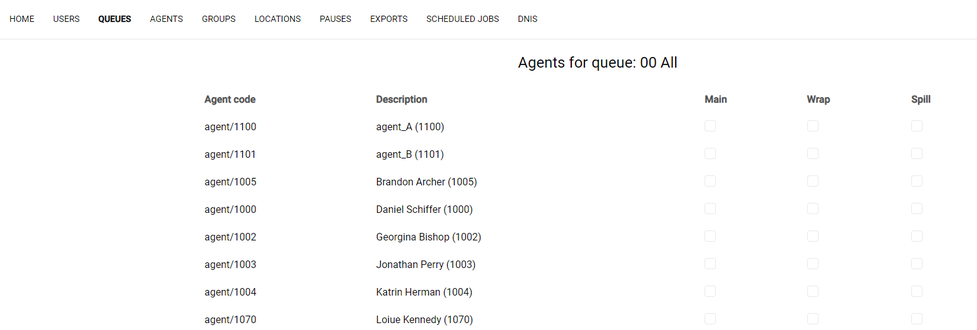
In the Assign reports to agents section, you can define which agents with self-service have access to reports of the queue.
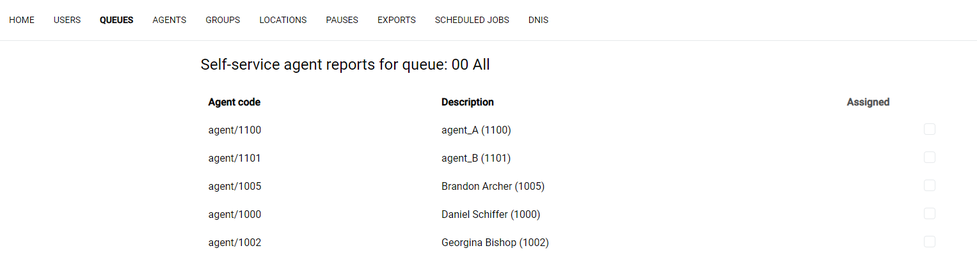
Agents
In this section, you can create new agents or edit agents. You can find the agents that are configured for NMQ in your PBX and all agents you have created in NMQ in the overview of this page.
- Click on CREATE NEW to create a new agent.
- Click on the pencil to edit an agent.
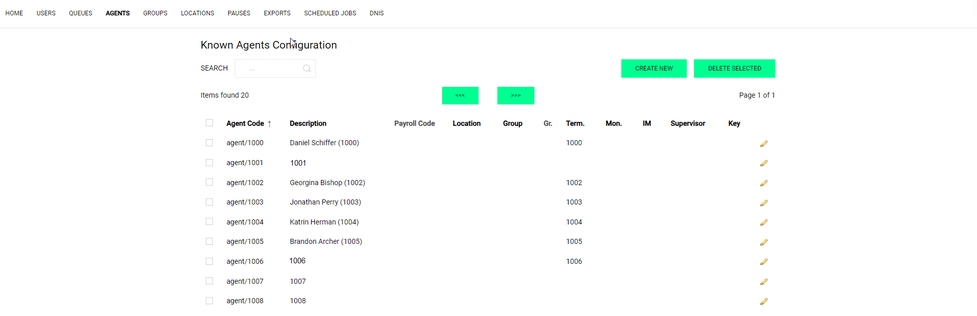
All targets (annexes) that are configured in the NFON PBX are always synchronised.
Agent groups
In this section, you can:
- define individual groups of agents
- assign them to an agent or supervisor for later reporting.
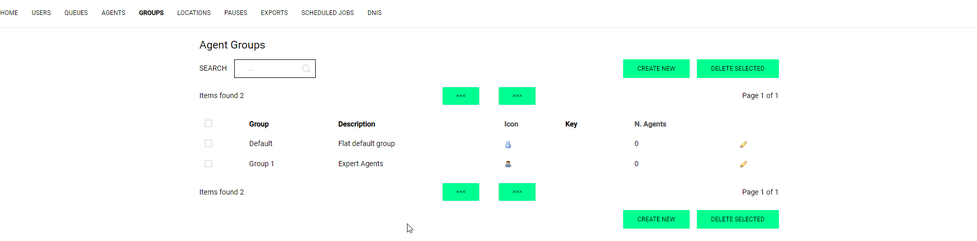
NOTE
To retrieve agent and queue information from the PBX, it is necessary to start data synchronisation using the synchronizer.
Groups and schedules are not synchronised with your PBX.
Locations
In this section, you can:
- Create and manage locations
- Assign those locations to users in the user configuration
Once you have the locations configured with the respective users assigned to them, you can use locations as a powerful filter option in reports and real-time monitoring.
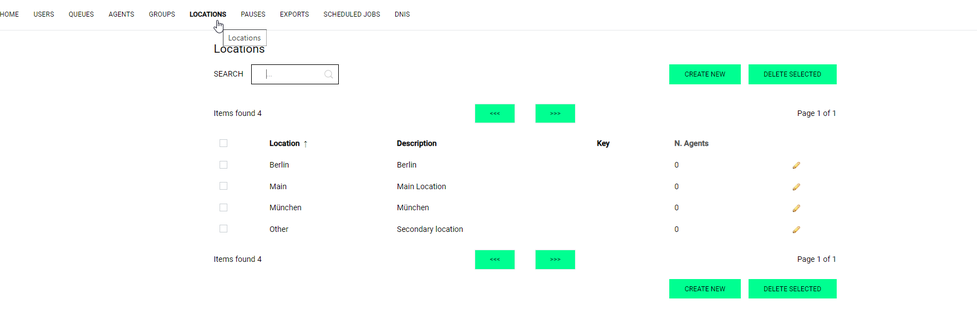
Pause codes
In this section, you can
- Edit pause codes
- Delete pause codes
- Add new pause codes.
The defined pause codes can be used by agents or supervisors on the agent page to set their pause status. We recommend adding meaningful descriptions for better monitoring of breaks and time spent by agents.
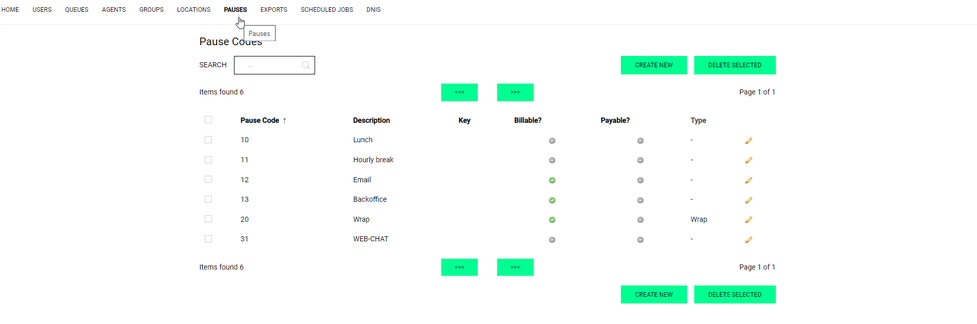
Dialed Number Identification Service (DNIS)
In this section, you can
- Create a DNIS code by entering the phone number of the queues and skills and a unique name for later reporting
- Edit DNIS codes
- Delete selected DNIS codes.
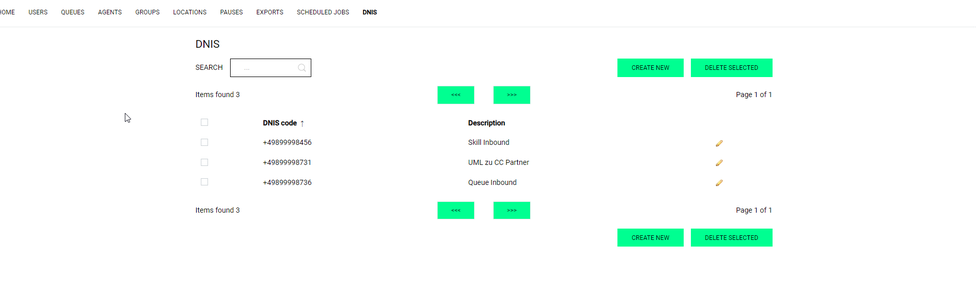
Scheduled Jobs/Report Export
In the Report Exports Configuration section, you can create new exports for any of your reports.
To create a new report:
- Click CREATE NEW.
- Select a report.
- Define the report type (Excel or PDF).
- Define the email recipients.
- Add optional items, such as a title or a visibility key.
Please note that only the reports which have already been created under Reports will be available to you.
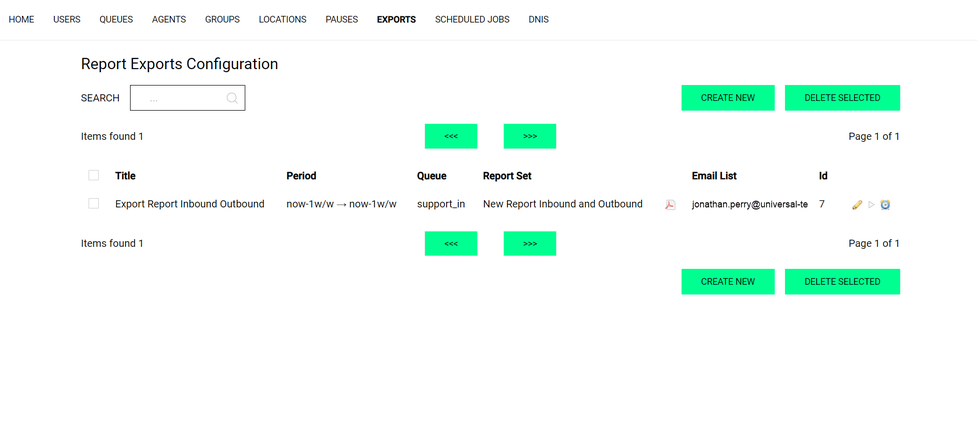
Scheduled jobs
In the Scheduled Jobs section, you can schedule recurrent events. There are two kinds of events: Exports and maintenance jobs, such as Clean caches. The maintenance jobs are available to you as a default setting in NMQ. Exports are available after they have been created under Report Exports.
To create a new scheduled job:
- Click on CREATE NEW.
- Select a job.
- Add the time frame.
- Add optional information, e.g. a description or who created the job.
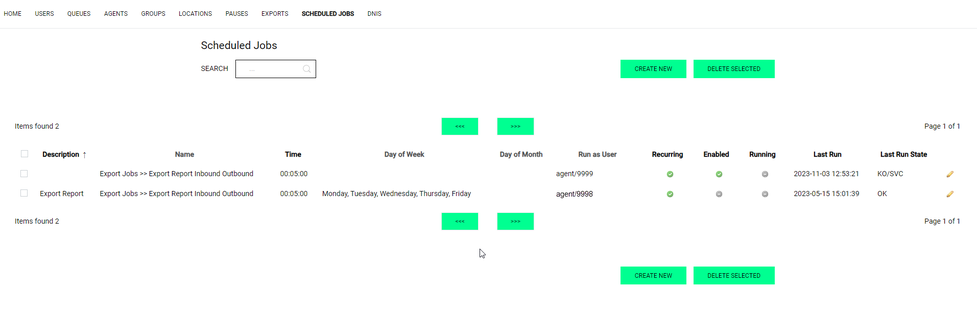
In the System Administration section, you can access:
- View audit logs
- Mysql storage information
- Edit system parameters
- Explore system parameters
Please note that there is no System Administration page. You can only access the sub-pages directly.
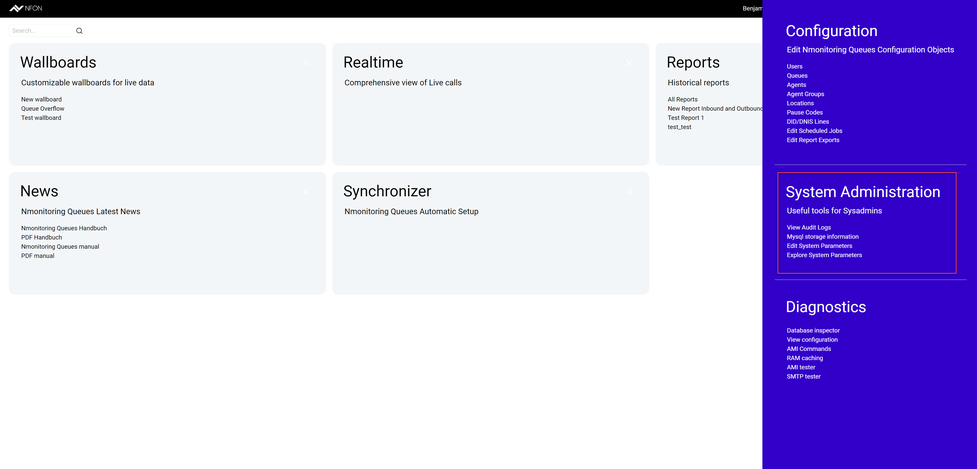
View audit logs
Click on View Audit Log.
⇒ Nmonitoring Queues System Log page opens.
In this section, you can monitor all user activities on the system level:
- users logging in and out of the system
- change in an agent's status
- users being added or removed from queues and
- several other system events.
Use the search and filter options to find specific events and set a time period (start and end date).
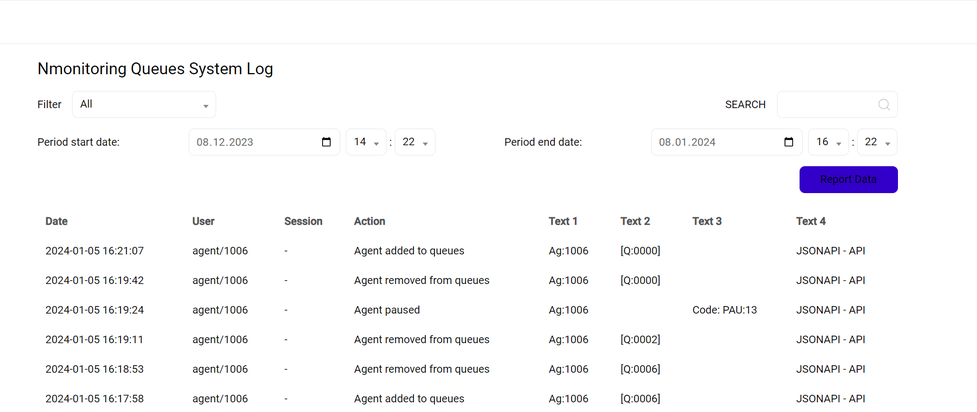
- Next to Filter, click on the drop-down-menu.
⇒ The menu lists of all types of events logged by the system. - Select one event type as a filter. In the standard setting, All is selected so all logged events are displayed.
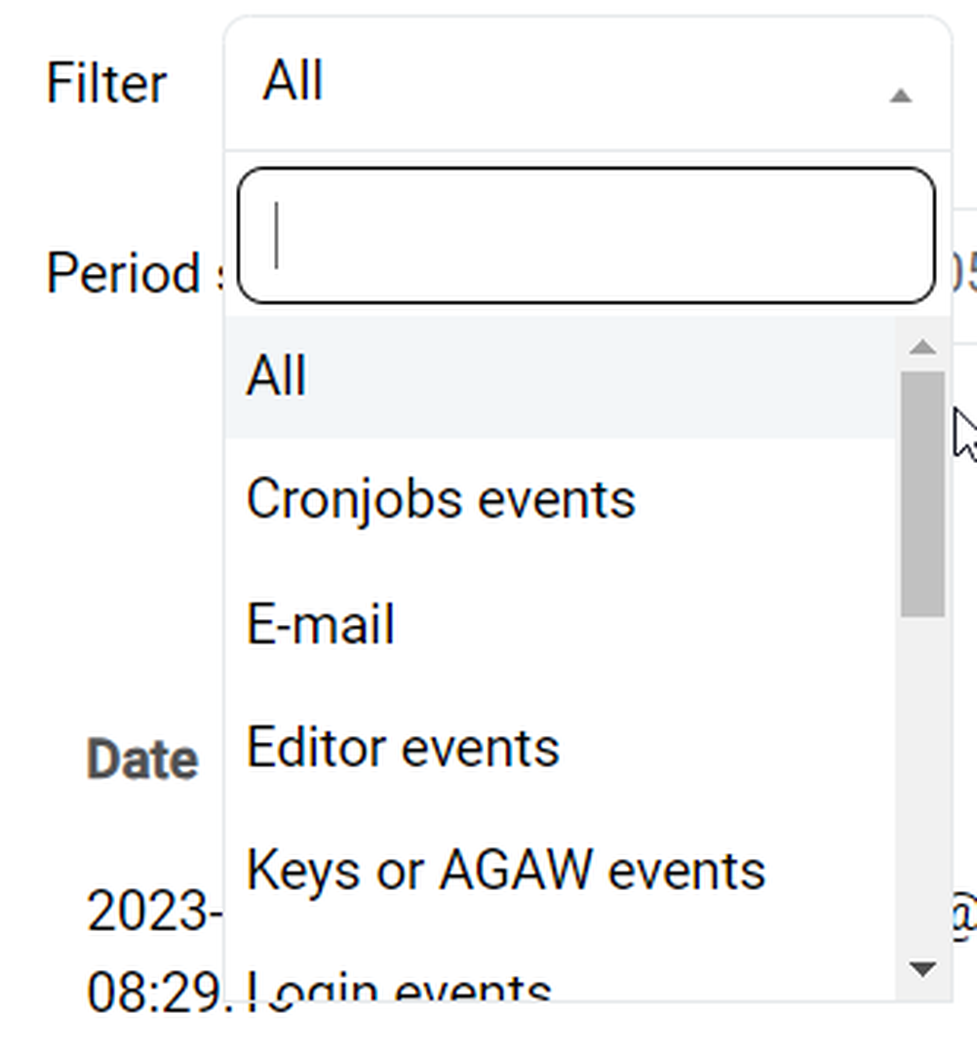
Please note that any changes to the filters or timeframe will only take effect after clicking Report Data in the upper right-hand corner.
Mysql storage information
Cick Info” or Audit to switch between the two views, Details for partition and Queue autoconfiguration.
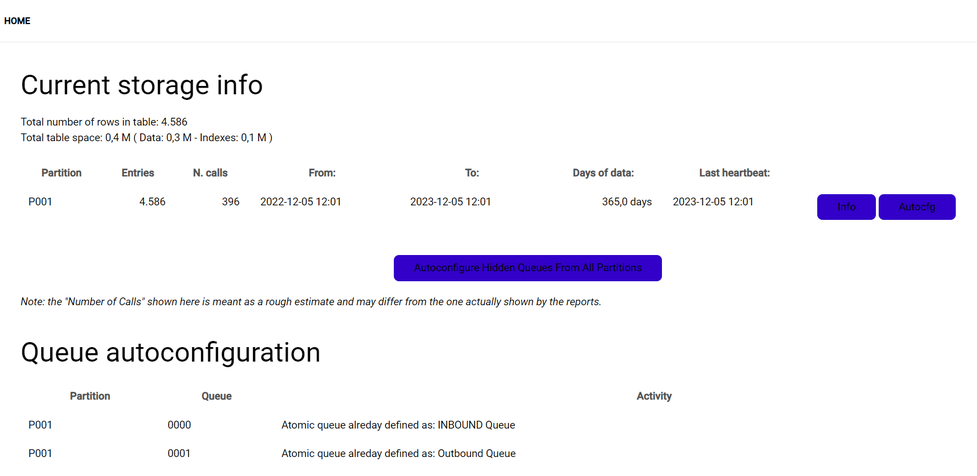
Editing system parameters
Only system amdinistrators can edit system parameters for your NMQ system. Please note that a system administrator is not equivalent to the user class of an administrator as defined in the user class configuration.
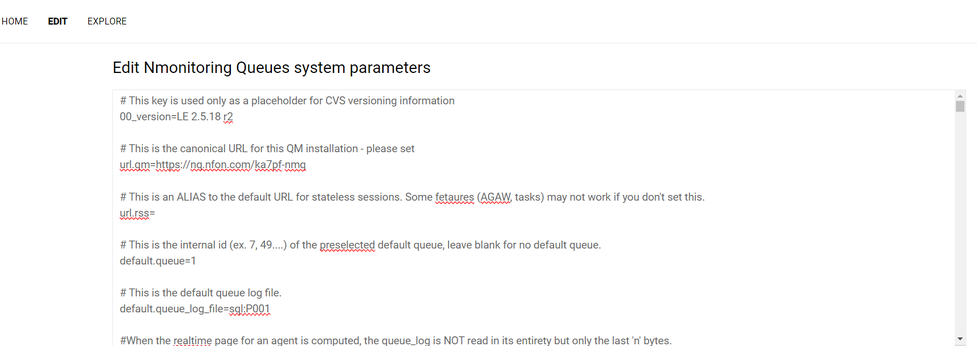
We recommend using the standard NMQ configuration. However, if you want to make changes to the system configuration, consult the Loway database for more detailed information.
NMQ system parameters
In this section, you can find an overview of the NMQ system parameters.
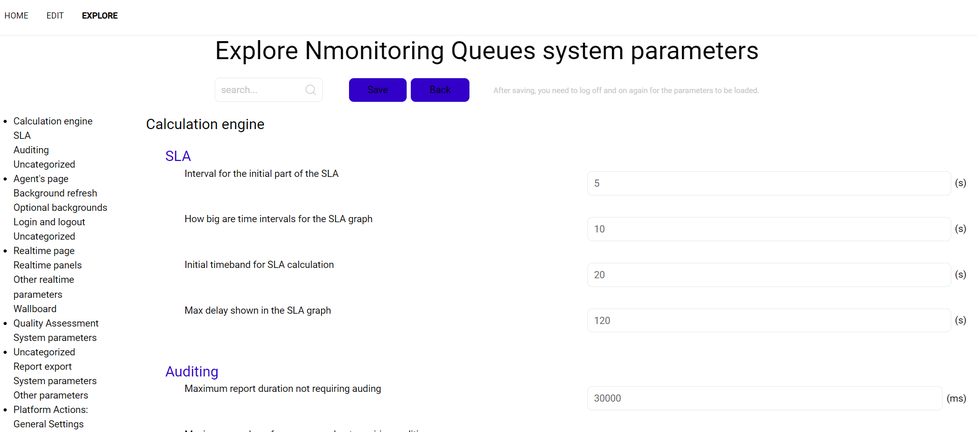
In this section, you can edit and configure a variety of different objects. Click on Diagnostics to open the diagnostics page, or use any of the listed configuration objects as a direct link to that area of the diagnostics page.
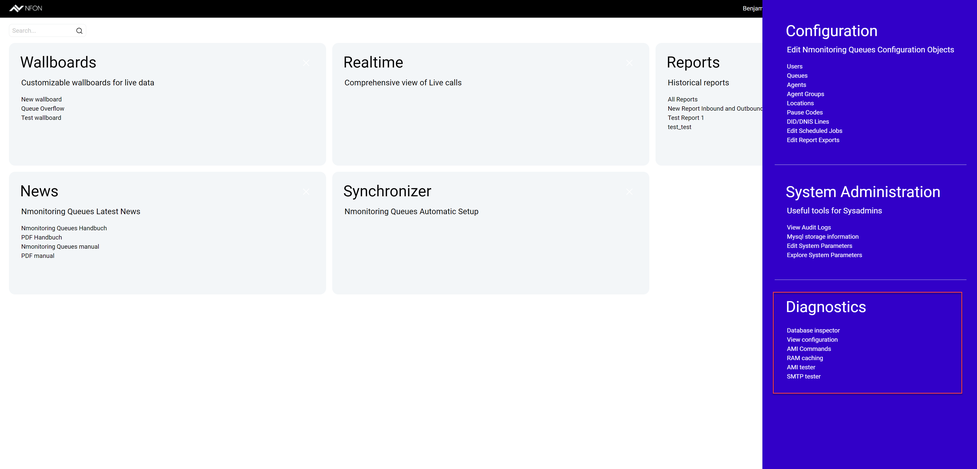
Database inspector
This page displays the current contents of the queue_log table. In this section, you can find the live data as appended from your PBX.
Click Display database size to inspect the size of database tables.
Click the button again to go back to the live Database inspector.
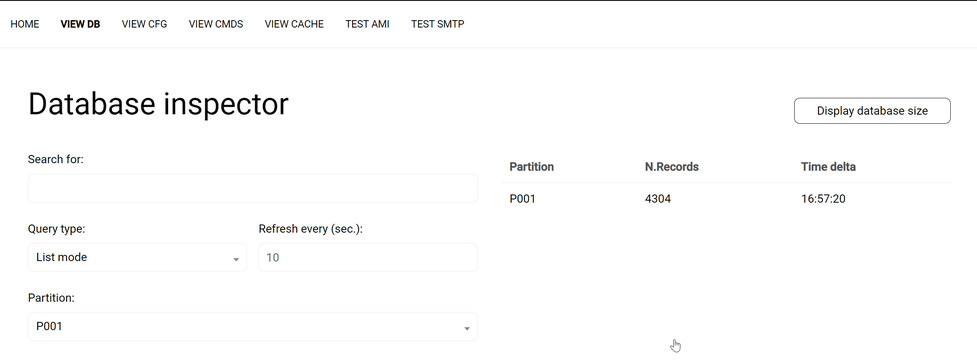
System configuration
In this section, you can find the properties of your system configuration divided into four tabs, NMQ, JVM, Current memory, and HTTP configuration.
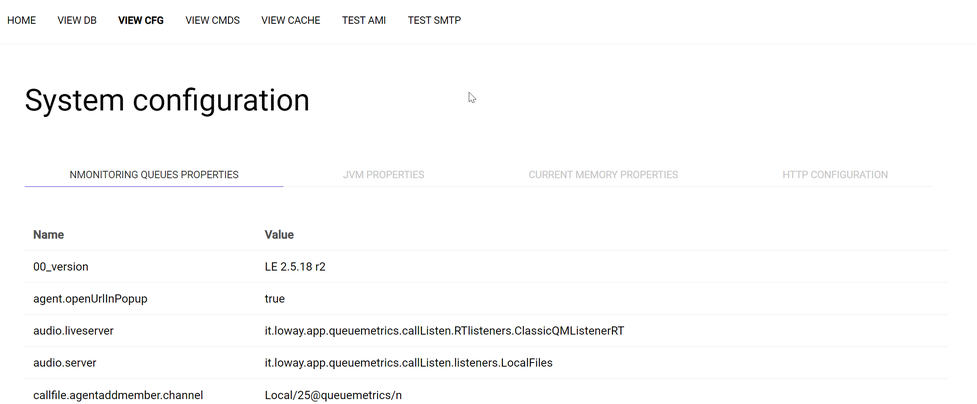
AMI queue tester
In this section, you can test an AMI (Asterisk Management Interface) port from the command line. Uniloader will also check whether the NMQ context is present on the system, and whether the AMI user has the required "originate" privilege.
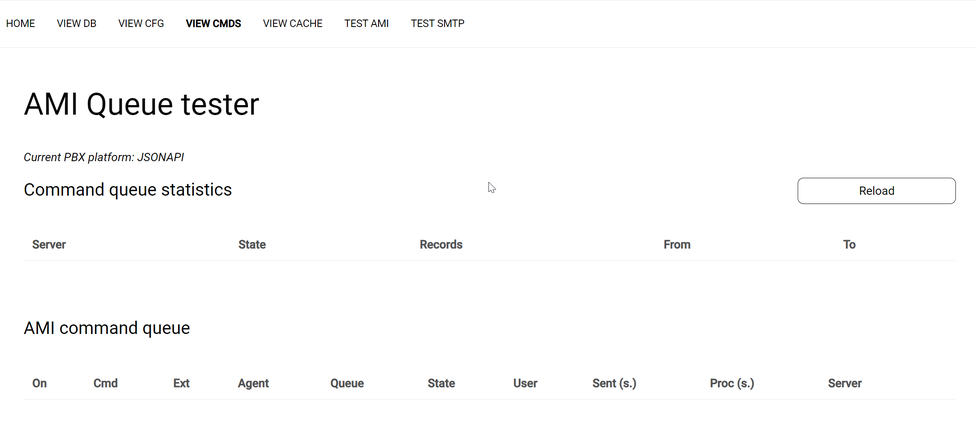
RAM caching
This section displays the current status of the different caching layers used within NMQ.
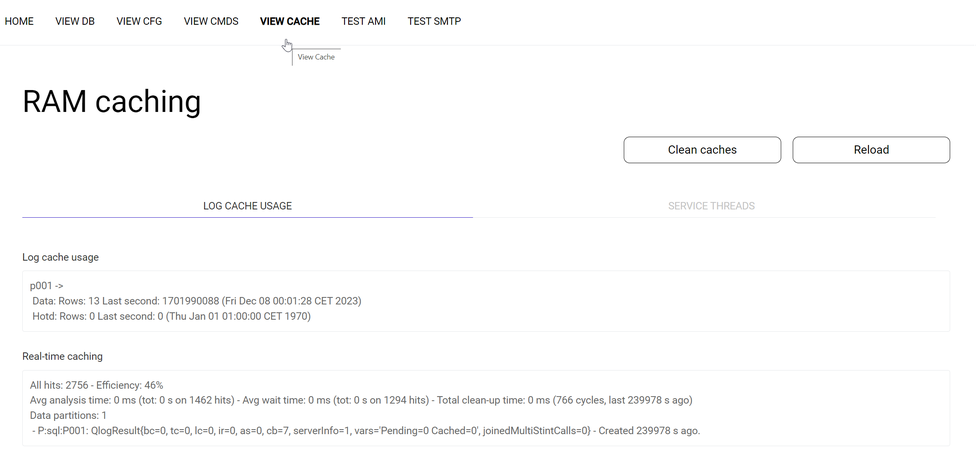
Testing asterisk manager
In this section, you can check an AMI connection to your PBX server.
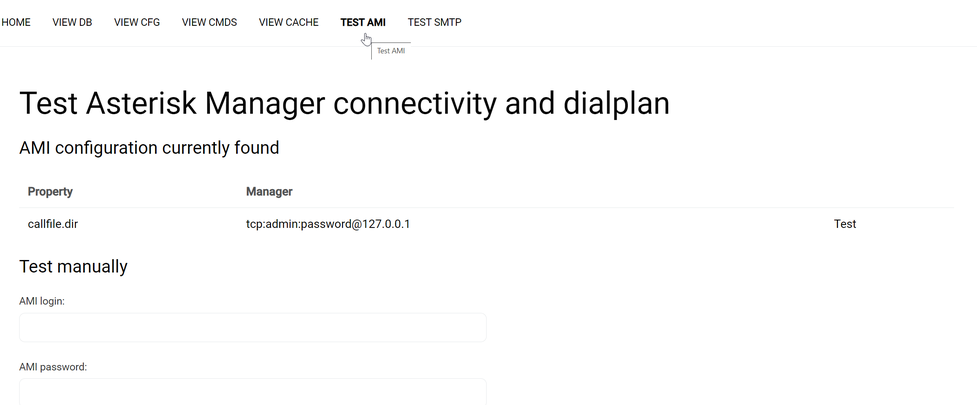
Testing SMTP delivery
In this section, you can check the SMTP configuration by entering all parameters and then trying to send an email. As this often requires some adjustments in the setup of a scheduled job, we recommend starting from a known working configuration.
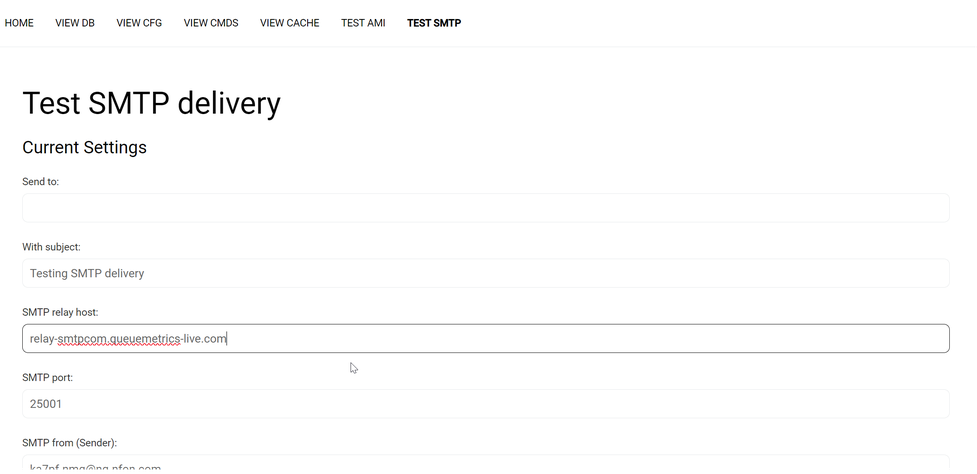
Important
This section describes configuring your telephone system (PBX), which has to be done by an administrator of your PBX. Please keep in mind that an NMQ administrator and your PBX administrator doesn't have to be the same person. Those are two separate systems, and you can be an administrator on one, both or neither of those systems.
If you don't have the administration rights for your PBX, please ask your PBX administrator to do the configuration.
Checklist: Before configuring an extension for NMQ
Before configuring extensions, make sure the following has been done first.
Has the target extension been enabled as a call center agent?
- In the Administration portal, under Targets > Configuration, make sure the Callcenter agent box is checked.
- If it's not checked, click check the box.
- Click Save for the changes to take effect.
Bear in mind that enabling additional extensions for NMQ will affect the amount charged for NMQ according to your contract.
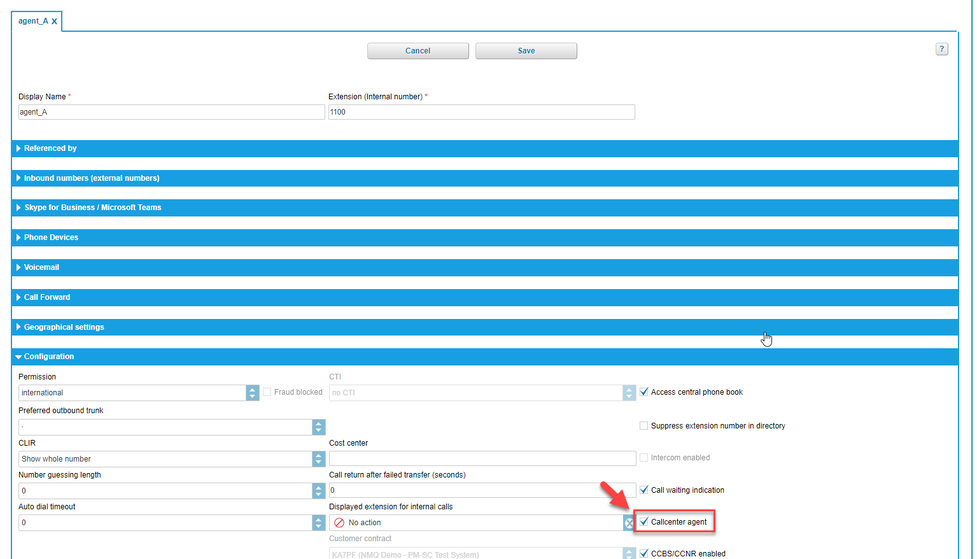
Has your favourite device been set as the primary device?
If there are multiple options, you have to define the primary device for your extension. There are three ways to do it:
- in the Administration portal of your PBX,
- by dialling *55 on the device you want to set as primary device,
- via the user app of your PBX.
How will the agents be logging in and out?
For queues configured for NMQ, the following methods to log in and out are compatible with NMQ:
- via the NMQ agent page.
- via the phone,
- via the Cloudya Web app,
- via star codes.
Bear in mind that using star codes will reset penalties for queues.
Star codes for queues:
- *84+nnnn: Become a member of a queue with the service ID nnnn
- **84+nnnn: Leave the queue with the service ID nnnn
For skills configured for NMQ, the following methods to log in and out are compatible with NMQ:
- via the Administration portal
- via star codes (skill levels will remain intact when using star codes).
Star codes for skills:
- *87: Subscribe to a skill set
- **87: Unsubscribe from a skill set
Do not use your device DND function to pause or log off as an agent. NMQ doesn't recoginse the device status.
| Queue Service | Skill Service | |
| Members login/logout | Per queue | All or nothing |
| Login via phone | Yes | Yes |
| Login via Cloudya Web app | Yes | No |
| Login via XML menu | Yes | No |
| Answering priority | Penalty | Skill level |
| Device Status | NMQ Availability |
| Primary device is on a call | Not available |
| Primary device is ringing | Not available |
| Primary device on hook | Available |
| Device other than primary is on a call | Available |
| Primary device is on DND | Available |
| Primary device is not registered | Available |
Introduction to the Centrexx 3 ACD
Automatic Call Distribution (ACD), or call queuing, provides a way for a telephony system to queue up incoming calls (internal and/or external). The method for distributing calls with DT-Standard is always based on the following rule: First call in, first call out.
An inbound queue is when the telephone system routes incoming calls to deliver those calls to queue members who are shown as ready (or open) in a pre-programmed sequence. In contrast, an outbound queue is formed to collect outbound call statistics for the queue members, to generate call analytics information.
Membership
In the member section of the configuration screen, you can configure phone extensions that are part of a queue service:
- Members = agents in Nmonitoring Queues
Important
Bear in mind that members can join or leave any queue service on the system using star codes, XML menus or the user app of your PBX. There is no way to stop them from joining a queue service they are not supposed to be in.
Skill or queue?
While both services process calls in the same manner, they differ in ways which may put one as being more desirable than the other.
Queues can be joined by any users on the platform via their phone, star code or the Web app. This may be an issue, as some users may not have the authorisation to be part of certain queues, or they may find it time-consuming to log in and out if they are part of multiple queues.
Membership to a skill service is pre-configured by the PBX administrator and users cannot pick which service they are a member of.
Logging in and out using the star code *87 and **87 allows users to do so for all the skills they are part of and not individual skills.
Another difference between the two is that queue penalties are arranged from 0 to10 in terms of call priority, while for skills, this is called skill level and is inversed from 10 to 0.
TIP
We recommend determining first whether skills or queues best suit end user requirements for handling agent logins.
Important
Please note that logging out and back into a queue using the star code (**84+NNNN / *87+NNNN) will cause the penalties to reset to 0.
Overflow
Destination on rejection is only used when an ACD service has no members. In this case, should someone call a service, but noone is logged into it, their call will be diverted to a specified destination.
The default configuration for this timeout is no action.
- Set a proper destination (e.g. queue, number etc.) to change the default configuration.
- Check the Join Queue Without Membership box.
In Nmonitoring Queues, you will see in the reports that answered and unanswered calls are processed by agents in the destination overflow queue.
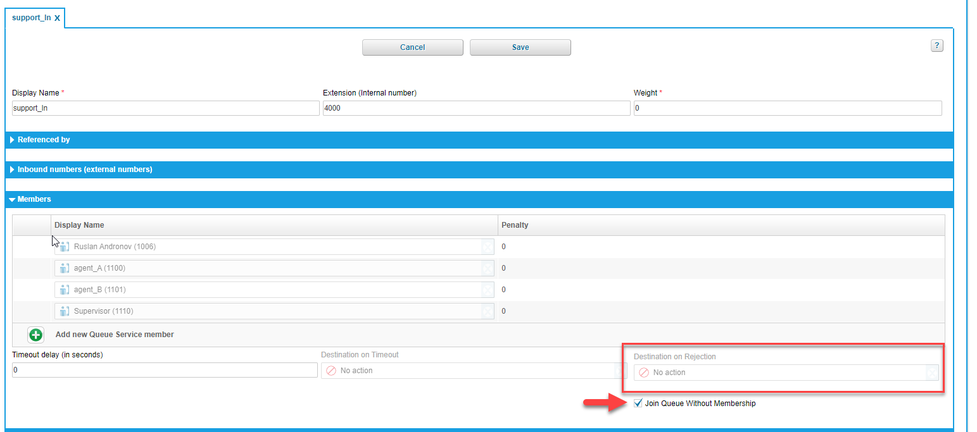
Ring all
The ACD will call all members seen as available to distribute the next call in line. If a member becomes available after the distribution started, the ACD will not attempt to distribute the call to this member, it will start distributing the next call waiting in the queue to all available members at that time. This can easily lead to queue jumping, particularly if members don’t log off the queue when they leave their desk.
Important
Avoid using the ring all strategy wherever possible. Ring all can be used to set a queue like a ring group. We highly recommend avoiding using this strategy on queues with more than a few members, as waiting time with this strategy tends to be longer than with other strategies.
Round robin
The round robin strategy will distribute the first call in the rotation to the first member in the list, then the second, etc. Subsequent calls will be distributed to the member in the list after the last one who answered.
Random
The ACD will pick a member at random to distribute a call. Bear in mind that the ACD will not try this member again until it has tried to distribute the call to all other agents that are currently available.
Longest pause first
Longest pause first means longest idle first. The ACD will select a member that has received a call from this queue the longest time ago. This selection strategy can only work well if members are logging in and out of the queue when leaving their desk. Otherwise, the ACD will constantly attempt to distribute a call to a member that isn’t actually present and will not move on, as this member remains the one who hasn’t recently answered a call.
No content available.
1. Interactions between PBX and NMQ
Wrap-up
Wrap-up time is not measured in NMQ reports.
Pick-up
Refrain from creating pick-up groups for ACD Members: Using *3 to pick up other agent’s calls within a queue will distort call answer statistics in NMQ reports and also defeats the purpose of having an ACD service in the first place.
Call pull / orbit
*8 should not be used to move the call to another device on an agent’s extension. This will cause the call statistics to stop after being dialled as it believes the call was transferred.
Timeout delay
The timeout delay for a skill/queue should not be kept at 0. For correct reporting to occur, the call must
always be able to reach the destination on timeout.
Timeout per member
The timeout per member must always be higher than 0. If an agent is away from their desk but logged in, the call will ring indefinitely. Remember to follow the guidelines. On a timeout of 0, an agent's device would have a built-in timeout to end the call to reduce overhead. This varies by device manufacturer. Thus, it could cause many reporting statistics issues.
Synchronising
Always remember that for every change you make to the setup of extensions and/or queues within your PBX, you must synchronise within NMQ. Synchronising in NMQ is fairly easy (not much more than pressing a button) but you have to do it manually. There is no automated synchronisation. So you have to remember this not only during the initial setup but also for later changes.
If you don't have access to synchronisation within NMQ (usually only administrators do), please contact your administrator.
For more information on how to execute synchronisation, go to Synchronizer.
Important
Make sure the callcenter agent option has been enabled on all extensions that are members of queue or skill services, otherwise users in Nmonitoring Queues are likely to be presented with an error message when running reports. One license is required per agent listed on the report.
Product licensing
Licencing allows users to view reports of data that has been processed by Nmonitoring Queues.
- The number of licenses is based upon the number of extensions that have been enabled in the Administration Portal as callcenter agents
- The minimum number of licenses is 5
- There is no setup charge
- Licences are not attached to an individual agent; they are added to a global pool of licences