1. Introduction
Jump to:
No content available.
Welcome!
The product Noperatorpanel is a voice operator panel, hereinafter referred to as NOP. Noperatorpanel provides operator and management functions for managing calls and many additional options.
This manual is intended to help you make optimal use of the NOP in connection with the telephone system.
We hope you enjoy using this product!
Subject to change.
Version 1 / 11.2019 (DE)
Below you will find important information and requirements for using your voice operator panel.
Compatibility
The reception workstation is compatible with the following Windows operating systems: (both 32bit and 64bit):
- Windows 8
- Windows 10 (from Firmware 156)
System requirements
Processor: Windows 8 and i3 processor recommended, memory: min. 4 GB RAM.
Other operating systems such as MAC OS are not supported.
General requirements and information
- Only use the voice operator panel on a single network.
- If your computer is connected to both LAN as well as WiFi, please disable the WiFi.
- You will need an extension to be able to use the NOP.
- To ensure it can be reached from outside, this extension must have a direct dial number assigned.
Headsets
The NOP is compatible with all standard USB headsets. However, to be able to use the function keys on the headset to answer and end calls, specific headset brands are required:
- Sennheiser
- Plantronics
- Jabra
For detailed headset settings, please see "Advanced settings".
Please do not use the default driver for the headset. If it is already installed, you will need to uninstall it before using the headset.
The operator workstation has a variety of features:
- up to 20 parallel calls
- compatible with all USB headsets
- multiple LDAP integration
- Google contacts
- Outlook contacts
- Contact groups
- Contact filters
- Outlook plug-in
- Speed dials
- Shortcut editor
- Voicemail status
- Voicemail speed dial
- Call history
- Drag & drop
- Call pop-up
- Hold call
- Unannounced call transfer
- Announced call transfer
- Busy lamp field incl. filter
- Do not disturb (DND)
- Call forwarding
- Local call recording
- Echo suppression
- Customisable user interface layout
- E-mail integration
- E-mail templates
- Web browser integration
- Latency monitoring
- Importing and exporting local contacts
- Exporting call lists
Compatible with Outlook (Outlook365 AddIn; Outlook 2019 - 32 Bit; Outlook 2010 – 2016 – 32 and 64Bit)
To install the voice operator panel on your PC you will need to download the client. This can be found on the Downloads page under Software for Windows.
- Click "NOP (voice operator panel)" and download the client.
- Launch Noperatorpanel.exe. This will open the setup assistant.
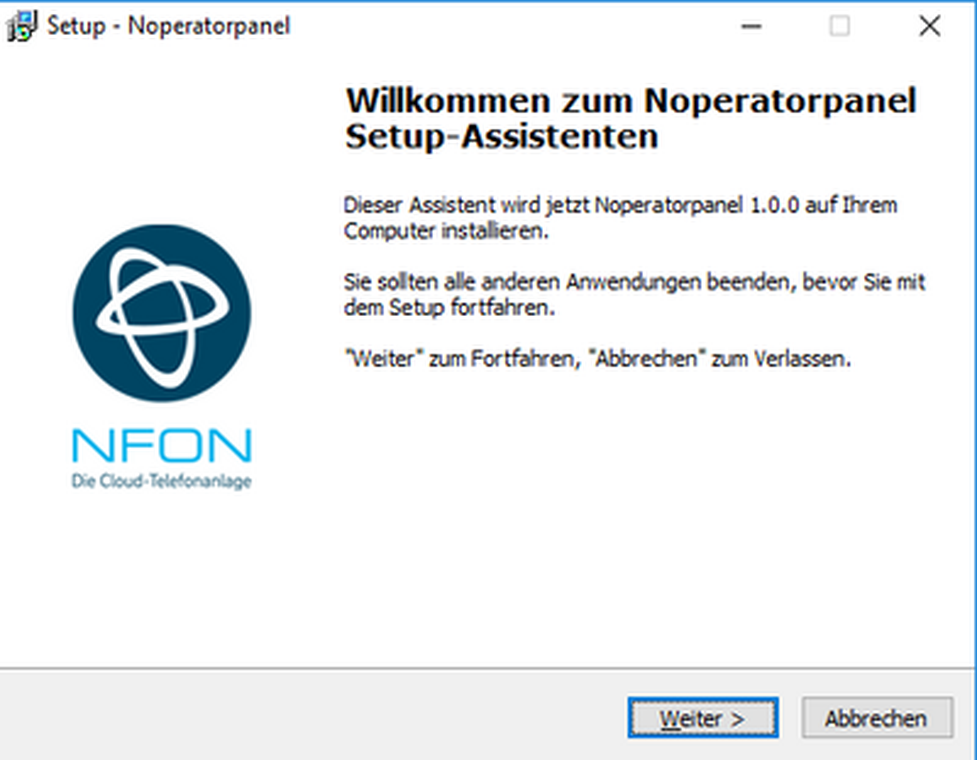
- Follow the individual steps in the setup assistant and select the destination folder for installation. The software is ready to install.
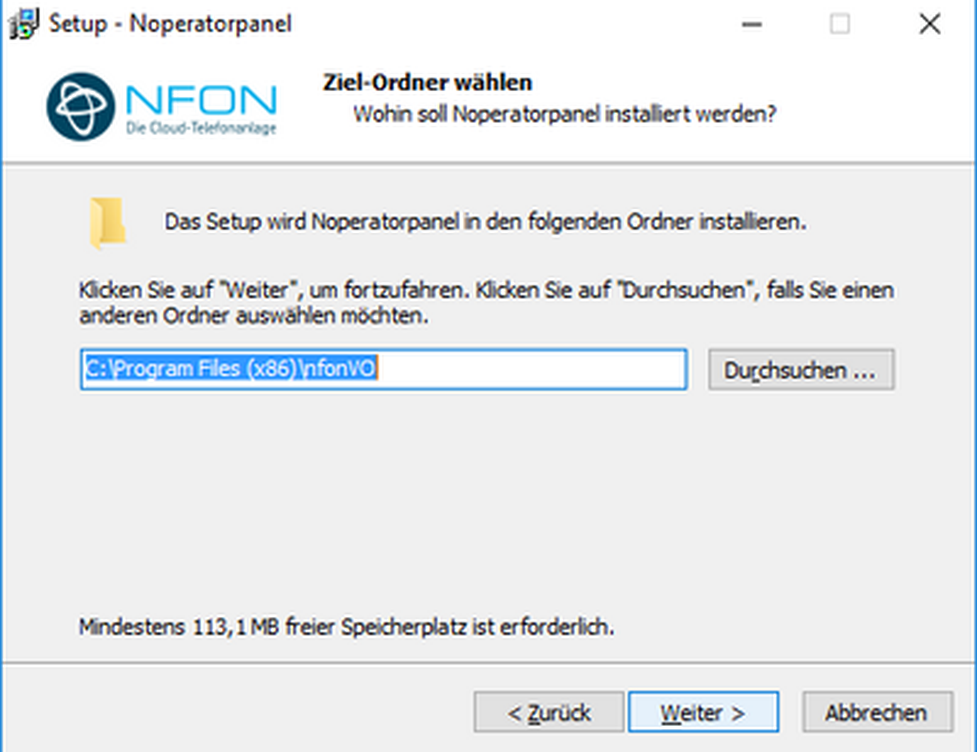
- Here, select the additional tasks.
- Installing "for all users” does not add devices to the service portal.
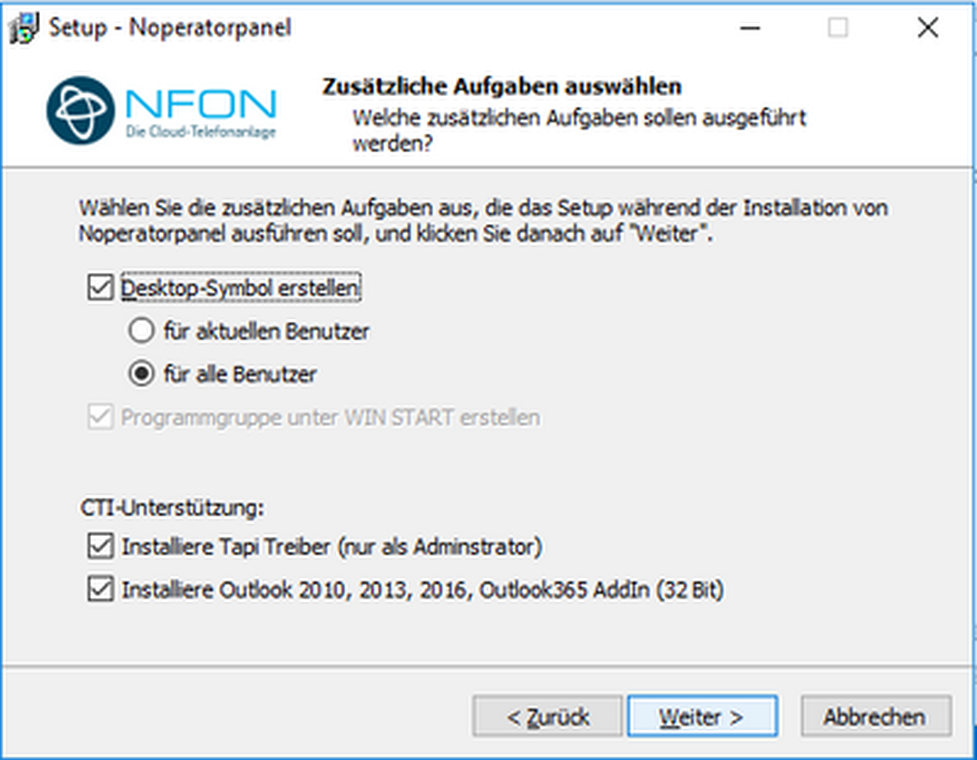
The client is ready to install.
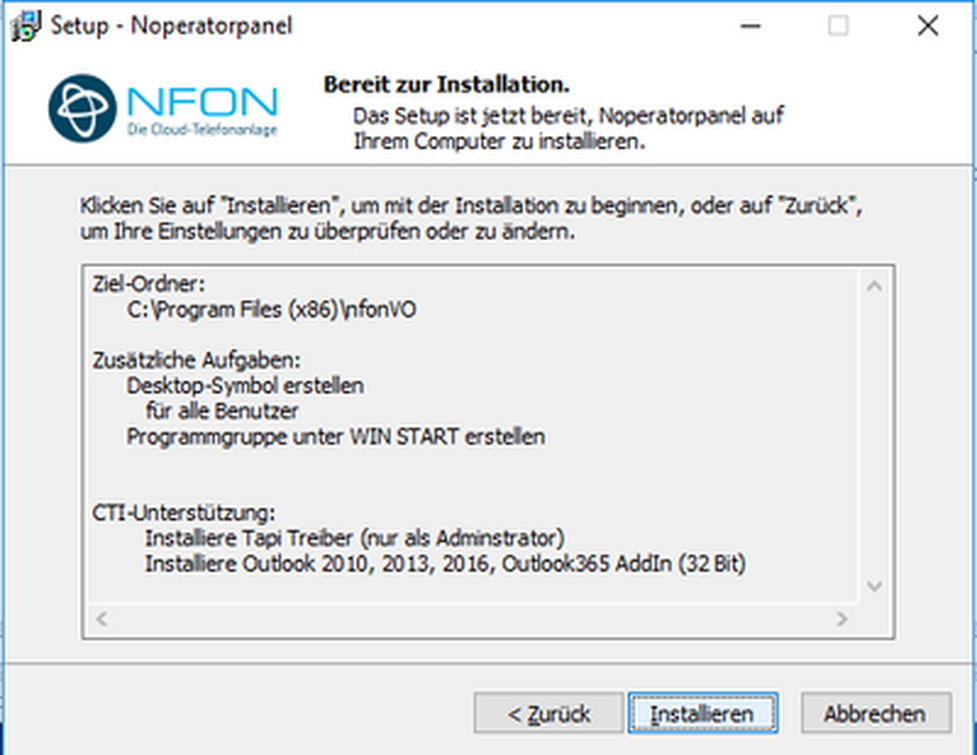
The installation is running.
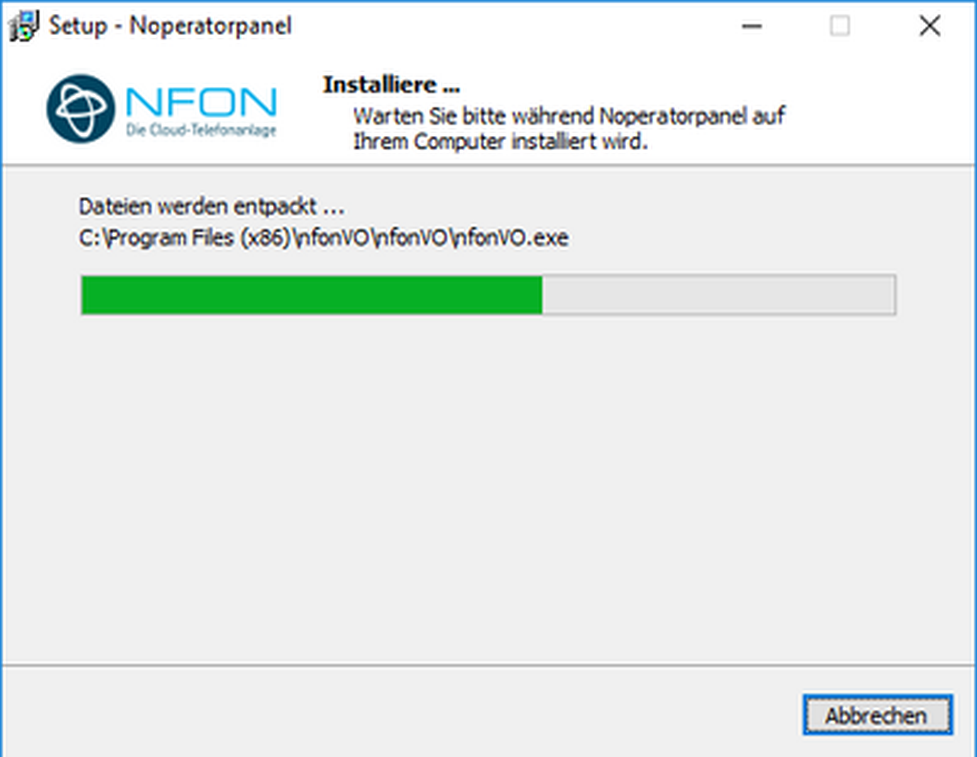
- Now close the setup assistant. If desired, the NOP can start up automatically.
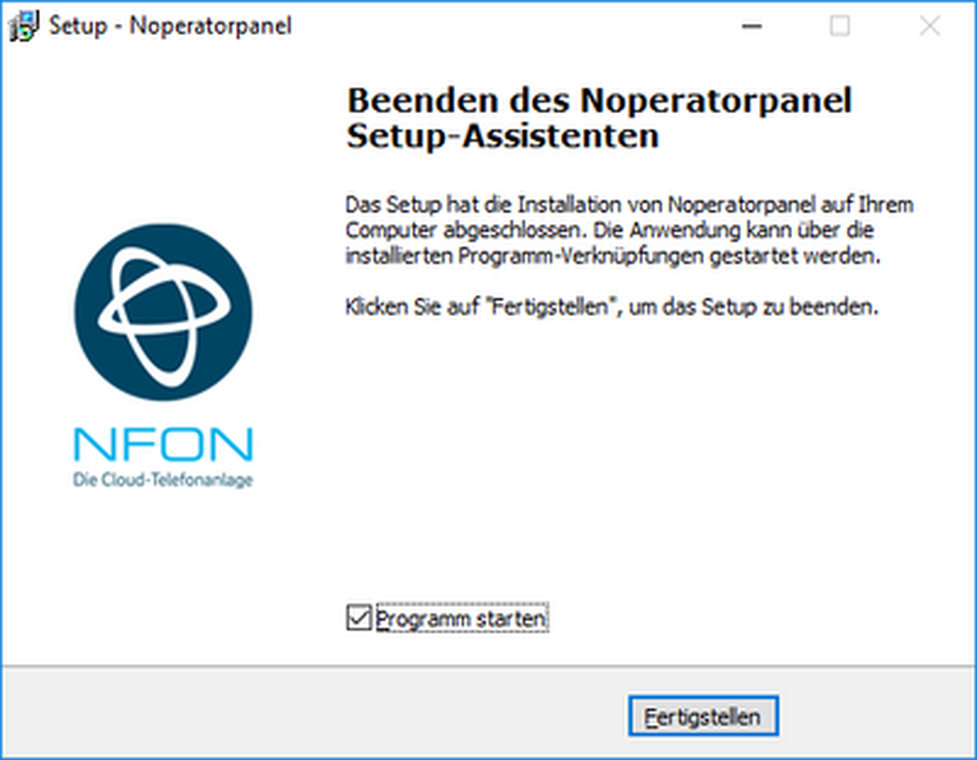
Next is the registration and login process.
After installing and starting NOP, the software will connect to the internet.
If able to connect, the Softphone Wizard will open.
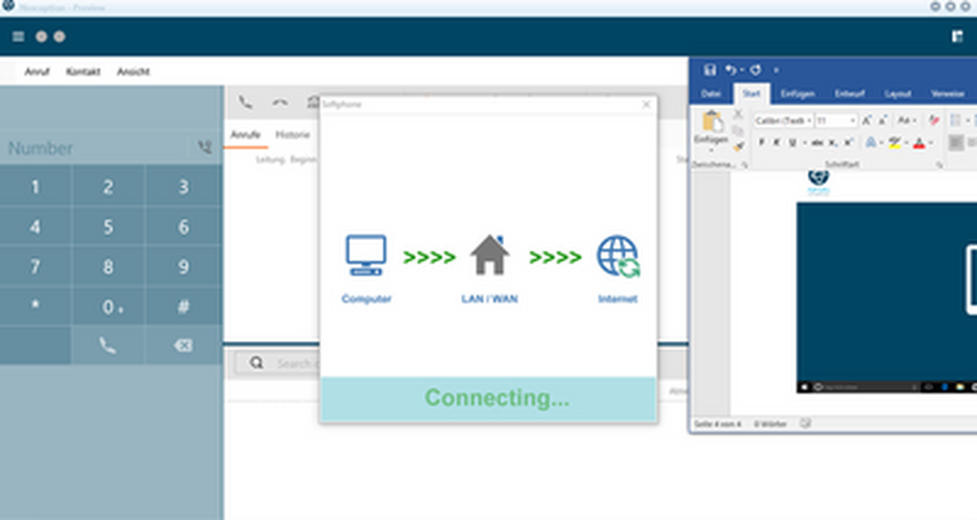
Please note, charges may apply here!
Enter the customer number (CN), the extension number and the voicemail PIN for the extension.
This automatically adds a device in the service portal under Elements – Devices and links it to the desired extension.
The device is added on a user basis, meaning every "user" of a Windows PC adds a separate device, even when using the same extension and/or same PC.
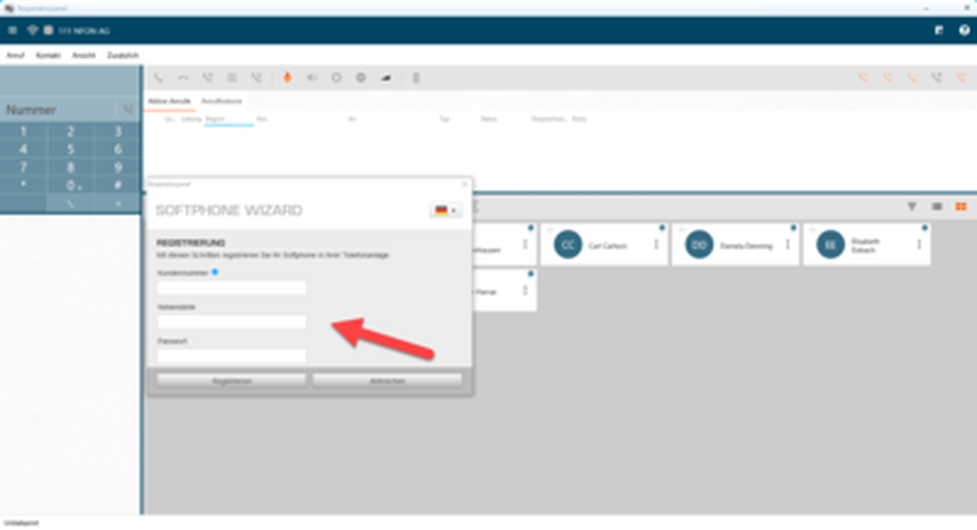
No content available.
The NOP has different functional sections. These are explained below.
The main field is split into two sections.
The top shows incoming "active calls" or the "call history", and the bottom shows your contacts, which are synchronised live.
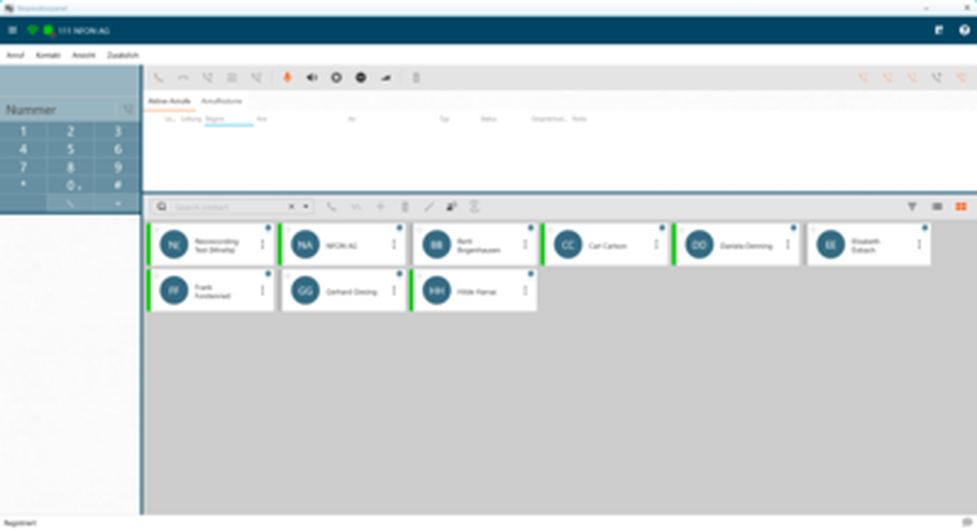
At the top left you will see the status display.
The left connection symbol shows whether the NOP is connected to the internet. The connection symbol should be green.
The right, square symbol is your status display. This is green by default. When switching the software to DND, a red symbol will appear here.

The dial pad has a blue background and is located directly below the status display. The size of this field can be adjusted at the right and bottom dark blue edge.
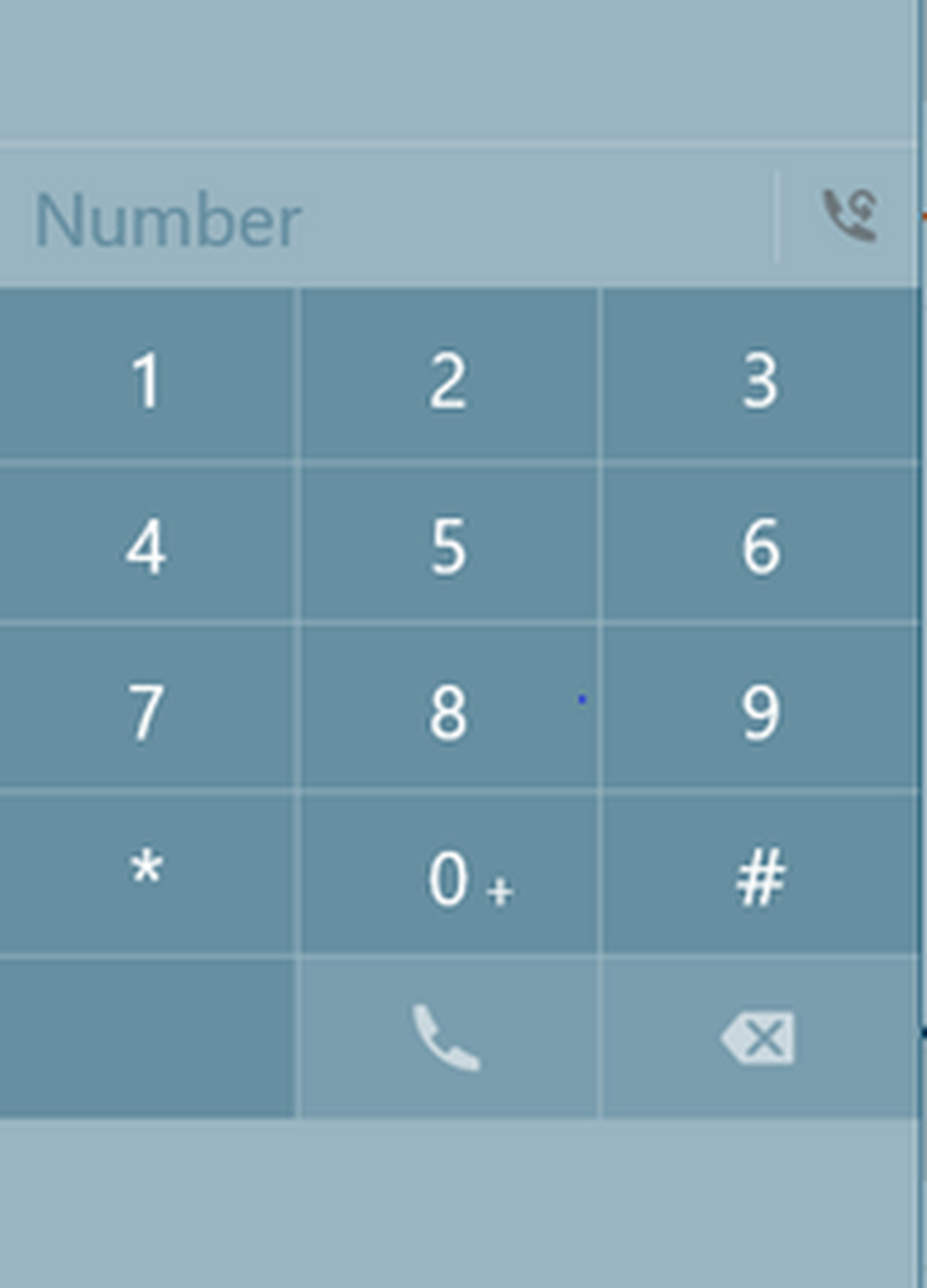
During the call, however, dialed phone numbers will continue to be placed at the end. If you want to start another call during an ongoing call (also on hold), you must either press the OFF-button or delete the phone number first.
The three horizontal lines at the top left edge of the application represent the menu icon.
Clicking this icon opens the Quick Access toolbar.
In addition to settings, this also contains advanced settings and language settings.
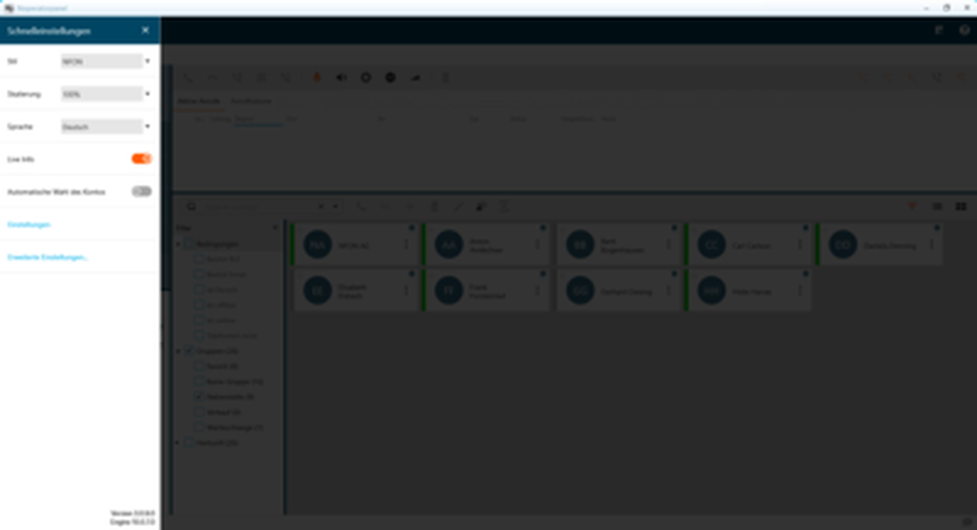
Incoming calls
Incoming calls appear yellow under "active calls" and are also indicated by the pop-up at the lower right edge of the screen.
Incoming calls can be answered or declined as follows:
- using the menu bar above the active calls
- directly via the pop-up
- using a hotkey
- using a compatible headset
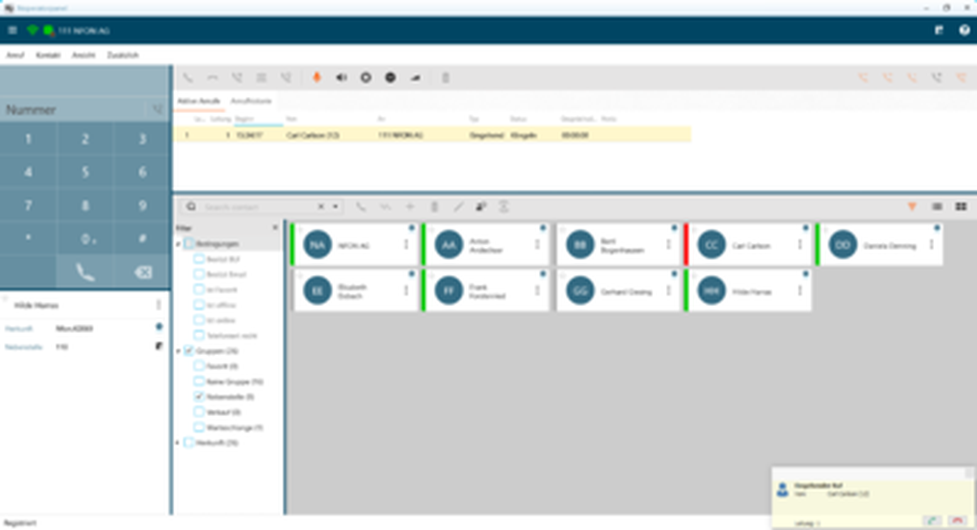
An answered call will be green in the list, thus displayed as active.
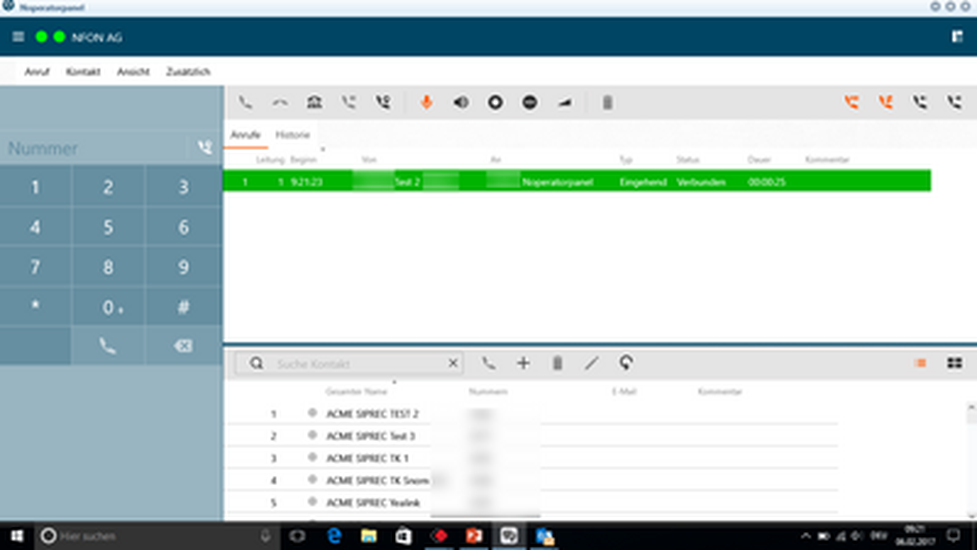
When putting an active call on "hold", the call will be light green in the list.
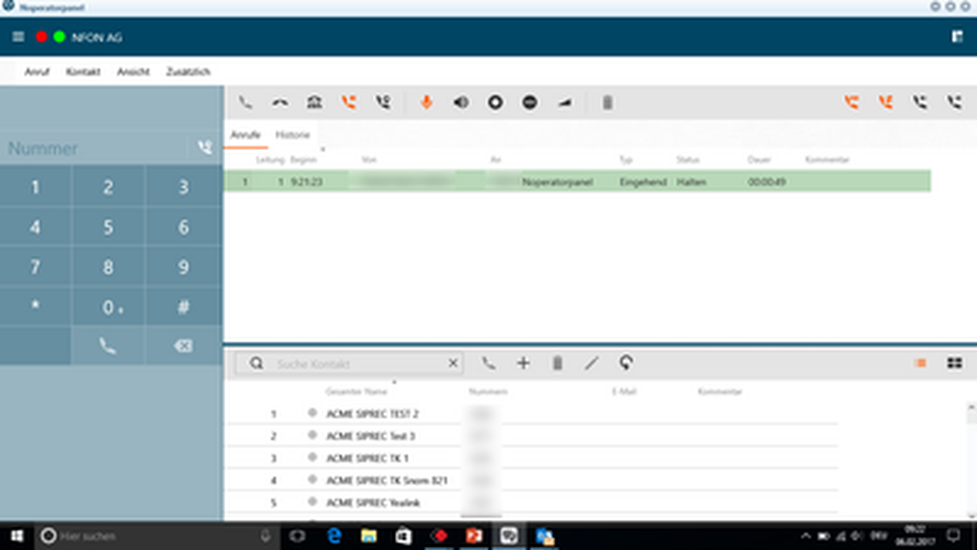
Outgoing calls
An outgoing call will be grey when ringing.
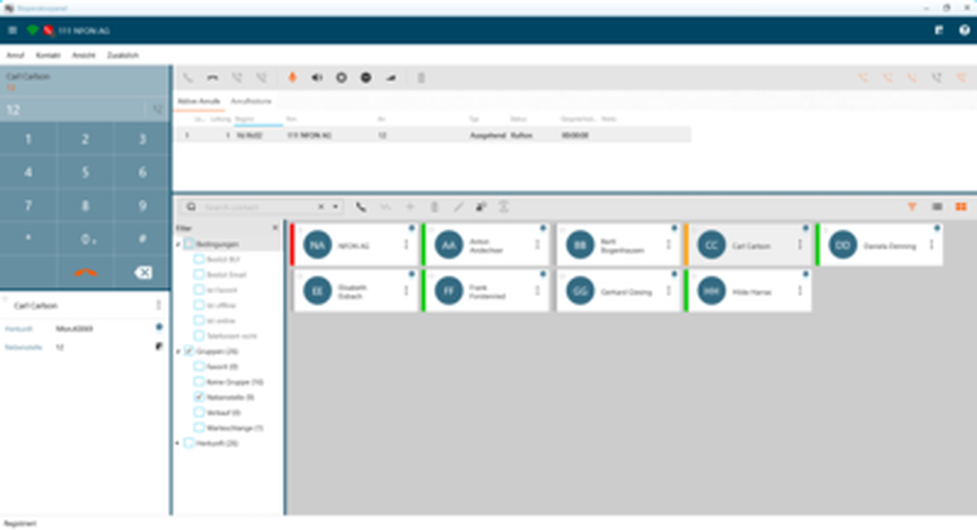
When an outgoing call is connected, it turns green in the list, thus displayed as active.
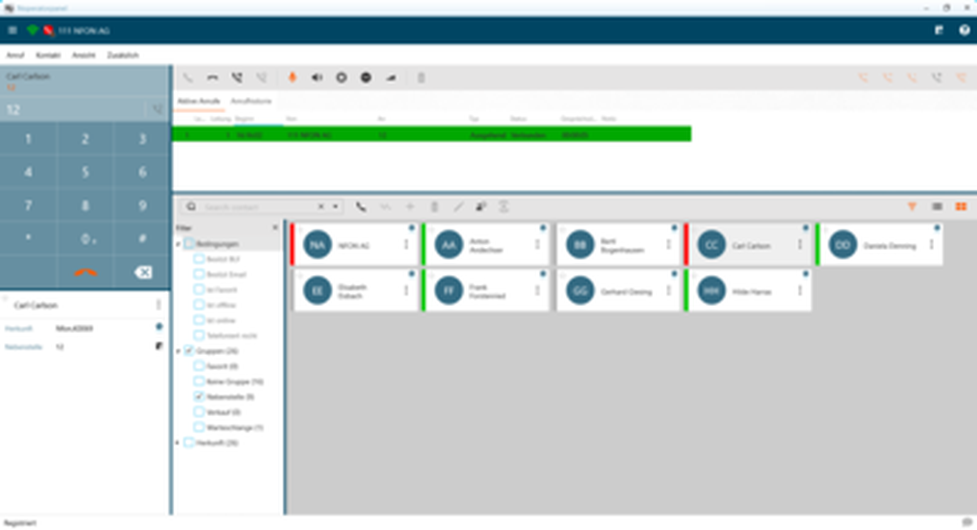
Transfer call
There are two options for forwarding calls:
- You can drag & drop a call directly over a contact, thus forwarding it blindly.
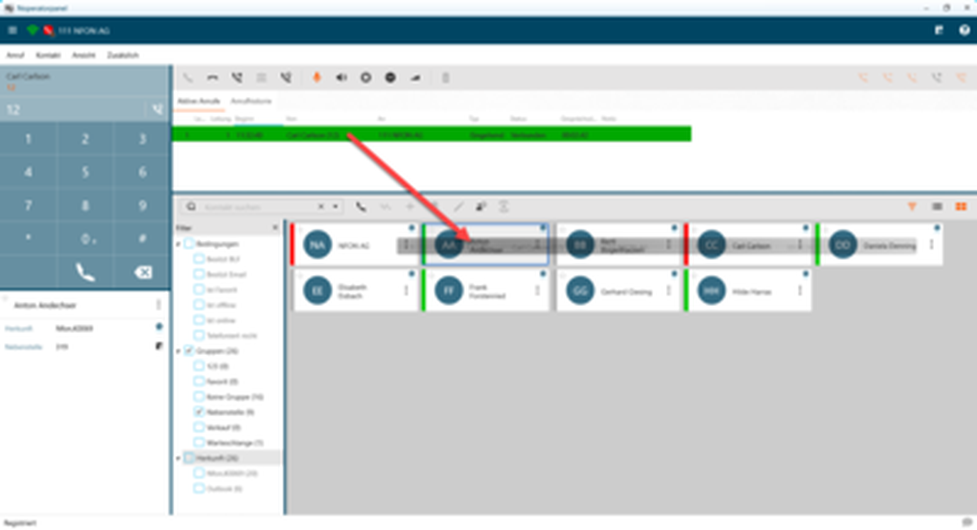
- You can connect two active calls by putting one of the calls on hold and dragging the held call over the active call. This corresponds to an announced call transfer.
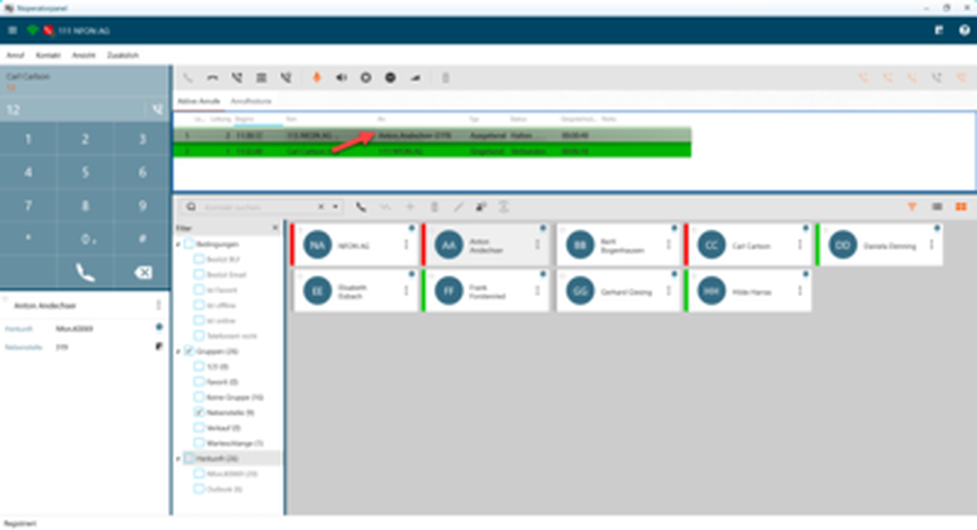
Call Pick-Up
- Log into the service portal.
- Add a group under targets.
- Define the group as Pick-Up group.
The extensions you want to be able to pick-up calls from must be added to this pick-up group.
- Under "Advanced Settings" in the NOP go to "My Account" – "Dialling rules".
- Activate the pick-up prefix.
Now when a call is forwarded but not answered (yellow BLF does not turn red), the NOP can pick up the call.
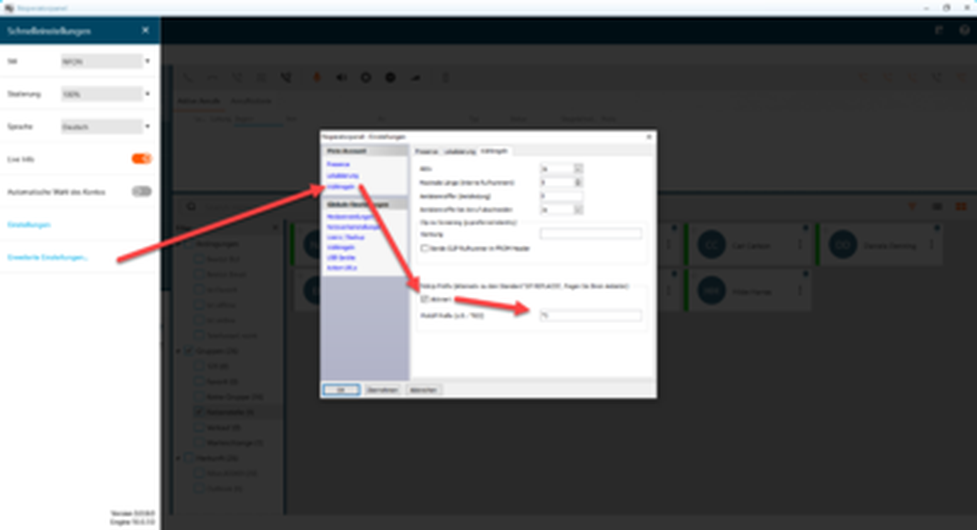
There are two options for picking up:
- Double-click the contact with the yellow BLF.
- Move the mouse to "Answer” to pick up the unanswered call.
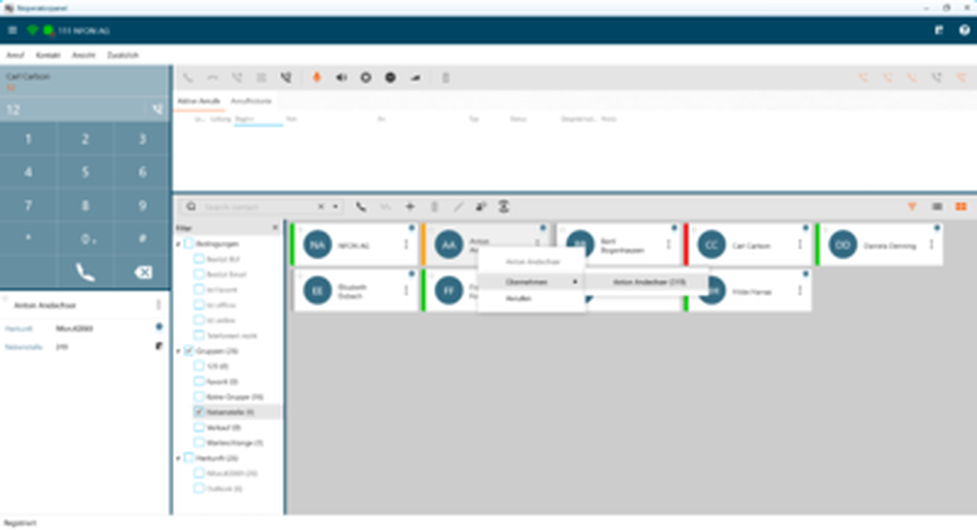
Conference
There are two options for starting a conference call. In both cases, the NOP must have at least two calls (either active or on hold).
- Start the conference by setting the held calls to active.
- Start a conference by pressing the conference call symbol.
The difference is that the conference call symbol adds all calls on hold to a conference call.
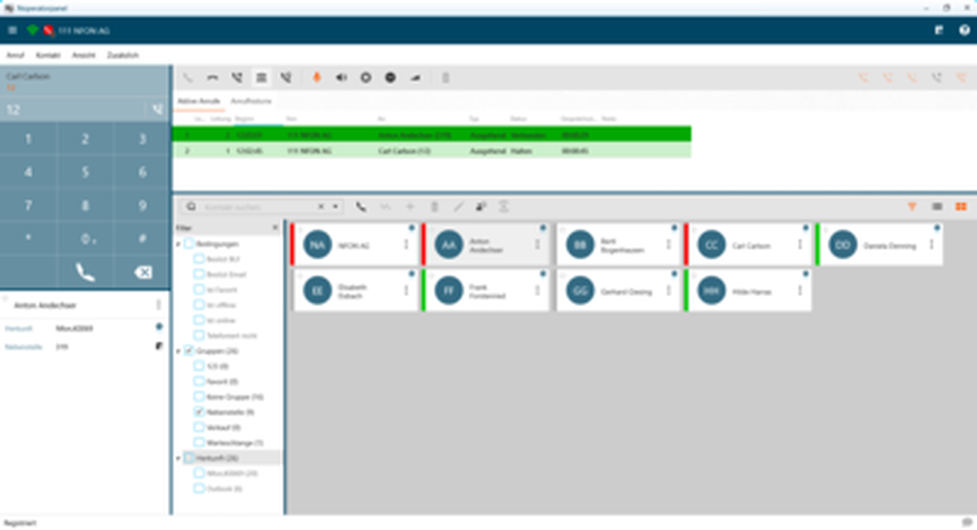
Main phonebook
The contacts from the main phonebook can be found in the directory section at the bottom of the NOP.
Local phonebook
You can add, save and export personal contacts in the NOP.
- Click Contact at the top menu bar, then click new.
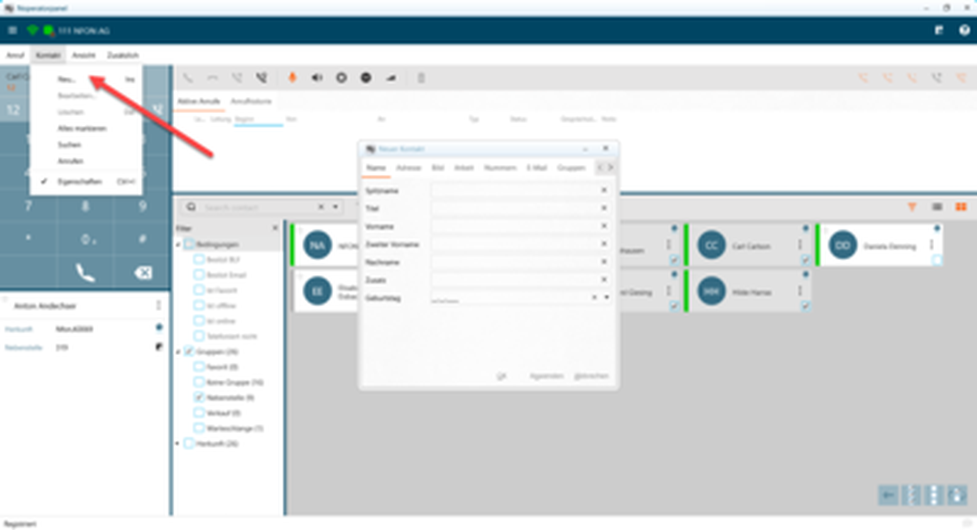
Call history
The NOP has a detailed call history. This lists all calls.
It shows
- who called the operator,
- who the operator called,
- who the operator transferred to
- or if calls were for example rejected or unanswered.
The call history also shows the time the call started, the duration of the call and any notes added during the call.
You will find the call history at the top of the main section under the tab with the same name.
Click "More" in the menu bar to export the call history to a CSV file.
Custom groups
Default groups such as extensions and favourites are included.
However, you can also add custom groups to suit your needs.
- To do so, click the three dots on a contact in tile view or right-click on a contact in list view.
- Move the mouse to "groups" and click on the desired configured group.
If you do not see a suitable group, click "edit group".
Here you can add a new group or edit or delete existing groups. Initially, all system extensions are automatically assigned to the "Extension" group.
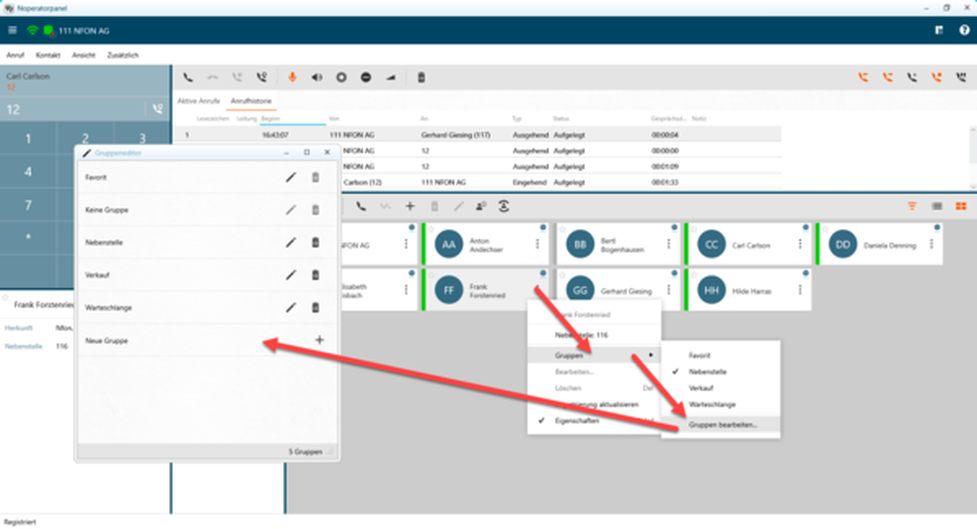
Filter
A filter (below the contact search field) allows you to quickly find extensions in a group and also filter for conditions such as "Busy BLF" and "online".
After closing the "Filter" field it can be opened again at any time.
- To do so, go to the menu bar under View, move the mouse to Contacts and click Filter.
The filter screen will now appear to the left of the contacts again.
Hotkeys
Under "Shortcuts - Settings - Shortcut keys" you can configure which functions you want specific keys to execute.
- Configure your shortcut key by executing these after selecting the respective field,
or "Edit as text" at the bottom right activate and enter the respective commands manually.
Multi Select
Multi Select allows you to select several entries at once.
- To use the selection mode, go to Contact in the top menu bar and select “Select all".
This will open the following help menu at the bottom right edge of the screen:
 Symbol: Go back, cancel selection
Symbol: Go back, cancel selection
 Symbol: alle Einträge markieren
Symbol: alle Einträge markieren
 Symbol: Deselect all
Symbol: Deselect all
 Symbol: Reverse selection
Symbol: Reverse selection
Activation
To activate Outlook Integration, open the quick settings and go to "Settings" for NOP.
Here you will see the menu item “Contacts".
- double-click “Contacts" or click the arrow next to “Contacts".
The submenu will open.
- Activate the Outlook contacts and authorise synch on open, to always be up to date.
NOP also has an Outlook plug-in. This is included when the software is installed.
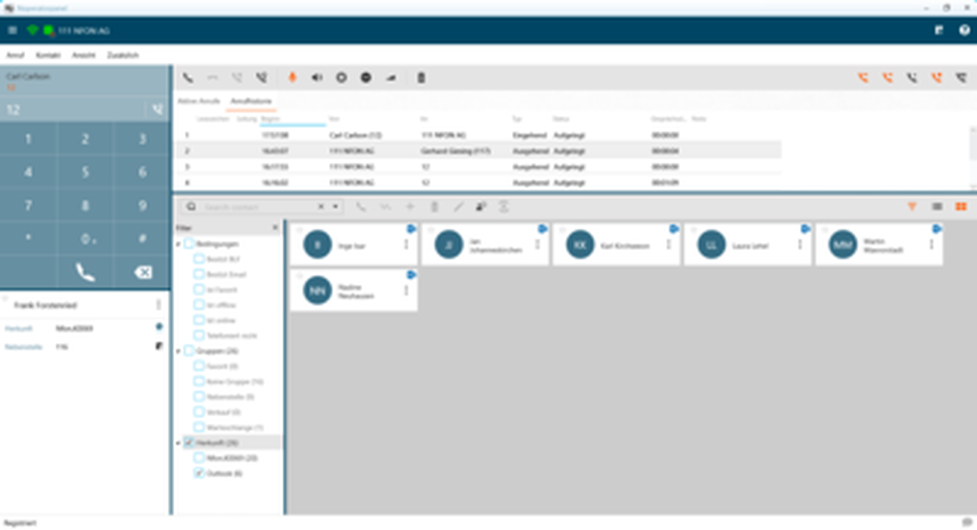
If the plug-in and the TAPI driver were installed, you will see an area reserved for the NOP on the right in Outlook with the link "Open settings".
- Open the link.
- Click on Location and under Country Code enter the code for your country.
For Germany, this is "0049".
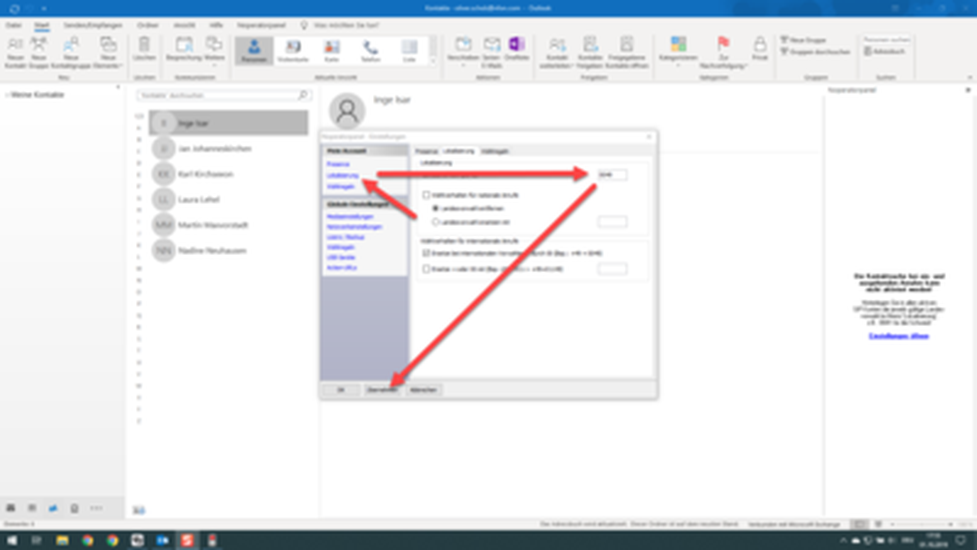
Calls can be accepted and / or placed in Outlook.
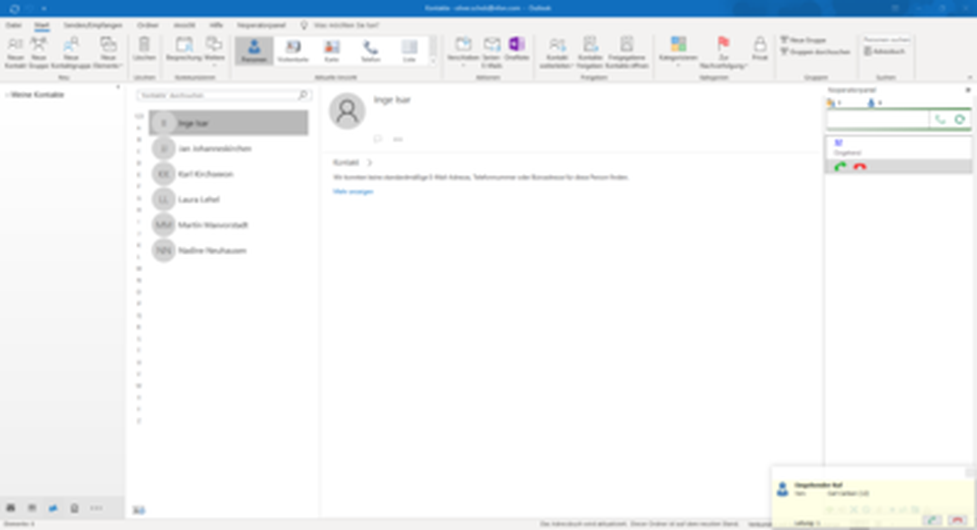
If a contact has an e-mail address listed, you can also e-mail the contact directly from the NOP.
The software includes additional e-mail templates and e-mail integration for this purpose.
NOP also offers a number of settings which are summarized under telephone actions
Run on startup
Here you can configure the software to open when Windows starts.
Call waiting active
- When this option is active, another call can be accepted in the NOP.
- Disabling this option prevents NOP from accepting up to 20 parallel calls.
Play call waiting tone
Activate this option to hear a call waiting tone notifying you of waiting calls.
This option is only available if call waiting is enabled. There are also many other options to control how the Softphone responds.
Under this menu item you will find settings which may affect the NOP.
This includes the sections for presence, dialling rules, media management, USB devices and Action URLs.
Under media management you can for example choose from three different ring tones, or upload a custom ring tone.
However, files must be in OGG or WAV format.
Where can you get help?
The information you found in the manual for this product does not answer your question?
We will be happy to help you. If you have technical problems, please open a ticket at service.deutsche-telefon.de - this is the quickest and most efficient way for us to help you.
If you need help immediately, please call us after creating the ticket and give us the ticket number. The technical service can be reached free of charge at the hotline number 0800 5802008.
If you have general questions about our products, e.g. about availability, test positions or similar, please use the contact options given at https://www.deutsche-telefon.de/kontakt.html.