10. Viewing missed calls
Jump to:
No content available.
Yealink W53H/W56H/W59R
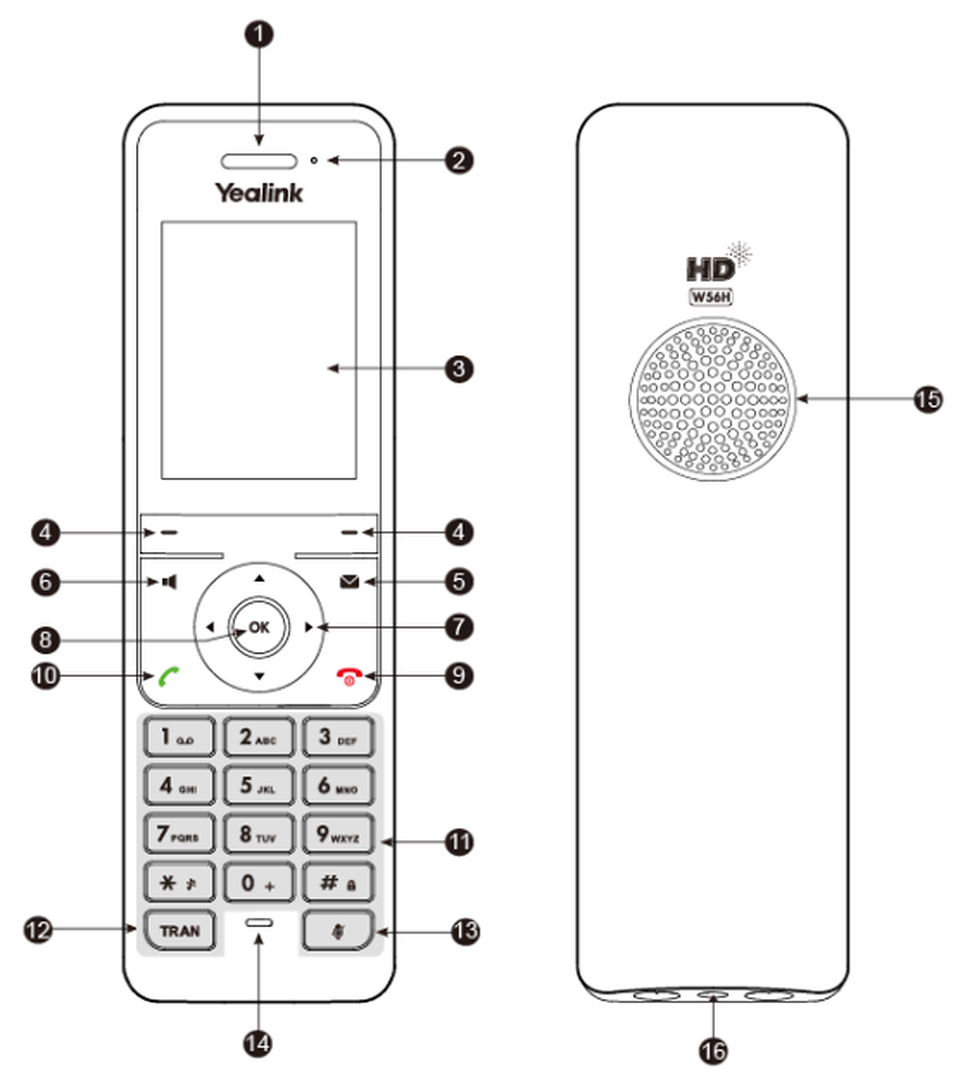
| Number | Key | Function |
| 1 | Receiver | |
| 2 | Power LED indicator | indicates the call status, message status and charging status |
| 3 | Phone screen | |
| 4 | Soft keys | acess the function directly; depends on the operating situation |
| 5 | Message key | accesses the voicemail or missed calls |
| 6 | Speakerphone key |
|
| 7 | Navigation keys | scroll through information or options on the screen |
| 8 | OK key | confirms actions or enters the main menu |
| 9 | On-hook key/power key |
|
| 10 | Off-hook key |
|
| 11 | Keypad | |
| 12 | TRAN key | transfers a call to another party |
| 13 | Mute key | toggles the mute feature on or off |
| 14 | Microphone | picks up audio |
| 15 | Speaker | outputs audio in the hands-free mode |
| 16 | 3.5 mm headset jack | connects a standard 3.5 mm headset |
No content available.
Placing a call
- Enter the desired number using the keypad.
- Press the OK key to dial out.
Placing a call from the call history
- Press History or got to OK -> History.
- Highlight a contact and press the Off-hook key.
Placing a call from the directory
- Open the phonebook.
- Local phonebook: OK -> Directory -> Select entry.
- Central phonebook: Press Navigation key down -> Type in search term.
During a call, select Options -> Hold.
Making an attended transfer
- Select Options -> (Call)Transfer, or press the TRAN key during a call.
- Enter the number you want to transfer to and dial out.
- Do one of the following:
- When you hear the ringback tone, press the TRAN key or Transfer to finish a semi-attended transfer.
- After the contact answers the call, press the TRAN key or Transfer to finish an attended transfer (consultative transfer).
Making an unattended transfer
- Select Options -> (Call)Transfer, or press the TRAN key during a call.
- Enter the number you want to transfer the call to or select Directory -> Directory/History to choose a contact.
- Press TRAN or Transfer to complete the transfer.
- Place a call to the first party.
- When the first party answers the call, select Options -> Conference.The active call is placed on hold.
- Dial the second party’s number.
- When the second party answers the call, select Conf. to invite two parties to join the conference.
Setting up your voice mail
- Press
 on the mobile handset to access the voice menu of the voice mail system.
on the mobile handset to access the voice menu of the voice mail system. - Then select 0 Mailbox Options to set up your voice mailbox.
- Now press 1 to record a message in the event you are unavailable.
- Now record your message and press # to end the recording.
- Press 1 to accept the recording, 2 to replay the recording, and 3 to rerecord.
Accessing your voice mails
Press the voice mail key or dial *793 to call up your voice mails.
- Press History.
- Select the desired list.
- Highlight the desired entry and select Options(Option) -> Detail.
- Go to OK -> Call Features -> Call Forward.
- Select the desired line.
- Select the desired forwarding type and enable it.
- Enter the destination number in the Target field.
- If you select No Answer, select the desired ring time to wait before forwarding from the After Ring Time field.
- Confirm the action.
- Go to OK -> Call Features -> Do Not Disturb.
- Select the desired line, and then press OK.
- Enable DND.
- Confirm the action.The status bar displays the DND icon. You can press the Line soft key when the handset is idle to check the line status.
Logging out
- Select menu soft key.
- Go to Phone Settings.
- Press OK.
- Press Logoff.
- Confirm by pressing OK.
Logging in
- Press the soft key Sign In.
- Enter the extension number.
- Submit or press OK.
- Enter the extension password.
- Submit or press OK.
- Press OK to confirm.
In the top right corner of the display you will see a flashing crooked arrow.
- Press the History soft key. All entries with the crooked arrow are missed calls.
- Scroll to select a call and press the Send soft key or OK to call back.
 on the mobile handset to access the voice menu of the voice mail system.
on the mobile handset to access the voice menu of the voice mail system.