7.1 Ein Meeting starten oder planen
Springe zu:
No content available.
Herzlich willkommen!
Dieses Handbuch hilft Ihnen, die centrexx WebApp optimal zu nutzen.
Wir wünschen Ihnen viel Freude beim Telefonieren mit der centrexx WebApp!
Änderungen bleiben vorbehalten
Version 2 / 09.2025 (DE)
No content available.
Für den Betrieb der App verwenden Sie bitte die neuste Version von Google Chrome oder Microsoft Edge.
Nachdem Ihr Account angelegt wurde, erhalten Sie eine E-Mail, in der Sie aufgefordert werden, ein Passwort zu definieren.
Bitte definieren Sie das Passwort und verwenden Sie es zum Einloggen.
Einloggen
Um auf die App zugreifen zu können, gehen Sie wie folgt vor:
- Rufen Sie in Ihrem Browser app.deutsche-telefon.de auf.
- Geben Sie Ihren Benutzernamen (dies ist Ihre E-Mail-Adresse) und Ihr Passwort ein.
- Klicken Sie auf Anmelden.

Sobald Sie eingeloggt sind, sehen Sie den Startbildschirm der App.
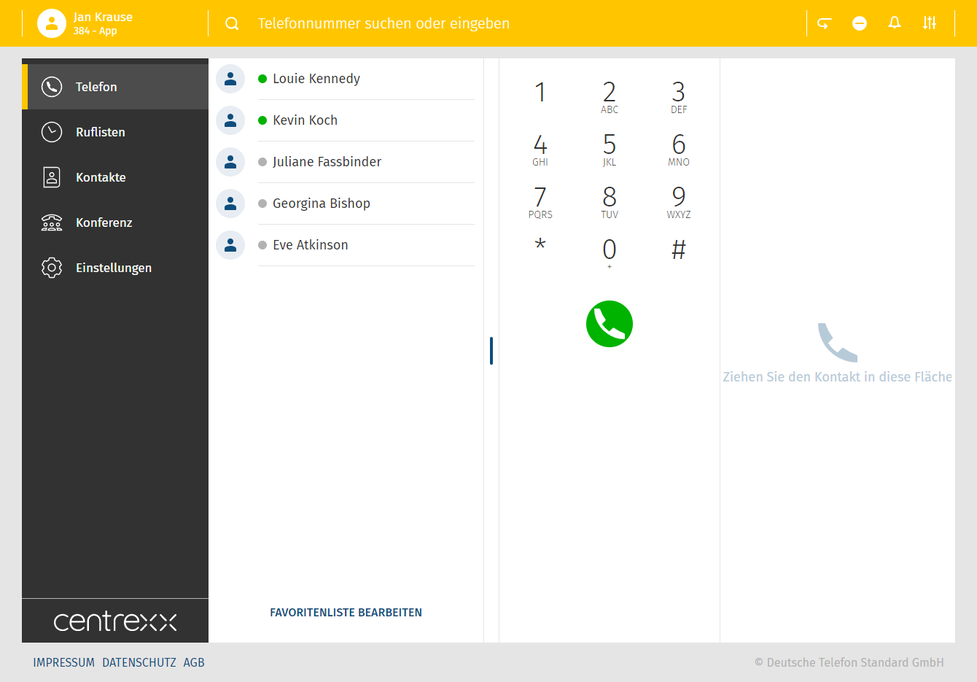
4. Click on the reset password link in the email.
⇒ A new page for setting up a new password will open.
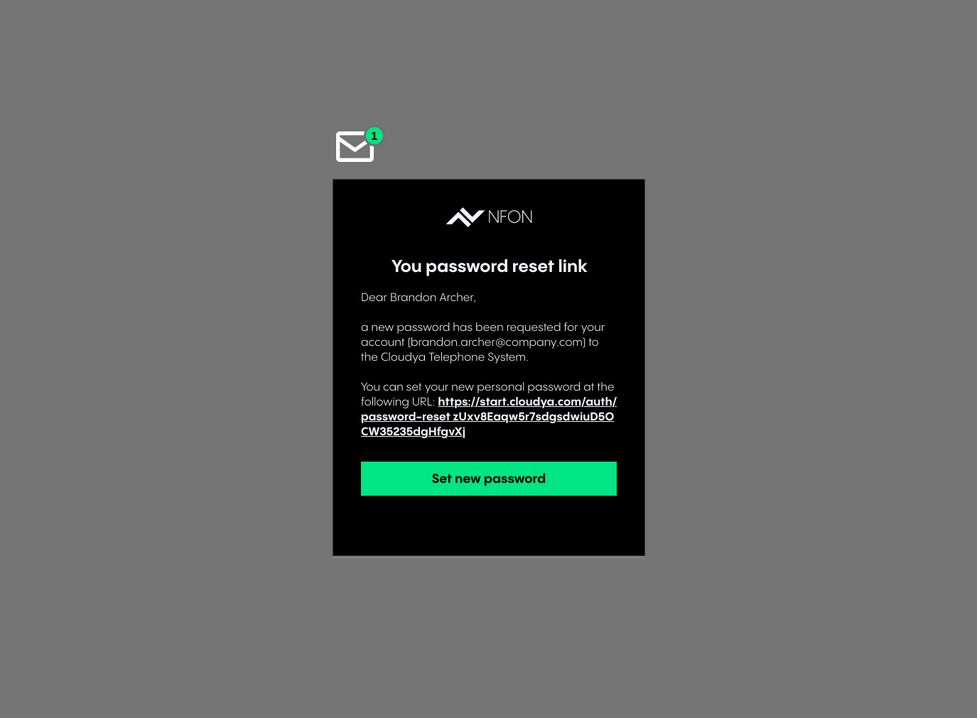
Aufbau der App
Die App ist in 5 Hauptbereiche unterteilt:
1. App-Menü links oben
2. Suchleiste oben
3. Telefon-Menü links
4. Favoritenliste (Ihre BLF-Tasten)*
5. Telefon / Wahlfeld
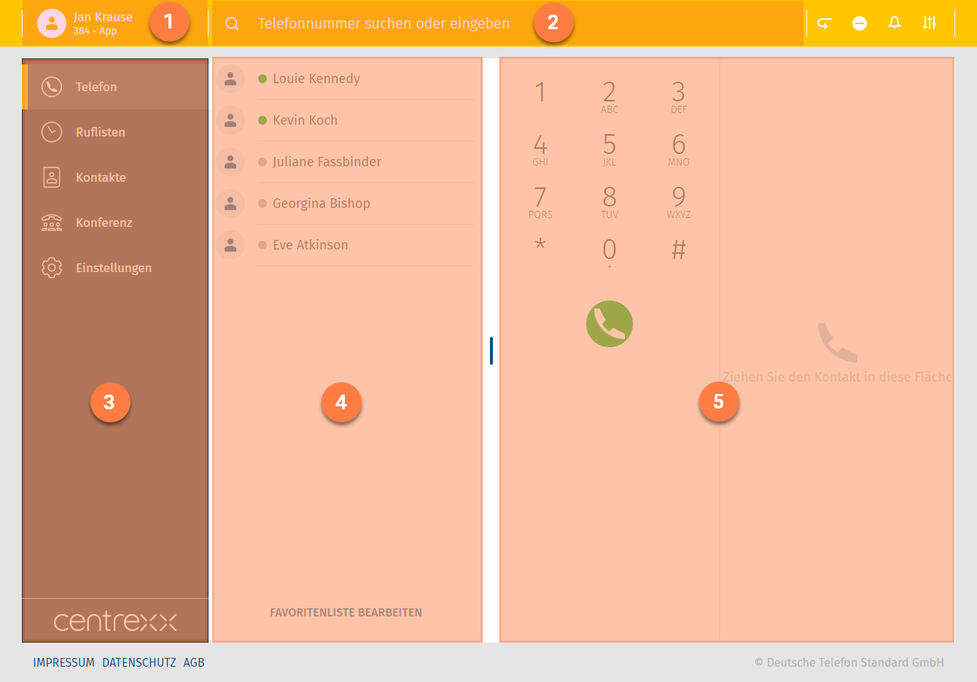
*Die Favoritenliste entspricht der Liste der BLF-Tasten Ihres Endgeräts. Falls Sie keine BLF-Tasten konfiguriert haben oder der Benutzer neu angelegt wurde, ist dieses Feld leer.
App-Menü
Nun mehr zu jedem der Bereiche:
In diesem Bereich der App können Sie Folgendes machen:
- Loggen Sie sich ein und aus
- Stellen Sie ein, über welches Gerät Sie telefonieren möchten
- Fügen Sie Geräte, mit den Sie telefonieren möchten hinzu (C2D Ziele)
- Wechseln Sie zwischen Ihren Geräten
Sie haben die Möglichkeit entweder über die App, über Ihre Nebenstelle, sprich das Gerät, das an Ihre Nebenstelle angebunden ist (z.B. Tischtelefon) oder ein weiteres Ziel, z.B. über Ihr Handy zu telefonieren.
Es handelt sich hier um die Click-to-Dial-Funktionalität.
Sie wählen das Ziel aus, über welches Sie telefonieren möchten und alle Anrufe werden darüber geführt.
Ist das App-Menü eingeklappt, sehen Sie oben im Fenster Ihren Namen und das ausgewählte Gerät, mit dem Sie telefonieren.
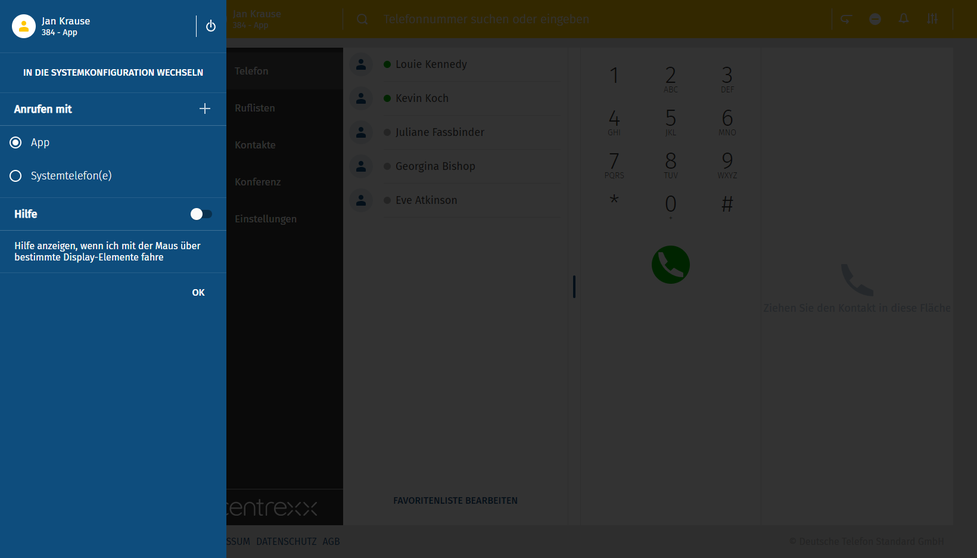
Standardmäßig ist die App als Ihr primäres Endgerät eingestellt. Das bedeutet, dass bei einem eingehenden Anruf die App den Anruf anzeigt und klingelt. Sollten Sie dies ändern möchten, ändern Sie das ausgewählte Endgerät.
- Möchten Sie ein neues Ziel, über welches Sie telefonieren möchten, hinzufügen, klicken Sie oben links auf Ihren Namen.
Sie gelangen ins App-Menü.
- Klicken auf + Zeichen im Abschnitt "Anrufen mit".
Es öffnet sich ein Eingabefeld in welches Sie nun Ihr neues Ziel eingeben können, z.B. das Hotelzimmer-Telefon aus dem Hotelzimmer, in dem Sie sich gerade befinden.
- Geben Sie einen Namen und die Telefonnummer für das Ziel ein.
- Klicken Sie auf Speichern.
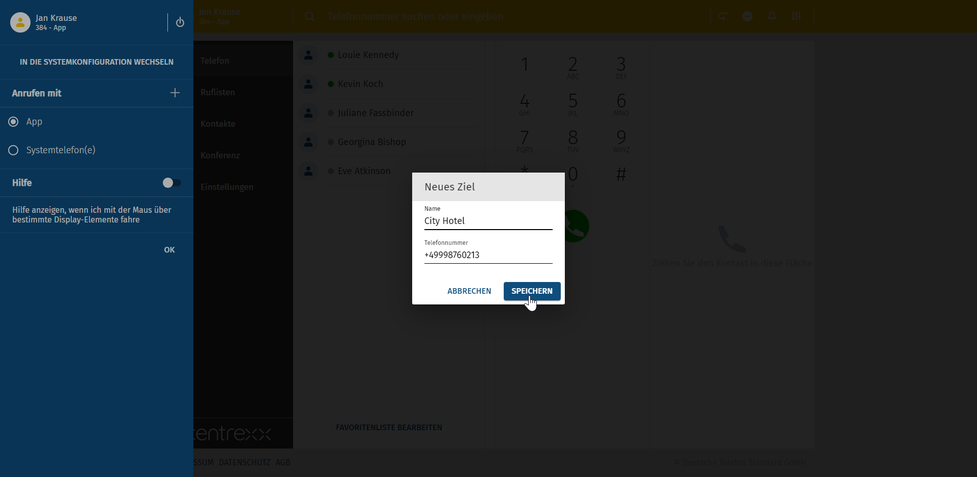
Nun taucht die Rufnummer des City Hotels in der Liste der Geräte, mit denen Sie anrufen können auf.
- Um einen Anruf über die Hotelzimmernummer auszuführen, klicken Sie auf den Eintrag City Hotel.
Jetzt ist das Hotelzimmertelefon als Ihr Gerät, mit dem Sie Anrufe ausführen, hinterlegt.
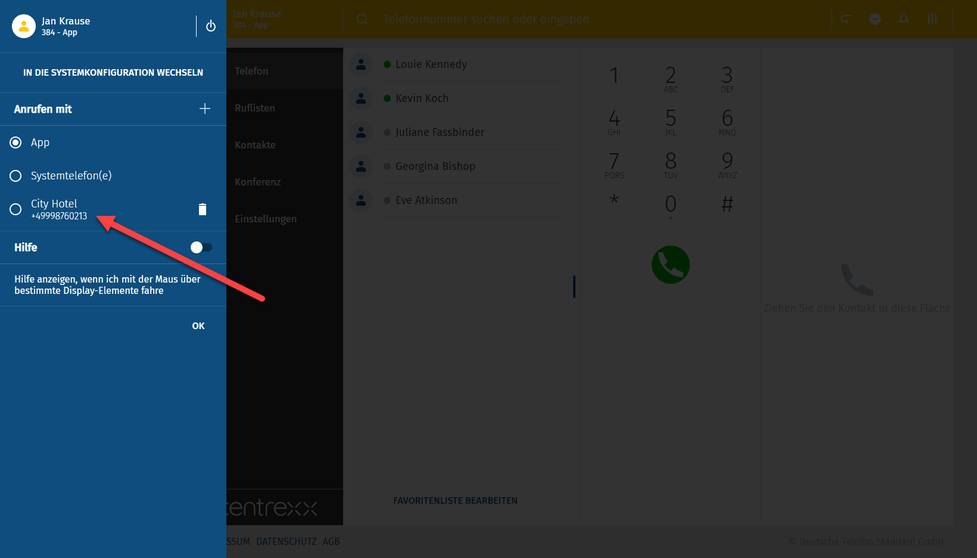
Suchleiste
Durchsuchen Sie die Anlage und Ihr privates Telefonbuch. Suchergebnisse werden geclustered dargestellt.
Neben der Suchleiste finden Sie einige Shortcuts folgender Funktionalitäten der App:
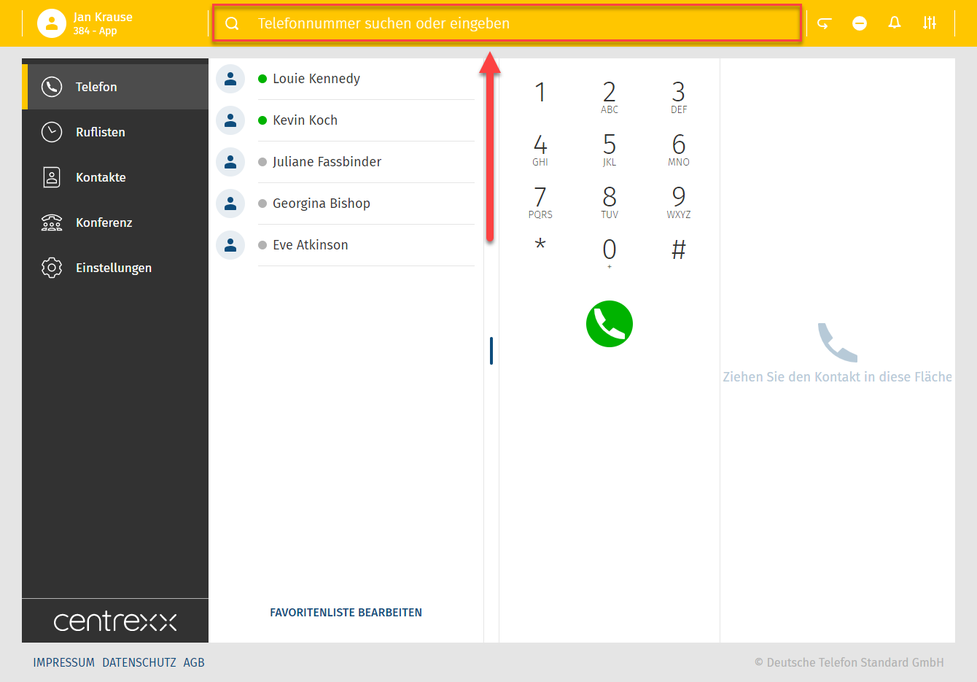
 | Anrufholfunktion (auch bekannt als Call Pull) - holen Sie Ihren aktiven Anruf in die App und setzen Sie den Anruf in der App fort. (Funktionscode *8) |
| DND - Nicht stören-Funktion | |
| Tonmodus - Schalten Sie den Klingelton an oder aus. Bei ausgeschaltetem Klingelton werden eingehende Anrufe visuell signalisiert. | |
| Audioausgang - Wählen Sie den Audioausgang (z.B. ein angeschlossenes Headset) für Anrufe und Klingeltöne aus. |
Einzelne Icons sind für Sie möglicherweise nicht sichtbar, wenn Sie die Einstellungen nicht konfiguriert haben.
Phone
In this section, you can
- Make calls (for more information on how to make calls, see Making calls)
- See the favourites list
- Click on Edit favourites list to go to Settings and access Function keys here
- Use the dial field to enter a phone number or a PIN

Ruflisten
Hier finden Sie eingegangene, gemachte und verpasste Anrufe sowie Ihre Voicemails.
- Machen Sie einen Doppelklick auf einen Eintrag, um mehr Infos zum Eintrag zu sehen oder um den Eintrag zu löschen.
- Hören Sie Ihre Voicemail direkt über den Eintrag ab.
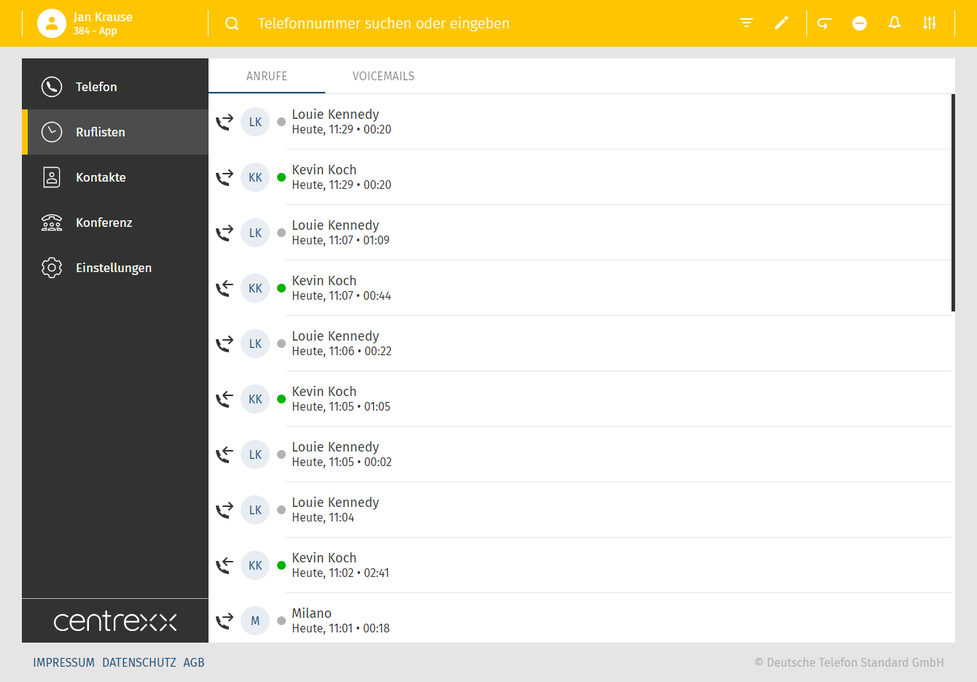
Telefon-Menü
In diesem Abschnitt der App finden Sie folgende Funktionen:
Telefon-Menü
In diesem Abschnitt der App finden Sie folgende Funktionen:
Initiieren Sie Gespräche. Mehr zudem, wie Sie mit der App telefonieren können, erfahren Sie im Kapitel Telefon - Anrufe tätigen.
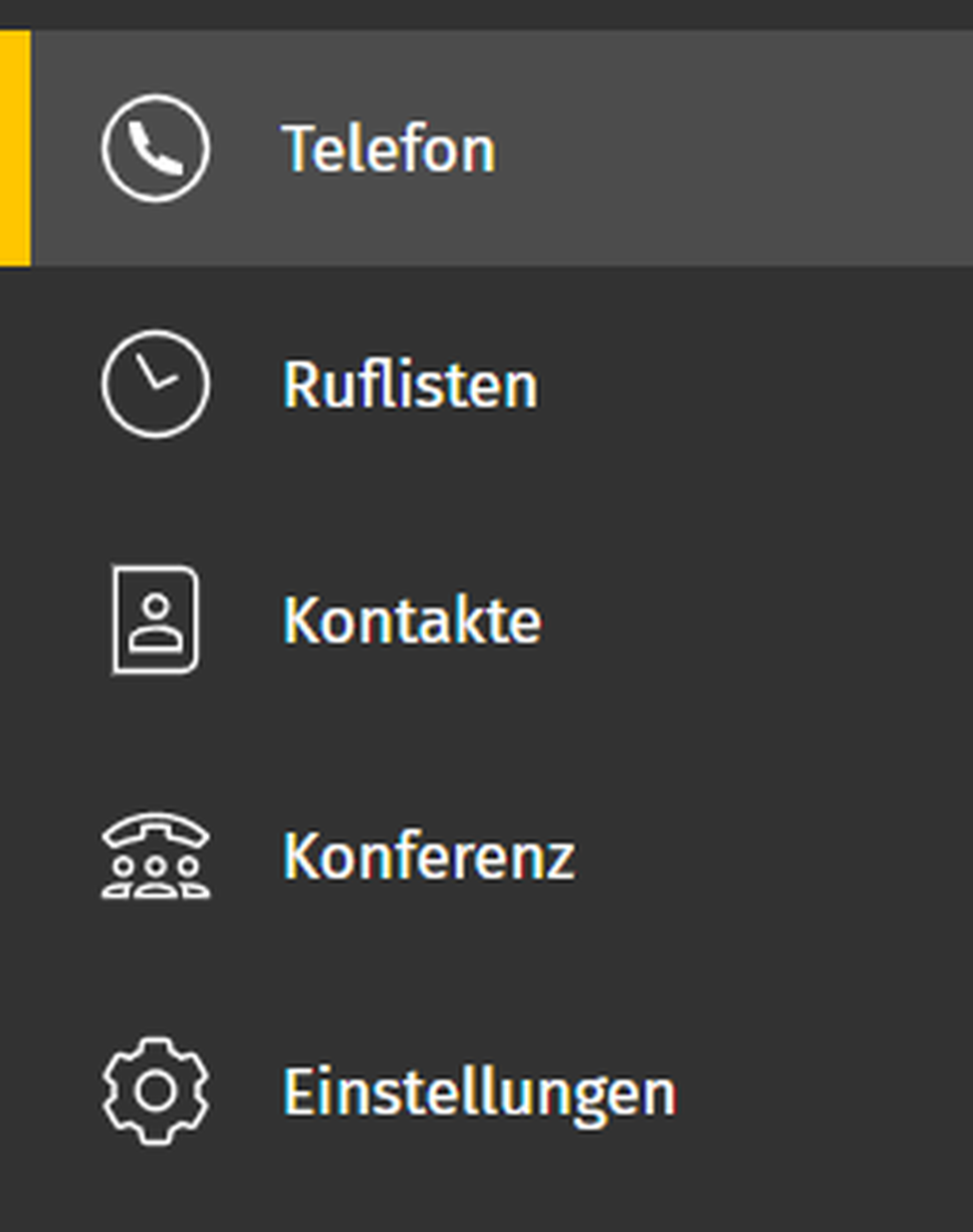
Kontakte
Hier finden Sie alle Ihre Kontakte in alphabetischer Reihenfolge.
- Um eine Nummer aus der Kontaktliste anzurufen, klicken Sie auf den Eintrag und klicken Sie dann auf die Nummer.
Für weitere Optionen, machen Sie einen Rechtsklick auf die Nummer.
Sie können Ihre Kontakte in globale und private Kontakte filtern. Sie können Einträge editieren und neue hinzufügen.
- Hierzu klicken Sie auf die entsprechenden Funktionsicons, die in der Suchleiste erscheinen, sobald Sie in den Bereich Kontakte wechseln.
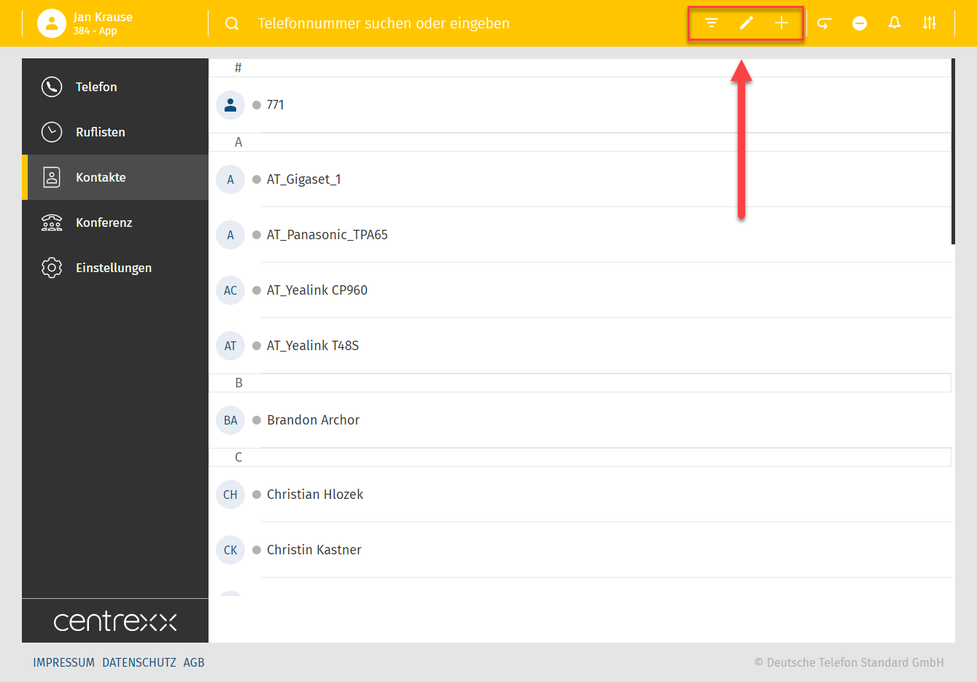
Einstellungen
Unter den Einstellungen finden Sie alle Parameter der App, sowie folgende Themen:
- Benutzereinstellungen
- Rufumleitung
- Warteschlangen
- Funktionstasten
- Fax
- Download
- Info
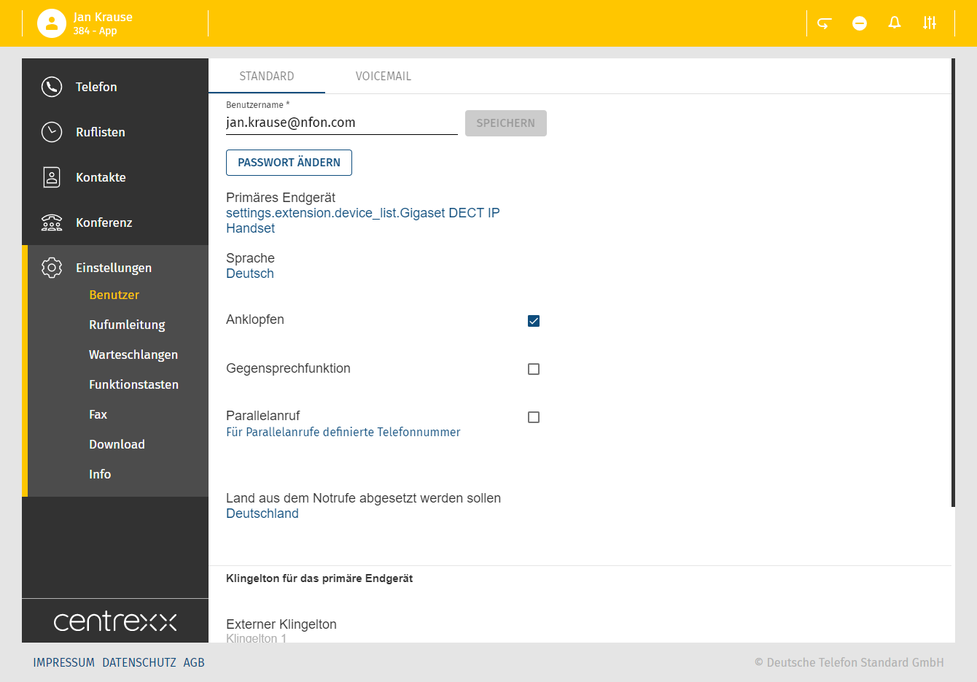
Bitte beachten Sie, dass die Fax-Einstellungen aus Ncontrol nicht mit der App synchronisiert werden.
Favoritenliste
Die Favoritenliste ist die Liste der Funktionstasten für Ihre Nebenstelle, z.B. Kurzwahlen oder Besetzfeldlampen.
Legen Sie hier z.B. die Telefonnummern ab, die Sie am häufigsten anrufen.
- Klicken Sie auf Favoritenliste bearbeiten.
- Klicken Sie dann auf den Plus-Button und geben Sie die Telefonnummer sowie den Namen an.
- Speichern Sie den Eintrag.
Der Eintrag erscheint jetzt in der Favoritenliste.
Sollten für Ihre Nebenstelle bereits Funktionstasten angelegt sein (z.B. für Ihr Systemtelefon), dann werden diese in Ihrer Favoritenliste angezeigt.
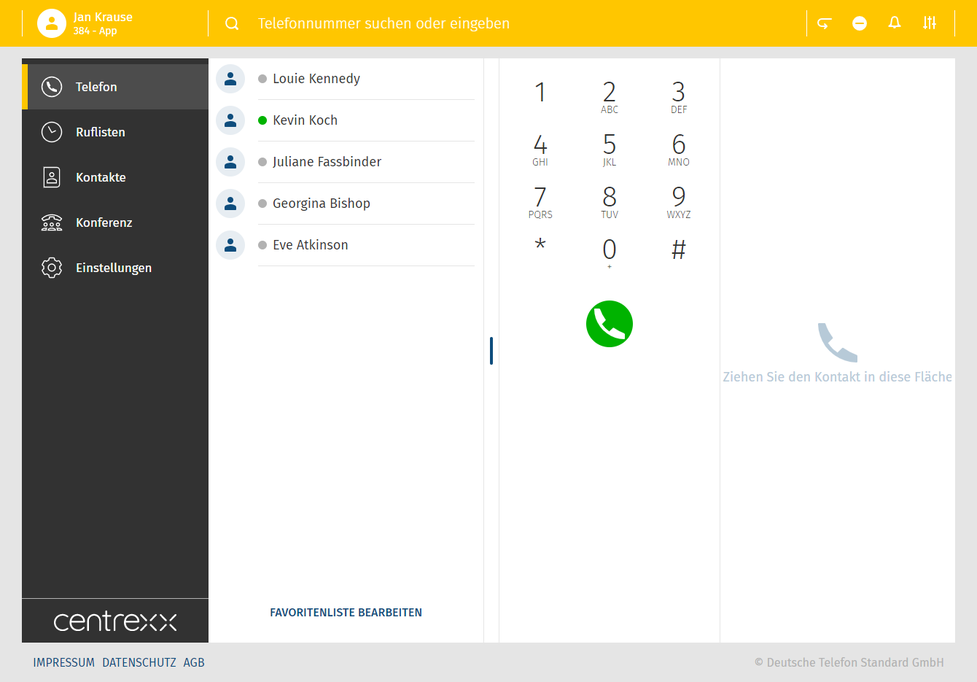
Die Favoritenliste ist die Liste Ihrer BLF-Tasten.
- Sehen Sie wer gerade spricht.
- Ziehen Sie den Eintrag aus der Favoritenliste über Drag & Drop direkt in das Anruffeld rechts und initiieren Sie den Anruf.
Telefon / Wahlfeld
- Geben Sie die Telefonnummer, die Sie anrufen möchten hier ein.
- Verwenden Sie das DTMF-Feld für die Eingabe der Telefonnummer oder z.B. der Konferenz-PIN.
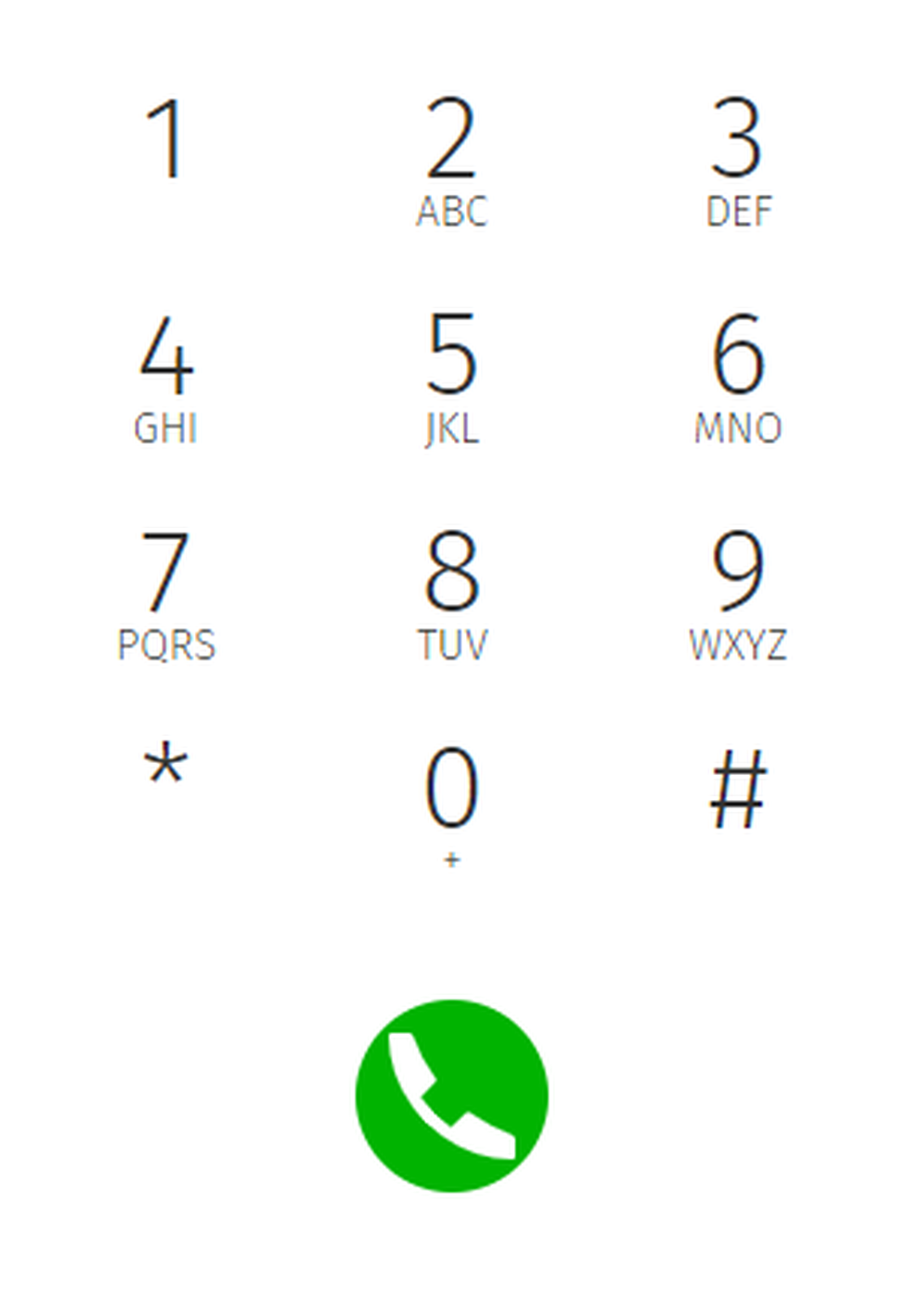
Anrufen
Hier haben Sie mehrere Möglichkeiten:
- Machen Sie einen Doppelklick auf die Nummer, die Sie anrufen möchten
- Ziehen Sie die Nummer über Drag & Drop in die Fläche rechts
- Verwenden Sie das Wahlfeld zum Eingeben der Nummer oder durchsuchen Sie über die Suchleiste das Telefonbuch
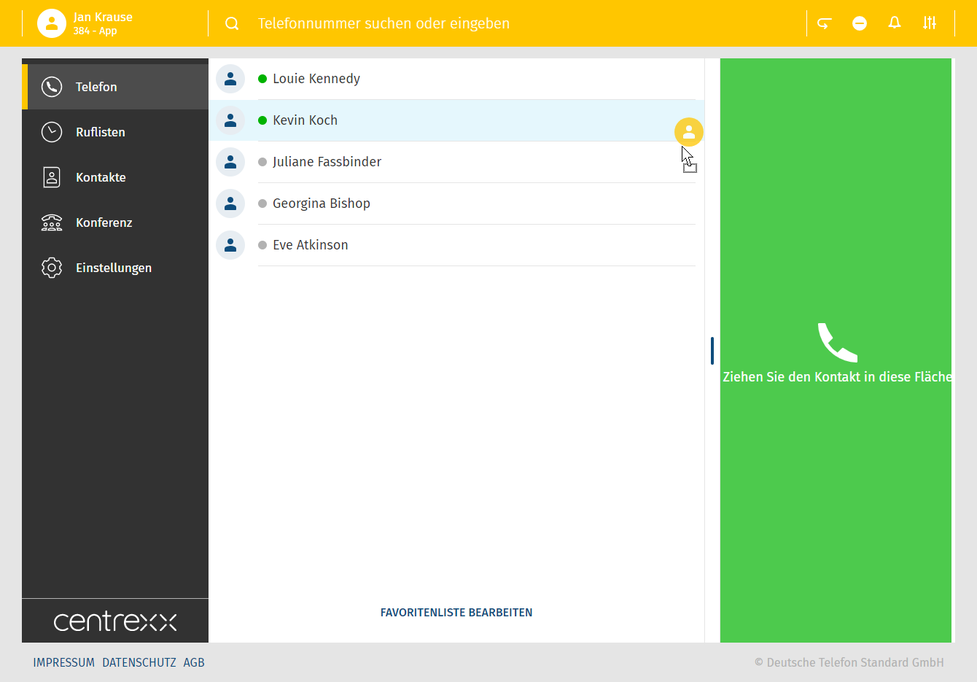
Please be aware that not all number formats will work as intended. Therefore we always recommend the international standard, e.g.: +49 152 2881738 or +44 163 2960201
If one of your contacts uses the national number format (e.g.: 0171 39200 12) it will work as long as you stay in the same national telephone network as the target. But if you would try a call from aboard, it will connect to the national telephone network of your current location.
Call status
Ihr Anrufstatus ist am oberen Bildschirmrand sichtbar. Wenn Sie sich in einem Anruf, einer Konferenz oder einem Meeting befinden, zeigt das grüne Banner den entsprechenden Namen oder die Rufnummer, sowie die bisherige Gesprächsdauer an.
Wird der Anruf gehalten, ist das am oberen Bildschirmrand angezeigte Banner gelb.
Eingehender Anruf
Bei einem eingehenden Anruf, erscheint ein Popup mit der Information über den Anrufer.
- Klicken Sie auf Annehmen oder Ablehnen.
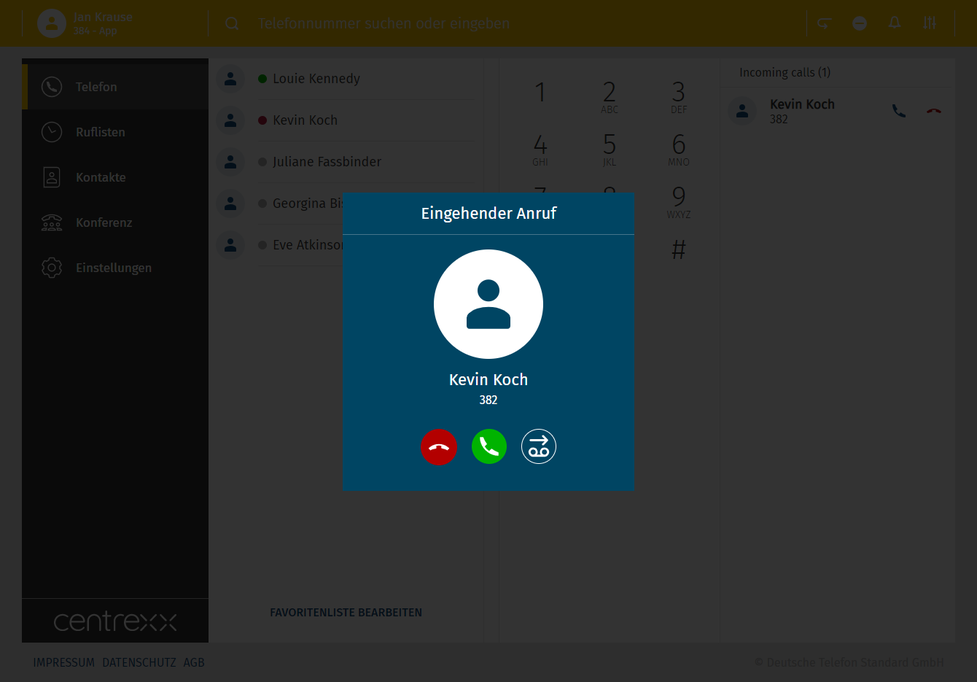
Browser notifications for incoming calls
Sie werden bei eingehenden Anrufen benachrichtigt, wenn Ihr Browserfenster minimiert ist oder Sie sich gerade in einem anderen Tab befinden.
Halten
Sie können einen Anruf auf Halten setzten, indem Sie auf den Halten-Button klicken  .
.
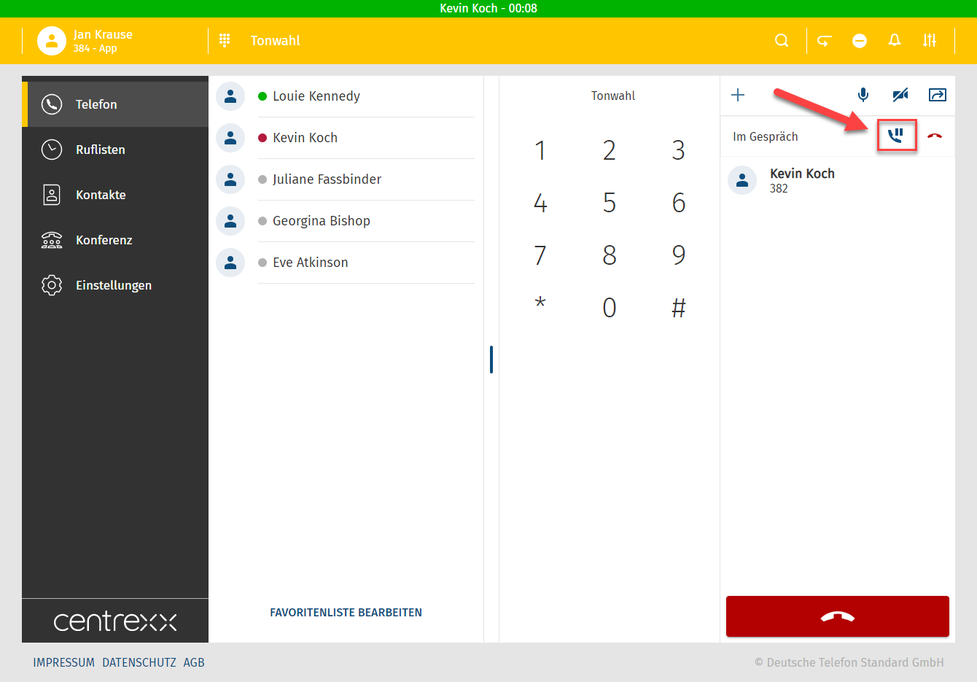
Sollte ein zweiter Anruf eingehen, erscheint ein Pop-Up mit Informationen zum Anrufer.
Eine zweite Benachrichtigung erscheint im Telefonfeld.
- Nehmen Sie den zweiten Anruf an und setzen Sie so den ersten aktiven Anruf auf Halten.
Sie können den zweiten Anruf auch ablehnen und an die Voicemail weiterleiten.
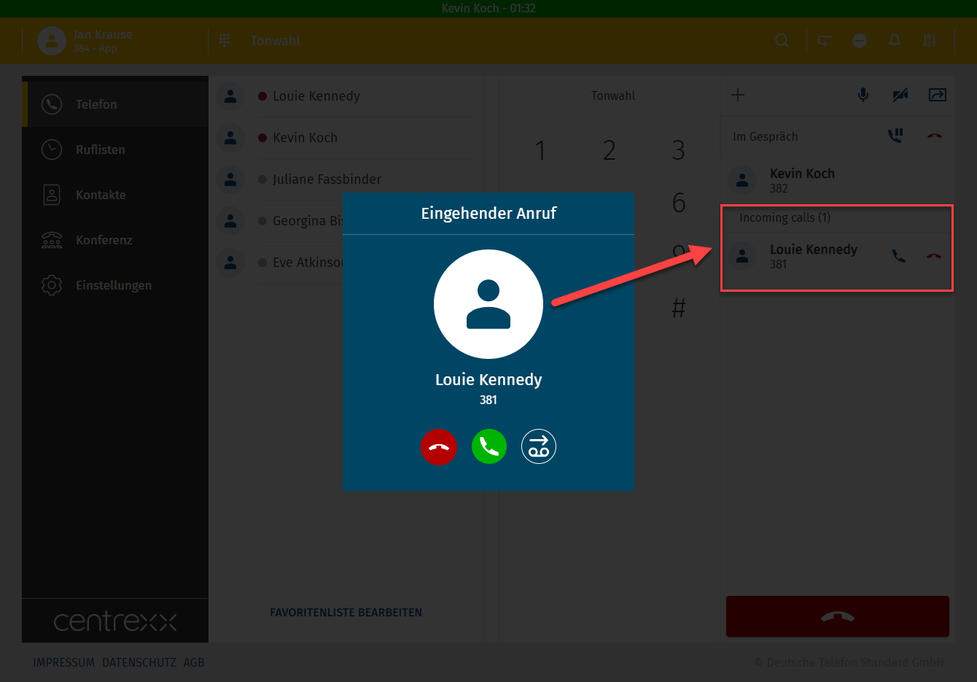
Sie können auch beide Anrufe gleichzeitig auf Halten setzen.
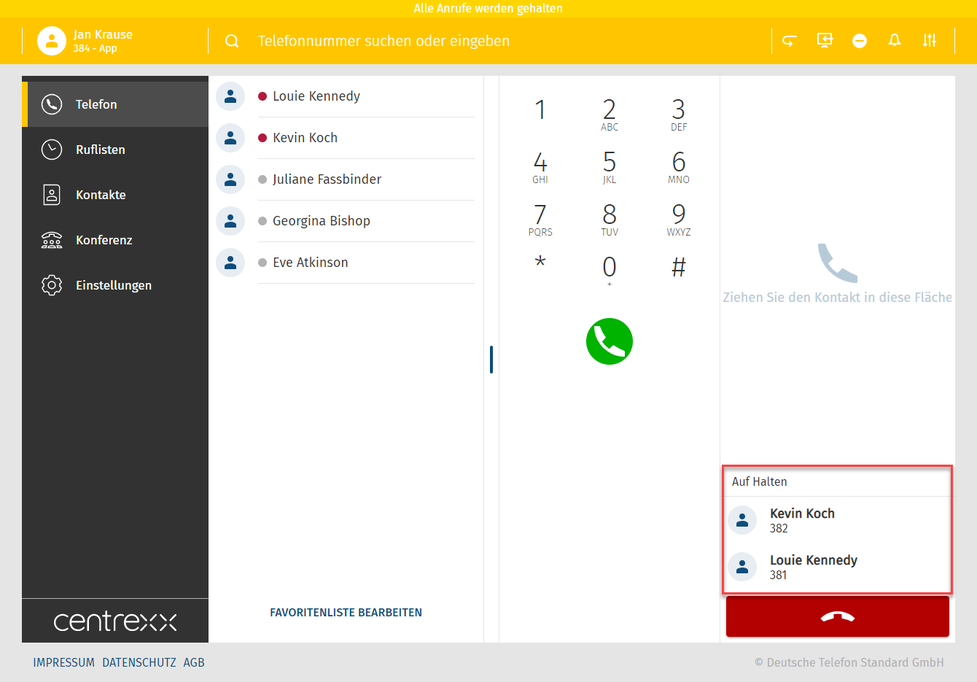
Ihr Anrufstatus ist am oberen Bildschirmrand sichtbar. Wenn alle Anrufe gehalten werden, wird der Status durch eine gelbe Linie anzeigt.
Call swap – Makeln/Anruftausch
Bei einem Anruftausch wechseln Sie zwischen zwei aktiven Anrufen.
- Klicken Sie auf die Telefonnummer, um zwischen den Anrufen zu wechseln.
Den aktiven Anruf sehen Sie in der grünen Linie oben, markiert als "Im Gespräch".

2. When you start to drag the call on hold, the icon for the three-way conference appears. Drop the call on hold on this icon, and the three-way conference will start.
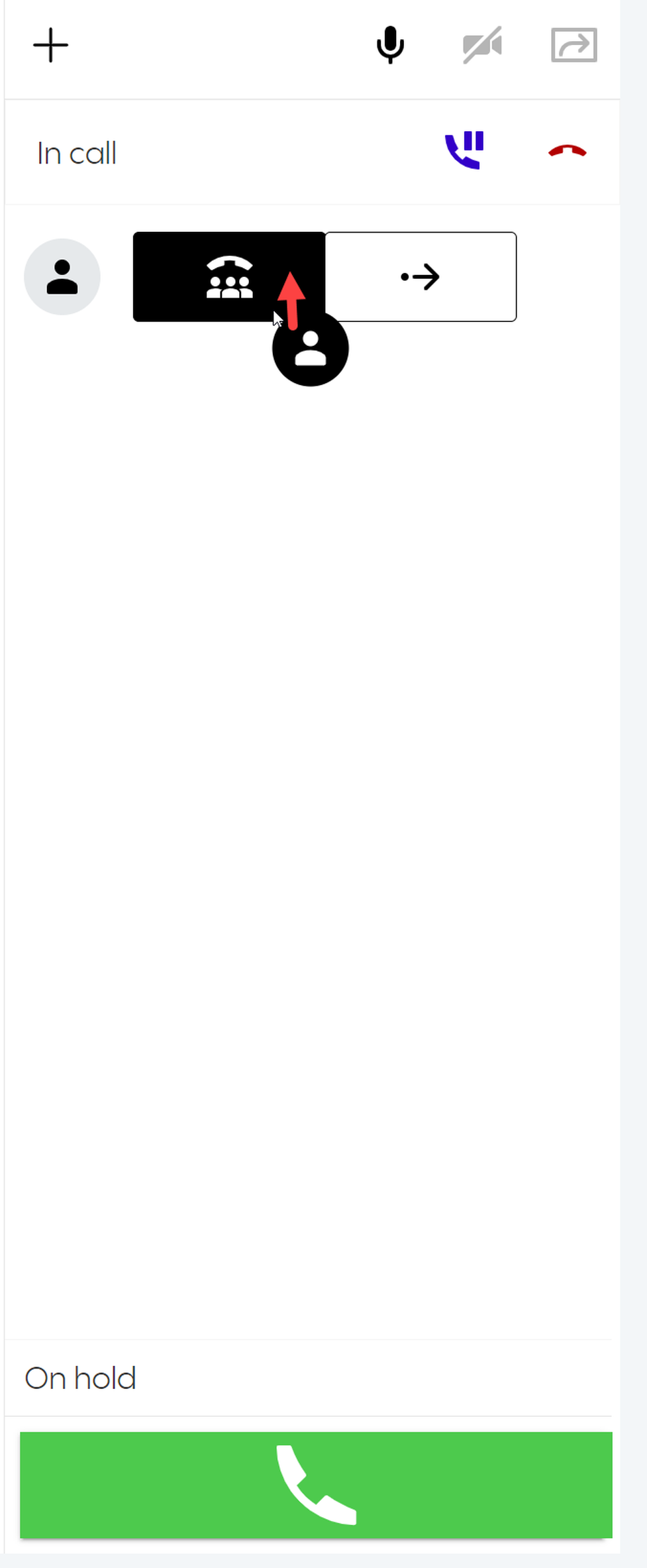
Transfer von Gesprächen
Transfer nach Anrufannahme ohne Rückfrage
Wenn Sie mit jemandem telefonieren und den Anruf an eine andere Person weiterleiten möchten, ohne diese zu fragen, ob der Transfer möglich ist:
1. Wählen Sie einen Namen aus der Favoritenliste/aus dem Telefonbuch oder geben Sie einen Namen in das Suchfeld ein.
2. Ziehen Sie den ausgewählten Namen über Drag & Drop zu  .
.
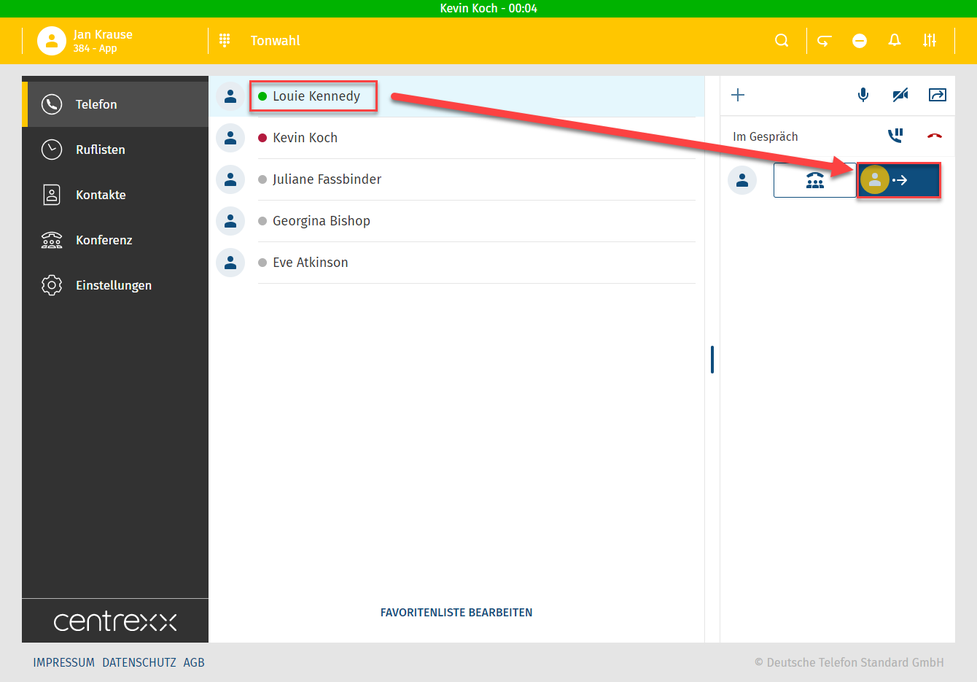
Der Transfer war erfolgreich, wenn die Snackbar Folgendes anzeigt:
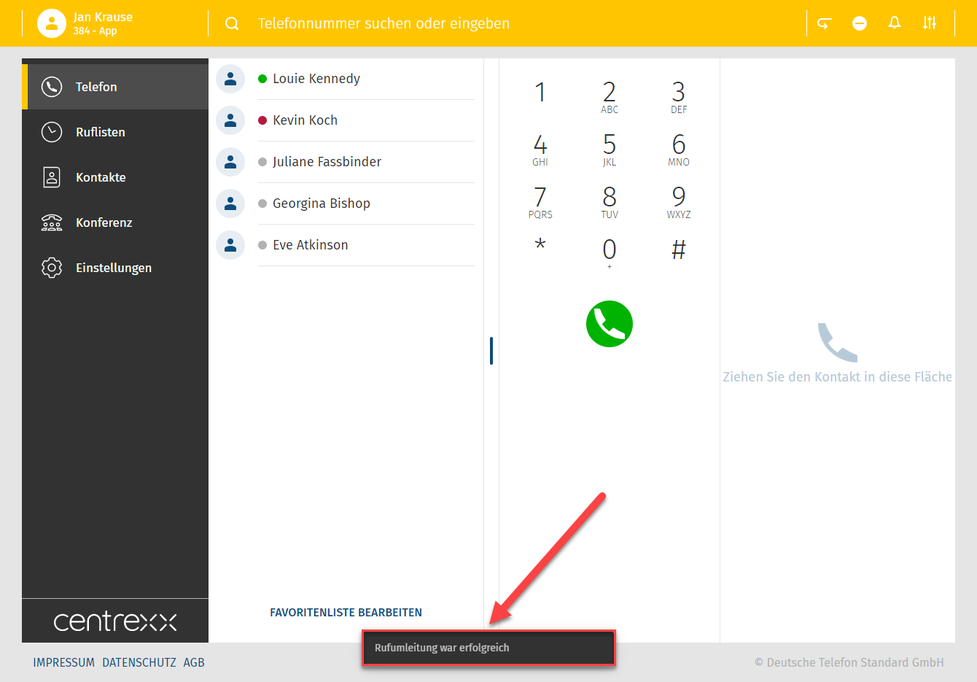
Transfer nach Anrufannahme mit Rückfrage
Wenn Sie mit jemandem telefonieren und den Anruf an eine andere Person weiterleiten möchten und Sie zuerst mit dieser Person sprechen und sie entscheidet, ob sie den Anruf annimmt oder nicht:
1. Wählen Sie einen Namen aus der Favoritenliste/dem Telefonbuch oder geben Sie ihn in das Suchfeld ein.
2. Setzen Sie den ersten Anruf auf Halten.
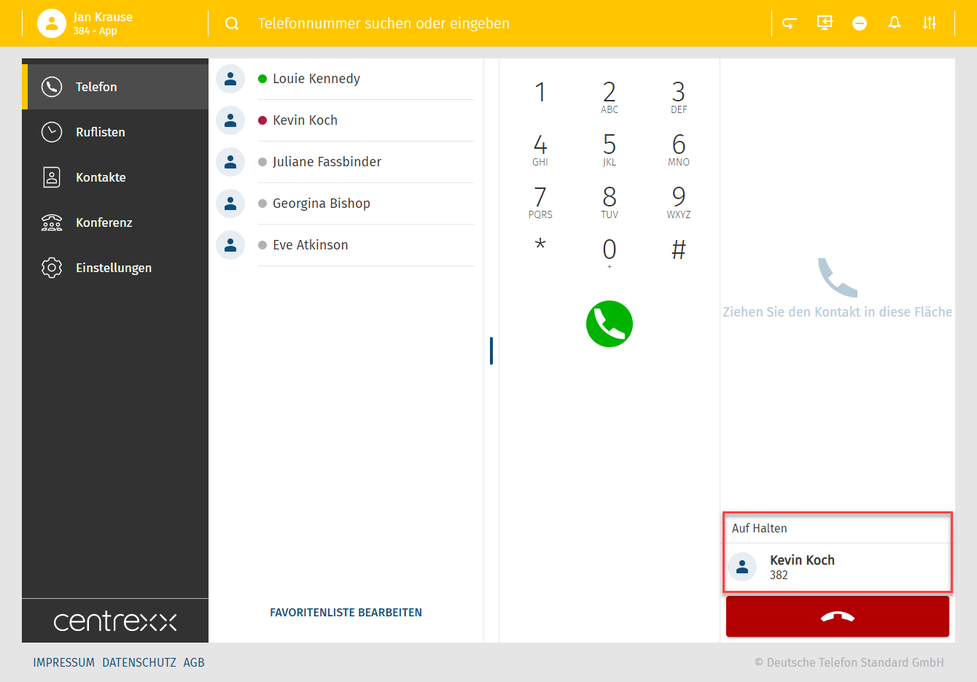
3. Rufen Sie die zweite Person an, während das erste Gespräch auf Halten gesetzt ist.
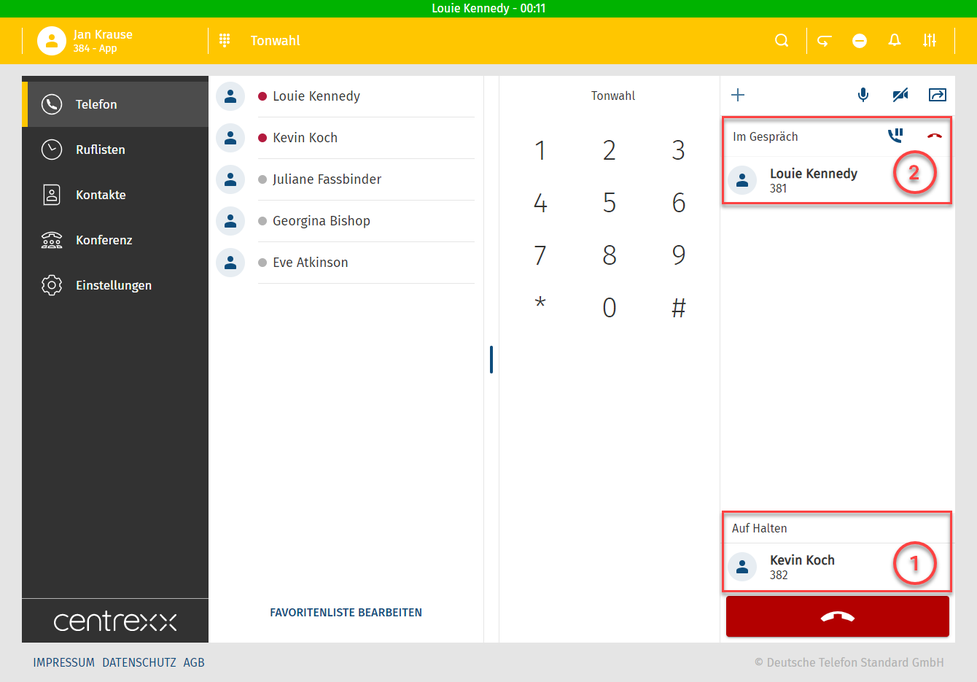
4. Verbinden Sie den ersten Anruf mit dem zweiten Anruf, indem Sie den zweiten Anruf über Drag & Drop auf  ziehen.
ziehen.
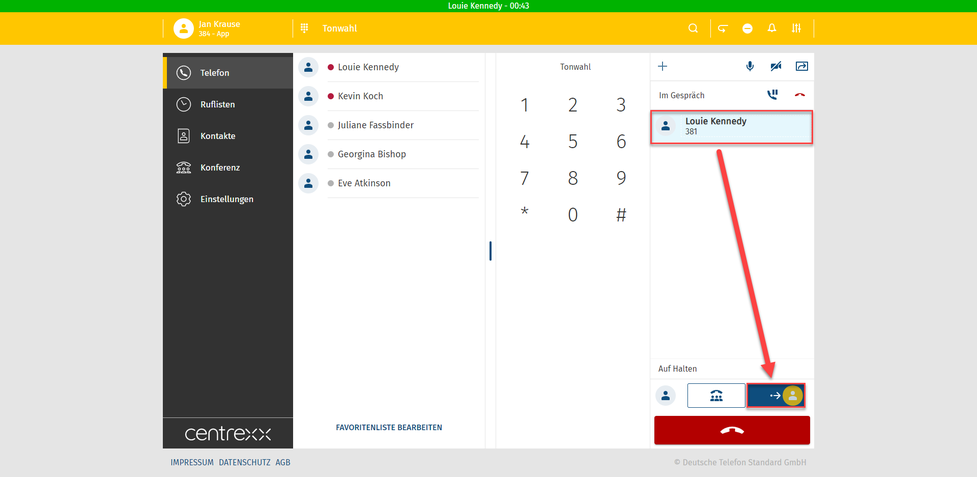
Interactive Blind Transfer – Transfer successful
Der Transfer war erfolgreich, wenn die Snackbar Folgendes anzeigt:
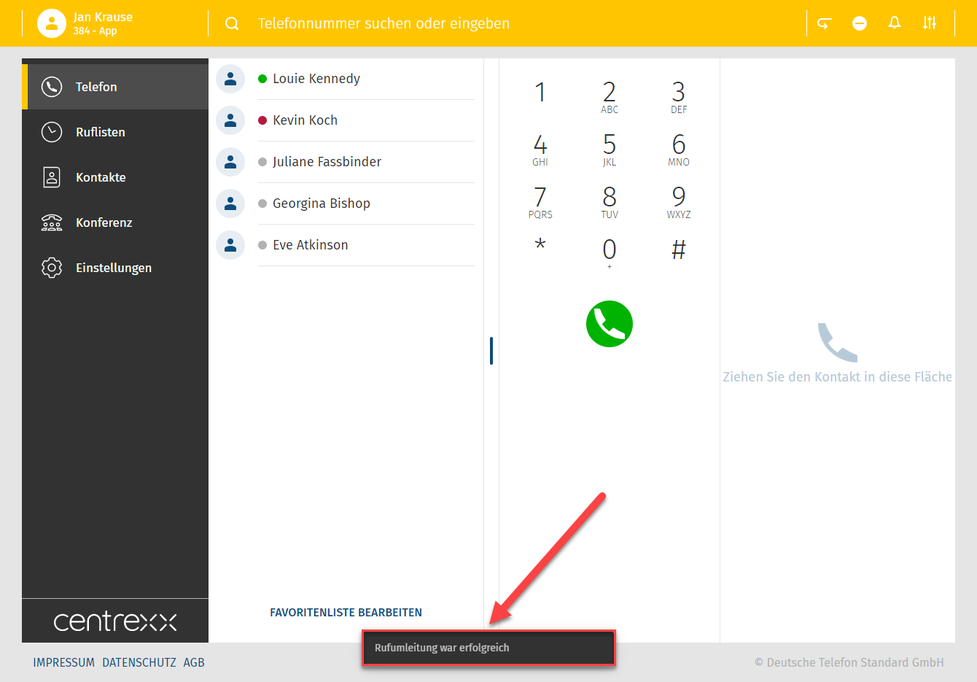
Transfer vor Anrufannahme ohne Rückfrage
Wenn jemand Sie anruft und Sie den Anruf nicht entgegennehmen möchten, sondern den Anruf an eine andere Person weiterleiten möchten, ohne diese Person zu fragen, ob der Transfer möglich ist:
1. Klicken Sie auf eine beliebige Stelle außerhalb des blauen Rechtecks (eingehender Anruf):
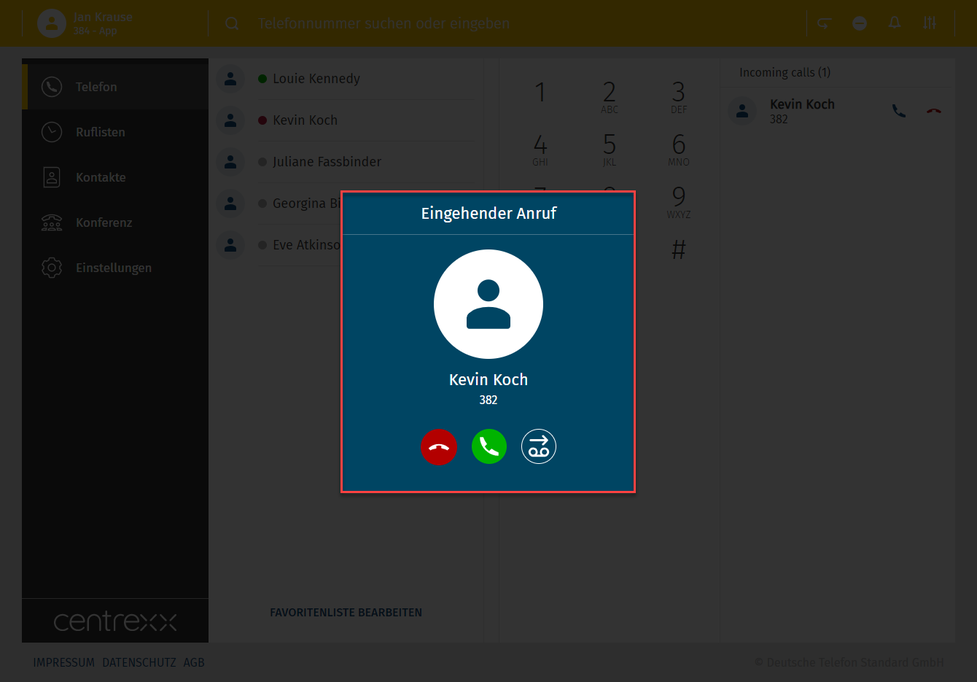
Nachdem Sie auf eine Stelle außerhalb des Recktecks geklickt haben, ist der eingehende Anruf von Anrufer 1 immer noch aktiv und wird in der rechten oberen Ecke angezeigt:
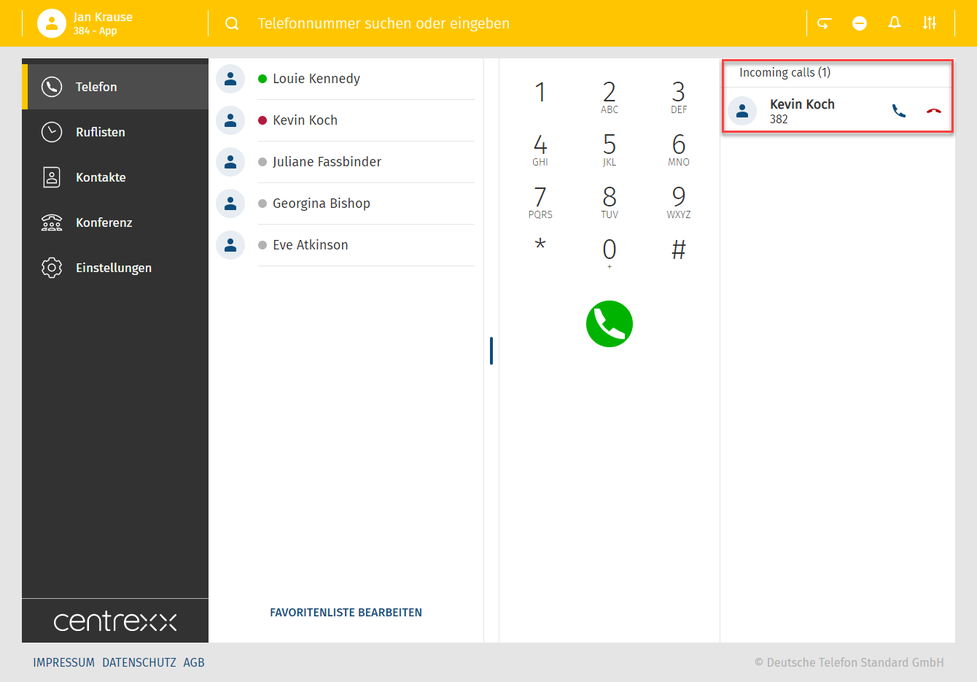
2. Wählen Sie einen Namen aus der Favoritenliste/dem Telefonbuch oder geben Sie einen Namen in das Suchfeld ein.
3. Ziehen Sie den ausgewählten Namen über Drag & Drop zu  .
.
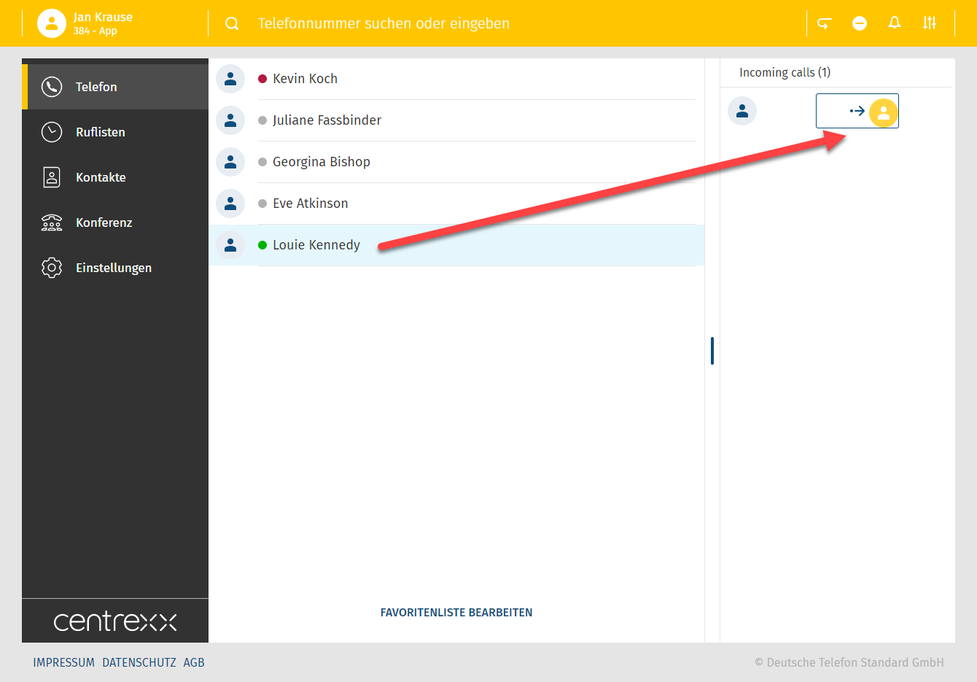
Der Transfer war erfolgreich, wenn die Snackbar Folgendes anzeigt:
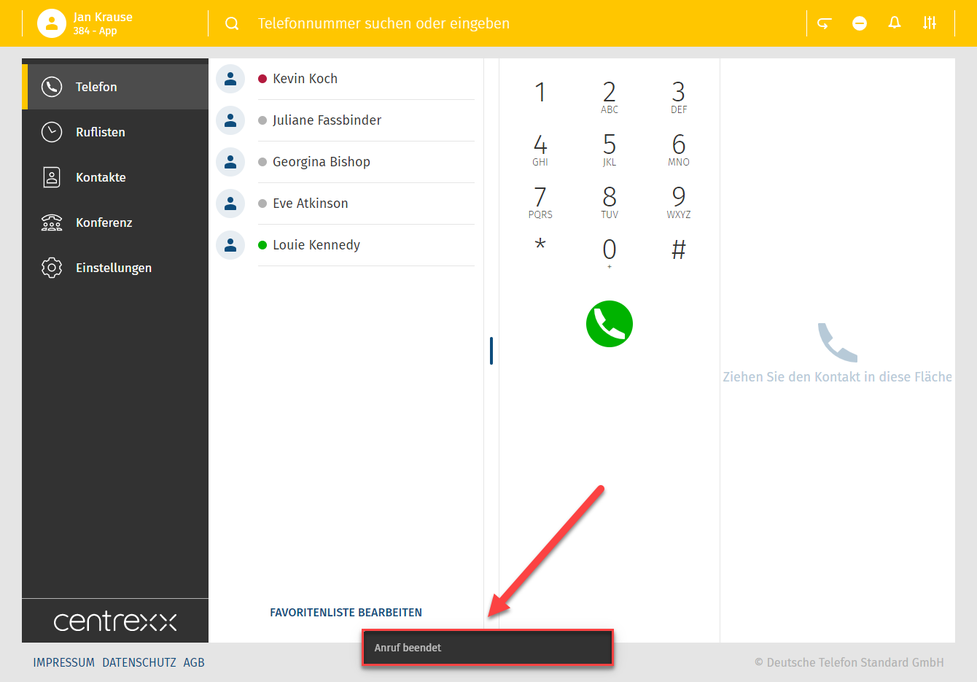
Transfer vor Anrufannahme mit Rückfrage
Wenn jemand Sie anruft und Sie den Anruf nicht entgegennehmen, sondern an eine andere Person weiterleiten möchten und Sie zuerst mit dieser Person sprechen und sie entscheidet, ob sie den Anruf annimmt oder nicht:
1. Klicken Sie auf eine beliebige Stelle außerhalb des blauen Rechtecks (eingehender Anruf):
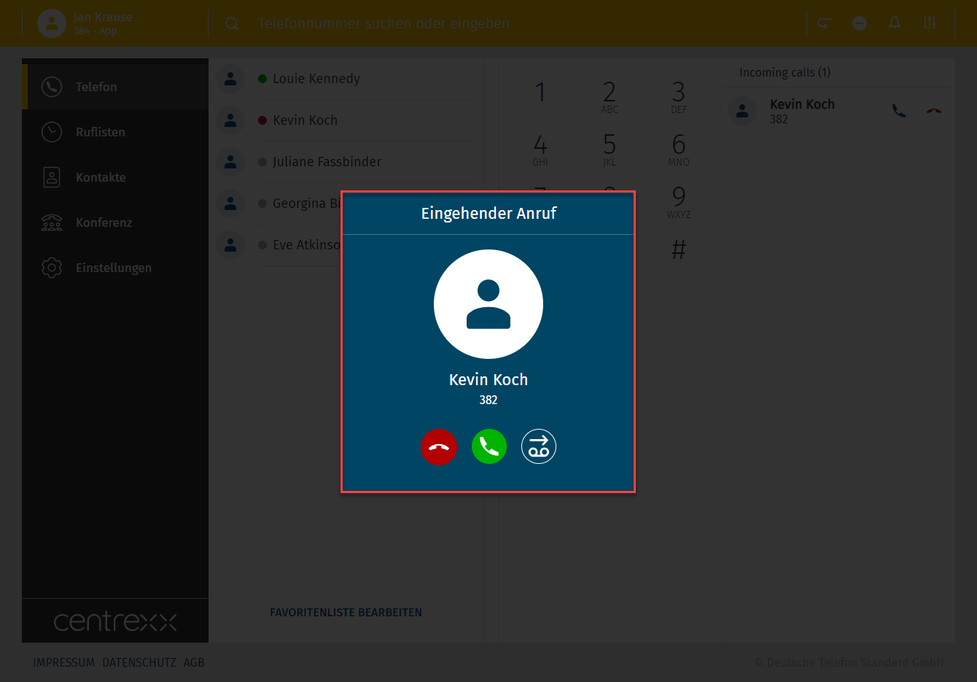
Transfer vor Anrufannahme ohne Rückfrage – Eingehender Anruf im Hintergrund
Nachdem Sie auf eine Stelle außerhalb des Recktecks geklickt haben, ist der eingehende Anruf von Anrufer 1 immer noch aktiv und wird in der rechten oberen Ecke angezeigt:
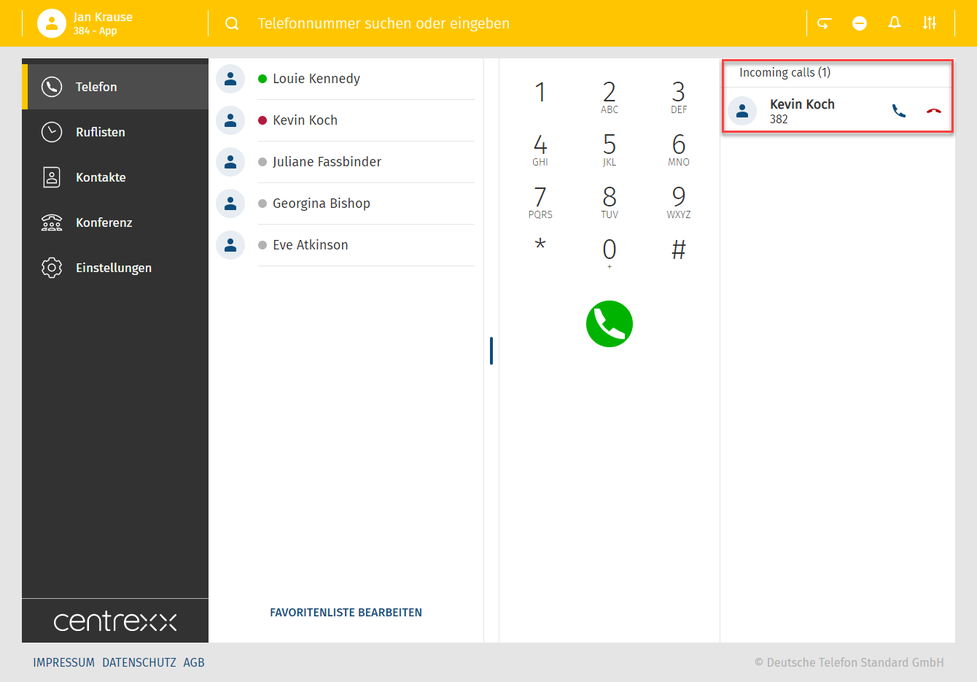
2. Wählen Sie einen Namen aus der Favoritenliste/dem Telefonbuch oder geben Sie einen Namen in das Suchfeld ein.
3. Rufen Sie die zweite Person an, während der erste Anruf nicht angenommen wird und weiterhin als eingehend angezeigt wird.
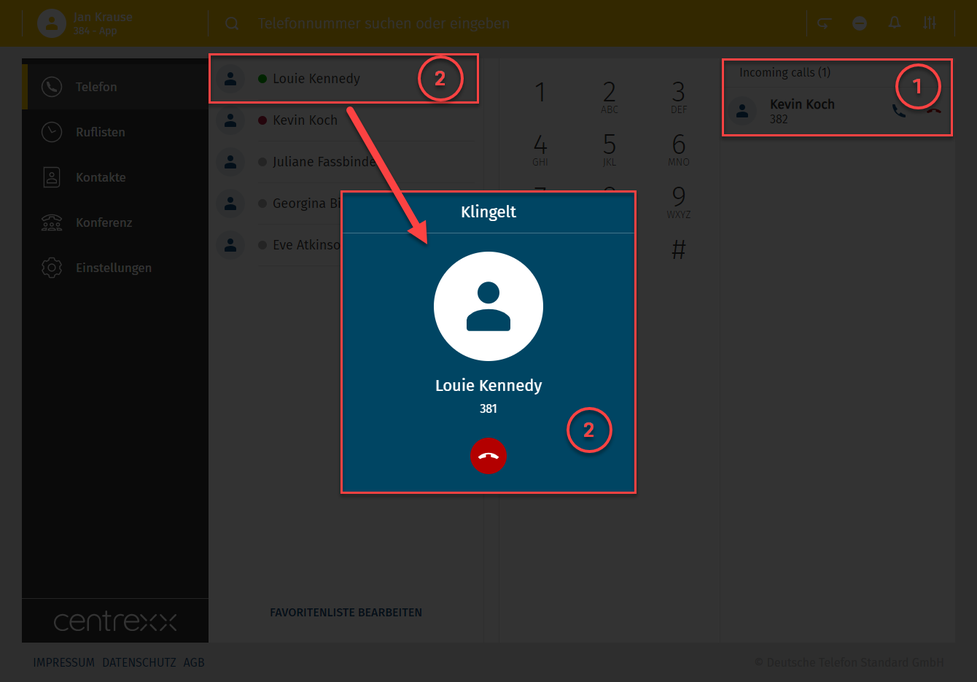
4. Nachdem die zweite Person den Anruf entgegengenommen hat, wird in der rechten oberen Ecke der Status "im Gespräch" angezeigt. Der grüne Balken oben zeigt auch den Namen der Person im Gespräch und die aktuelle Dauer des Gesprächs an.
Der erste Anruf ist immer noch nicht angenommen und wird unter dem aktiven Gespräch mit der zweiten Person als eingehend angezeigt.
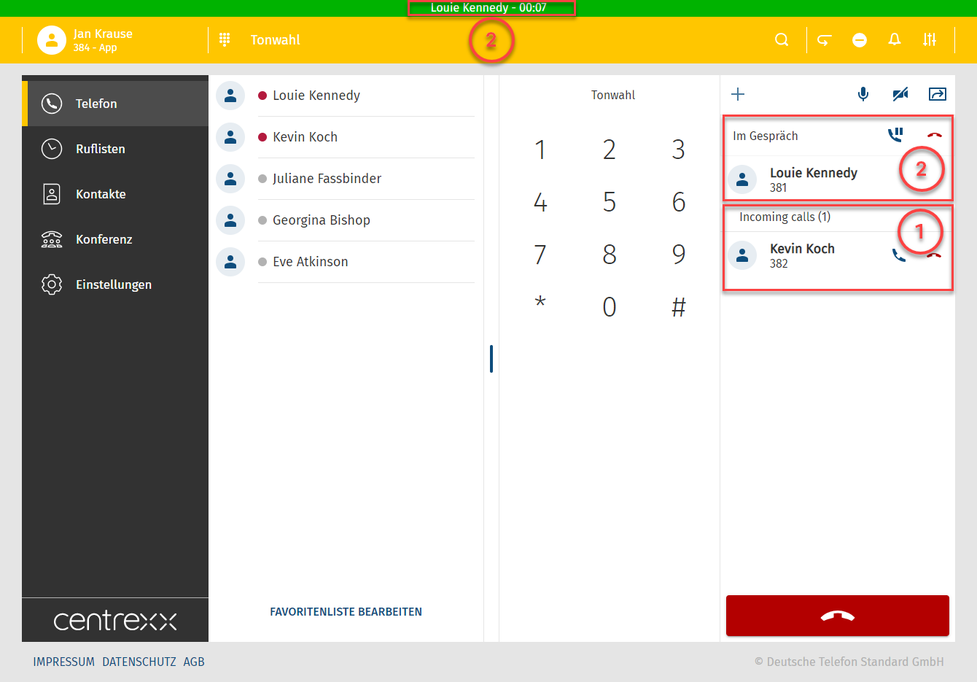
Sehen Sie woher der Anruf kommt
Wird ein Anruf weitergeleitet, können Sie dennoch sehen, wer ursprünglich angerufen hat.
Der ursprüngliche Anruf wird im Pop-Up angezeigt.
Durch eine orange Linie wird die Nummer hinterlegt, die den Anruf weiterleitet.
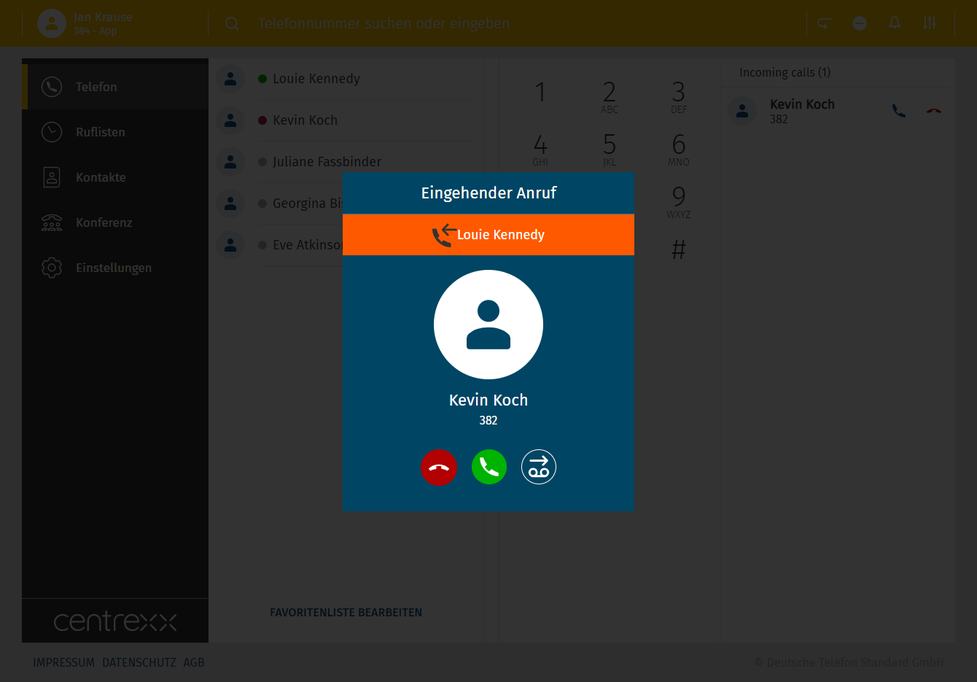
5. Verbinden Sie den ersten Anruf mit dem zweiten Anruf, indem Sie den zweiten Anruf über Drag & Drop auf  ziehen.
ziehen.
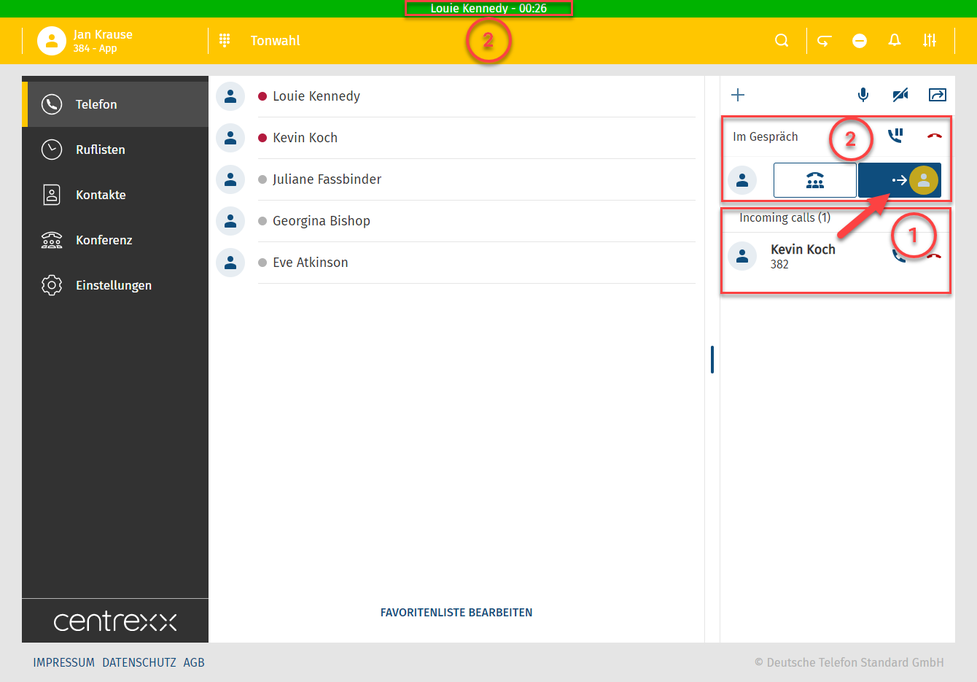
Interactive Blind Transfer – Transfer successful
Der Transfer war erfolgreich, wenn die Snackbar Folgendes anzeigt:
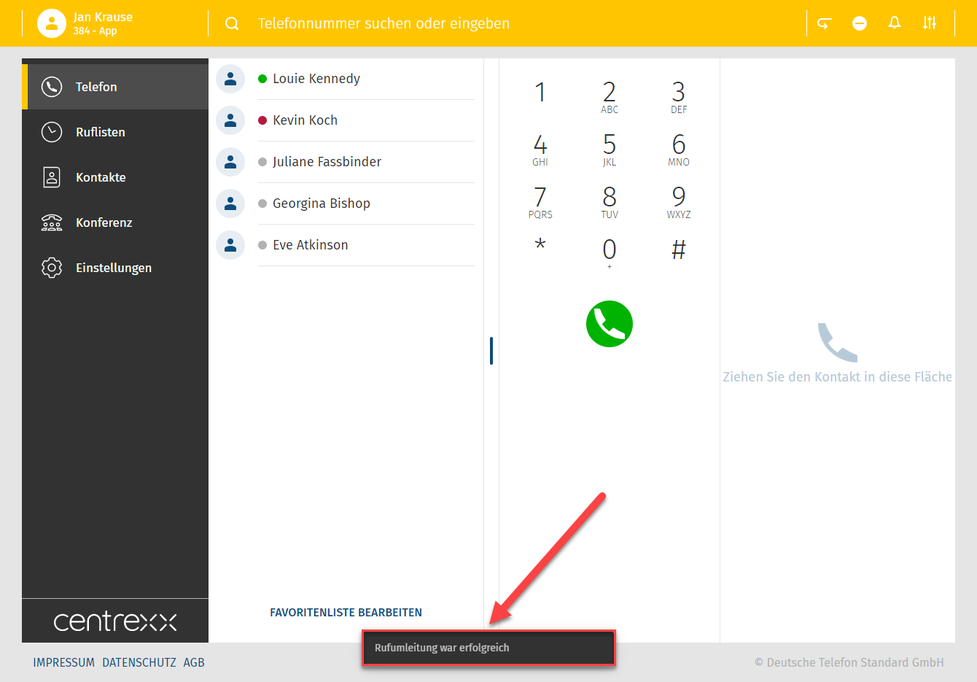
Einstellungen
Im Abschnitt Einstellungen finden Sie alle Parameter der App.
Die Einstellungen gliedern sich in sieben Abschnitte:
- Benutzer
- Rufumleitung
- Warteschlangen
- Funktionstasten
- Fax
- Download
- Info
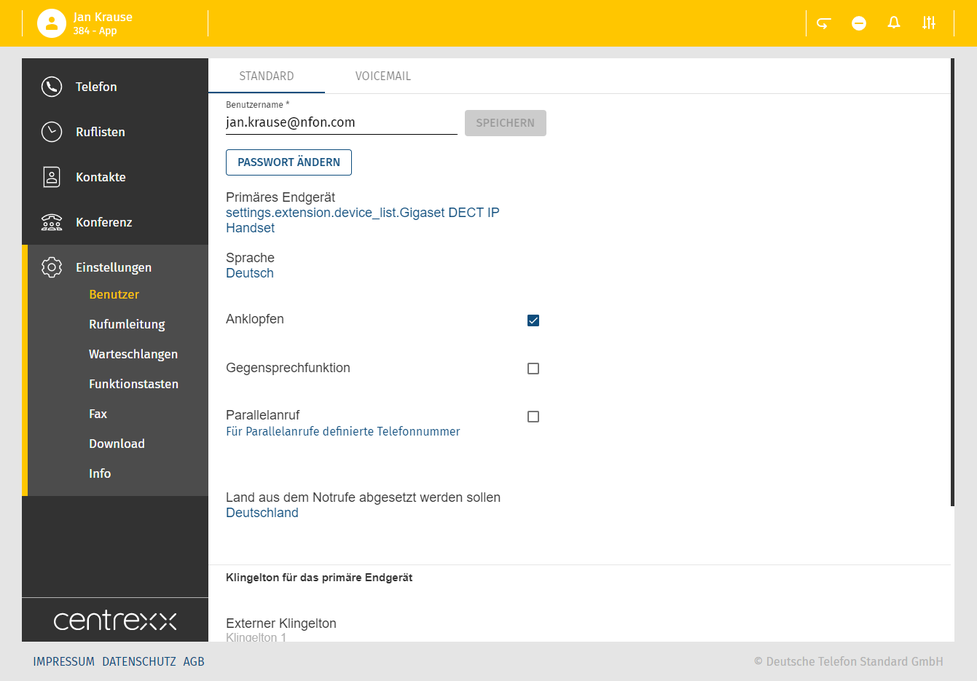
Benutzer
- Hier sehen Sie Ihr Profil
- Ändern Sie Ihr Passwort
- Wählen Sie Ihr primäres Endgerät aus - siehe hierzu auch den Abschnitt Überblick - App-Menü
- Stellen Sie Ihre Sprache ein
- Definieren Sie Optionen wie Anklopfen, Gegensprechfunktion, Parallelanruf
- Definieren Sie Klingeltöne
- Definieren Sie Voicemail-Einstellungen
- Fügen Sie verknüpfte Nebenstellen hinzu
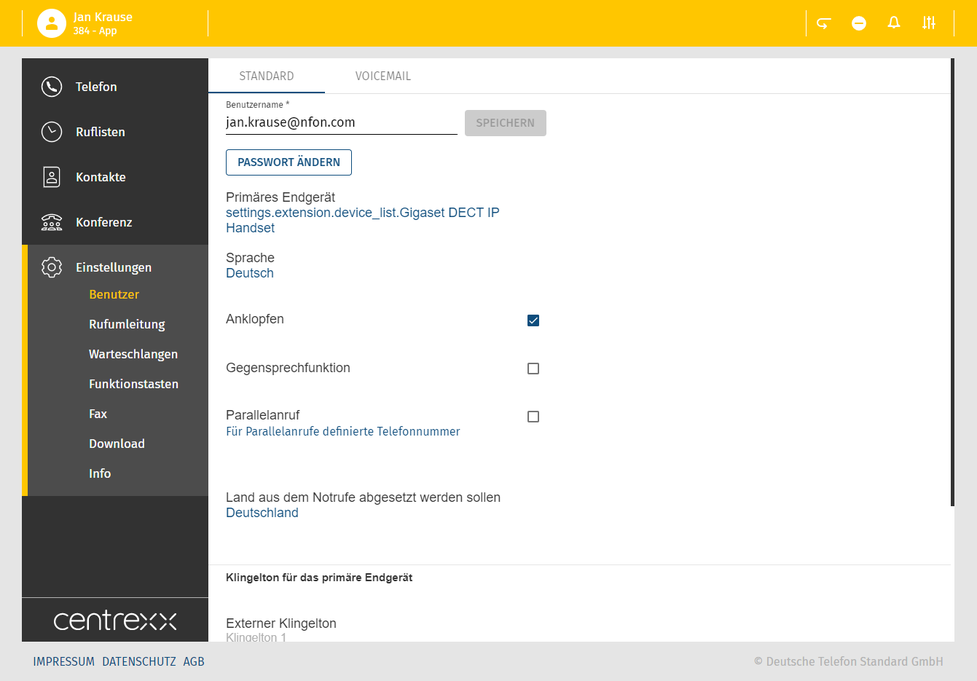
In the Voicemail tab, you can
- Activate/deactivate the option Send voicemails via e-mail
- Activate/deactivate the option Delete voicemails once e-mailed
- Change your voicemail PIN

Rufumleitung
Hier richten Sie Ihre Rufumleitung(en) ein.
Mehr dazu im Kapitel Rufumleitung.
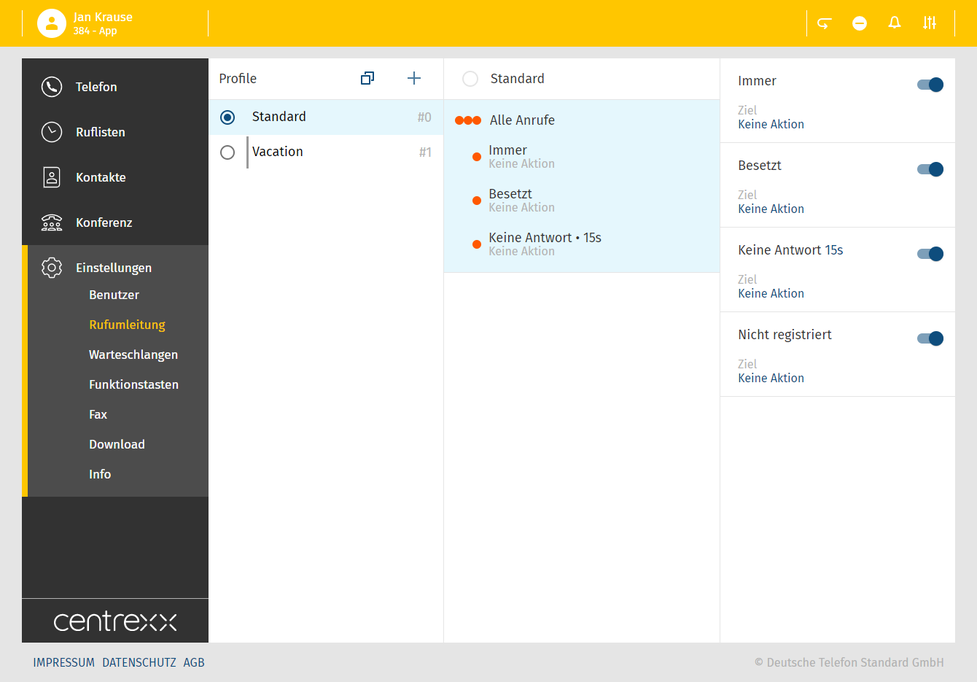
Warteschlangen
Momentan nicht verfügbar.
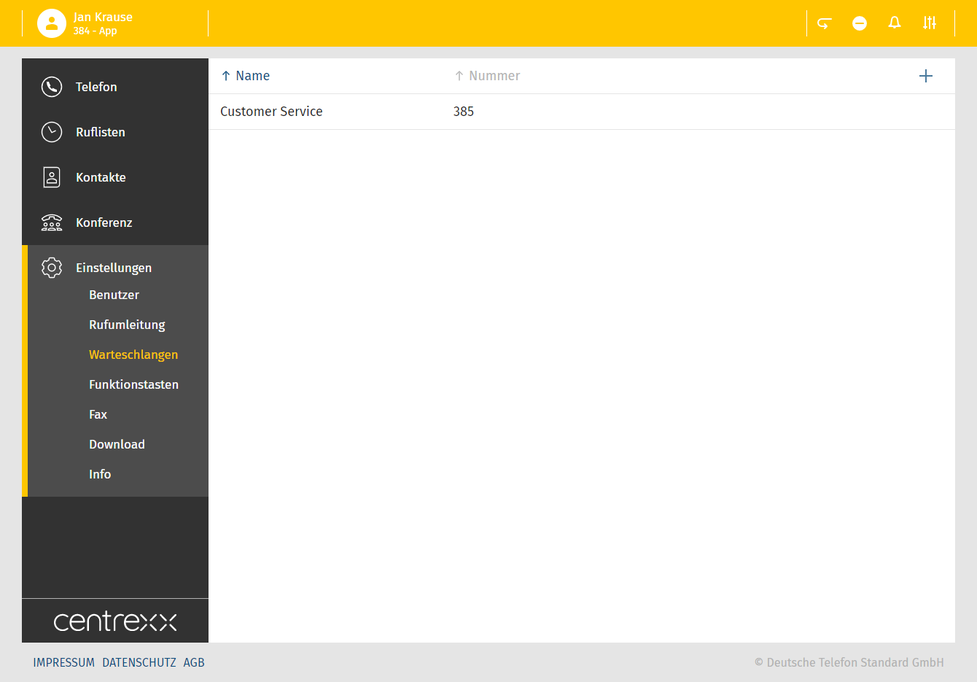
Funktionstasten
Legen Sie hier Ihre Funktionstasten fest.
Diese werden in der App auch in der Favoritenliste angezeigt.
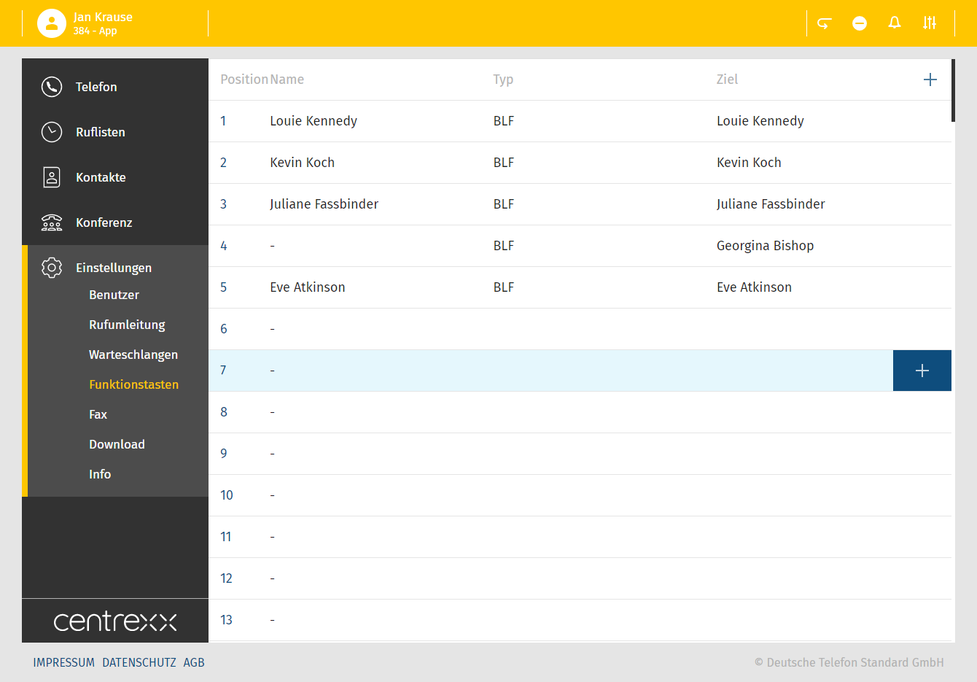
In the event of private use of the telephone system, the employees are to be informed in an appropriate manner about the data processing of private telephone book entries or the individual assignment of favourites / function keys. In various application scenarios, this personal information can be processed within the telephone system use/administration, during technical and operational operation, including troubleshooting or holiday substitution and substitution in case of illness, during the optimisation and during law enforcement. A distinction between business and private information cannot be made technically, or only to a limited extent.
Fax
If you have a fax extension, you can connect it to your app to send and receive faxes. Please note that this has to be set up by your administrator.
To connect your extension, you will need your fax login and PIN. You will receive the data from your administrator.
Fax
Falls Sie eine Fax-Nebenstelle haben, können Sie diese auch mit Ihrer App verbinden, um Faxe zu empfangen und zu senden.
Hierzu benötigen Sie Ihr Fax-Login und Ihre PIN.
- Gehen Sie dann unter Einstellungen - Fax - Fax hinzufügen.
Sobald Ihre Fax-Nebenstelle eingebunden ist, erscheint das Feature Fax im Menü. Darunter finden Sie Ihren Faxverlauf und senden Faxe.
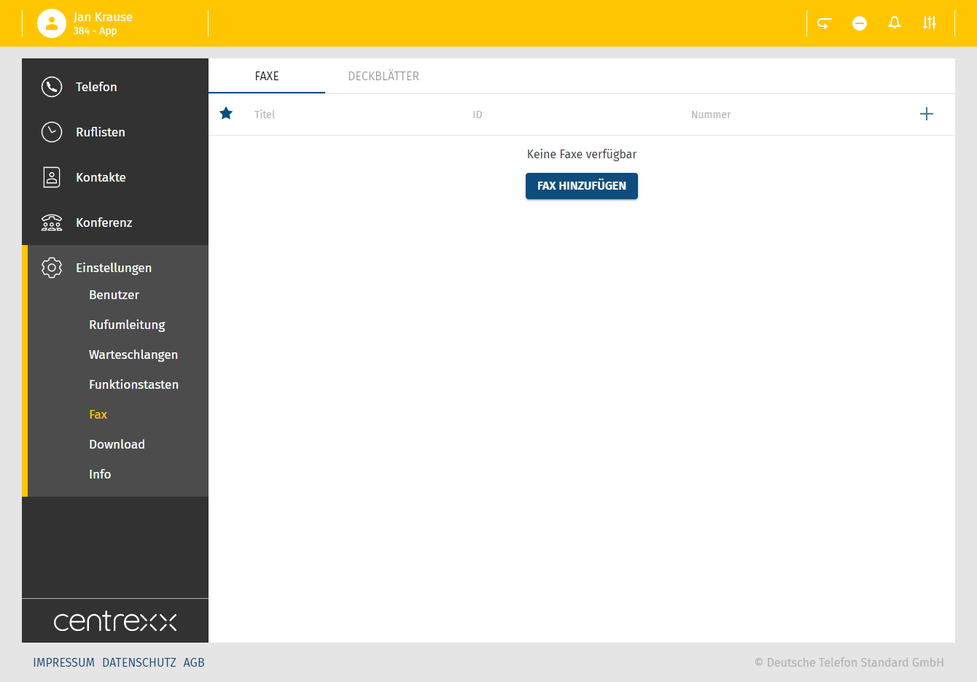
Sending a fax
Once the fax extension has been added, the fax feature will appear in the menu on the left.
In this section, you can:
- See your fax history
- Send faxes
To send a fax:
- Select an eFax name from the drop-down menu, if you have more than one fax extension added.
- Enter a number you want to send the fax to.
- Tick Send with cover sheet if you want to attach a cover sheet to your fax.
- Drag&drop a PDF file you want to send.
⇒The preview will show your file. - Click on Send.
⇒Adding fax to queue is displayed in the snack bar at the bottom of the screen. The fax has been sent.

Adding a fax cover sheet
To add a fax cover sheet:
- Click on the + button next to the Add cover sheet.
- Enter the name, sibject and the message of your fax. The preview of your fax is shown on the right. Please note that the date and sender are added automatically.
- Click on Save.
⇒The cover sheet has been added to your list.

Please note that it is not possible to send encrypted PDF files or PDF files with editable fields as a fax via the web app.
PDF is password-protected
If a PDF file is password-protected:
1. Open the PDF file in Acrobat Reader.
2. Go to File > Properties > Security.
3. Check under Document Security whether the PDF is password-protected.
Page Extraction is not allowed
If page extraction is not allowed:
1. Open the PDF file in Acrobat Reader.
2. Go to File > Properties > Security.
3. Check Page Extraction
→ If it says Not Allowed, the setting was set automatically when the PDF file was created.
4. Generate the PDF file again, if necessary.
PDF files with editable fields
If a PDF file has editable fields:
Print the file as a PDF file.
→ You will receive a PDF file that cannot be edited.
→ You can send the file now.
Download
Hier finden Sie stets die aktuelle Version der Desktop Apps für Windows und macOS zum Herunterladen.
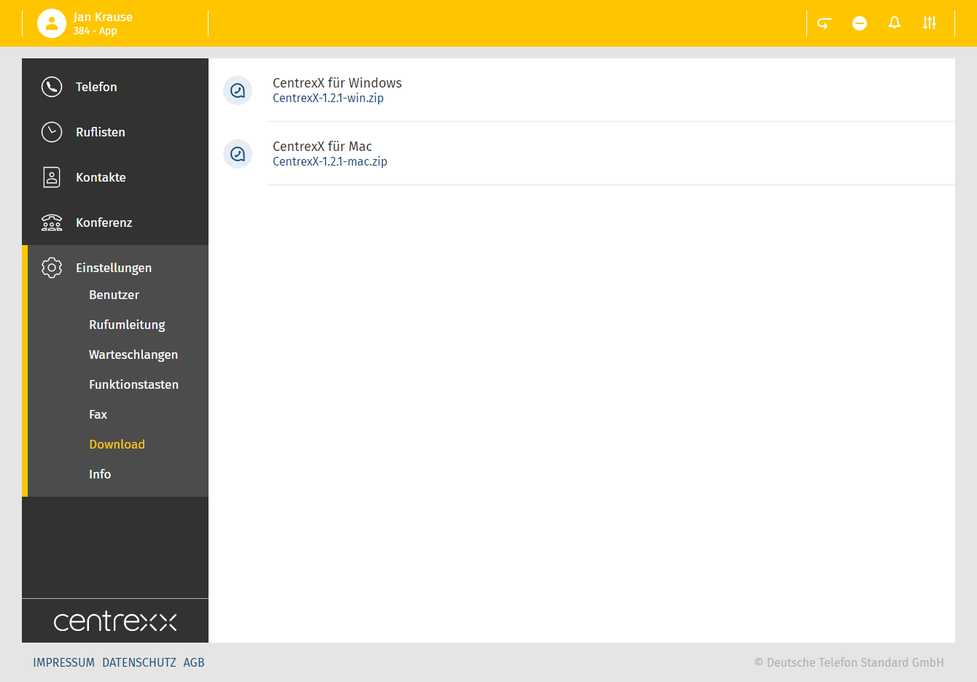
Info
Hier finden Sie weitere Informationen zur App.
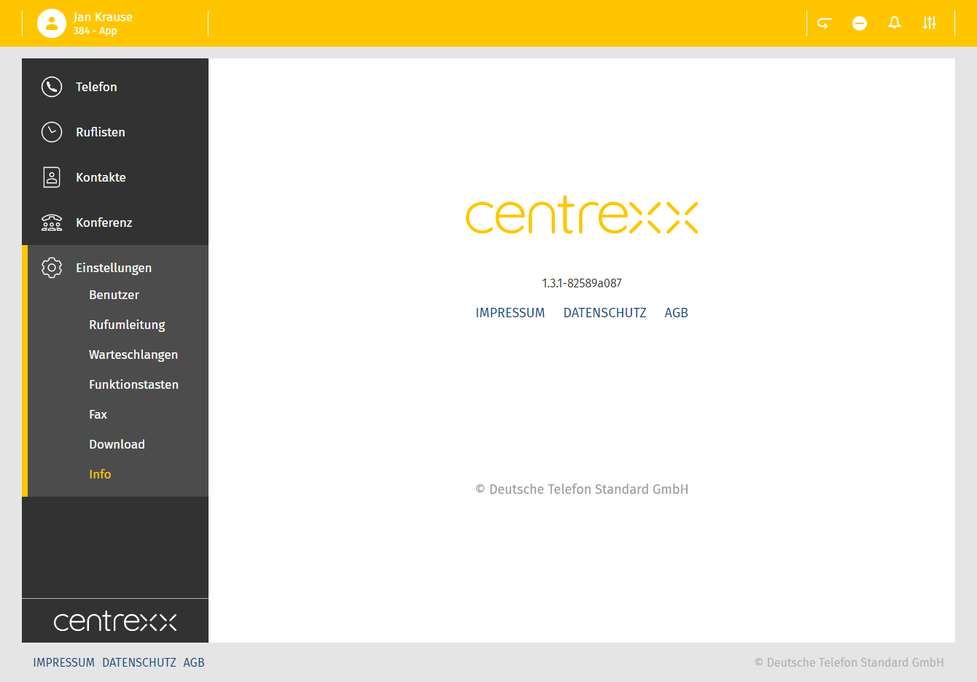
In the event of private use of the telephone system, the employees are to be informed in an appropriate manner about the data processing of private telephone book entries or the individual assignment of favourites / function keys. In various application scenarios, this personal information can be processed within the telephone system use/administration, during technical and operational operation, including troubleshooting or holiday substitution and substitution in case of illness, during the optimisation and during law enforcement scenarios. A distinction between business and private information cannot be made technically, or only to a limited extent.
Jeder Nutzer hat ein automatisch angelegtes Rufumleitungsprofil, das Standardprofil.
Dieses Profil ist standardmäßig aktiv.
- Sie können Ihre persönlichen Profile für bestimmte Szenarien wie z.B. "Vacation" erstellen und die Zielrufnummer festlegen, an die der Anruf weitergeleitet wird.
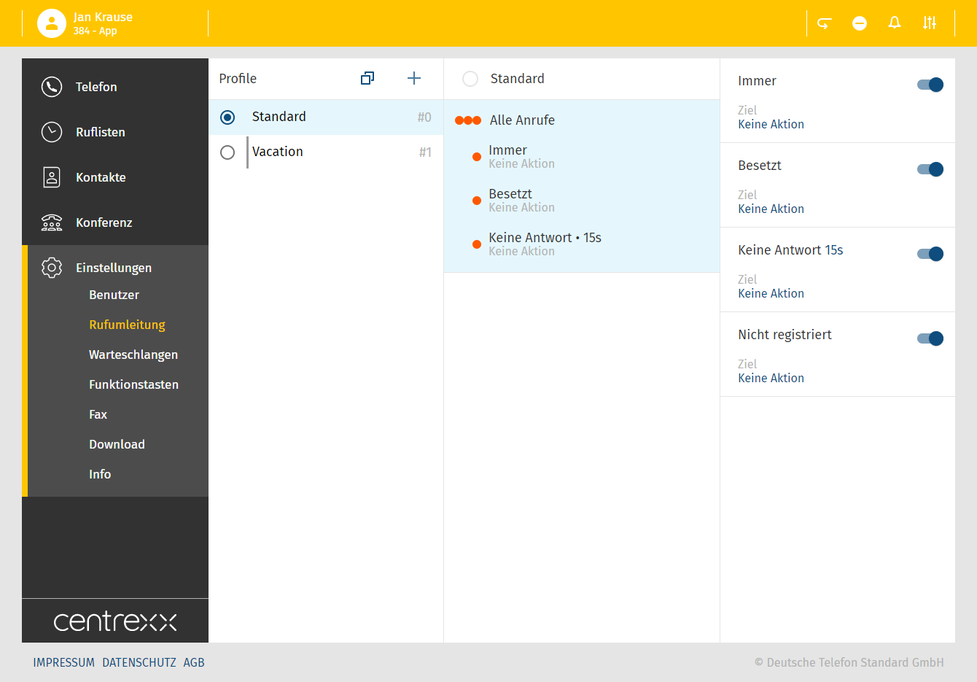
Es stehen bis zu 10 Rufumleitungsprofile pro Nebenstelle zur Verfügung.
Sie können bis zu 9 weitere Rufumleitungsprofile erstellen.
Profil anlegen
- Klicken Sie auf den Plus-Button im Abschnitt Profile.
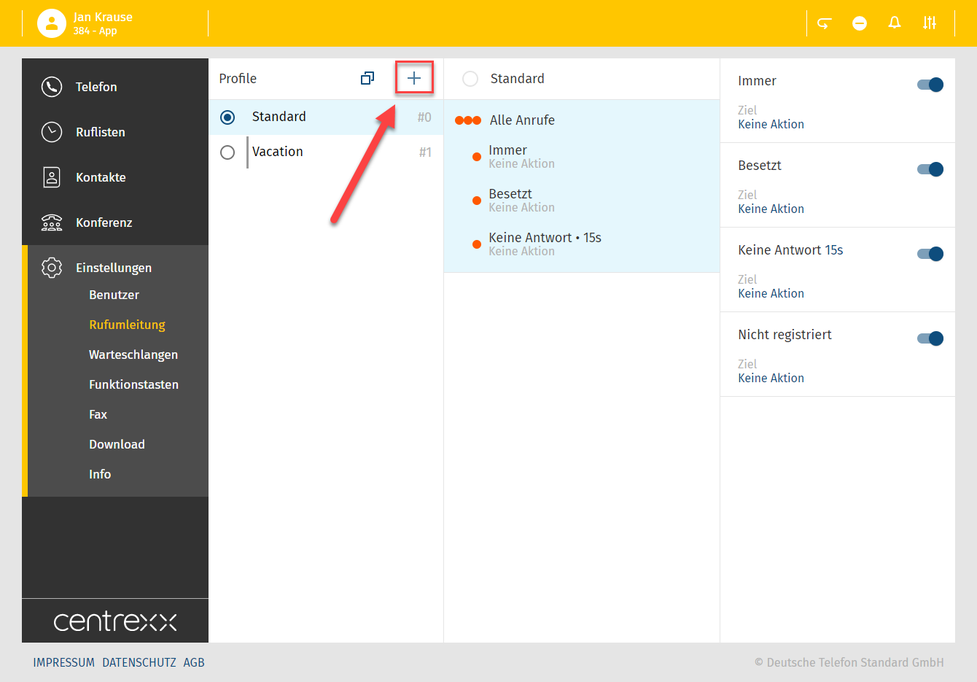
- Wählen Sie einen Profiltitel und eine Profilnummer.
Sie können ebenfalls eine Farbe für das Profil auswählen.
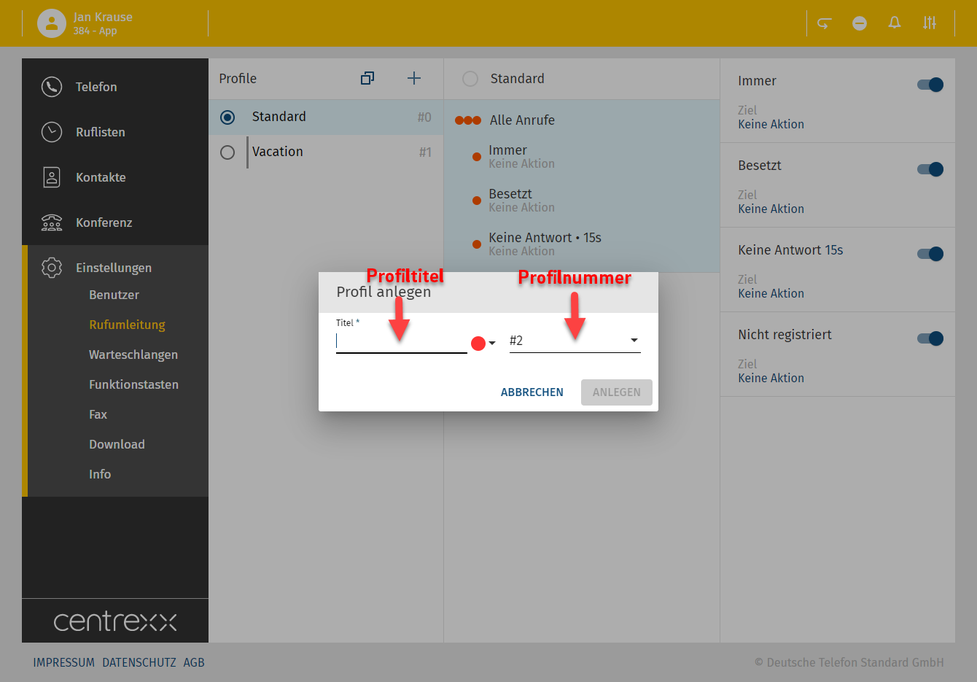
Profil aktivieren
- Um das Profil zu aktivieren, klicken Sie auf den blauen Punkt neben dem Profilnamen.
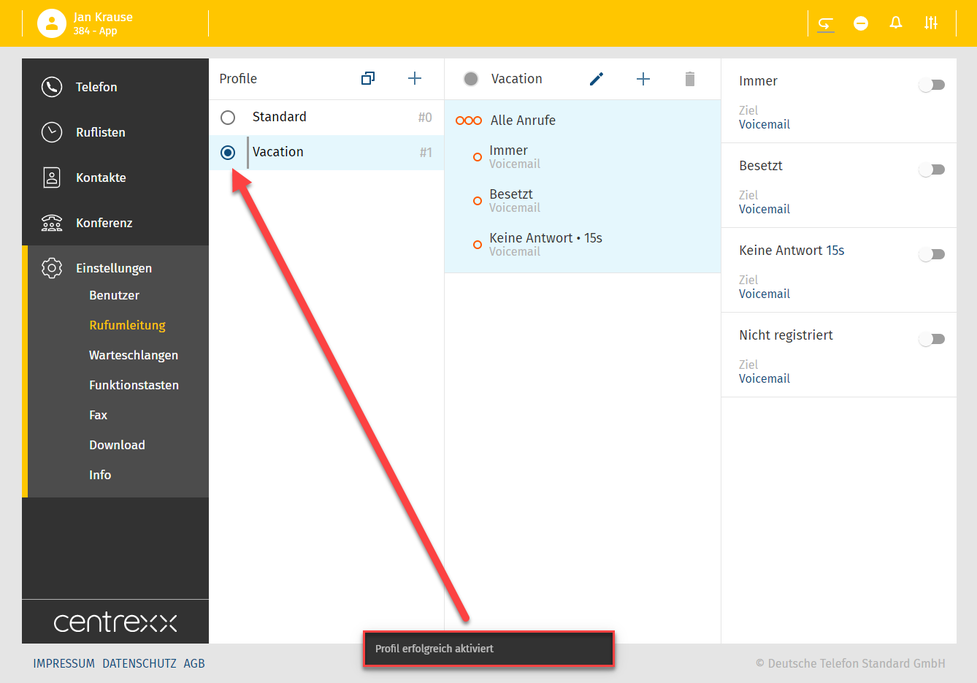
Möchten Sie das Profil nutzen, muss es zunächst aktiviert werden. Ansonsten bleibt das Standard-Profil oder ein weiteres von Ihnen ausgewähltes Profil aktiv!
Profil editieren
Sie haben ein Profil "Vacation" angelegt.
Um nun genau zu definieren, was dieses Profil tun sollte, können Sie entweder eine der Rufumleitungskonditionen wählen:
- Immer
- Besetzt
- Keine antwort
- Nicht registriert
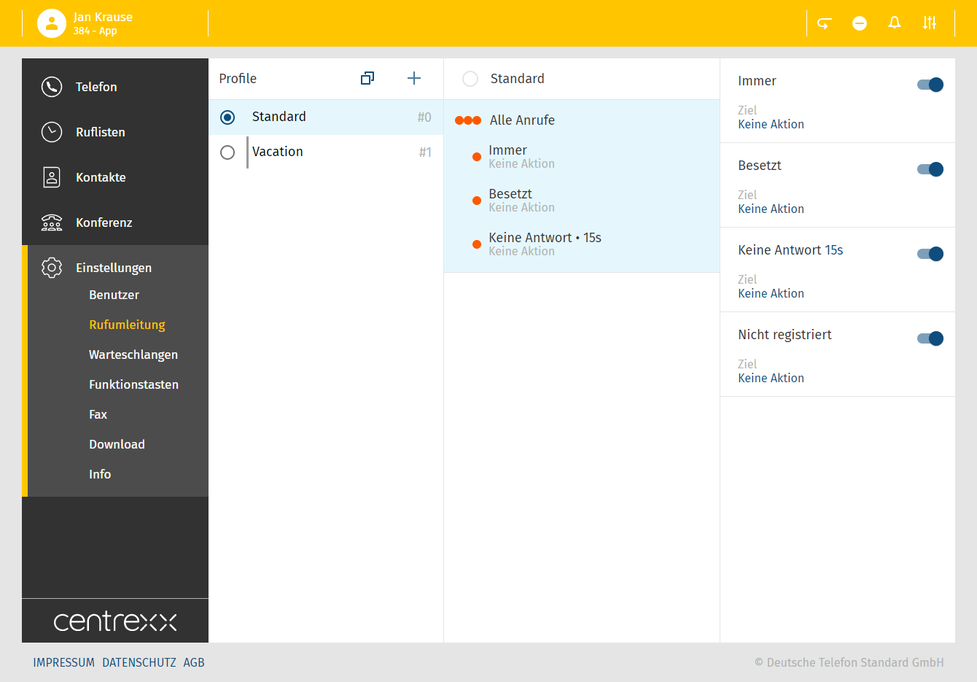
oder, Sie setzten eine Regel und nutzen die selektive Rufumleitung (source based call forwarding):
Die selektive Rufumleitung bedeutet, dass Sie eine konkrete Quelle, eine Telefonnummer wählen und für diese Telefonnummer eine Regel setzten. Damit definieren Sie was genau geschehen soll, wenn diese Telefonnummer Sie anruft.
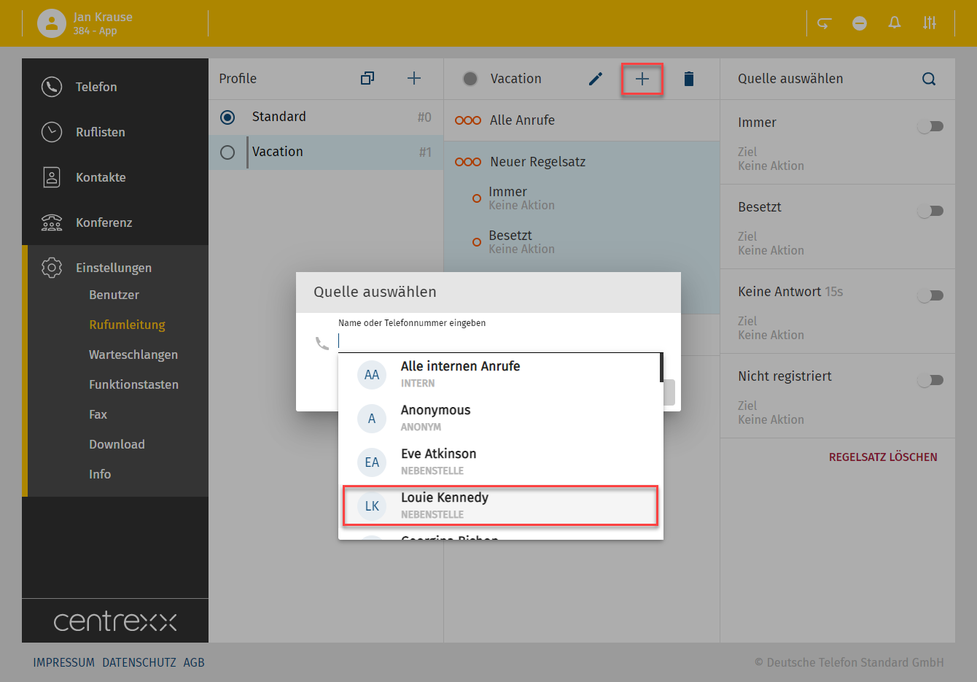
Legen Sie fest, was passieren soll, wenn Louie Kennedy anruft, z.B. soll der Anruf immer auf die Voicemail umgeleitet werden.
- Wählen Sie hierfür die Kondition "Immer" aus.
- Definieren Sie an welches Ziel der Anruf umgeleitet werden soll, z.B. die Voicemail.
- Speichern Sie die Regel.
Sie könnten auch ein Besetztzeichen senden, indem Sie die Kondition "Besetzt" auswählen oder an eine andere Telefonnummer umleiten.
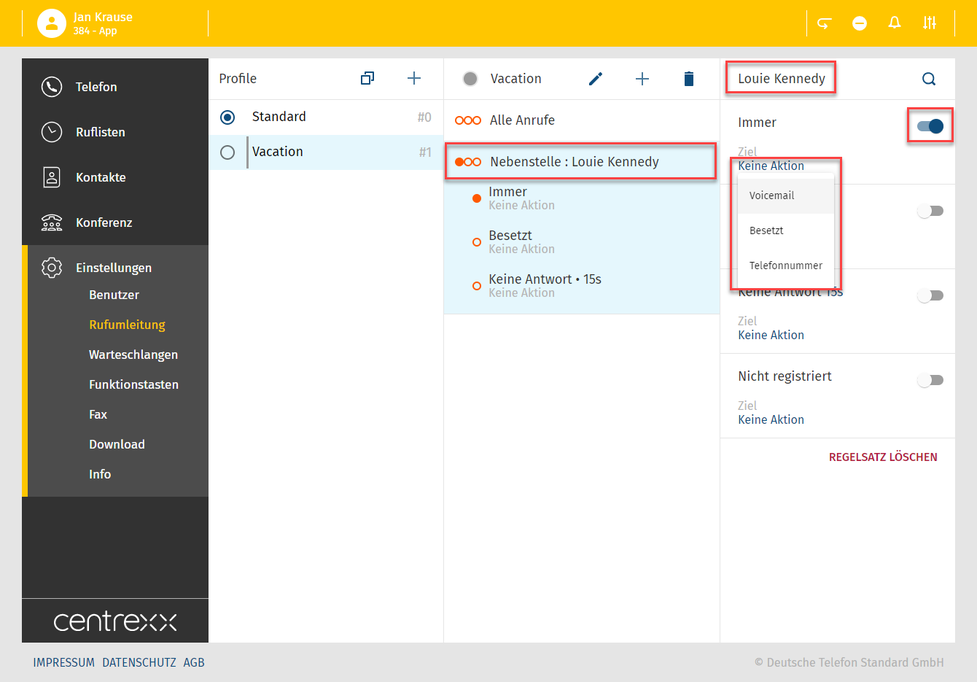
Rufumleitungskonditionen
Es gibt vier Rufumleitungskonditionen. Um diese nutzen zu können, muss zunächst ein Rufumleitungsziel definiert werden, an welches ein Anruf umgeleitet wird.
- Definieren Sie das Rufumleitungsziel über den Dropdown.
Was bedeuten einzelne Rufumleitungskonditionen:
- Immer
Der Anruf wird immer umgeleitet. Der Anrufer wird direkt zum definierten Rufumleitungsziel umgeleitet.
- Besetzt
Ihre Nebenstelle ist besetzt. Wo soll der Anruf hingeleitet werden?
Der Anrufer hört ein Besetztzeichen und wird dann an das definierte Rufumleitungsziel umgeleitet.
- Keine Antwort
Sie beantworten einen eingehenden Anruf nicht innerhalb des definierten Timelimits. Das Timelimit kann auf 5, 10, 15 oder 20 Sekunden gesetzt werden.
- Klicken Sie dazu auf die Ziffer im Dropdown.
Der Anrufer hört das Wartezeichen und wird dann an das definierte Ziel umgeleitet.
- Nicht registriert
Ihr Gerät ist nicht an der Anlage registriert (z.B. Kabelbruch, etc.). Alle eingehenden Anrufe werden an das definierte Rufumleitungsziel umgeleitet.
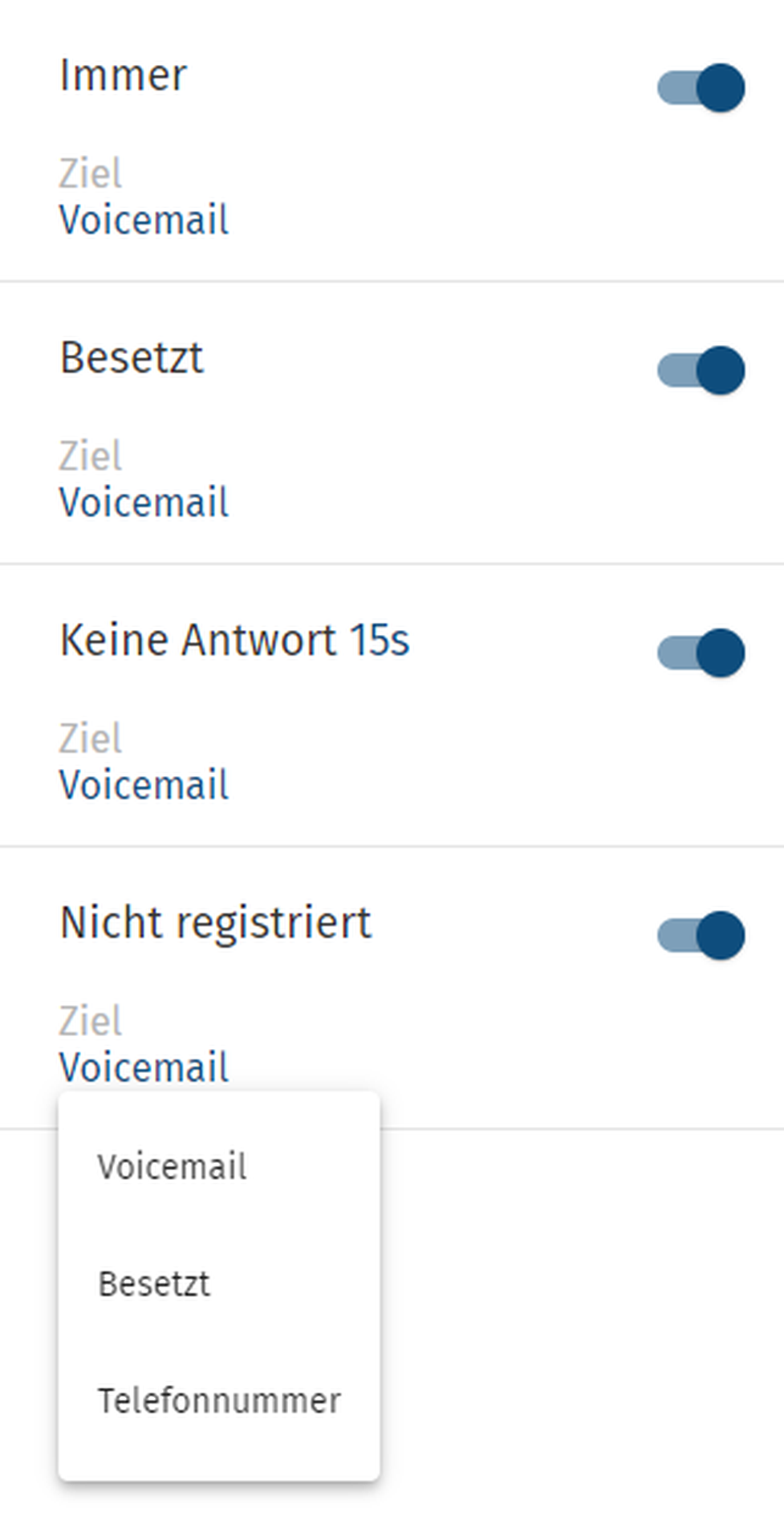
Profil duplizieren
Möchten Sie ein ähnliches Profil anlegen, das sich dennoch von dem bereits bestehenden Profil unterscheidet, so können Sie ein Profil duplizieren.
- Klicken Sie dazu auf den  Button.
Button.
- Geben Sie einen Profilnamen ein und wählen Sie eine Profilnummer aus.
- Definieren Sie die Konditionen des Profils und setzen Sie Regel.
- Speichern Sie das neue Profil.
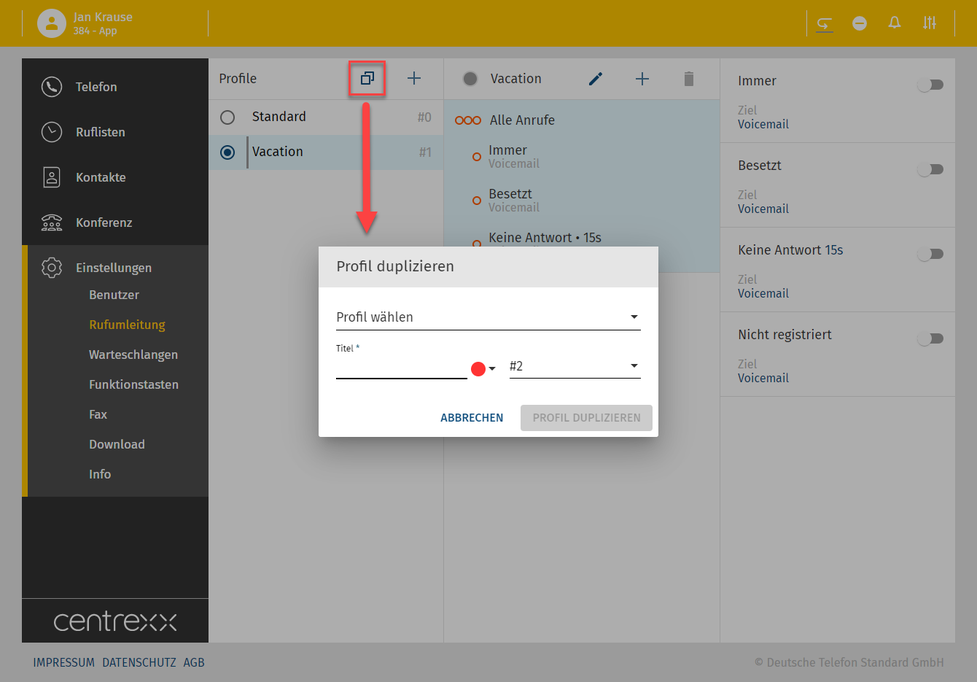
Was ist es?
Bei der selektiven Rufumleitung leiten Sie Anrufe je nach Anrufer zu einem ausgewählten Endgerät weiter. Dies kann für interne Anrufe, spezifische Nebenstellen oder Telefonbucheinträge erfolgen. Darüber hinaus können Sie eine persönliche Sperr- oder Erlaubnisliste anlegen, wo Sie festlegen können, wer Sie erreichen kann und wer nicht.
Bitte beachten Sie, dass selektive Rufumleitung beim Standardprofil nicht verfügbar ist.
Stellen Sie sicher, dass Sie das Rufumleitungsprofil aktivieren, damit die selektive Rufumleitungsregel funktioniert.
Selektive Rufumleitung für anonyme Anrufe anlegen
Zum Beispiel, Sie möchten keine Anrufe von anonymen Anrufern erhalten und wollen diese Anrufe an die Voicemail weiterleiten.
Um dies zu tun:
1. Erstellen Sie ein neues Rufumleitungsprofil (1) oder wählen Sie ein bereits bestehendes Rufumleitungsprofil (2) und fügen Sie eine neue selektive Rufumleitungsregel hinzu (3).
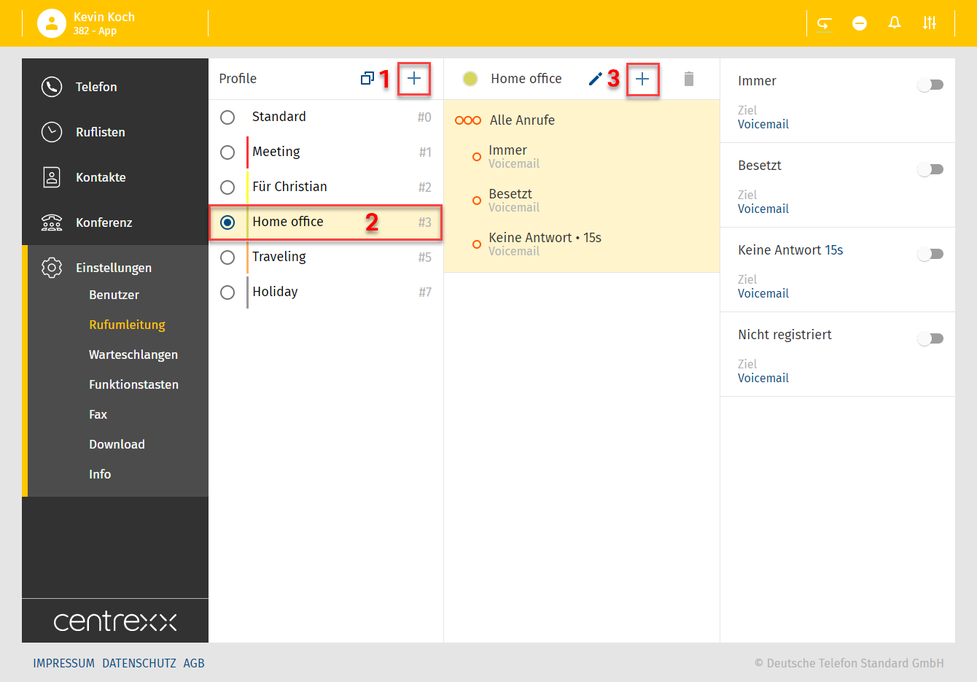
2. Klicken Sie auf das Suchfeld Name oder Telefonnummer eingben. Eine Liste mit den Optionen wird angezeigt.
3. Anonym wählen.
4. Wählen klicken.
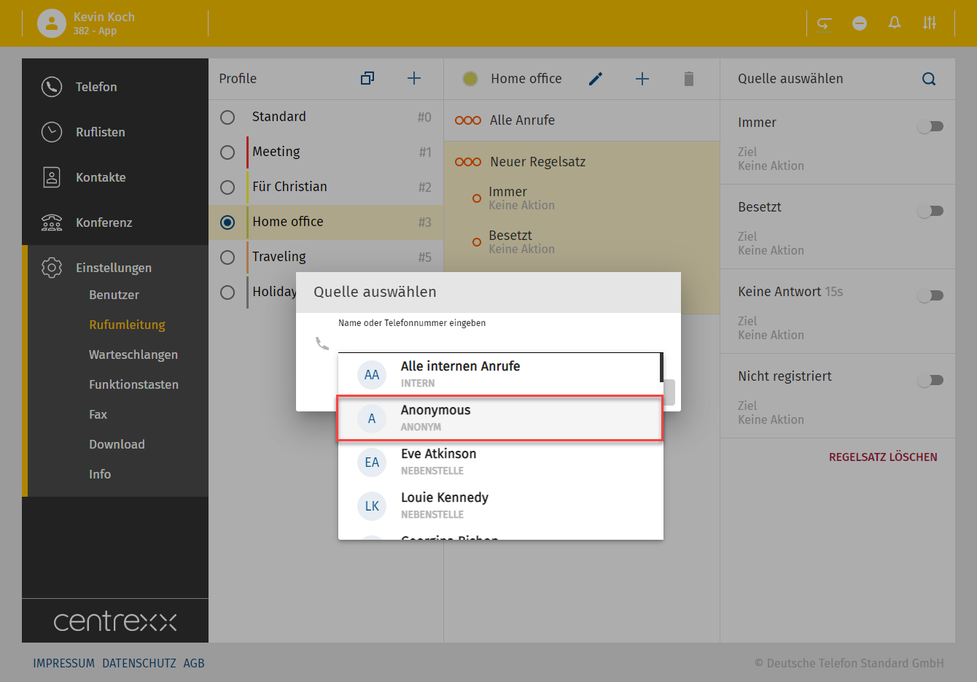
Die neue selektive Rufumleitungsregel wurde erstellt.
5. Immer aktivieren.
6. Voicemail wählen.
Alle anonymen Anrufe werden von nun an an Ihre Voicemail weitergeleitet.
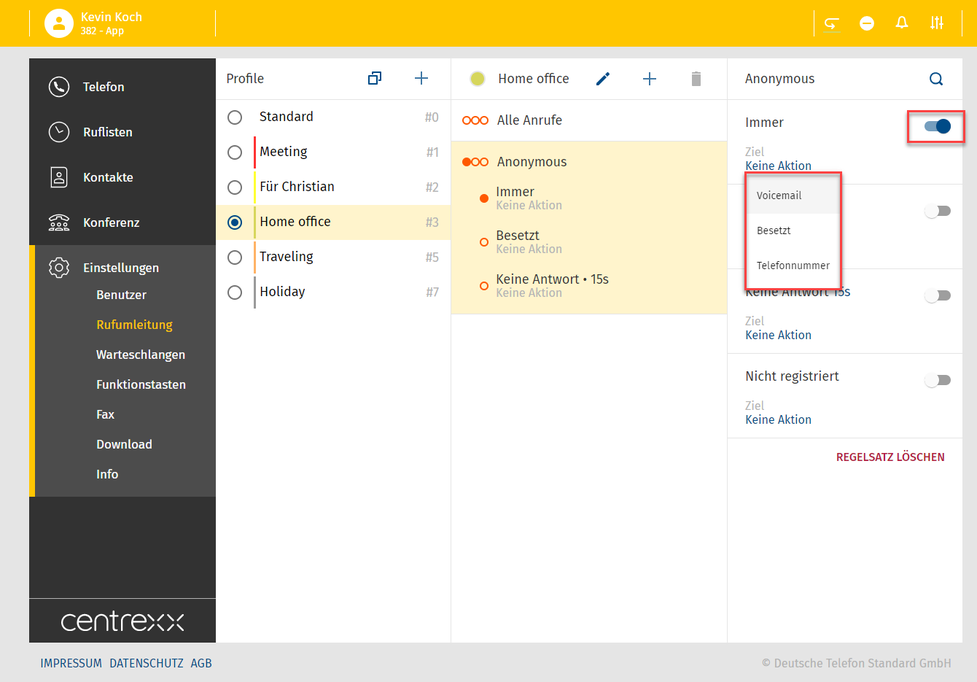
Selektive Rufumleitung für interne Anrufe anlegen
Sie sind zum Beispiel Geschäftsführer eines Unternehmens und möchten nicht ständig die internen Anrufe entgegennehmen. Sie möchten, dass alle internen Anrufe an Ihren Assistenten weitergeleitet werden, aber Sie möchten, dass Ihr Assistent Sie erreichen kann.
Um dies zu tun:
1. Erstellen Sie ein neues Rufumleitungsprofil (1) oder wählen Sie ein bereits bestehendes Rufumleitungsprofil (2) und fügen Sie eine neue selektive Rufumleitungsregel hinzu (3).
2. Klicken Sie auf das Suchgeld Name oder Telefonnummer eingeben. Eine Liste mit den Optionen wird angezeigt.
3. Alle internen Anrufe wählen.
4. Wählen anklicken.
Die neue selektive Rufumleitungsregel wurde erstellt.
5. Immer aktivieren.
6. Telefonnummer wählen.
7. Geben Sie die Nummer/Namen der Nebenstelle ein.
8. Die Nebenstelle wählen.
9. Wählen anklicken.
Alle internen Anrufe werden von nun an an Ihren persönlichen Assistenten weitergeleitet.
Damit der Assistent Sie erreichen kann:
1. eine neue selektive Rufumleitungsregel hinzufügen.
2. Klicken Sie auf das Suchgeld Name oder Telefonnummer eingeben. Eine Liste mit den Optionen wird angezeigt.
3. Die Nummer/Namen der Nebenstelle Ihres Assistenten eingeben.
4. Die Nebenstelle wählen.
5. Wählen anklicken.
Die neue selektive Rufumleitungsregel wurde erstellt. Ihr Assistent kann Sie immer erreichen.
Vorwahlbasierte Rufumleitung anlegen
Sie arbeiten zum Beispiel in einem Unternehmen, das eine Kundenfirma in Deutschland hat, die viele Anrufe bei Ihnen tätigt. Da Sie kein Deutsch sprechen, möchten Sie alle Anrufe aus Deutschland an einen deutschsprachigen Kollegen weiterleiten. Es gibt jedoch eine Person in der Firma des Kunden, von der Sie möchten, dass sie Sie immer erreichen kann.
Um dies zu tun:
1. Erstellen Sie ein neues Rufumleitungsprofil (1) oder wählen Sie ein bereits bestehendes Rufumleitungsprofil (2) und fügen Sie eine neue selektive Rufumleitungsregel hinzu (3).
2. Klicken Sie auf das Suchfeld Name oder Telefonnumer eingeben. Eine Liste mit den Optionen wird angezeigt.
3. Geben Sie die Landesvorwahl +49 für Deutschland ein.
4. Die Vorwahl auswählen.
5. Wählen anklicken.
Die neue selektive Rufumleitungsregel wurde erstellt.
6. Immer aktivieren.
7. Telefonnummer wählen.
8. Geben Sie die Nummer/Namen der Nebenstelle ein, an die Sie die Anrufe weiterleiten möchten.
9. Die Nebenstelle aus der Liste wählen.
10. Wählen klicken.
Die neue selektive Rufumleitungsregel wurde erstellt. Alle eingehenden Anrufe aus Deutschland werden an Ihren deutschsprachigen Kollegen weitergeleitet.
Um alle eingehenden Anrufe aus einem bestimmten Land und einer bestimmten Stadt umzuleiten:
1. Fügen Sie eine neue selektive Rufumleitungsregel hinzu.
2. Klicken Sie auf das Suchfeld Name oder Rufnummer eingeben. Eine Liste mit den Optionen wird angezeigt.
3. Geben Sie die Landes- und Ortsvorwahl ein +494989 für München, Deutschland ein.
4. Die Vorwahl auswählen.
5. Wählen anklicken.
Die neue selektive Rufumleitungsregel wurde erstellt.
6. Immer aktivieren.
7. Telefonnummer wählen.
8. Geben Sie die Nummer/Namen der Nebenstelle ein, an die Sie die Anrufe weiterleiten möchten.
9. Die Nebenstelle aus der Liste wählen.
10. Wählen klicken.
Alle eingehenden Anrufe aus München, Deutschland, werden an Ihren deutschsprachigen Kollegen weitergeleitet.
Um alle eingehenden Anrufe aus einem bestimmten Land, einer bestimmten Stadt und einem bestimmten Unternehmen umzuleiten:
1. Fügen Sie eine neue selektive Rufumleitungsregel hinzu.
2. Klicken Sie auf das Suchfeld Name oder Rufnummer eingeben. Eine Liste mit den Optionen wird angezeigt.
3. Geben Sie das Land, die Stadt und die Firma ein, z. B. +4989999998 für die Firma in München, Deutschland.
4. Die Vorwahl auswählen.
5. Wählen anklicken.
Die neue selektive Rufumleitungsregel wurde erstellt.
6. Immer aktivieren.
7. Telefonnummer wählen.
8. Geben Sie die Nummer/Namen der Nebenstelle ein, an die Sie die Anrufe weiterleiten möchten.
9. Die Nebenstelle aus der Liste wählen.
10. Wählen klicken.
Alle eingehenden Anrufe von der Firma des Kunden in München, Deutschland, werden an Ihren deutschsprachigen Kollegen weitergeleitet
Um Anrufe von einem bestimmten Kollegen aus dem Unternehmen des Kunden in München, Deutschland, entgegennehmen zu können:
1. Fügen Sie eine neue selektive Rufumleitungsregel hinzu.
2. Klicken Sie auf das Suchfeld Name oder Rufnummer eingeben. Eine Liste mit den Optionen wird angezeigt.
3. Geben Sie das Land, die Stadt, die Firma und die DDI ein, z.B. +4989999998101 für eine bestimmten Kollegen des Unternehems in München, Deutschland.
4. Die Vorwahl auswählen.
5. Wählen anklicken.
Die neue selektive Rufumleitungsregel wurde erstellt. Die ausgewählte Person im Unternehmen des Kunden in München, Deutschland, wird Sie immer erreichen können.
Sterncodes (oder Funktionscodes) sind ein bequemes Mittel, um am Endgerät Rufumleitungsprofile zu aktivieren oder dem Standardprofil Regeln mit definierten Zielen hinzuzufügen.
Ein Rufumleitungsprofil aktivieren
Der Sterncode zum Aktivieren eines Rufumleitungsprofils ist *10, ergänzt um die Nummer des gewünschten Rufumleitungsprofils.
Um z. B. das Profil Nr. 3 zu aktivieren, wählen Sie *103.
Eine Regel mit definiertem Ziel hinzufügen
Mit Hilfe von Sterncodes können Sie auch spezielle Rufumleitungsregeln aktivieren, wie z. B. „Rufumleitung immer“, und für diese Regel ein Ziel festlegen. Allerdings betrifft eine über Sterncodes hinzugefügte Regel immer nur das Standardprofil und indem Sie eine Regel hinzufügen, wird automatisch das Standardprofil aktiviert. Um die Regeln eines Rufumleitungsprofils zu ändern, das nicht das Standardprofil ist, müssen Sie die Web-App / Desktop-App verwenden.
Der Code für die Aktivierung der Regel „Rufumleitung immer“ lautet *11+Ziel. Das Ziel kann entweder eine Telefonnummer (TN) oder eine Nebenstellennummer (EN) sein. Eine Telefonnummer wird im internationalen Format hinzugefügt, z. B. *110049892343123. Eine Durchwahlnummer wird einfach als solche hinzugefügt. Zum Beispiel würde *1133 die Regel „Rufumleitung immer“ zur Nebenstelle 33 aktivieren.
Mit der Sterntaste *11 + Rufnummer können Sie eine Rufnummer als Ziel zum Standardprofil für die Anrufweiterleitung hinzufügen. Mit *11 + Rufnummer aktivieren Sie das Standardprofil.
Beispiel: Sie haben 3 Rufumleitungsprofile, und das aktive Profil ist derzeit das Profil Nr. 2.
Wählen Sie *110049892343123.
⇒ Das Standardprofil ist aktiviert, und die Anrufe werden an die Telefonnummer „0049892343123“ weitergeleitet.
Voicemail als Ziel festlegen
Sie können einer Rufumleitungsregel anstelle einer Durchwahl oder einer Telefonnummer auch Ihre Voicemail als Ziel hinzufügen. Hängen Sie dafür ein weiteres * und die Nummer 791 an den Sterncode für die Regel an.
Wenn Sie zum Beispiel alle eingehenden Anrufe an Ihre Voicemail weiterleiten möchten, verwenden Sie den Sterncode *11*791. *11 für die Regel „Rufumleitung immer“ und *791 für Ihre Voicemail als Ziel dieser Regel.
Übersicht der Sterncodes
In der folgenden Übersicht sind alle verfügbaren Sterncodes für die Rufumleitung aufgeführt:
| *10+n | Rufumleitungsprofil n aktivieren. n = Nummer des Profils (0 bis 9) |
| *11+TN | "Rufumleitung immer" auf eine Rufnummer einrichten (TN) |
| *11+NN | "Rufumleitung immer" auf eine Nebenstellennummer einrichten (NN) |
| **11 | "Rufumleitung immer" aufheben |
| *12+TN | "Rufumleitung bei Keine Antwort" auf eine Rufnummer einrichten (TN) |
| *12+NN | "Rufumleitung bei Keine Antwort"auf eine Nebenstellennummer einrichten (NN) |
| **12 | "Rufumleitung bei Keine Antwort" aufheben |
| *13+TN | „Rufumleitung bei Besetzt“ auf eine Rufnummer einrichten (TN) |
| *13+NN | „Rufumleitung bei Besetzt“ auf eine Nebenstellennummer einrichten (NN) |
| **13 | „Rufumleitung bei Besetzt“ aufheben |
| *14+TN | „Rufumleitung bei Nicht registriert“auf eine Rufnummer einrichten (TN) |
| *14+NN | „Rufumleitung bei Nicht registriert“ auf eine Nebenstellennummer einrichten (NN) |
| **14 | „Rufumleitung bei Nicht registriert“ aufheben |
Star codes are a convenient means for activating call forwarding profiles or applying rules and forwarding destinations to the default profile.
Activating a call forwarding profile
The star code for activating a call forwarding profile is *10, followed by the profile number of the required call forwarding profile.
For example, to activate profile number #3, dial *103.
Applying a call forwarding rule and destination
By using star codes you can also activate dedicated call forwarding rules like "call forward always" and apply a destination for this rule. However, a rule applied via star codes will only affect the default profile and by applying the rule you will automatically activate the default profile. To change the rules of a call forwarding profile other than the default profile you have to use the web app / desktop app.
The code for activating the rule "call foward always" is *11+destination. The destination can either be a telephone number (TN) or an extension number (EN). A telephone number is added in the international format, e.g. *110049892343123. An extension number is simply added as such. E.g. *1133 would activate "call forward always" to extension 33.
Here is an example of how activating a rule via star codes and adding a destination would affect your call forwarding setup:
You have 3 call forwarding profiles and currently, the active profile is profile #2.
You dial *110049892343123.
⇒ The default profile has been activated, the rule "call forward always" has been applied and the calls are forwarded to the phone number "0049892343123".
Setting your voicemail as a destination
When you apply a call forwarding rule, instead of adding an extension or telephone number as a destination, you can add your voicemail. Therefore, add another * and the number 791.
Example: If you want to forward all incoming calls to your voicemail, use the star code *11*791. *11 for the rule "call forward always" and *791 for applying your voicemail as the destination for this rule.
Star codes overview
The following overview lists all available star codes for call forwarding:
| *10+n | Activate call forwarding profile n. n = number of the profile (0 to 9) |
| *11+TN | Configure "call forward always" to a telephone number (TN) |
| *11+EN | Configure "call forward always" to an extension number (EN) |
| **11 | Cancel "call forward always" |
| *12+TN | Configure "call forward on no answer" to a telephone number (TN) |
| *12+EN | Configure "call forward on no answer" to an extension number (EN) |
| **12 | Cancel "call forwarding if no answer" |
| *13+TN | Configure "call forward on busy" to a telephone number (TN) |
| *13+EN | Configure "call forward on busy" to an extension number (EN) |
| **13 | Cancel "call forwarding if busy" |
| *14+TN | Configure "call forward if not registered" to a telephone number (TN) |
| *14+EN | Configure "call forward if not registered" to an extension number (EN) |
| **14 | Cancel "call forward if not registered" |
Bevor Sie an einer Konferenz teilnehmen können, müssen Sie zunächst die Konferenz abonnieren.
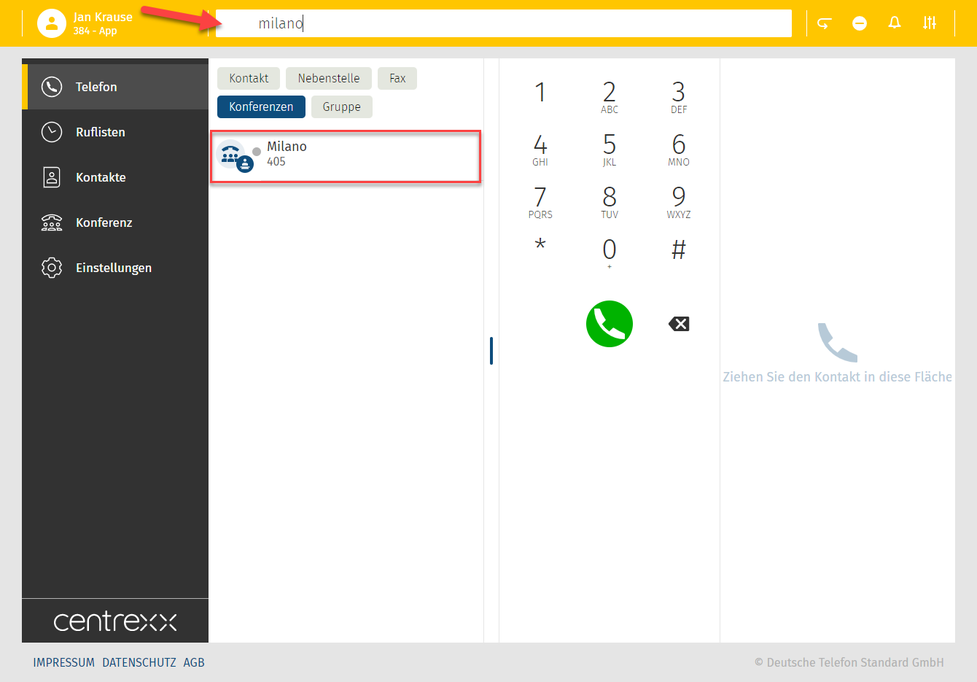
Bitte beachten Sie, dass der Menüpunkt Konferenz im Menü auf der linken Seite nicht standardmäßig angezeigt wird, sondern erst, wenn Sie eine Konferenz abonniert haben.
Um eine Konferenz abonnieren zu können, muss Ihnen der Konferenzname oder die Durchwahlnummer und die Konferenz-PIN bekannt sein. Diese Informationen finden Sie in Ihrer Konferenzeinladung.
Joining a conference
To join a conference that you have not subscribed to, you need to know the conference name or the extension number, and the conference PIN.
- Enter the conference name or extension number in the search bar.
- Click on Conferences.
- Double-click on the conference or press Enter to join the conference.
⇒ You will be asked to enter the conference PIN. - Enter the conference PIN.
⇒ You have now joined the conference.

Konferenz abonnieren
- Geben Sie den Konferenznamen oder die Durchwahlnummer in die Suchleiste ein.
Der Active Search zeigt Ihnen die Ergebnisse, diese werden in alphabetischer Reihenfolge angezeigt.
Hier im Beispiel suchen wir nach der Konferenz "Milano" mit der Durchwahlnummer 405.
Die Konferenz wurde gefunden, jetzt muss diese abonniert werden.
- Klicken Sie auf den Eintrag Konferenz.
- Geben Sie die Konferenz-PIN ein.
- Klicken Sie auf Abonnieren.
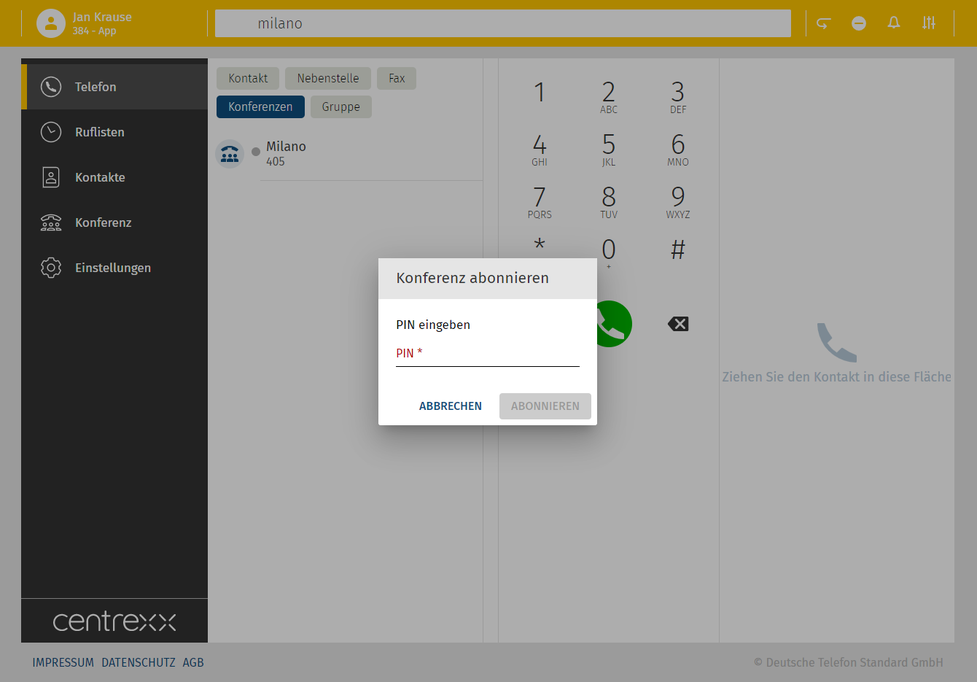
Subscribing to a conference from the conference menu
To subscribe to a conference from the Conference menu
- Click on the + button.
⇒ The search results will appear in alphabetic order. - Click a conference you would like to subscribe to.
⇒ A pop-up window will open. - Enter the conference PIN.
- Click on Subscribe.

Sobald Sie die Konferenz abonniert haben, taucht der Abschnitt Konferenz links im Menü der App auf und die Konferenz wird in der Konferenz-Liste angezeigt.
Um mehr Infos zu der konkreten Konferenz zu bekommen, klicken Sie auf den Eintrag.
Es geht dann ein Info-Popup auf.
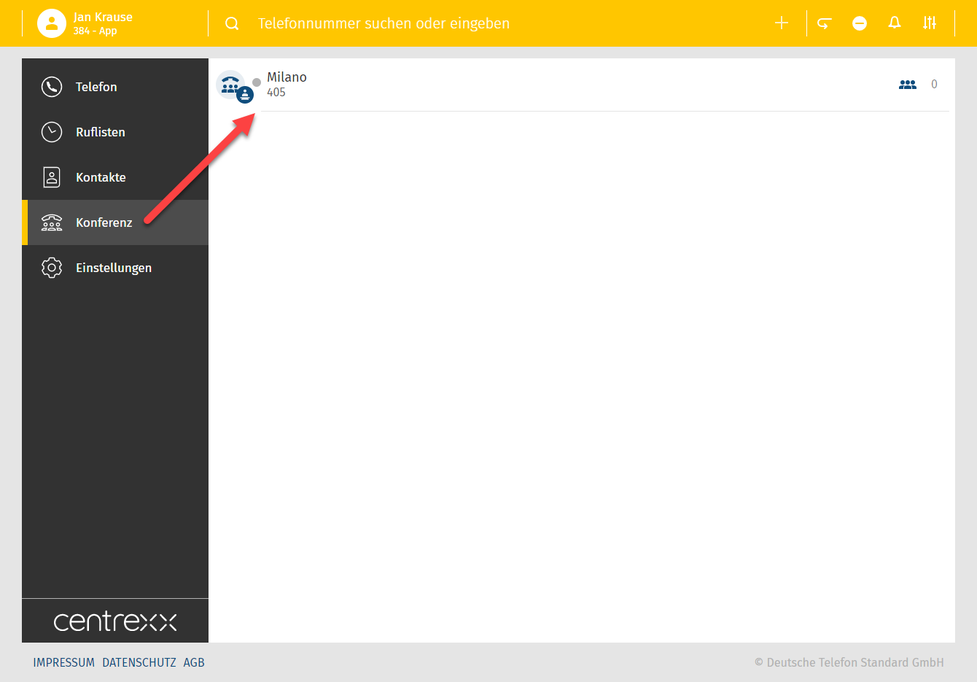
Konferenz-Features
- Um die Teilnehmer der Konferenz zu sehen und zu den Konferenz-Features wie Stummschalten der Teilnehmer etc. zu gelangen, gehen Sie mit der Maus über den Konferenznamen.
- Klicken Sie auf das Konferenz-Icon.
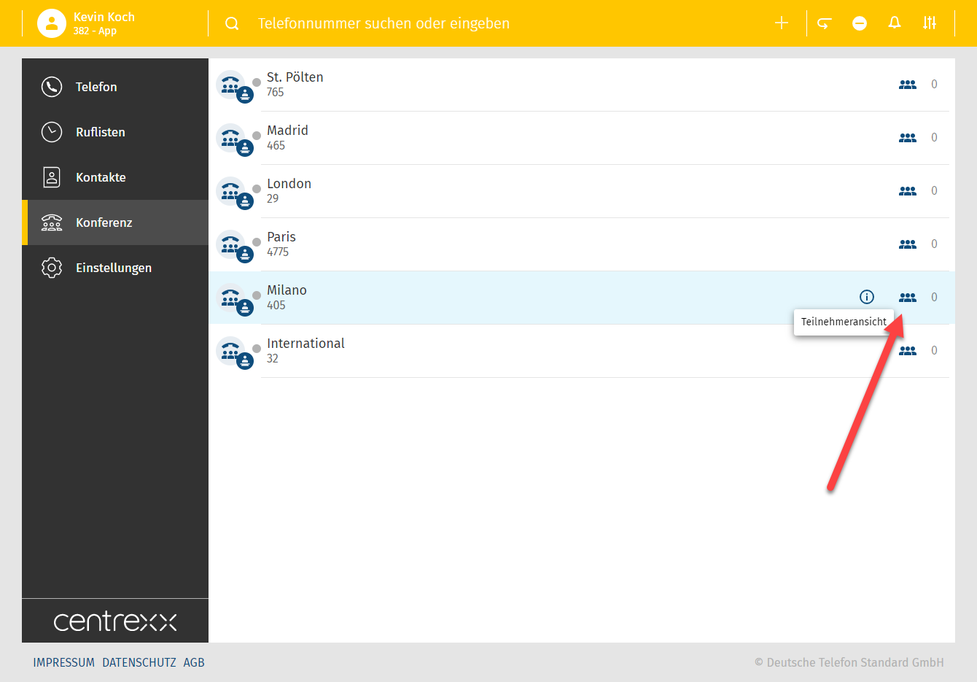
Sobald Sie in der Konferenz-Feature Ansicht sind, sieht die Übersicht für Sie so aus.
Abhängig davon in welcher Rolle Sie an der Konferenz teilnehmen, als Teilnehmer oder Moderator, stehen Ihnen unterschiedliche Steuerungsmöglichkeiten zur Verfügung.
Es sind generell folgende Features in der Konferenz verfügbar:
- Teilnehmer stummschalten
- Teilnehmer aus der Konferenz ausschließen
- Teilnehmer einladen
- Konferenz öffentlich oder privat machen
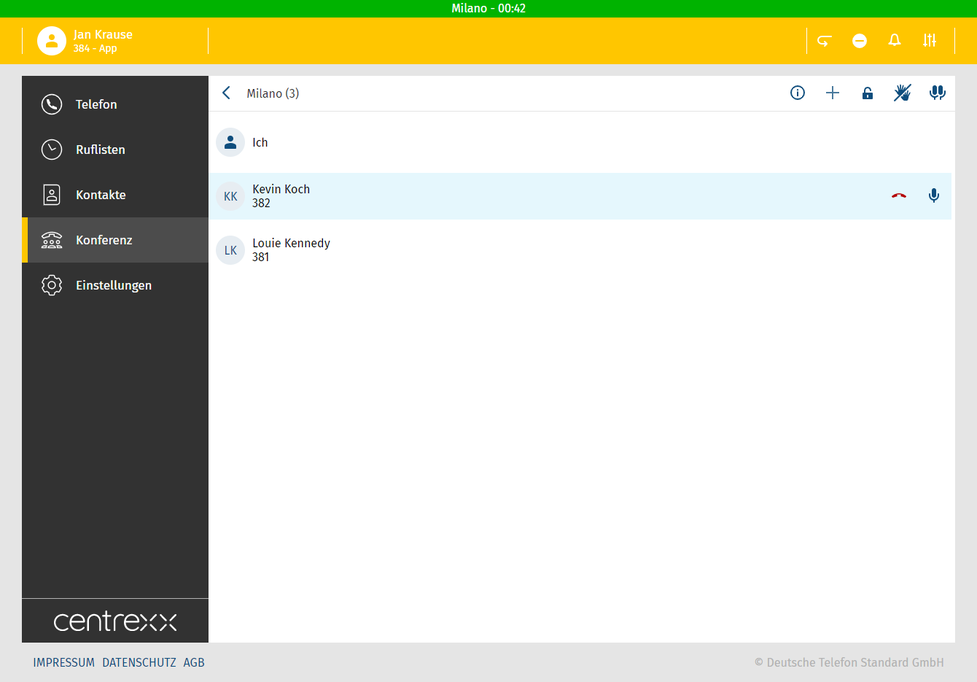
Als Teilnehmer einer Konferenz, steht Ihnen nur die Stummschaltung als Feature zur Verfügung. Alle anderen Features stehen dem Moderator zur Verfügung.
No content available.
Anwesenheitsinformation
Die Informationen zur Anwesenheit entsprechen dem aktuellem Status der Telefonleitung.
Der Leitungsstatus ist der Telefonstatus Ihres Telefons und zeigt an ob ihr Telefon
- offline (es ist keine Telefonleitung angeschlossen),
- frei (das Telefon ist online und Sie sind nicht in einem Gespräch),
- klingelnd oder
- besetzt (Sie führen ein Gespräch)
ist. Die vier Statusbezeichnungen beziehen sich auf den Telefonstatus.
Hier sind die Anwesenheits-Icons, die in den Anwendungen sichtbar sind und den Leitungsstatus und Ihre Erreichbarkeit widerspiegeln:
 | Verfügbar: Der Nutzer ist eingeloggt und nicht im Gespräch. |
 | Besetzt: Der Nutzer ist momentan im Gespräch. |
 | Leitung frei: Der Nutzer ist nicht in die App eingeloggt, aber die Leitung ist frei, z.B. weil der Nutzer ein Tischtelefon oder die Mobile App installiert hat. |
 | Nicht stören: Der Nutzer möchte nicht gestört werden. Es werden keine Nachrichten angezeigt und eingehende Anrufe werden entsprechend der Rufumleitungseinstellungen des Nutzers weitergeleitet. Dieses Icon wird angezeigt wenn Nicht-Stören-Global aktiviert ist - siehe unten. |
 | Offline: Der Nutzer ist offline und nicht erreichbar. |
Nicht stören
Es stehen Ihnen zwei Optionen für Nicht stören zur Verfügung:
- Nicht stören am Gerät: Der Nutzer möchte am aktuell genutzten Endgerät keine Anrufe empfangen. An dem Endgerät, an dem Nicht stören aktiviert ist, werden eingehende Anrufe abgelehnt.
Bitte beachten Sie, dass dies nur für Nutzer mit der Mobilitätsoption gilt. - Nicht stören global: Der Nutzer möchte nicht gestört werden. Es werden keine Nachrichten angezeigt und alle eingehenden Anrufe werden an allen angeschlossenen Endgeräten automatisch abgelehnt. Der Status Nicht stören global ist unternehmensweit für alle anderen Nutzer sichtbar.
Note
Wenn Sie Nicht stören global aktivieren, werden alle eingehende Anrufe entsprechend der Rufumleitungseinstellungen weitergeleitet.
MS Teams Anwesenheit-Synchronisierung
Cloudya > MS Teams
Ihr Leitungsstatus synchronisiert sich wie folgt mit MS Teams:
 | In Benutzung | Im Gespräch |
MS Teams > Cloudya
Im Folgenden sehen Sie, wie die MS Teams-Stati mit den Cloudya-Stati visualisiert werden:
|
|
Im Gespräch
Im Gespräch, außer Haus
|  | In Benutzung |
Note
For more information on how to activate MS Teams Presence Synchronisation, go to Presence Synchronisation.
No content available.
Starting a Meeting
Under Create Meeting, you have the option of creating an instant meeting:
- Click Start Meeting to start an instant meeting
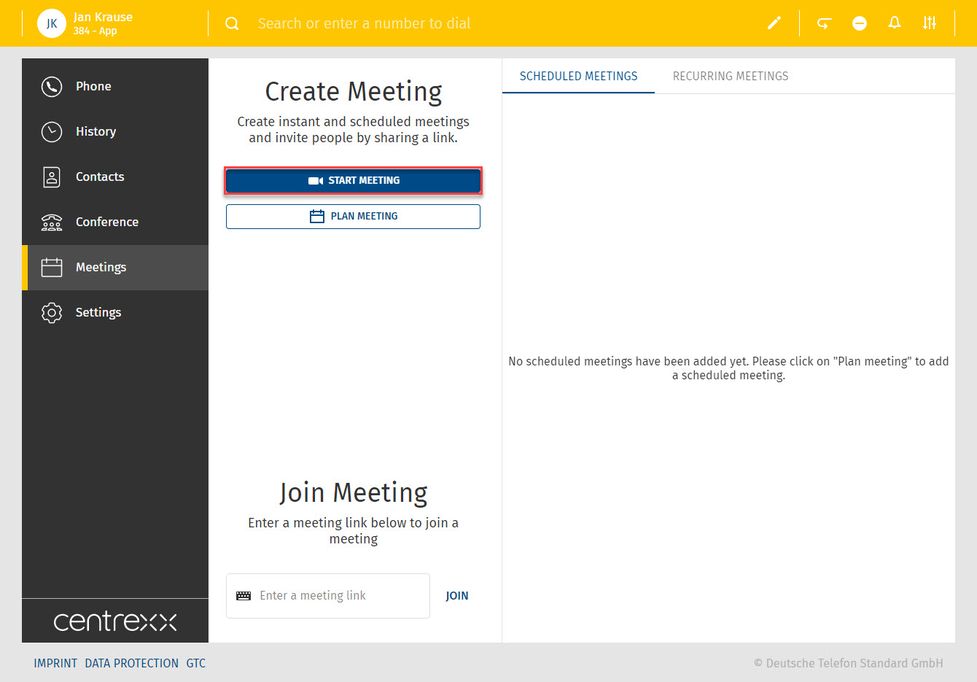
Scheduling a Meeting
Under Create Meeting, you have the option of creating a scheduled meeting:
- Click Schedule Meeting to set up a scheduled meeting
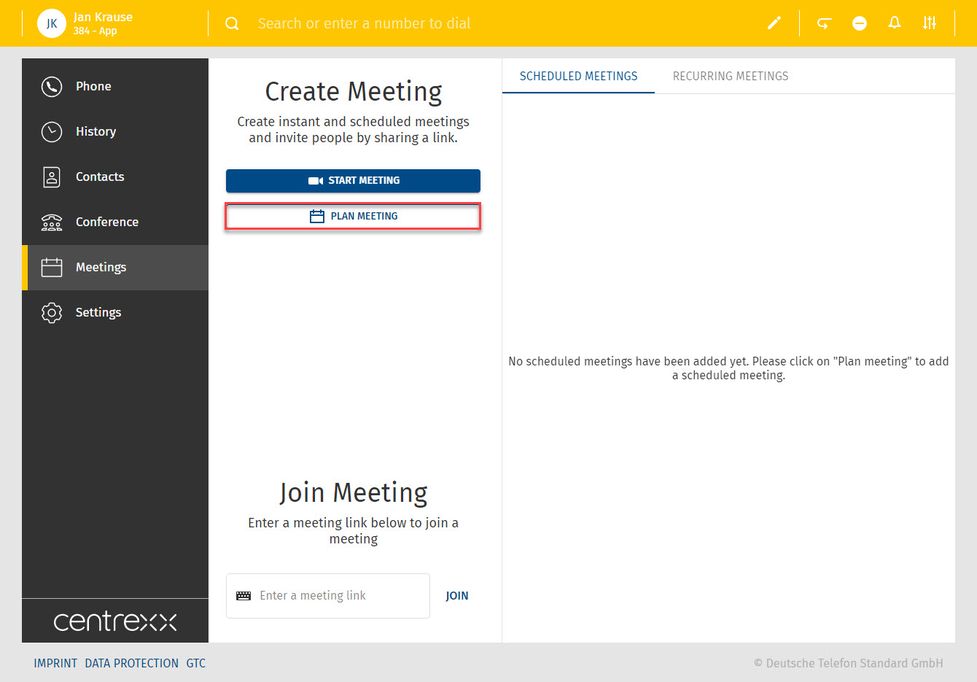
A new window for configuring the scheduled meeting will open. Here you can:
- Add a title for the meeting
- Specify if the meeting is a recurring meeting
- Set the date, time and duration of a meeting
After you have entered all the necessary data, click on Save.
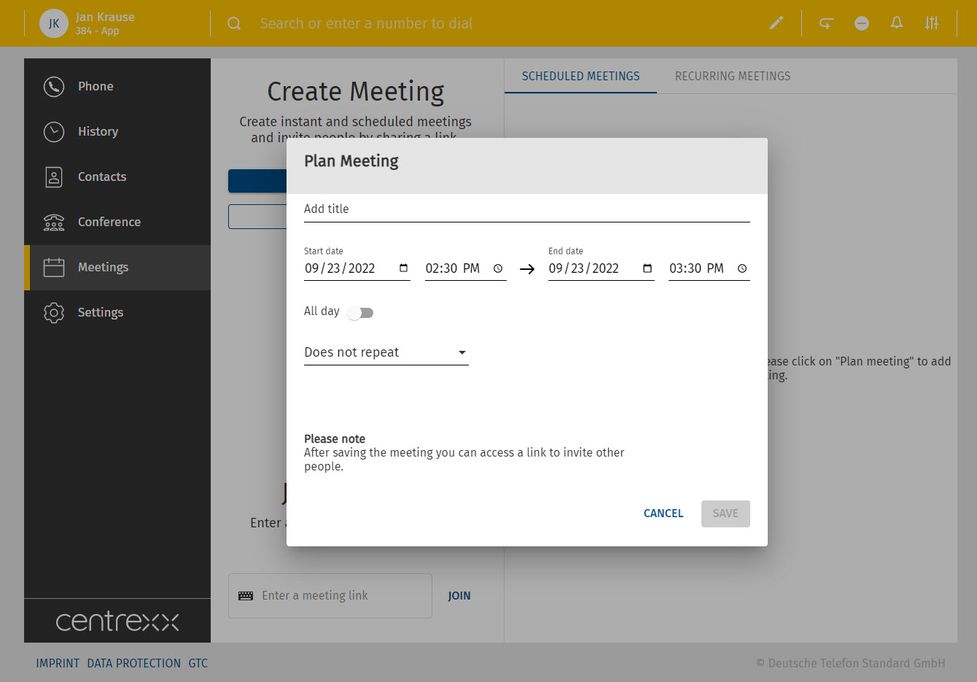
- Specify if the meeting is a recurring meeting. Click on Does not repeat, to open a drop-down menu and choose between the following options:
- Does not repeat
- Every weekday (Mo-Fr)
- Weekly
- Monthly
- Yearly
After you have configured the planned meeting, click Save.
⇒ Planned meetings with the configuration Does not repeat are displayed under the Scheduled Meetings tab. Planned meetings that repeat are displayed under the Recurring Meetings tab.
Scheduled meetings are displayed under Scheduled meetings. Click on the three dots next to a meeting to access information about that meeting, to copy an invitation, or to edit or delete the meeting.
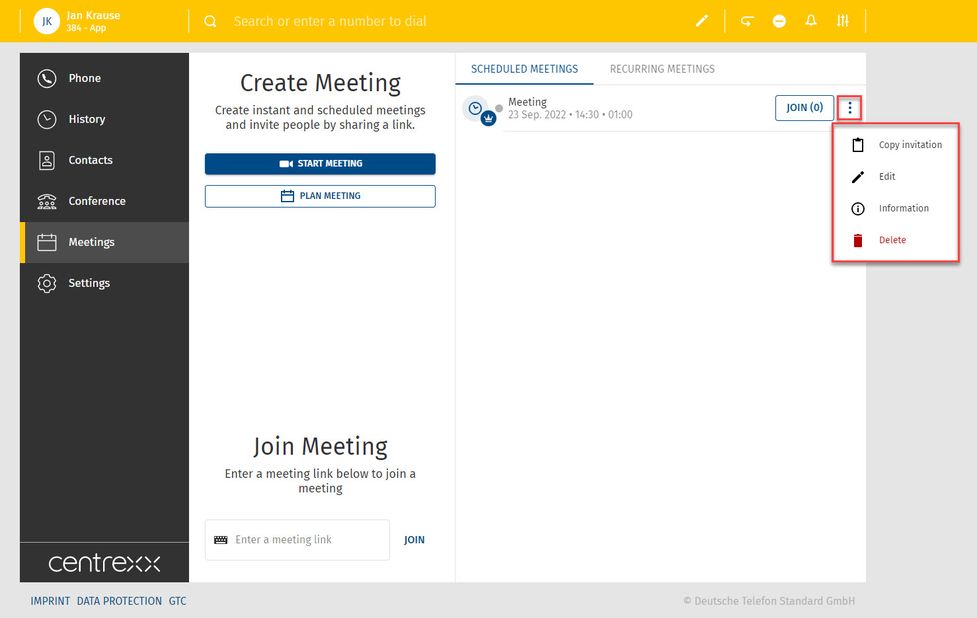
TIP
Wenn ein geplantes Meeting genutzt wird (die Teilnehmer klicken auf den Einladungslink), verlängert sich die Lebensdauer bei jeder Nutzung um weitere 30 Tage. Das heißt, wenn Sie ein geplantes Meeting immer wieder verwenden, läuft es nie ab. Die Lebensdauer beträgt immer 30 Tage ab dem Tag, an dem es zuletzt verwendet wurde. Eine geplantes Meeting läuft nur dann ab, wenn es mehr als 30 Tage lang nicht genutzt wird.
Zu einem geplanten Meeting einladen
- Klicken Sie auf die drei Punkte neben dem Meeting
- Klicken Sie Einladung kopieren (Unter Informationen sehen Sie neben dem Meeting Link auch den Meeting Einwahlcode sowie die Einwahlnummern)
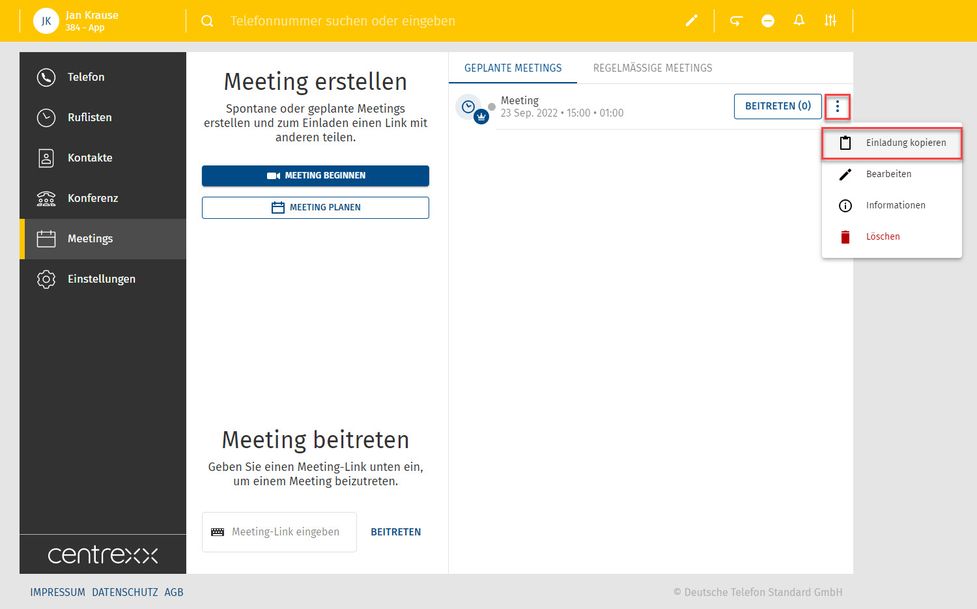
Einladen während eines Meetings
Sie können auch einen Teilnehmer einladen, wenn Sie bereits in einem Meeting sind. Klicken Sie dazu auf das Informations-Symbol.
Befinden Sie sich bereits in einem Meeting und wollen eine Person einladen:
1. Klicken Sie auf das Informations-Symbol, um die Informationen des Meetings zu öffnen
2. Klicken Sie auf Einladung kopieren
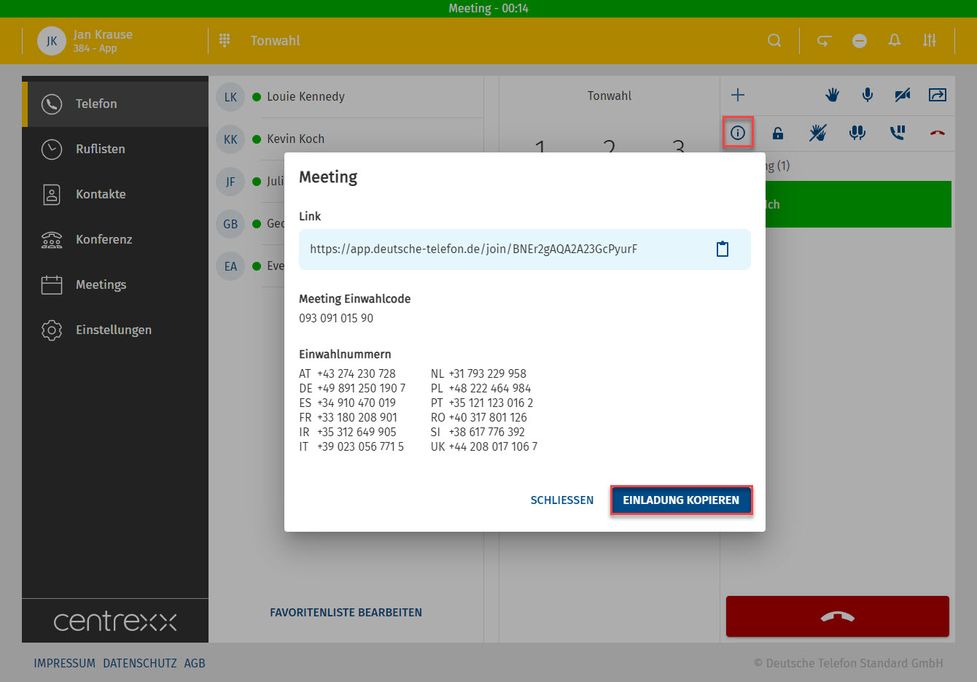
Einladen während des Kinomodus
Sie können auch einen Teilnehmer einladen, wenn Sie sich im Kinomodus befinden. Klicken Sie dazu auf Details des Meetings. Ein Popup mit den Details des Meetings wird angezeigt.
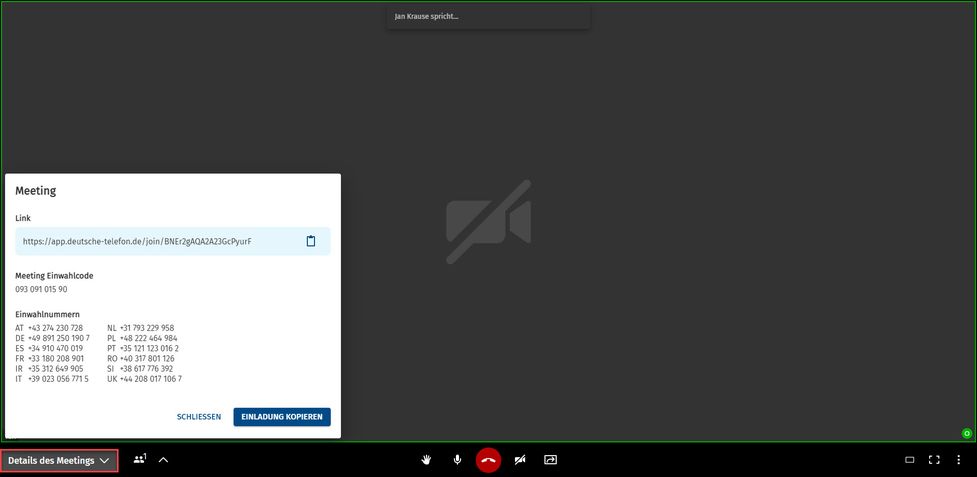
Einem Meeting als Teilnehmer beitreten
Um einem Meeting beizutreten, benötigen Sie eine Einladung. Nachdem Sie eine Einladung zu einem Meeting erhalten haben, gibt es mehrere Möglichkeiten beizutreten.
Link im Browser verwenden
- Wenn Sie ein centrexx 3 Konto haben, kopieren Sie den Link in den Browser und melden Sie sich mit Ihrem Konto an. Sie können dem Meeting in der Web-App oder in der centrexx 3 Desktop-App beitreten.
- Wenn Sie kein centrexx 3 Konto haben, kopieren Sie den Link in den Browser und fahren Sie als Gast fort.
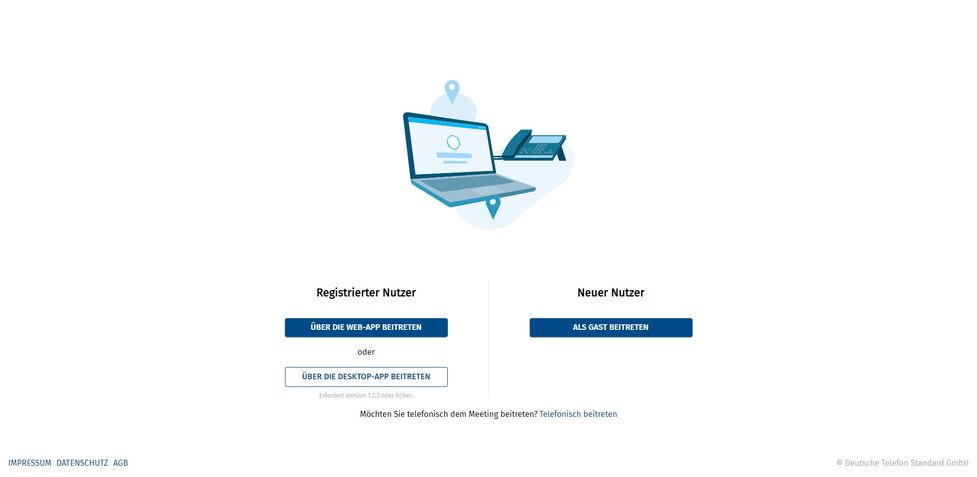
Link in Abschnitt Meeting beitreten verwenden
- Fügen Sie den Link zum Meeting in das Eingabefeld unter Meeting beitreten ein und klicken Sie auf beitreten.
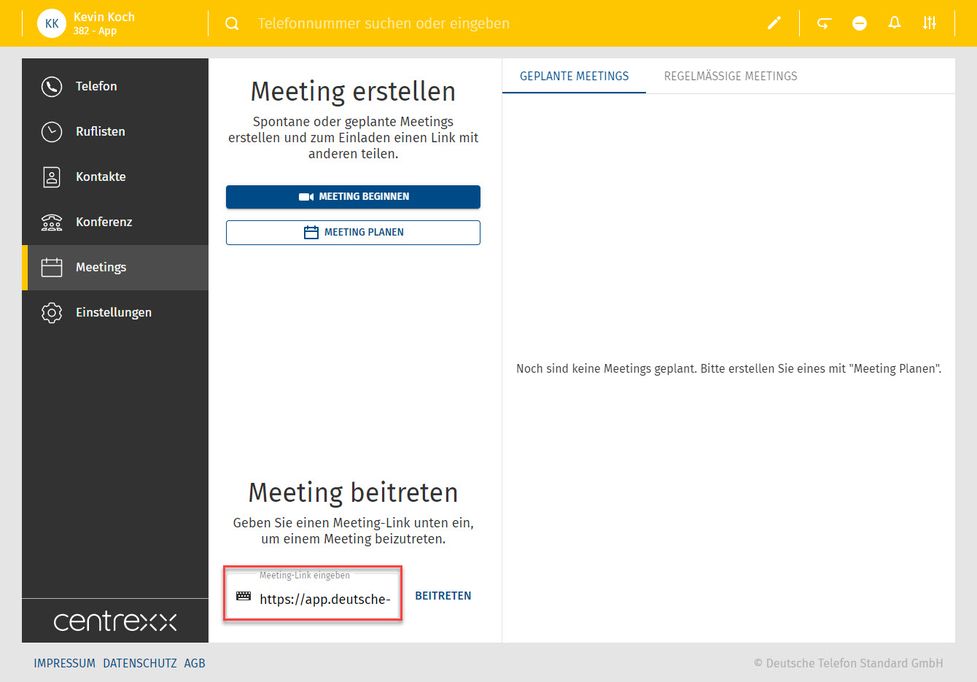
Joining a Meeting via Dial-in
It is also possible to join a meeting with an audio-only device, such as a desktop phone:
- as "new", individual participant
- or connected to a participant who already joined the meeting. In this case TWO clients are connected to the user. This can be used for conference rooms with conference audio equipment.
- This is done by entering an optional participant ID when dialing in. The participant ID is displayed in the centrexx 3 App Suite Client on the first device in the meeting information.
- In both cases, dial a PSTN number, then an announcement is played, asking the participant to enter the meeting ID.
- After this, the optional Participant ID can be entered.
You can find dial-ins for a meeting when you click on the three dots > Information.
Meeting Features als Teilnehmer
Als Teilnehmer an eines Meetings können Sie:
- Bildschirmfreigabe starten/ändern, was Sie freigeben oder die Freigabe beenden
- Video aktivieren/Video deaktivieren
- Hand heben/Hand senken
- Stummschalten/Stummschaltung aufheben
- Den Kinomodus starten/den Kinomodus beenden
- Vollbild aktivieren/Vollbild deaktivieren
- Meeting verlassen
- Details des Meetings anzeigen (Einladung kopieren)
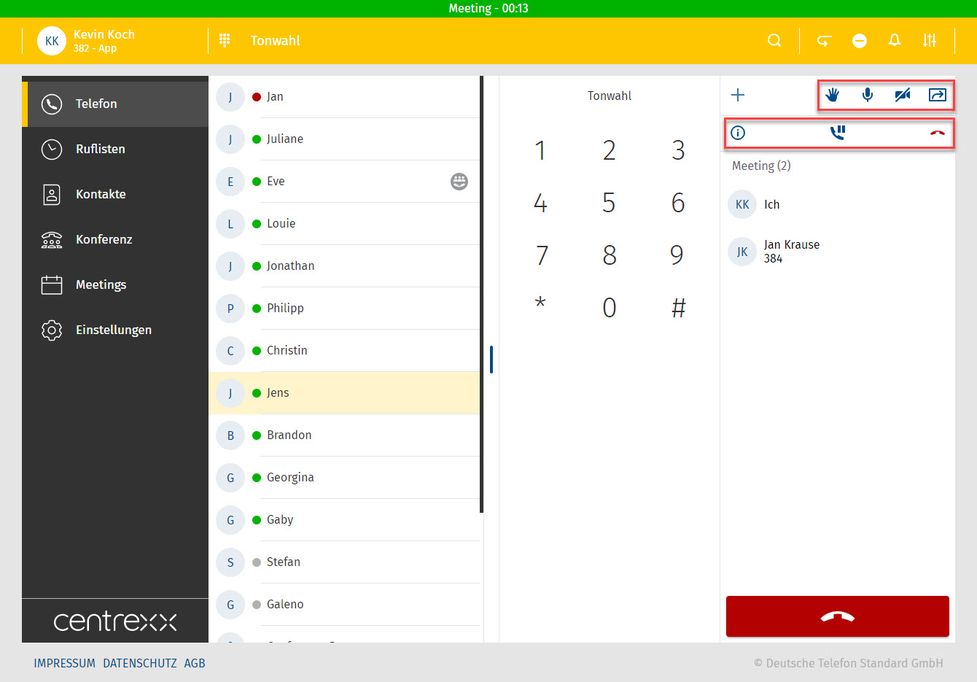
Cinema mode
Sie können die Anzahl der Teilnehmer, die Sie auf dem Bildschirm sehen ändern, wenn sich im Meeting mehr als fünf Teilnehmer befinden.
Meeting Features als Gastgeber
Als Gastgeber einer Konferenz können Sie zusätzlich zu den Teilnehmerfunktionen:
- die Konferenz sperren/öffentlich machen
- Alle Teilnehmer stumm schalten/ Stummschaltung aller Teilnehmer aufheben
- Die Konferenz für alle Teilnehmer beenden
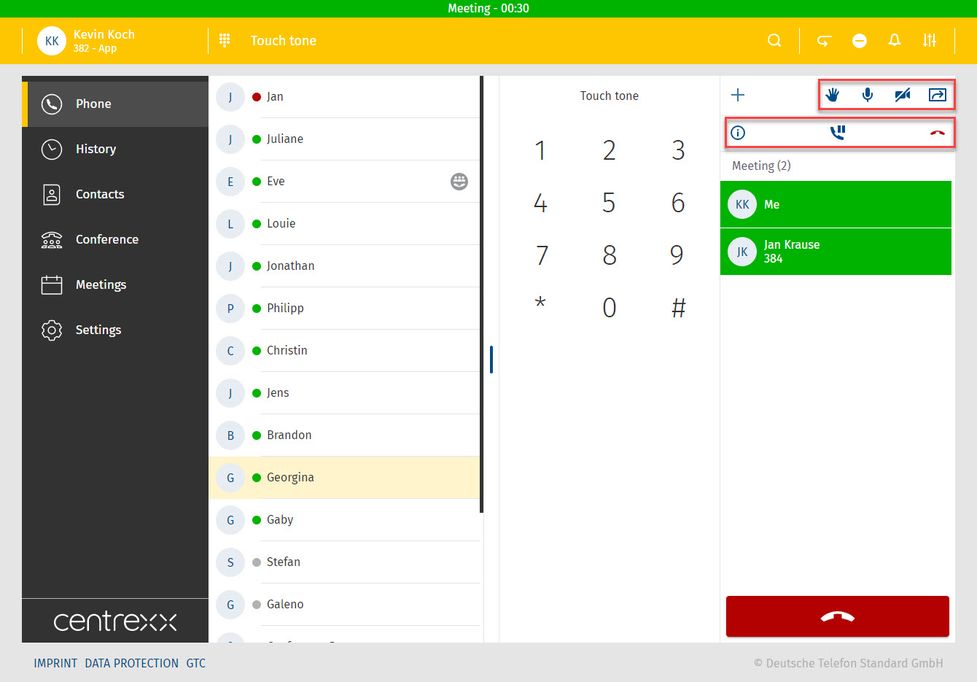
Visuelle Reaktionen
Als Teilnehmer eines Meetings können Sie die folgenden visuellen Reaktionen verwenden:
- Daumen hoch
- Gesicht mit Freudentränen
- Hände klatschen
- Gesicht mit offenem Mund
- lächelndes Gesicht mit Herzaugen
- Partyknaller
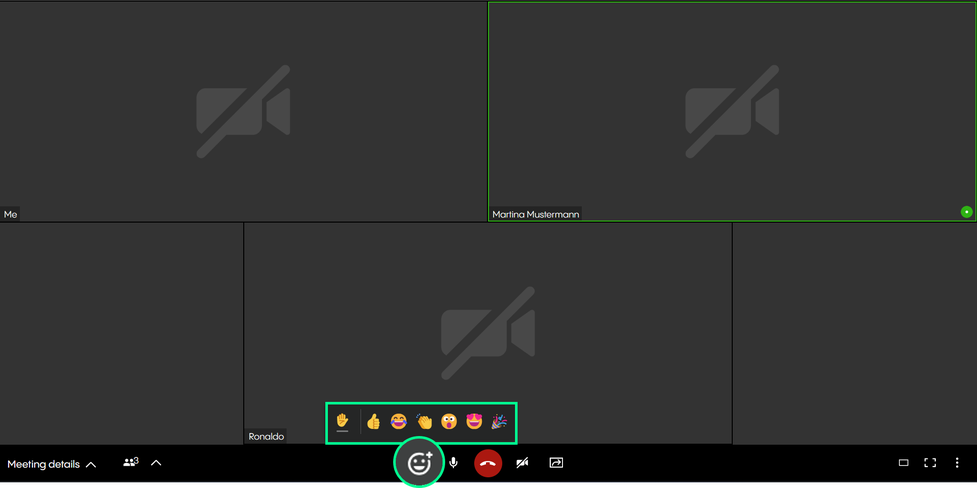
Mit dem centrexx Outlook Add-in können Sie einen Outlooktermin als centrexx-Meeting erstellen.
Klicken Sie dazu einfach auf die Schaltfläche des centrexx-Add-ins, um eine URL für Ihr Meeting zu erstellen. Diese URL wird automatisch der Beschreibung Ihres Termins hinzugefügt.
Anforderungen und Verfügbarkeit
Um das centrexx-Add-in für Ihr Outlook zu nutzen, muss Ihr Rechner folgende Voraussetzungen erfüllen:
- Outlook Version: Microsoft Outlook 2016 oder höher
- OS: MacOS 10.12 (Sierra) oder höher
- Windows 7 oder höher
- centrexx-Lizenzen: centrexx Business Premium und Meet & Share Plus
Ihre Outlook-Sprache wird automatisch auch für das Add-in verwendet. Zurzeit bieten wir folgende Sprachen an:
- Deutsch
- Englisch
- Französisch
- Italienisch
Wenn Sie eine andere Sprache in Outlook verwenden, wird für das Add-in Englisch als Standardsprache gesetzt.
Für diese Dokumentation haben wir die Outlook Version XX verwendet. Wenn Sie eine andere Version nutzen, können Details in den gezeigten Screenshots abweichen.
No content available.
Das centrexx Meet & Share Add-in in der Outlook Desktop App installieren
1. Klicken Sie auf die Schaltfläche Add-ins abrufen in der oberen rechten Ecke.
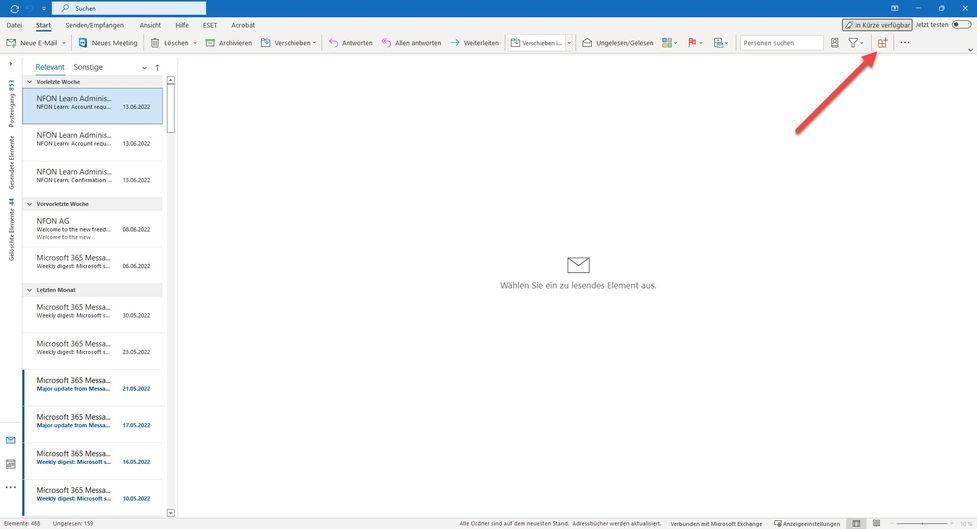
2. Suchen Sie nach centrexx. Wählen Sie das Add-in centrexx Meet & Share.
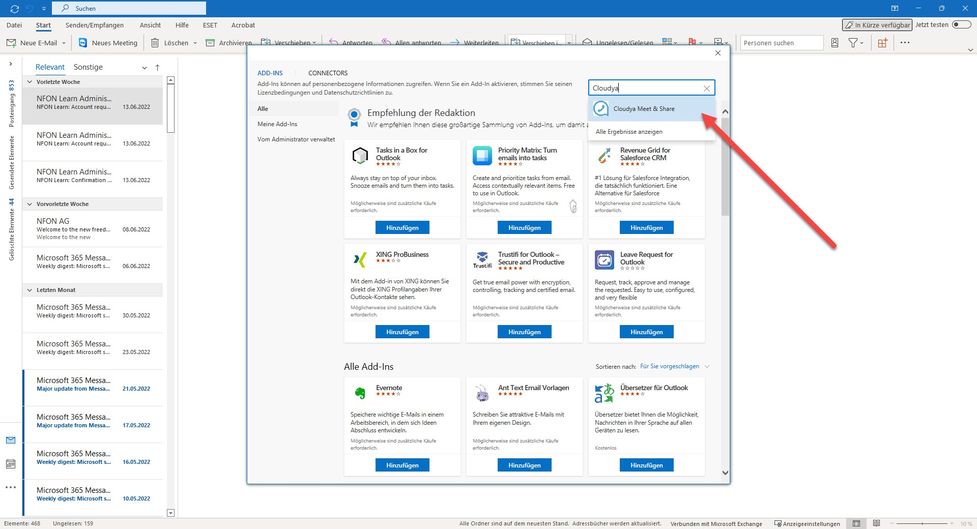
3. Klicken Sie auf Hinzufügen.
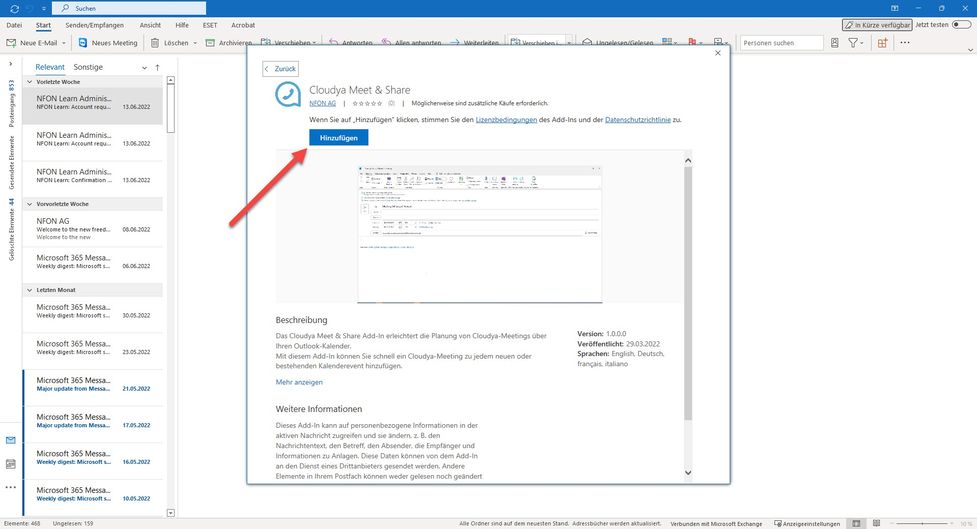
Das centrexx Meet & Share Add-In in der Outlook Web App installieren
1. Öffnen Sie Outlook in Ihrem Browser.

2. Klicken Sie auf Ihren Kalender und erstellen Sie ein neues Ereignis.
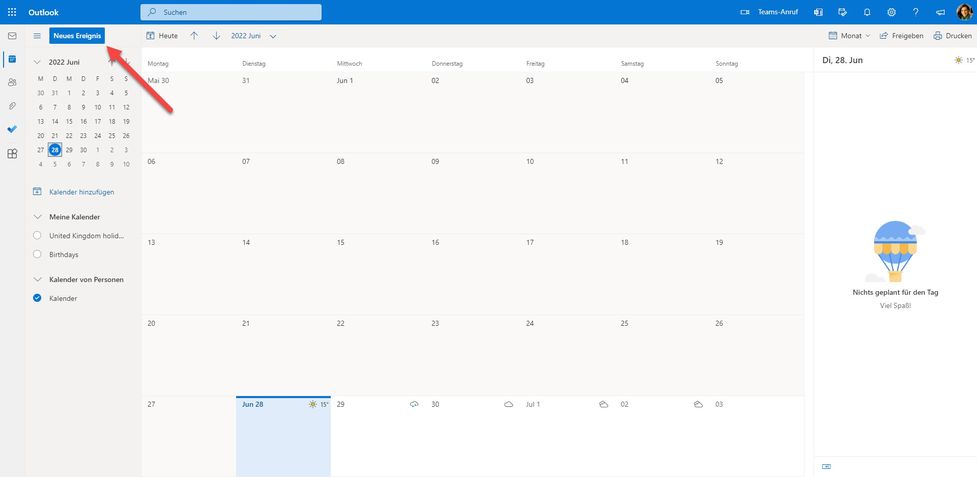
3. Gehen Sie zum Optionsmenü (...) in der oberen rechten Ecke. Öffnen Sie es und klicken Sie Add-ins erhalten.

4. Suchen Sie nach centrexx. Wählen Sie centrexx Meet & Share aus Ihren Suchergebnissen.
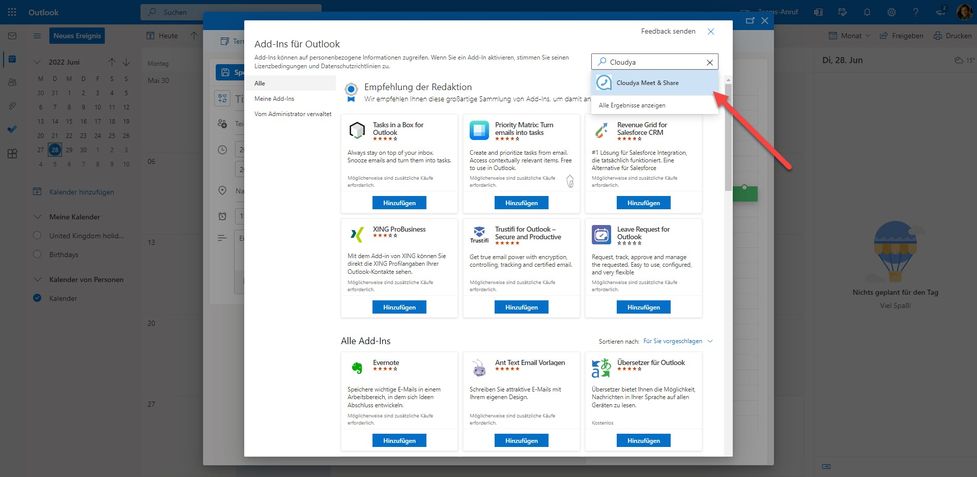
5. Klicken Sie auf Hinzufügen.
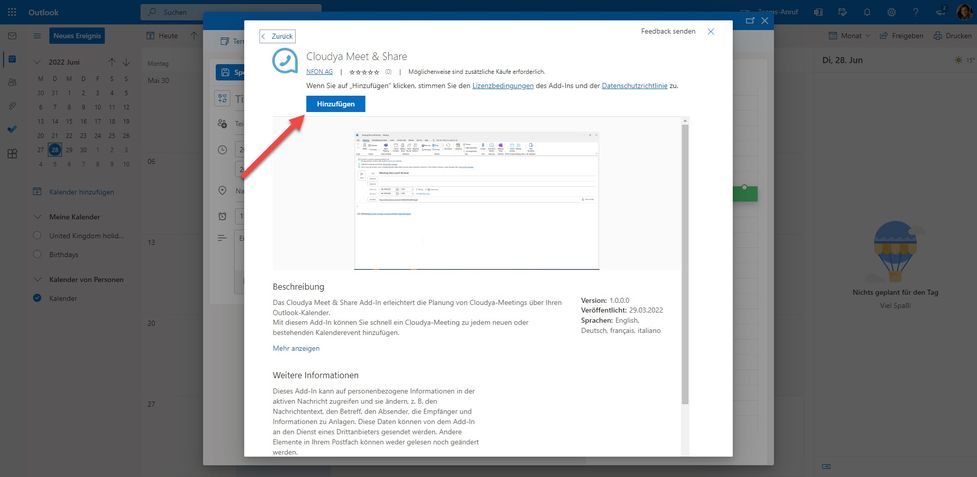
6. Sie haben das centrexx-Add-in erfolgreich installiert. Außerdem erhalten Sie den Hinweis, dass der Button für das centrexx-Add-in an Ihre Taskleiste angeheftet wurde. Wenn Sie den Button nicht in Ihrer Taskleiste haben möchten, klicken Sie unten rechts auf Add-in lösen. Sie können das Add-in auch ohne Button über weitere Optionen nutzen.
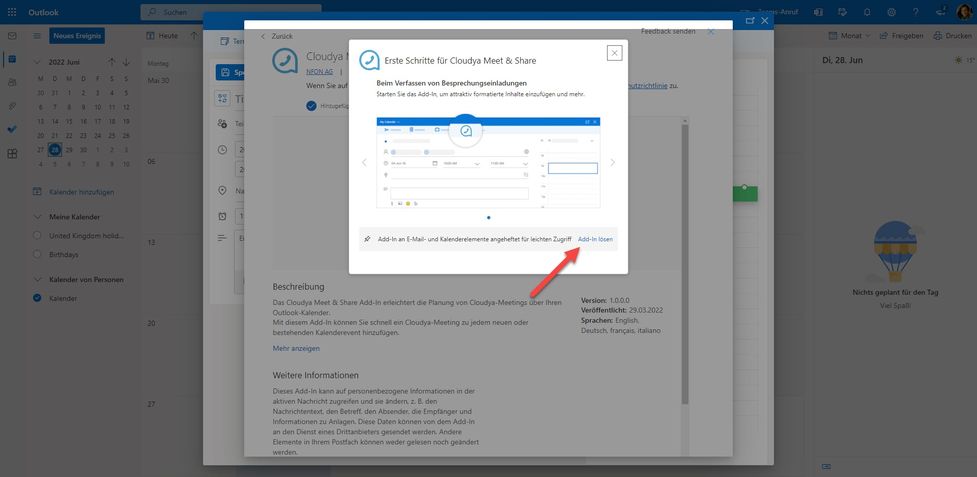
Das centrexx Meet & Share Add-in als Admin installieren
1. Öffnen Sie das Microsoft 365 admin center.
2. Gehen Sie zu Integrierte Apps unter Einstellungen > Integrierte Apps im Menü auf der linken Seite und klicken Sie auf Add-ins.
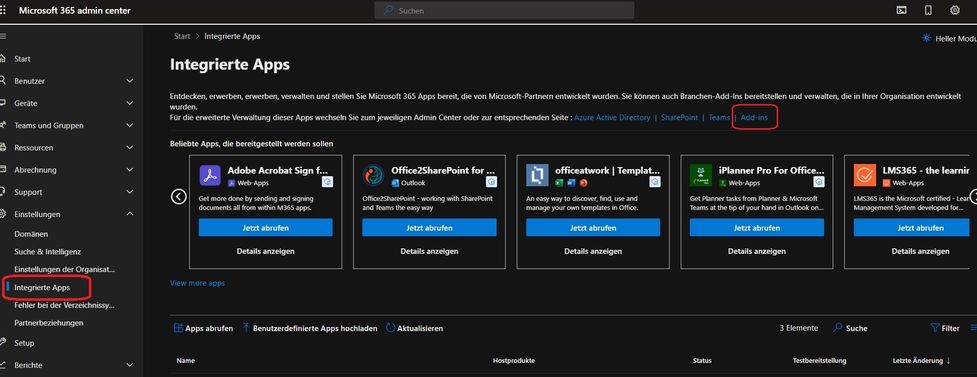
3. Ein neues Fenster öffnet sich, klicken Sie auf Add-in bereitstellen.
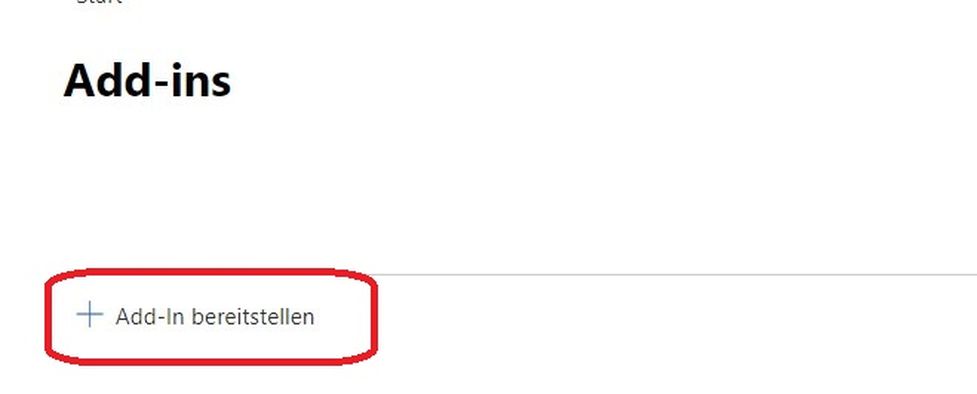
4. Im Fenster „Neus Add-in bereitstellen" auf Weiter und anschließend auf Aus dem Store auswählen klicken_._
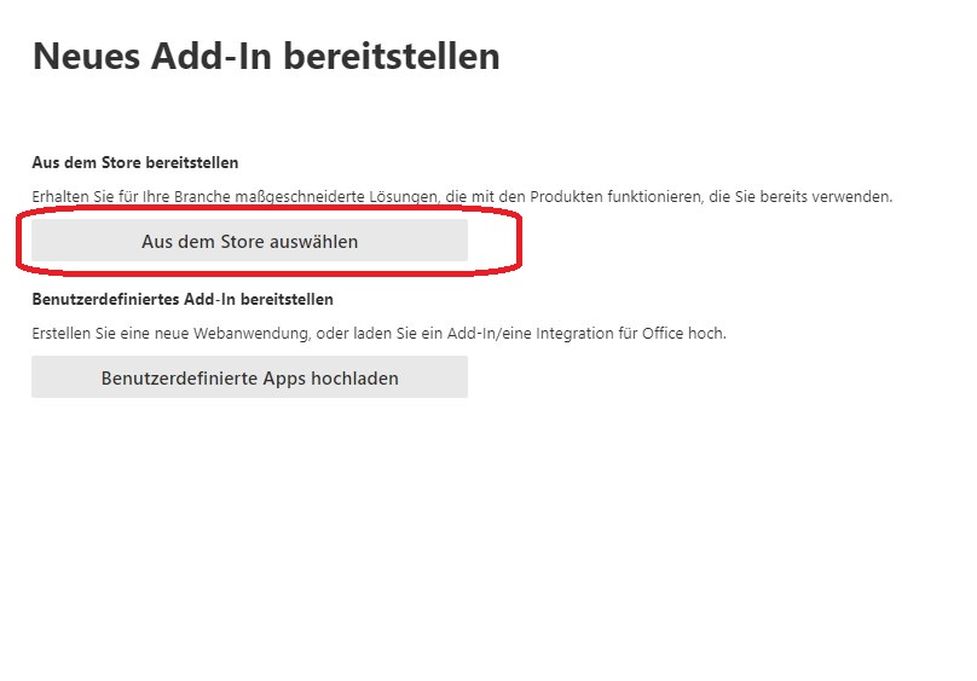
5. Suchen Sie im Store nach centrexx Meet & Share und klicken Sie auf Hinzufügen. Um das Add-in zu installieren, müssen Sie den Lizensbedingungen und den Datenschutzrichtlinien zustimmen, indem Sie auf Weiter klicken.
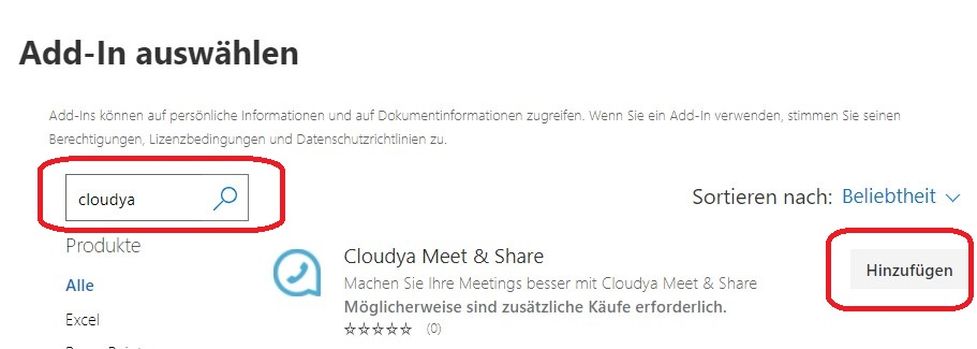
Ein centrexx Meet & Share Meeting in Outlook erstellen
1. Öffnen Sie Ihren Outlook-Kalender und erstellen Sie einen neuen Termin.
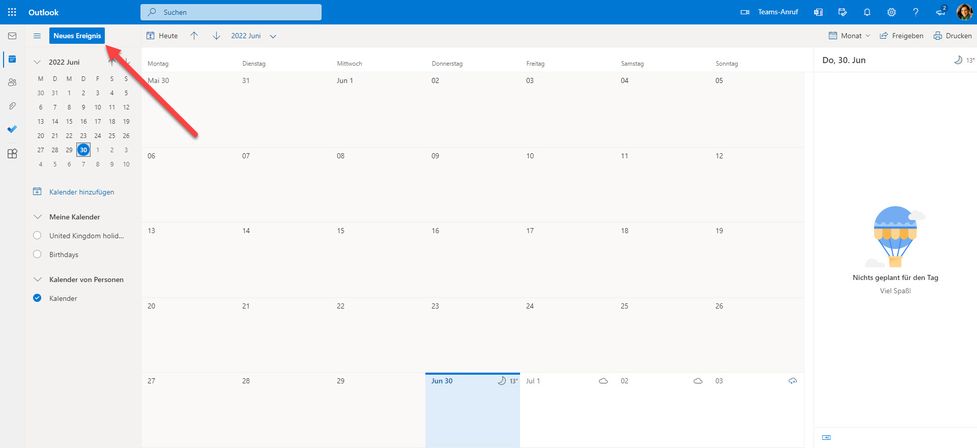
2. Öffnen Sie das Optionsmenü in der oberen rechten Ecke. Wählen Sie die Option centrexx Meet&Share und klicken Sie auf Meeting hinzufügen.
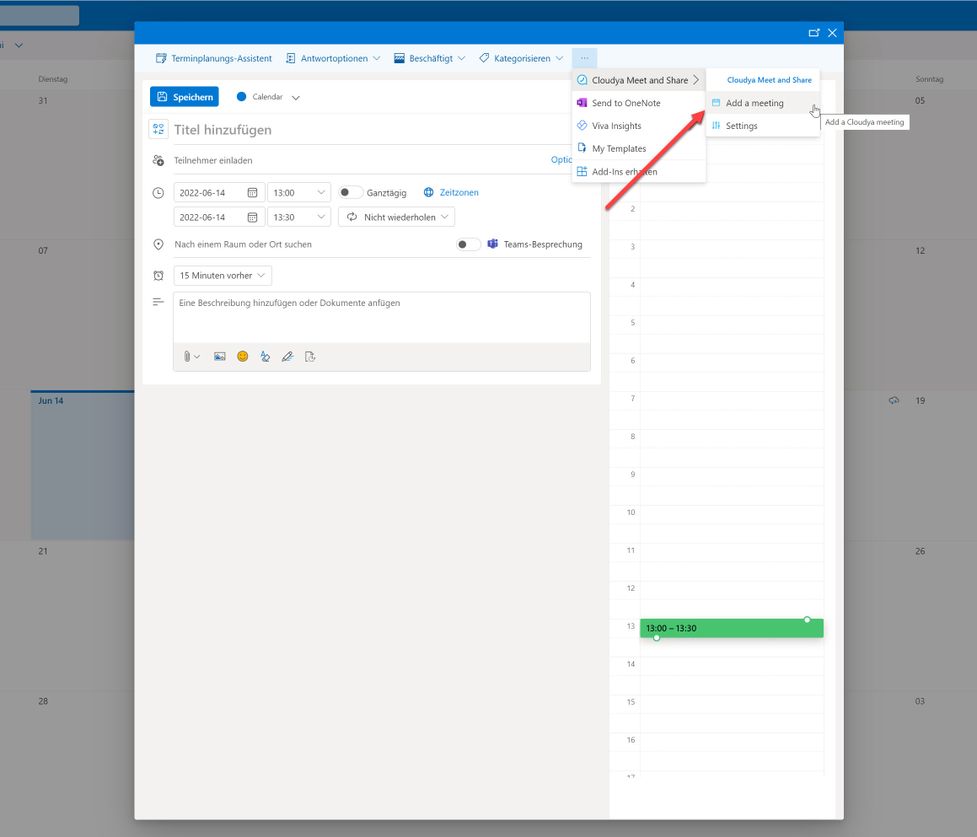
3. Sollten Sie noch nicht in ihrem centrexx-Konto eingeloggt sein, erscheint ein Pop-Up-Fenster für die Anmeldung. Geben Sie hier Ihre Anmeldedaten ein.
Sie können diesen Schritt überspringen, wenn Sie bereits eingeloggt sind.
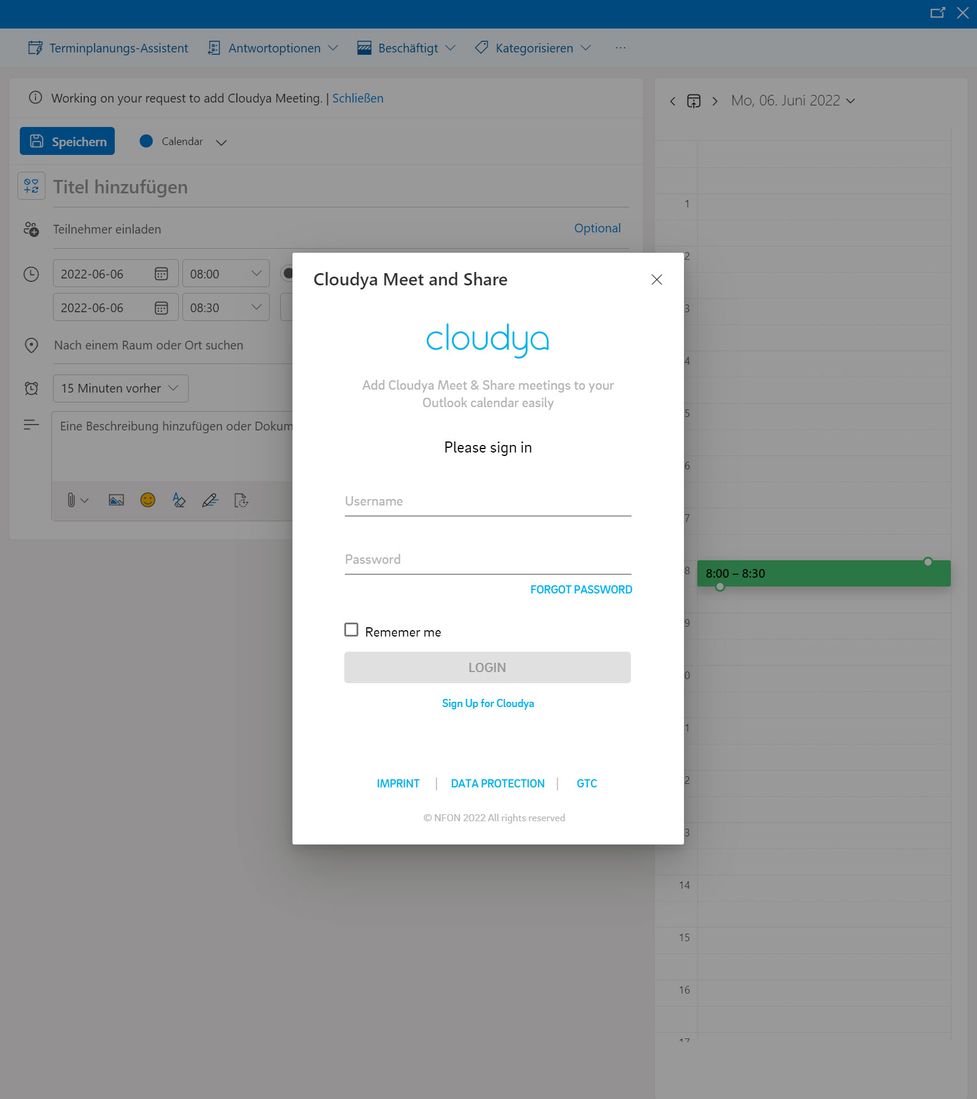
4. Eine URL für Ihr centrexx-Meeting wurde Ihrem Termin automatisch hinzugefügt.
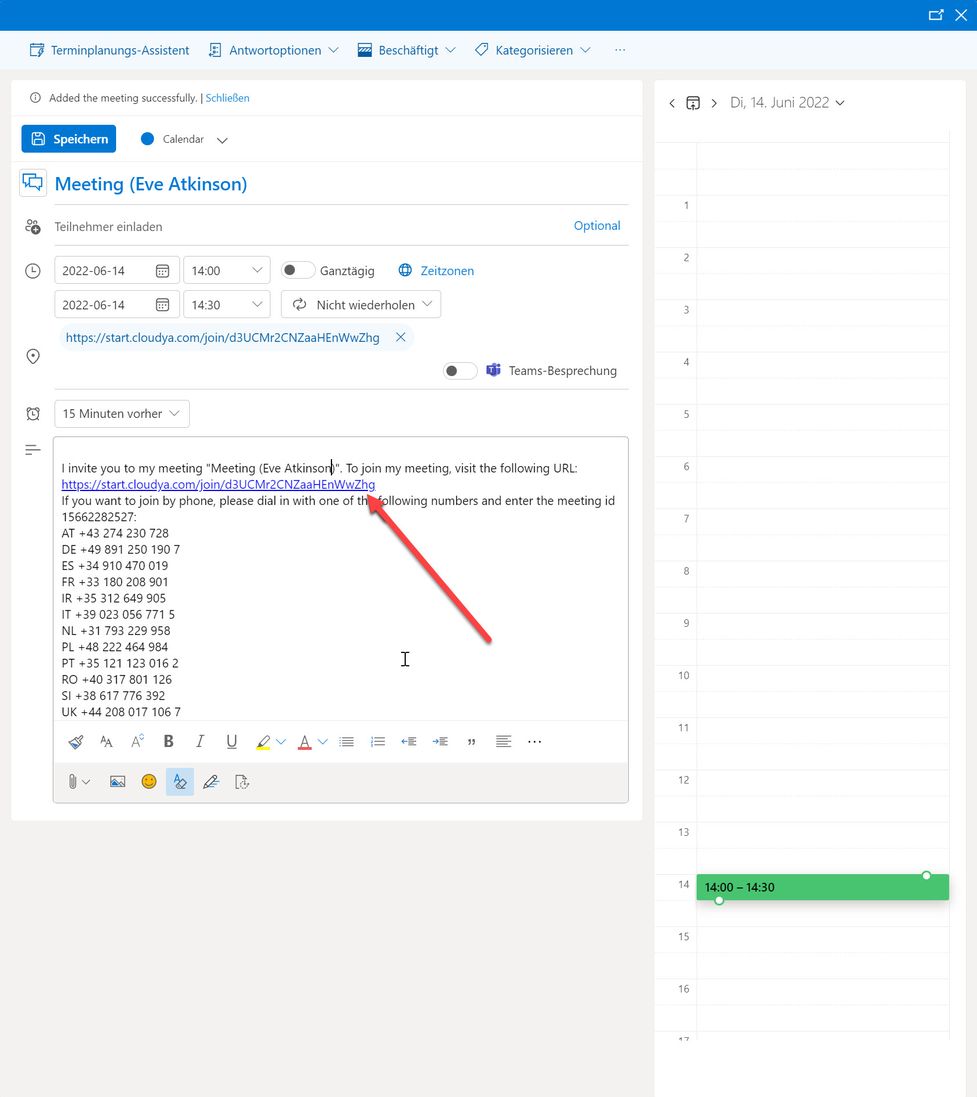
5. Sie haben Ihr centrexx-Meeting erfolgreich erstellt. Die URL für Ihr centrexx-Meeting finden Sie auch in der Termininformation in der Kalenderübersicht.
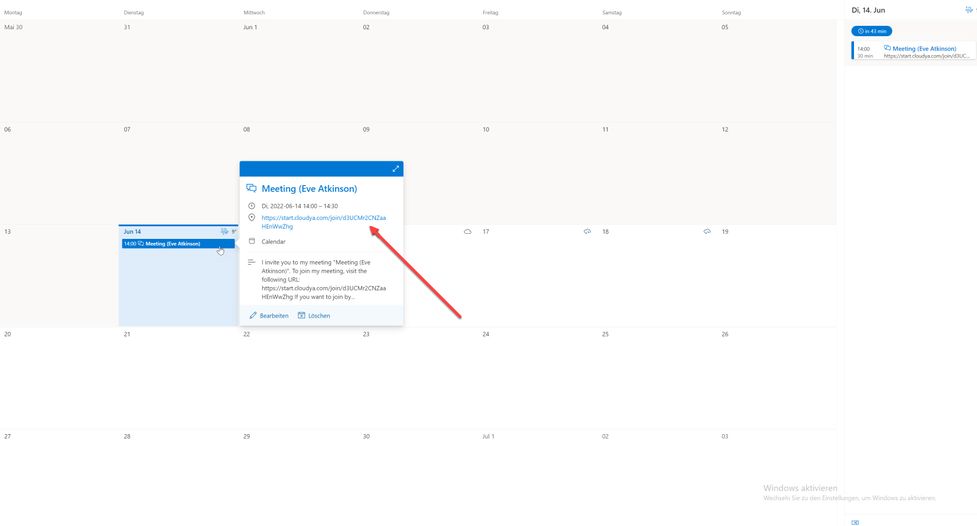
Die nachfolgende Anleitung betrifft ausschließlich Nutzer mit Adminrechten.
Bitte beachten Sie, dass das Nebenstellenmanagement momentan zum Teil noch über das Serviceportal erfolgt.
Anlegen eines Nutzers im Serviceportal
Legen Sie eine Nebenstelle für den neuen Nutzer im Serviceportal an.
Weiterführende Informationen zum Anlegen einer Nebenstelle finden Sie im Handbuch Serviceportal.
Sobald der Nutzer im Serviceportal angelegt ist und über eine Nebenstellennummer verfügt, kann der Nutzer in der Systemkonfoguration der App angelegt werden.
Die Nebenstellennummer aus dem Serviceportal muss dann mit dem Nutzer in der Systemkonfiguration der App verbunden werden.
Anlegen des Nutzers in der Systemkonfiguration
Als Admin haben Sie die Möglichkeit neue Nutzer hinzuzufügen und die Berechtigungen der Nutzer zu setzten.
- Wechseln Sie in die Systemkonfiguration. Gehen Sie hierzu in das App-Menü und klicken Sie auf den Button "In die Systemkonfiguration wechseln".
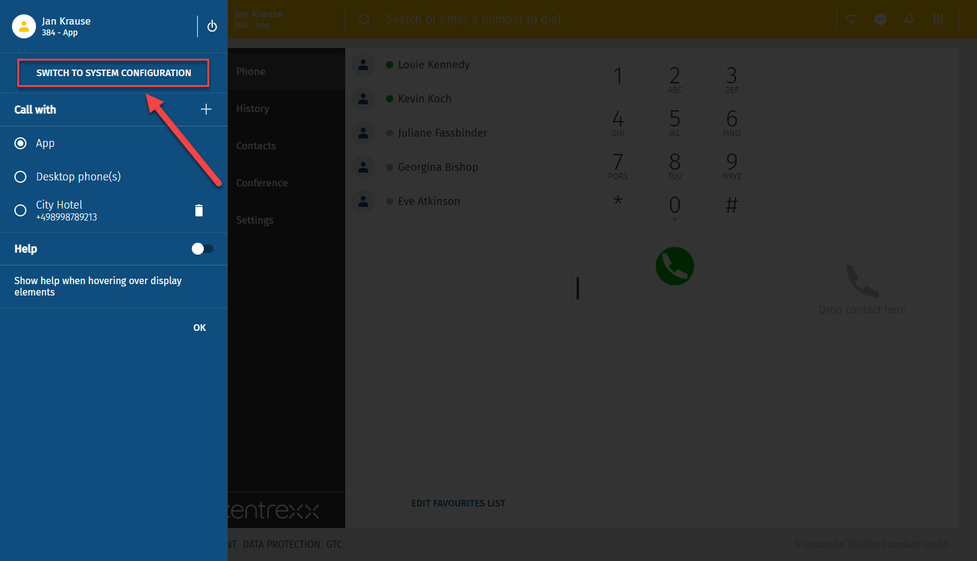
- Geben Sie Ihr Passwort erneut ein.
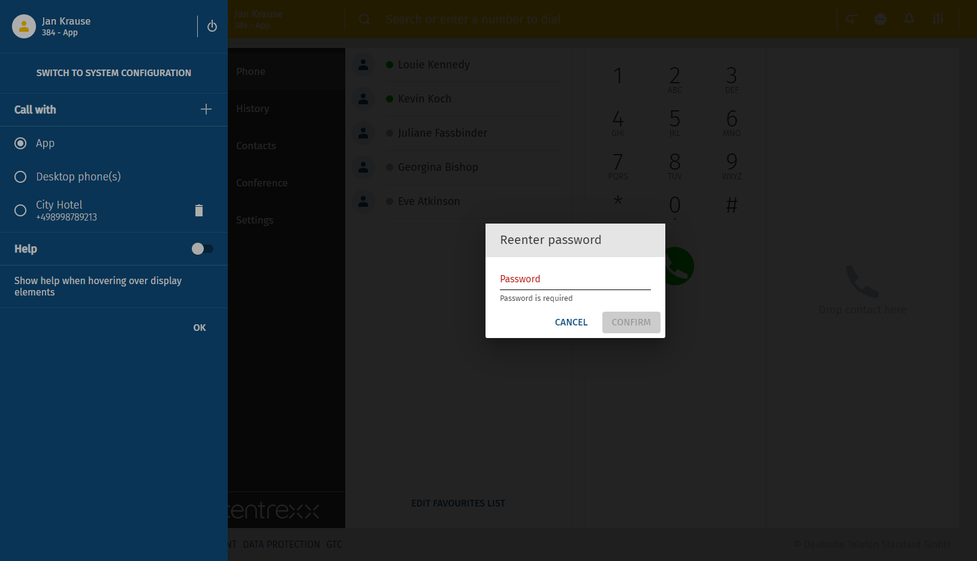
Nun sind Sie in der Systemkonfiguration.
- Gehen Sie nun in den Abschnitt Nutzer.
- Klicken Sie auf den Plus-Button rechts.
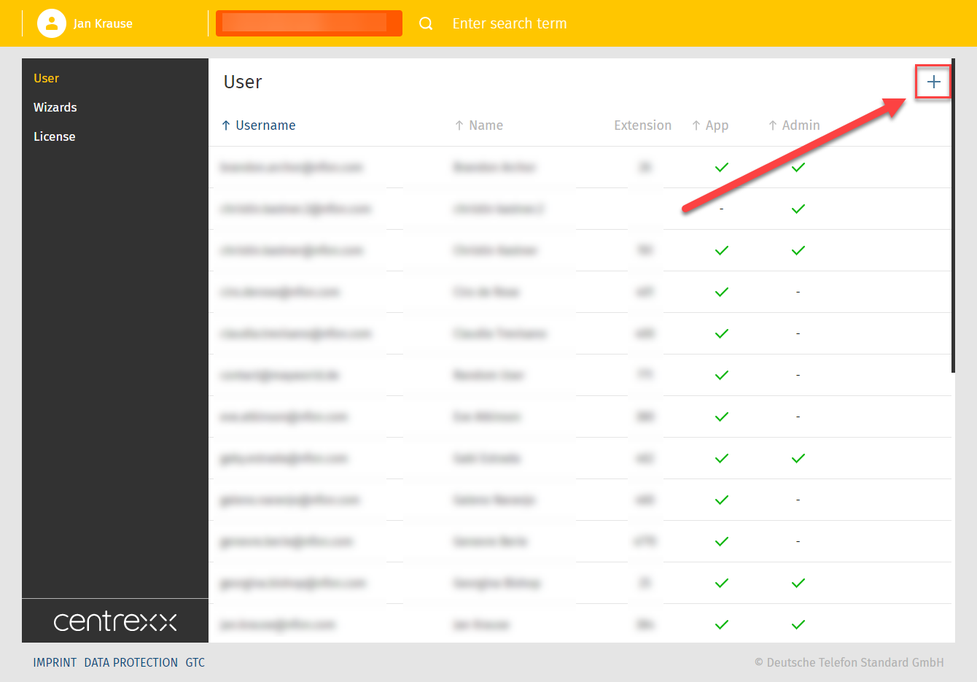
- Füllen Sie die Informationen wie Namen und E-Mail-Adresse aus.
- Geben Sie die Nebenstellennummer aus dem Serviceportal ein.
- Setzten Sie die Berechtigungen des Nutzers.
- Klicken Sie auf Speichern.
Der neue Nutzer wurde angelegt.
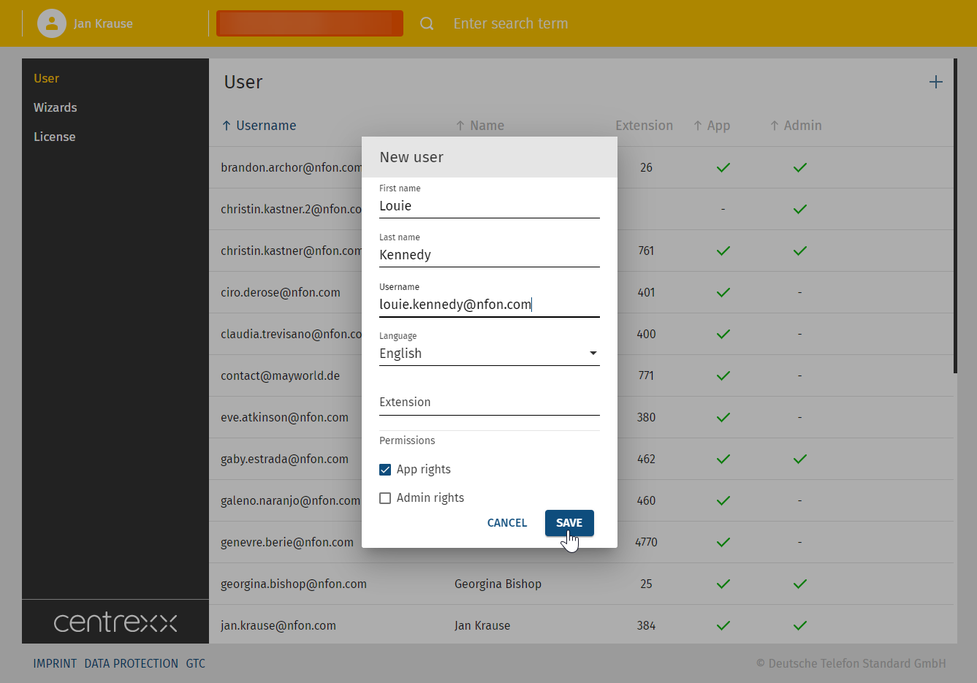
- In dieser Ansicht können Sie die Informationen berichtigen.
- Klicken Sie dann nochmal auf Speichern.
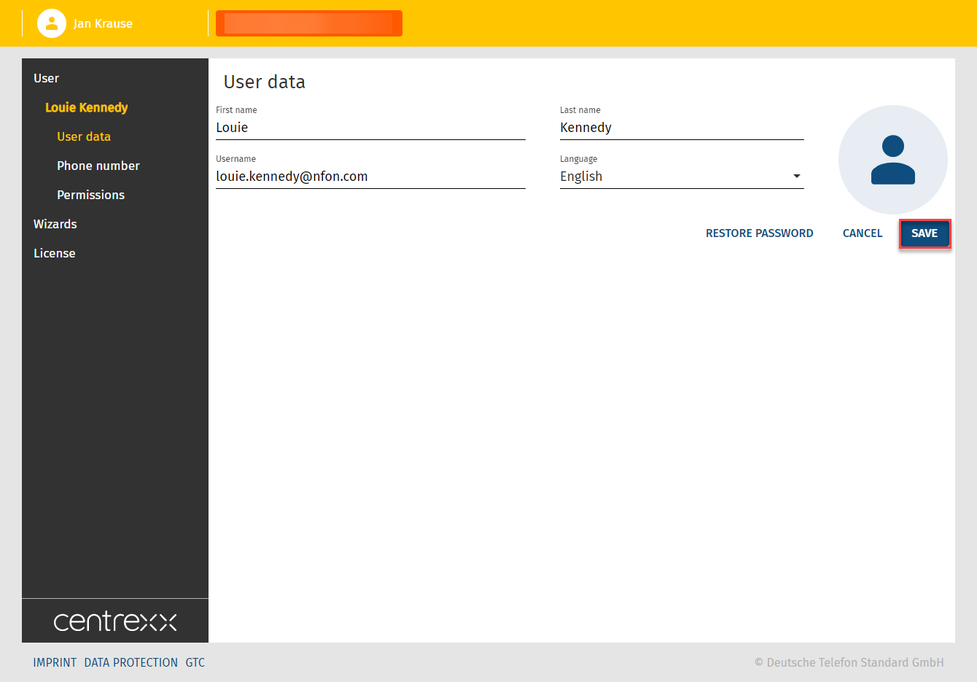
Please note that after a new user has been created, they will automatically receive an email where they will be able to set their own password.
Wo bekommen Sie Hilfe?
Die Informationen, die Sie im Handbuch zu diesem Produkt gefunden haben, beantworten Ihre Frage nicht?
Wir helfen Ihnen gerne weiter. Bei technischen Problemen eröffnen Sie bitte ein Ticket auf service.deutsche-telefon.de - so können wir Ihnen am schnellsten und effizientesten helfen.
Sollten Sie sofort Hilfe benötigen, rufen Sie uns nach Erstellung des Tickets gerne an und nennen Sie uns die Ticketnummer. Der technische Service ist unter der Hotline-Nummer 0800 5802008 kostenlos für Sie erreichbar.
Sollten Sie allgemeine Fragen zu unseren Produkten haben, z.B. zu Verfügbarkeit, Teststellungen oder Ähnlichem, dann nutzen Sie bitte die unter https://www.deutsche-telefon.de/kontakt.html angegeben Kontaktmöglichkeiten.