A. Data sheet
Jump to:
With CTI (computer telephony integration) you're able to use your Mac as remote control for your desktop phone. This means with NCTI standard for Mac you're able to initiate calls and to administer the office communication directly from your Mac.
NCTI standard for Mac contains a whole lot of functions as Click-2-Dial, etc. Furthermore, the automatic redial function enables direct calls from different contact books. Via screenpopup the NCTI standard for Mac displays name, company and even profile picture on the employee's screen directly at an incoming call. A special feature is the presence management function with Bonjour. See presence information for all users who installed the NCTI standard client and are located in the same network at one glance.
Use the NCTI standard client for Mac for all Mitel, snom and Yealink desktop phones. If required, the NCTI standard accesses to your company's Mac- as well as LDAP contact database.
This manual provides detailed insights into installation and optimal usage of NCTI standard Mac. Use this to communicate as simple, acceptable and efficient as possible.
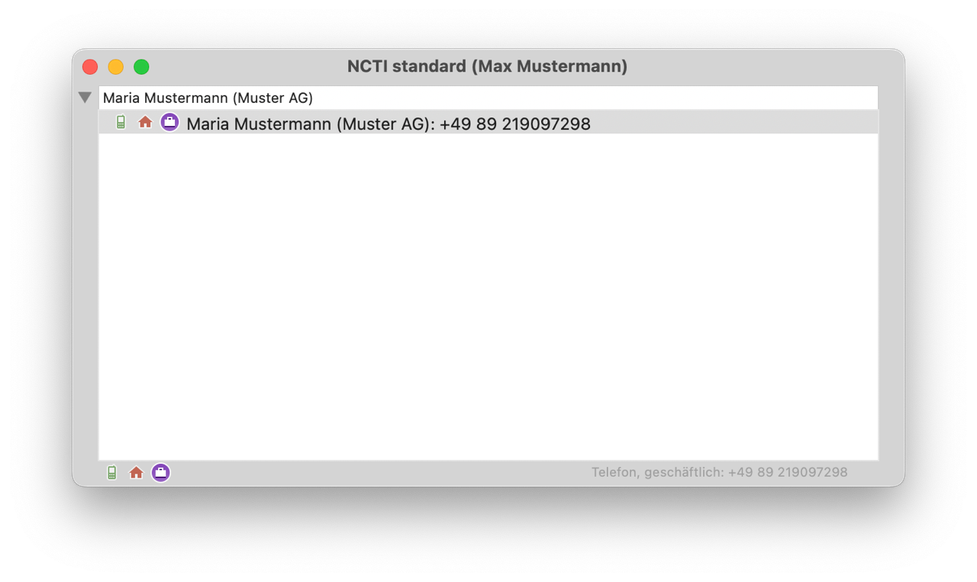
Compatibility
NCTI Standard requires at least macOS 10.13 (High Sierra).
The NCTI standard client works with desktop phones by the following manufacturers:
 Mitel
Mitel
 snom*
snom*
 Yealink
Yealink
 Gequido
Gequido
**snom D862 and D865 are excluded.
NCTI standard with Yealink
For security reasons the usage of the NCTI standard needs to be confirmed on the telephone initially.
Here you'll find an overview of all certified devices the NCTI standard client works with.
Version
- You'll find the latest version by clicking "About NCTI standard" in the Mac menu bar .
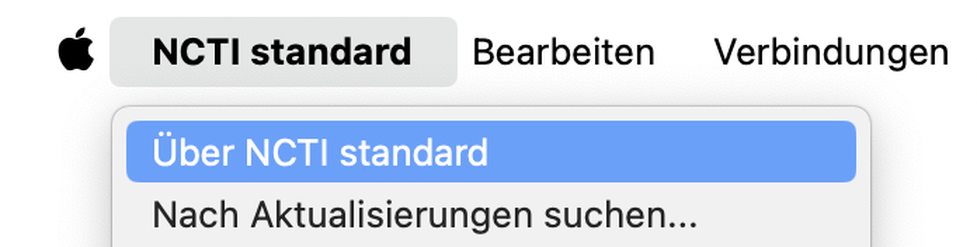
⇒ The latest version appears in the folowing window.
This example shows the version 5.3.
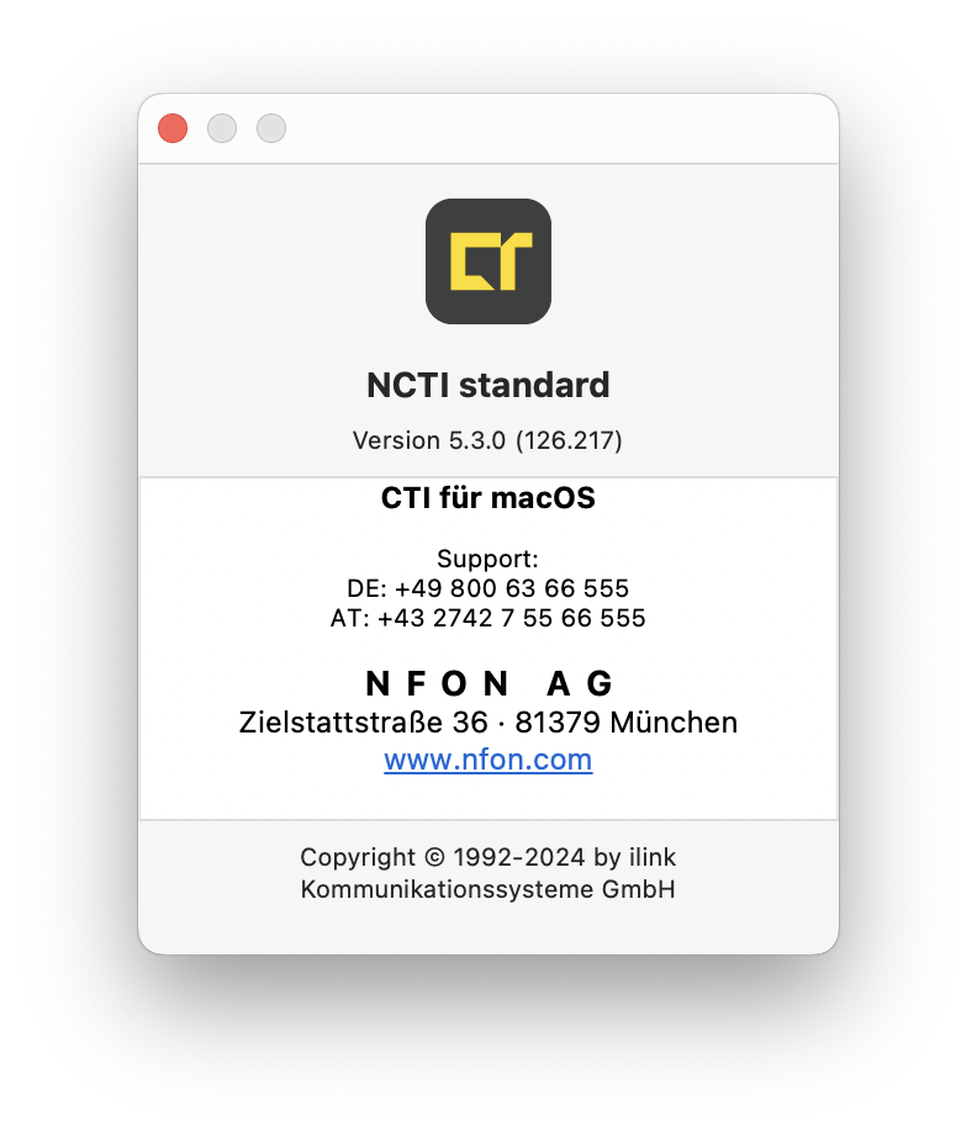
No content available.
No content available.
Requirements for running the NCTI standard on your Mac:
- A Mac with the operating system OS X 10.5 or newer (Leopard)
- An Internet connection
- Access information to your extension (extension number and voicemail PIN)
- IP address of your desktop phone (Mitel, snom or Yealink)
No content available.
Please download the installation file from the NFON download page. Within "Software for Mac" you'll find the "NCTI standard" client for download.
- Once the software has been downloaded, doubleclick on the programme to initate installation.
⇒The installation progress is being started.
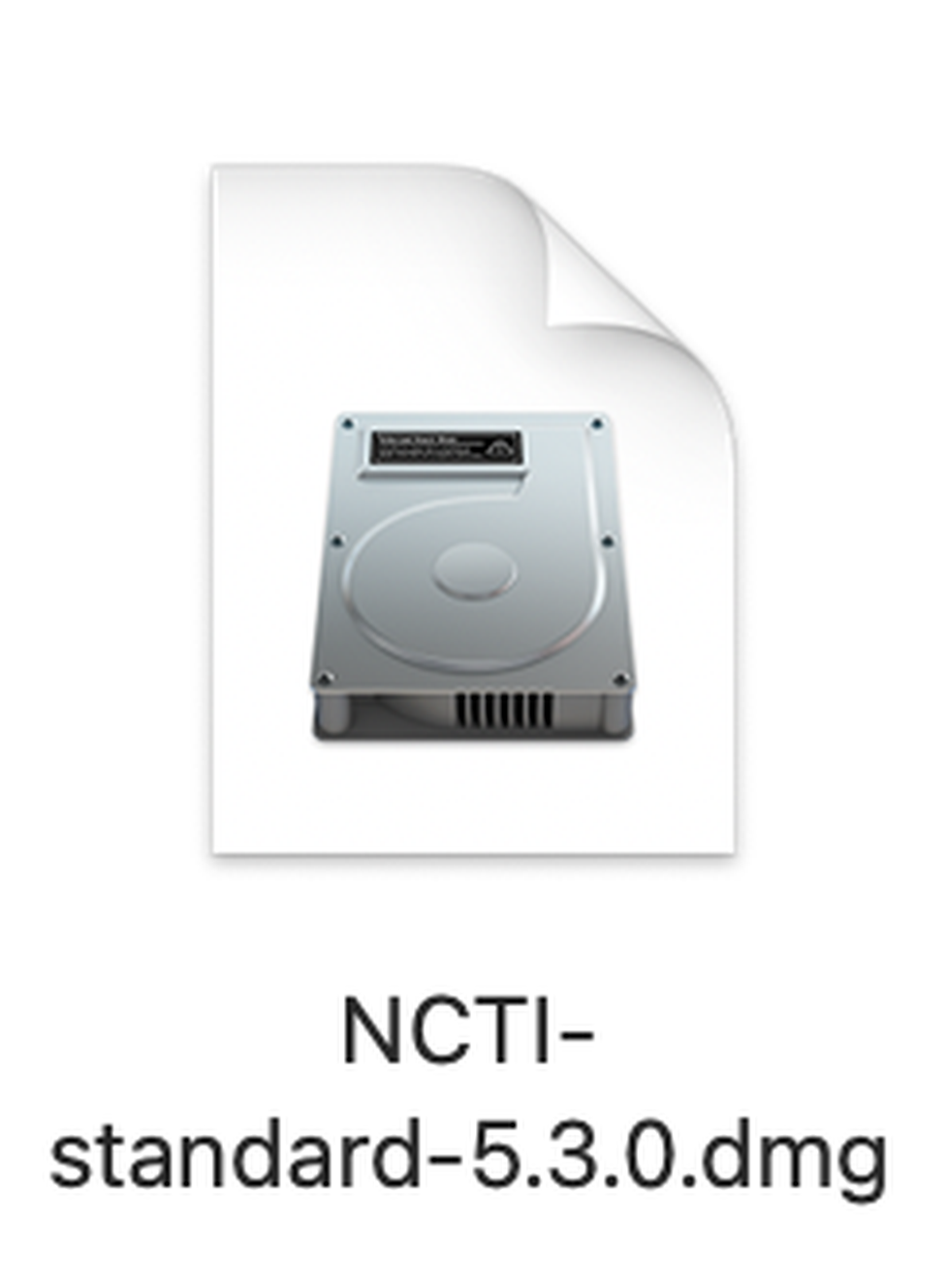
- Move the program from the download folder to the program or application folder.
⇒The program folder is opened containing the NCTI standard app.
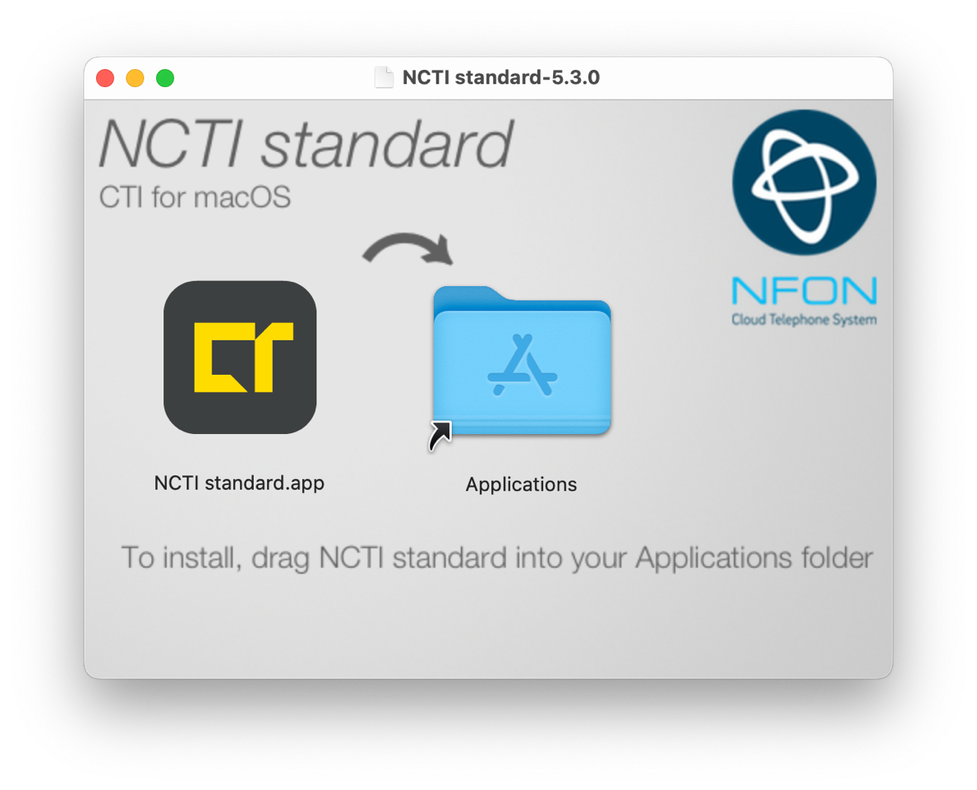
After double-clicking on the NCTI standard app in the programme folder to start up the programme, confirm the opening of the software.
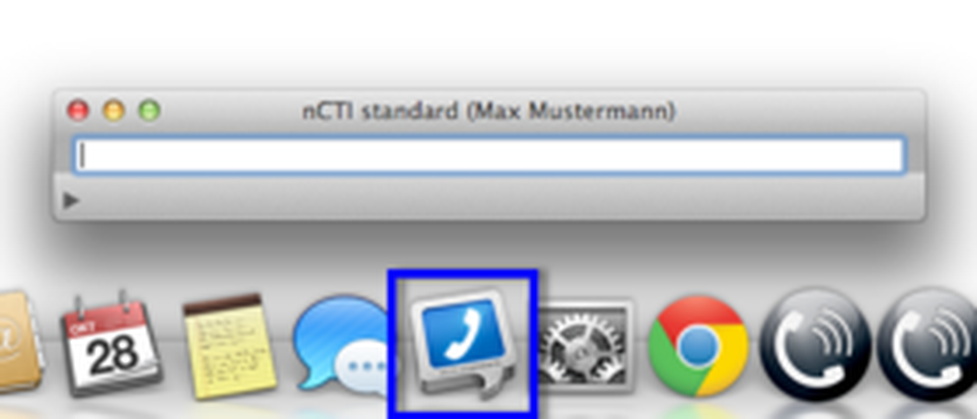
With every start the dial window appears automatically. At closing this window, just reopen the dial window with click on "Window" and then on "Dial Window" on the NCTI standard menu bar.
- Right-click on programme in the dock, to activate the option “Keep in dock”.
⇒This allows you to directly access the NCTI standard at any time.

No content available.
Link your desktop phone by manufacturerers Mitel, snom and Yealink to your NCTI standard client.

To link the NCTI standard client with your respective desktop phone please have the IP address of your desktop phone, your extension number and your voicemail PIN available. Please find the IP address of your desktop phone with the available system information within your phone. Extension number and voicemail PIN are available in the NFON administration portal within your account number.

If the data have been entered correctly, the NCTI standard client automatically links to your desktop phone and you are ready to start!

A valid license for the client has to be defined in the administration portal. Follow these steps:

Visit Administration/Profile and change the CTI mode within Options to "On ". Contact your system administrator for further instructions and steps.
- Log into the administration portal with K-number and nvoice password (e. g. K1234 and test123) as soon as the CTI mode has been activated.
- Visit TARGETS and enter your extension number into the search box. Open the administration settings by double-clicking on the according entry. Check your CTI settings within "Configuration". If there's none or a incorrect CTI client defined, choose your client.
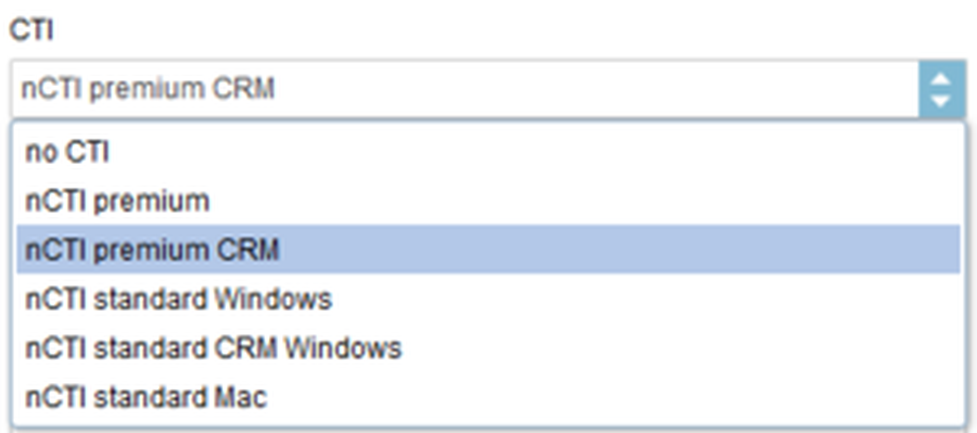
- Save your settings by clicking Save.
⇒Your settings will be applied and you are ready to use the NCTI standard client.
Below find a detailed description about how to link your desktop phone with the NCTI standard client.
- Click on the NCTI standard icon in the dock to activate the clients Mac menu bar.

Click NCTI standard and subsequently "Preferences..." in the Mac menu bar.
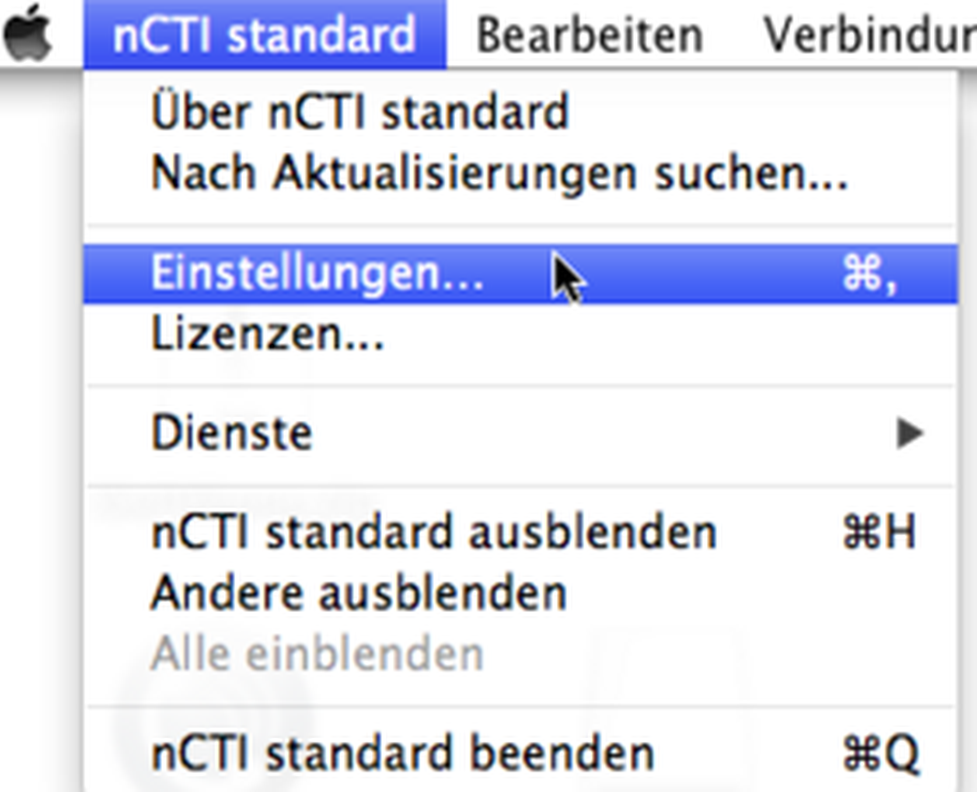
⇒ The Preferences window then appears:
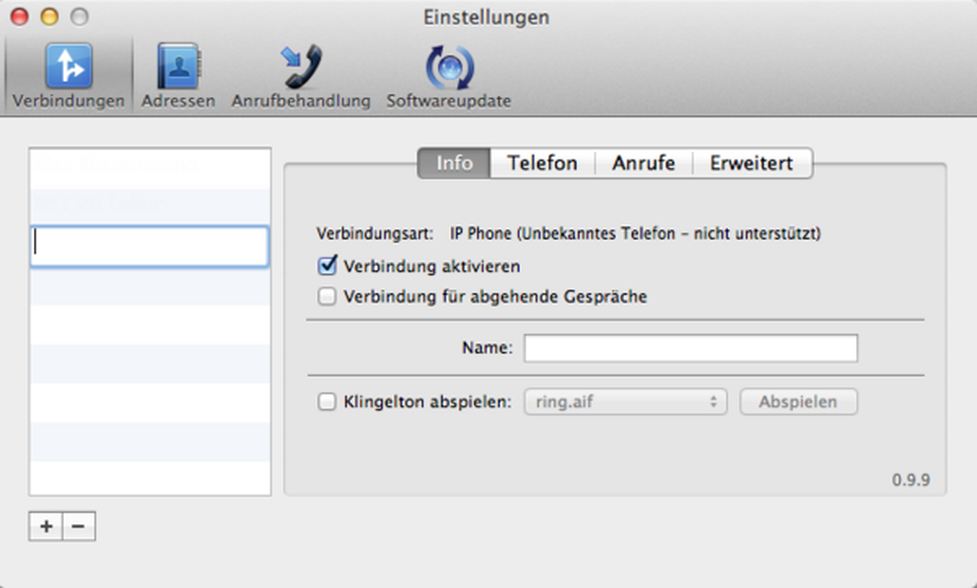
Find detailed descriptions to all settings like connections, addresses, call handling and updates in the following chapters.
Here you'll find all details to the configuration panel "Connections" of the NCTI standard client.
Find an overview of all available profiles (connections) in the "info" tab.
- Click the "+" symbol to add further profiles (connections) to your client or just double-click of an empty field in the profile overview. Adding additional profiles to your client is particularly useful if you'd like to switch between several profiles of your system phone e. g. office and home-office.
- With the "-" symbol you're able to delete existing profiles (connections). Mark the respective profile you'd like to delete and click the "-" symbol.
- Define which one of your profiles should be the "current outbound connection".
- Activate the field for "Make this the current outbound connection".
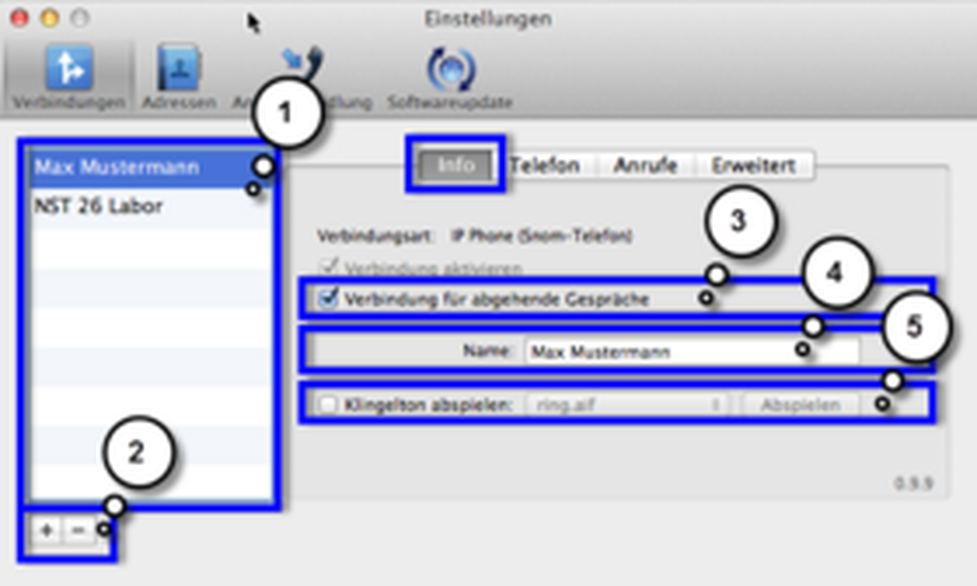
It is only possible to define one profile (connection) the current outbound connection.
Assign a concise name to your profile (connection) e. g. the extension or desktop phone name.
- Define ring tones for incoming calls optionally.
- Activate "Play ring tone" and choose between four available ring tones.
- Test these ring tones by clicking the "Play" button.
Define a country and area code as well as your trunk number in the "Phone" tab.
- Define your country code (e. g. "49" for Germany).
- Define your area code (e. g. "89" for Munich).
- Define your trunk number (example: if your phone number is +498912345 the "12345" part is your respective trunk number).
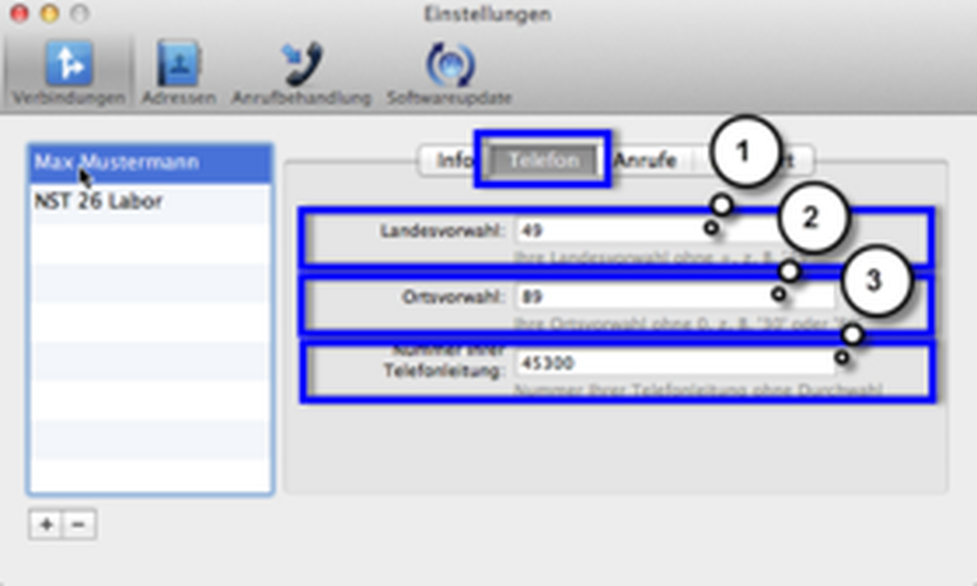
Define the following data in the "Calls" tab:
- Local prefix: 0
- Long distance prefix: 00
- International prefix: 000
The option "Always include long distance prefix and area code when dialing" should only be activated when you need to dial your own area code for making a local call. Some areas in the USA (those with "overlay plans") and Switzerland are examples for where this is required.
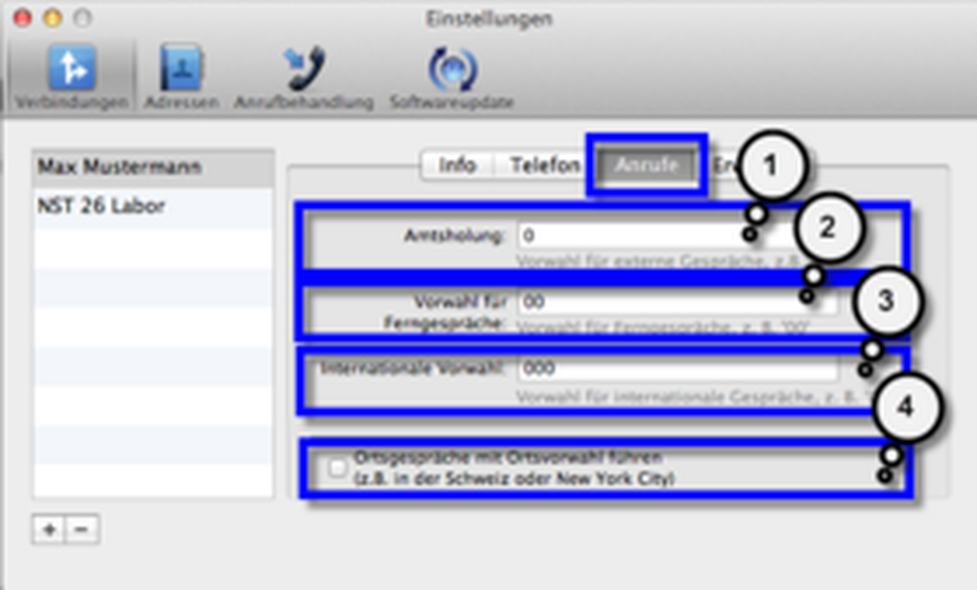
Define the following fields in the "Advanced" tab:
- IP address of your desktop phone
- User name (extension number)
- Password (voicemail PIN)
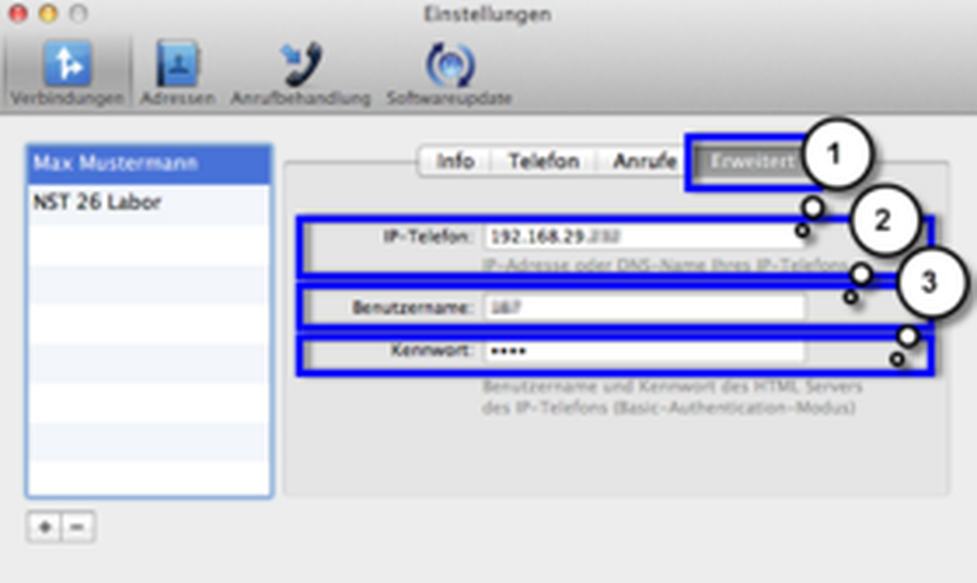
As you opened the configuration panel, please consider the following two options to add contacts to your client.
- Save all numbers from your local contact book in the Mac OS X dock menu.
- Activate "Show address group in Dock menu" and choose the respective contact group.
⇒Subsequently, you'll see all contacts in the dock menu.
- Click on the NCTI standard symbol with right mouse button and choose a contact.
- It is furthermore possible to use the LDAP interface for your client.
- Contact your system administrator for more information.
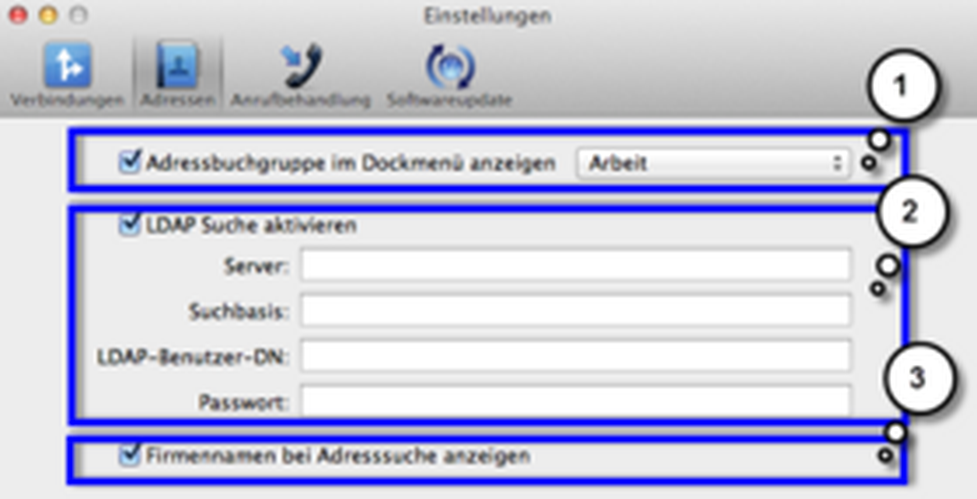
Optionally include company names in the search results. The default setting is to only display the names, phone numbers, and phone types of search results.
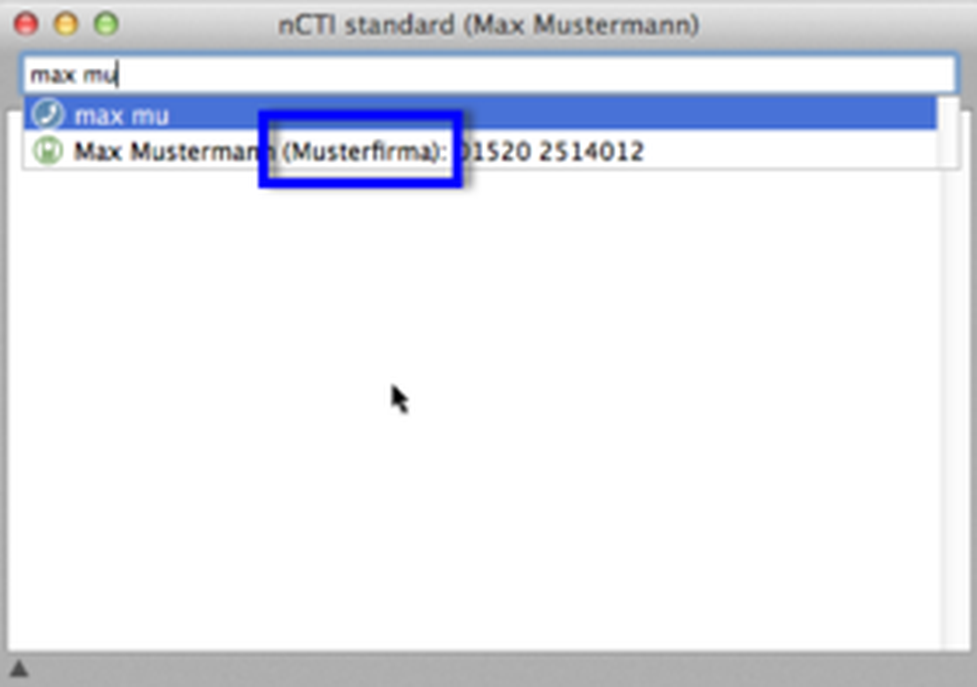
The "call handling" configuration decides how to handle incoming and outgoing calls.
- Activate the checkbox "Display inbound calls" and NCTI standard will display a semi-transparent caller ID window/screenpopup for each incoming call. If the phone number of the caller is stored in your contacts, the corresponding name of the caller, possibly even the caller's photo, will be displayed. If you have activated the LDAP search feature, direct will also search the LDAP server for a matching entry. You can use the slider to adjust how long the caller ID window will be displayed.
- Activate the checkbox "AppleScript to be triggered for incoming and outgoing calls" if you want to react to inbound or outbound calls by calling an AppleScript. Select the AppleScript to be executed from the menu.
- Define the format of phone numbers passed to the script. This option is relevant for self-written scripts only. Please consider Chapter E.1.4. Individual AppleScripts
- The option "Bring NCTI standard to front when a call comes in" causes direct to move to the front and become the active application when a call comes in. This is independent of the caller ID display, which can be active as well, when direct does not become active. If you activate this option, your current application will not remain active upon incoming calls, so that keyboard input, for example, will no longer be sent to that application. Please consider this before activating this option.
- Activate the checkbox "Enable Bonjour for 'Local Users" to enable the Bonjour technology for information sharing between the direct applications in your local network. Bonjour needs to be enabled for your photo and name to be displayed in the "Local Users" window of the other direct users. Also, after having activated this checkbox, you can open your own "Local Users" window to see the other users (at least those who have also activated this setting).
- Broadcast my current state
Activate this checkbox if you want your telephone status to be broadcast into the "Local Users" windows of other direct users. Possible states are: available, on the phone or being called.
- Broadcast identity of callers (inbound calls)
Activate this checkbox if you want to broadcast the caller's number when a call comes in (or the name, if it can be found in your contacts or in the LDAP database). The name or number will be displayed for the duration of the call in the "Local Users" window of the other direct users.
- Broadcast identity of called contacts (outbound calls)
This is the matching option for outbound calls to broadcast name or number of the called contact.
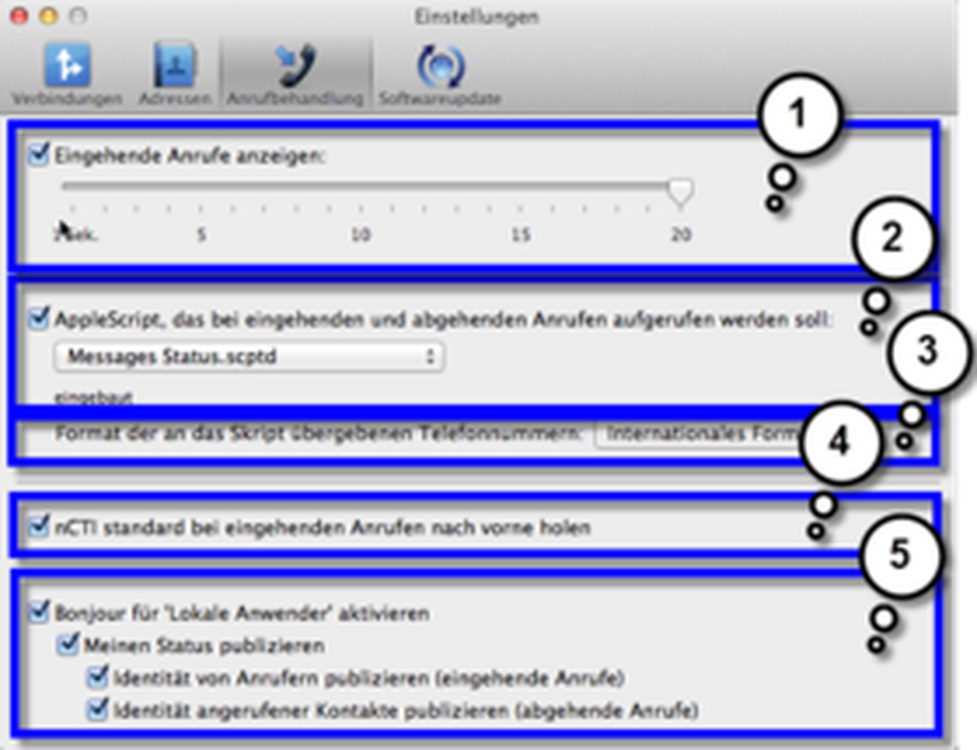
- Activate the checkbox "Check for new software updates" to update your NCTI standard client regularly.
- Define a given time period to search for software updates. Choose between daily, once per week or once per month.
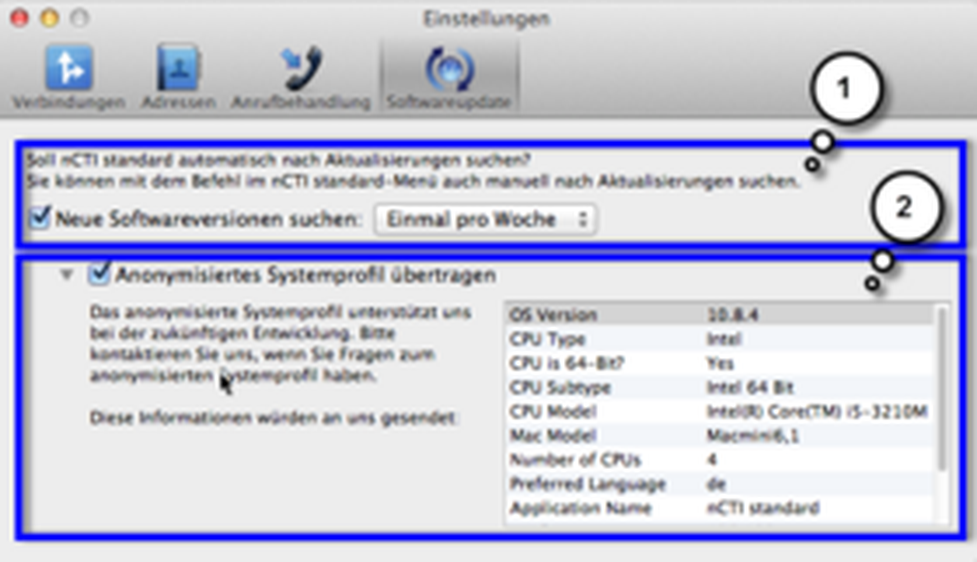
To ensure continuous improvement of our product, it's your choise whether to "include anonymous system profile" information or not.
Deactivate this option, if you disagree.
As soon as you configured your client successfully and the NCTI standard dock symbol is displayed to you in blue, you're ready to start!
Here you'll find how to switch between several profiles (connections) within NCTI standard.
As soon as you defined several profiles (connections) within NCTI standard you're able to switch easily between those profiles. Please activate the checkbox "Make this the current outbound connection" for one profile for outbound calls only.
This setting could be relevant as soon as you broadcasted your identity and current state for outbound calls within call handling.
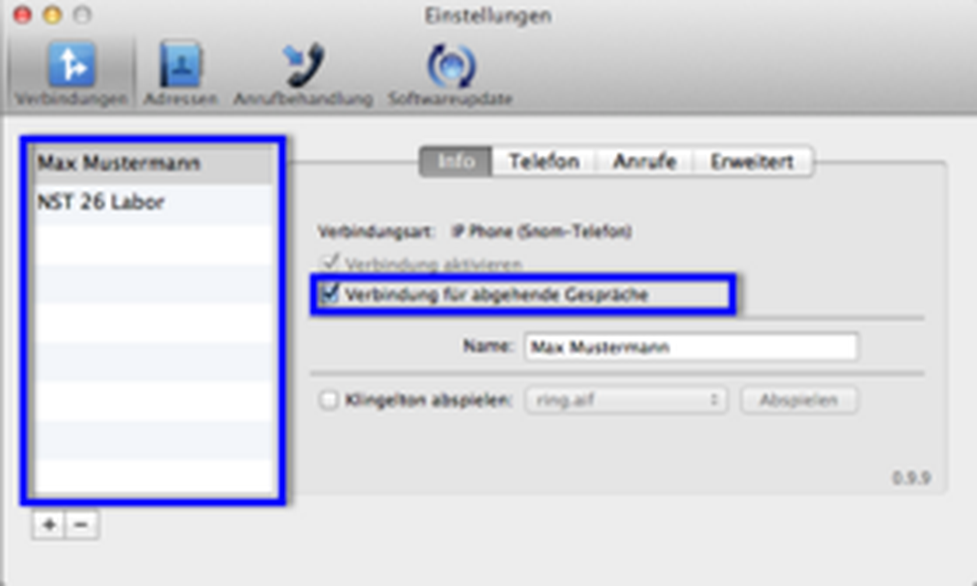
The check box "Enable this connection" can be used to enable or disable a connection. When this box is not checked, the connection cannot be used. So with this option you're able to switch between your profiles via the configuration panel directly.
Alternatively, use the shortcut cmd + 1, 2, etc. to switch between your profiles. Please see all profiles (connections) and all shortcuts within "Connections" in the menu.
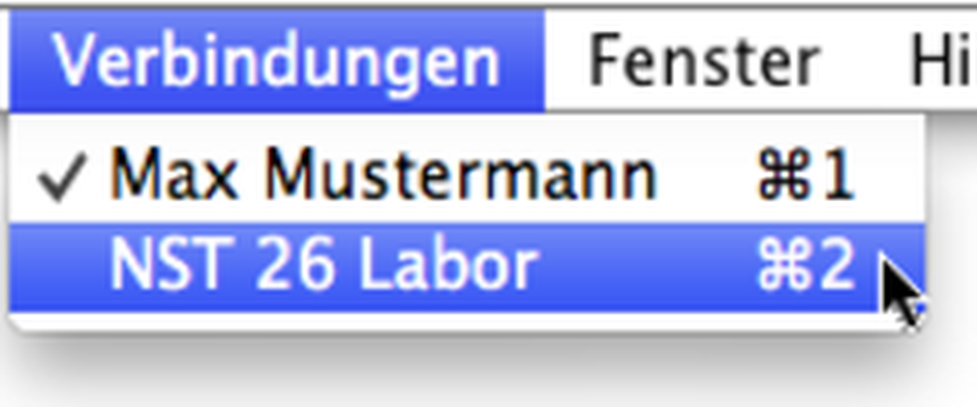
No content available.
No content available.
- Initiate all outgoing calls directly with your dialing window. Just enter the phone number you'd like to dial and press return.
- If you have selected a contact and the desired number of this contact using the arrow keys, you may start the call using the return key. Alternatively you may also double click on the number to start the call.
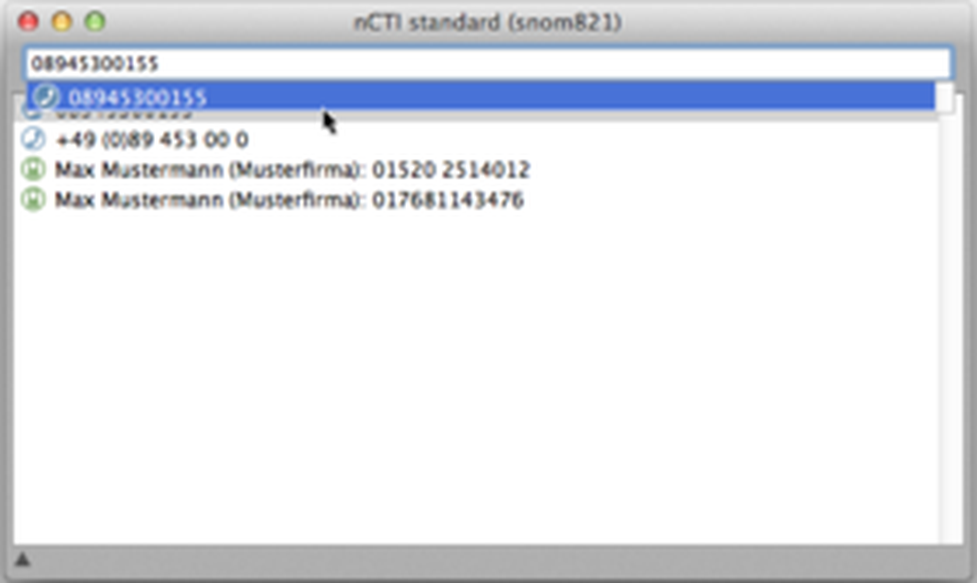
- If you'd like to delete an entry out of your dialing window, just mark the entry and press delete on your keyboard.
- Open the dialing window again by clicking "Window" and then "Dial window" in the Mac menu bar.
- To end a call, press the short key Alt + Escape on your keyboard.
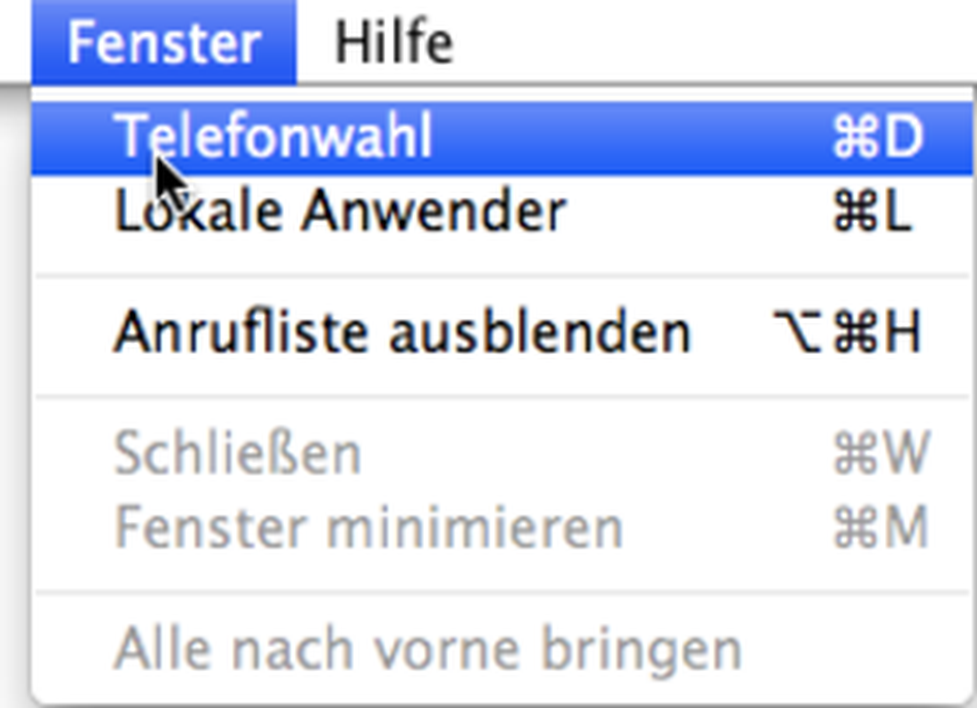
This is a description on how to integrate the OS X contacts into NCTI standard. With using this function it is easier to identify caller information for incoming and outgoing calls.
Contacts lets you store addresses, phone numbers and other contact information of people and companies.
NCTI standard uses Contacts to search for phone numbers, to identify callers, and to edit the entries of the quick dial list in the direct dock menu.
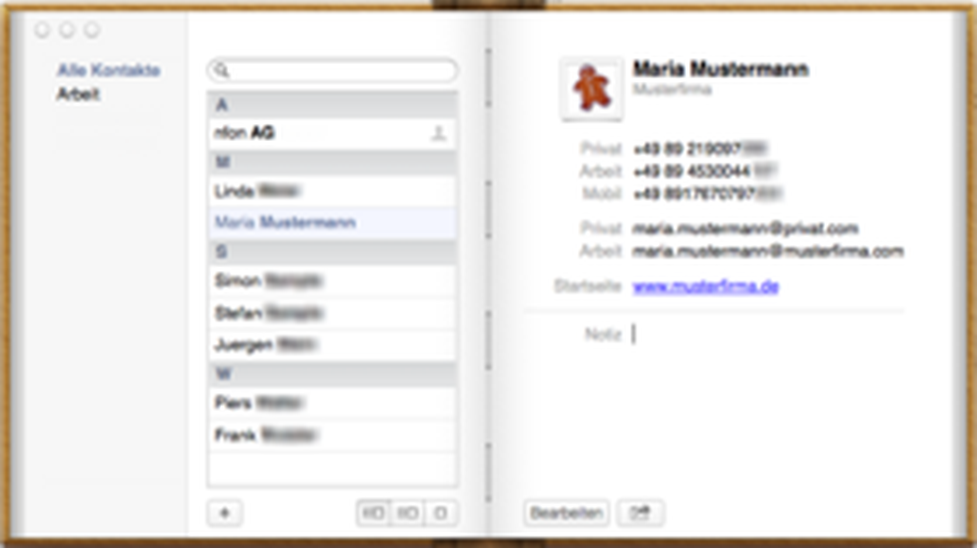
- Dial phone numbers that you directly enter into the search field (e. g. John Doe) or insert phone numbers directly from the pasteboard.
⇒ Subsequently, name, company and phone number are displayed.
The call history list is sorted by time of call, with the number dialed last at the top of the list.
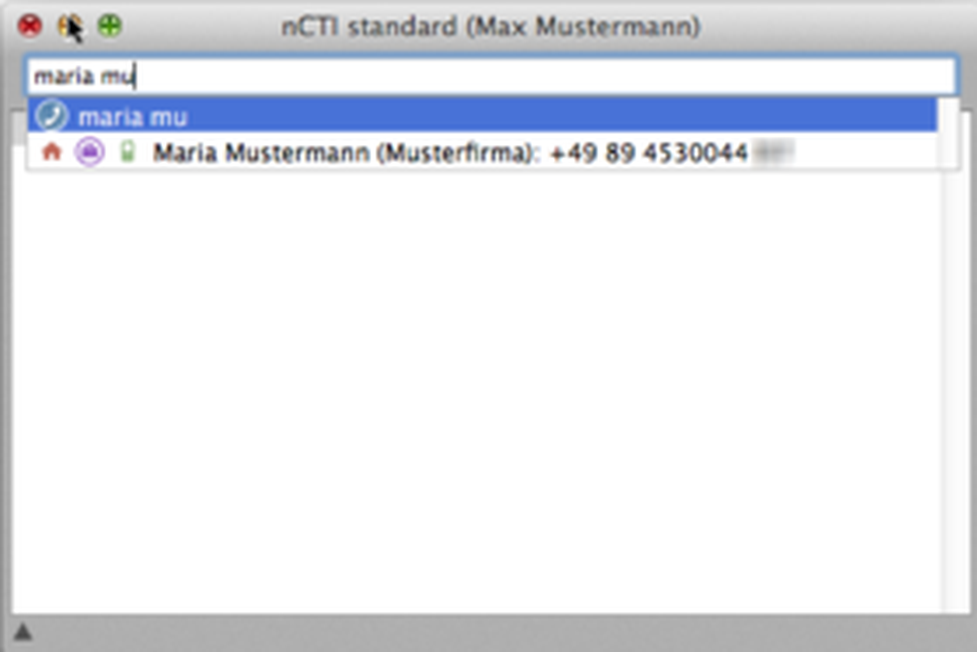
- Double click on the number in your dial window to start the call. If you would like to call a different number than the previous one, double click on the icon of the number you want.
- All available icons depend on the amount of phone numbers (private, mobile, home-office, etc.) per contact in your OS X contact book.
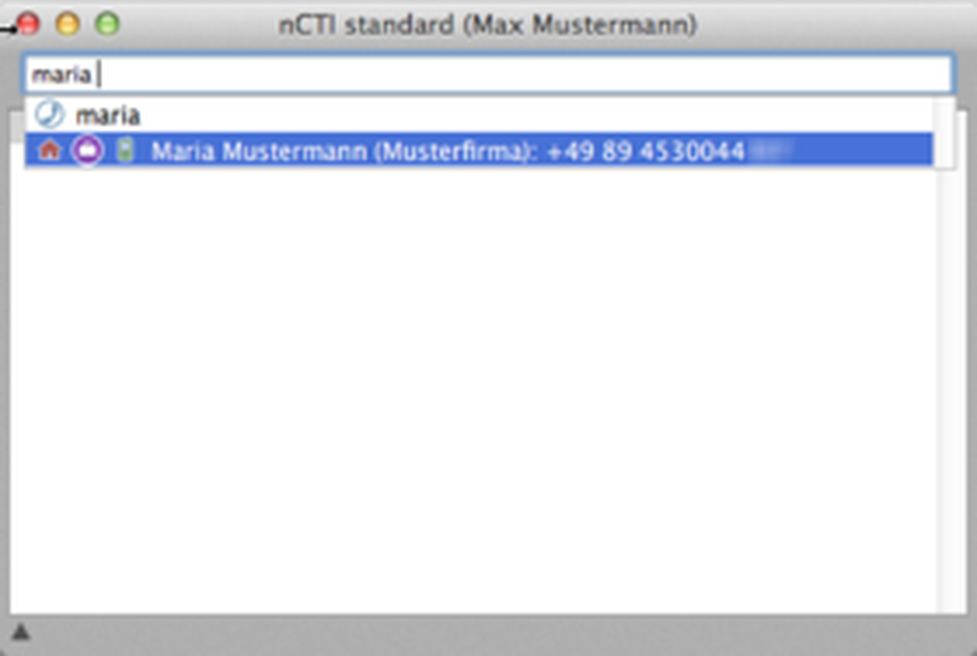
Please find all available icons and their description here:
| Icon | Mac OS X contacts |
| private | |
| office | |
| mobile, iPhone | |
| head office, fax private, fax office, another fax, pager, others |
- To end a call, press the short key Alt + Escape on your keyboard.
- Hotkey "dial selected number" from the NCTI standard application is predefined with Shift + cmd + * key (out of your browser as an example).
- Select "Call selected number" by right click on a phone number alternatively.
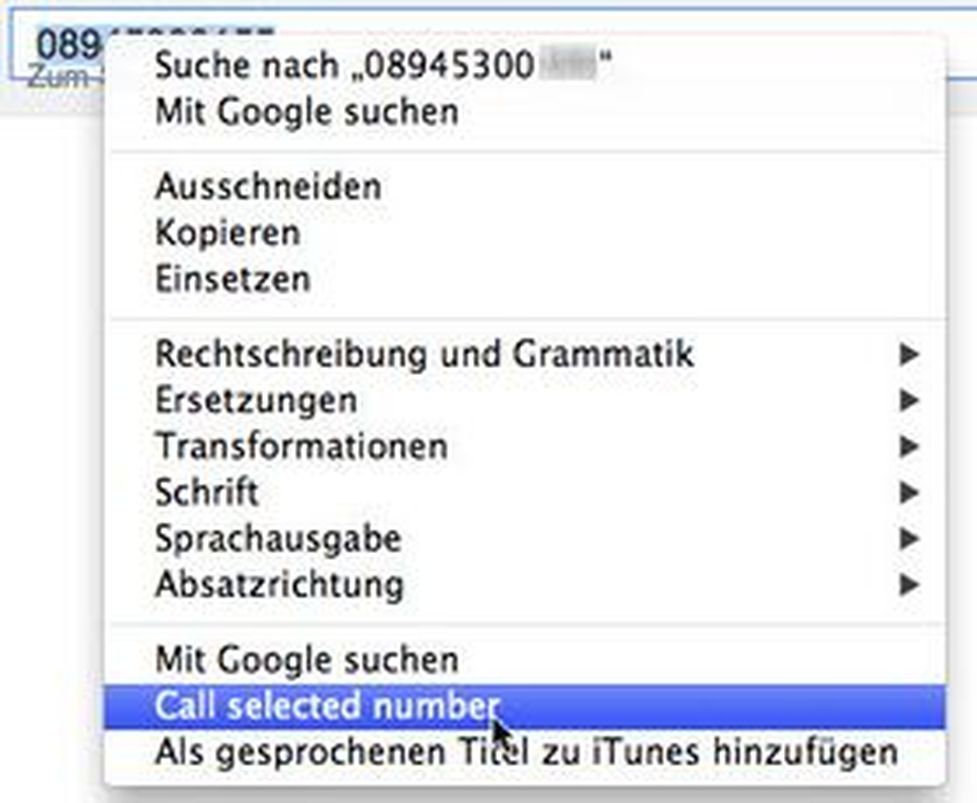
⇒ Subsequently, the dialing window pops up and the connection is initiated.
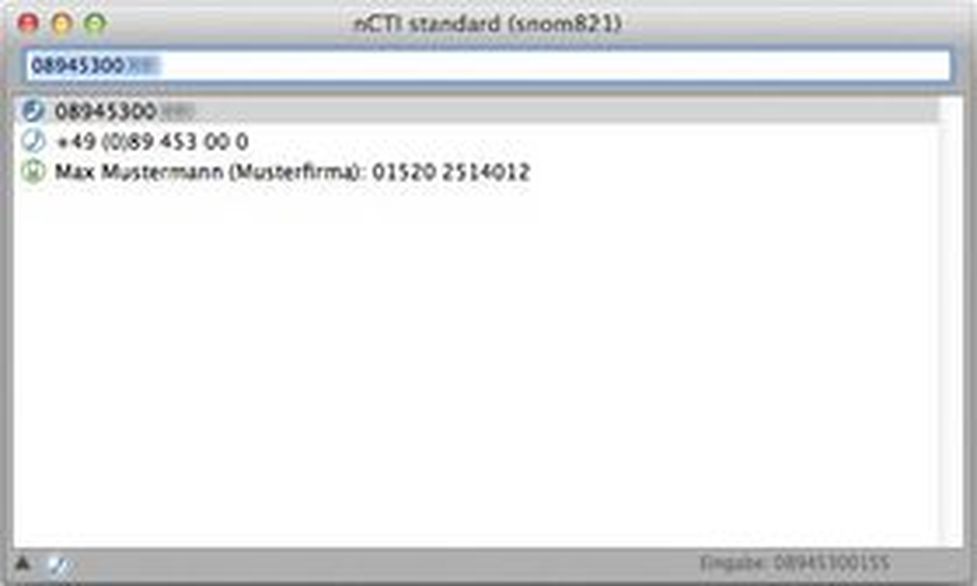
Assign your own shortcut for hotkey dialing
Click on Services and subsequently on Service Preferences... in any application (this example here deals with the application "Mail").
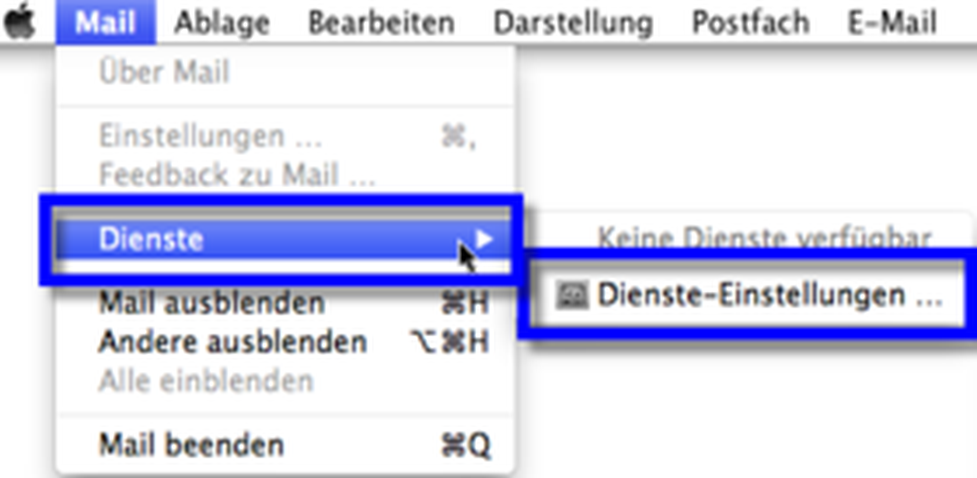
⇒Subsequently, the Mac Shortcuts window opens.
- Search for "Call selected number" within the group "Text".
- Doubleclick on the existing command and define your own shortcut.
- To end a call, press the short key Alt + Escape on your keyboard.
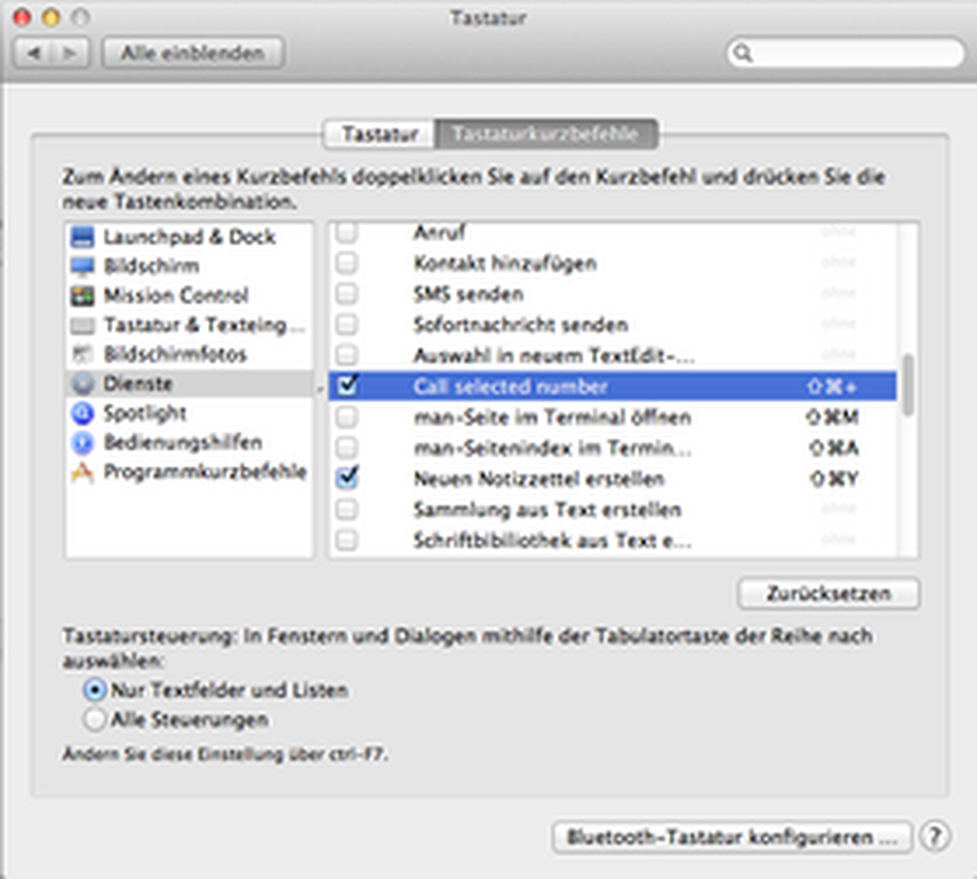
Please define all screen popup options in the configuration panel.
- Activate the checkbox "Display inbound calls" within the Call handling configuration panel and NCTI standard will display a semi-transparent caller ID window/screenpopup for each incoming call.
- You can use the slider to adjust how long the caller ID window will be displayed.
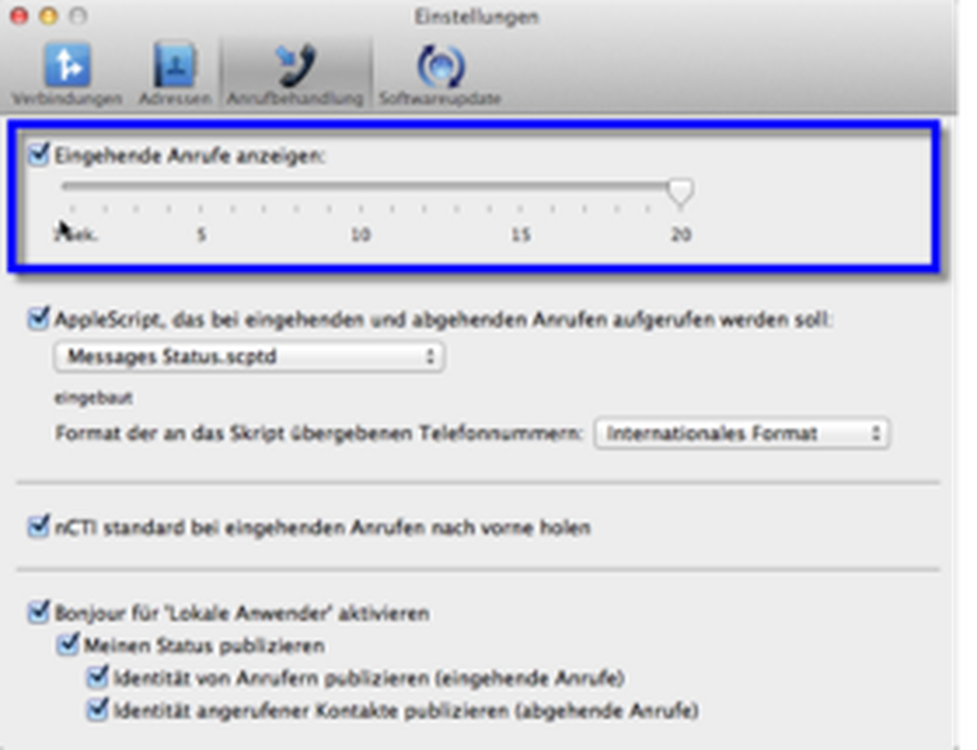
⇒NCTI standard indicates incoming calls by opening a semi-transparent window in the center of the screen. This window contains the caller's name, the company (if this is configured), and the calling number.
NCTI standard involves all available Mac OS X contacts for the screen popup.
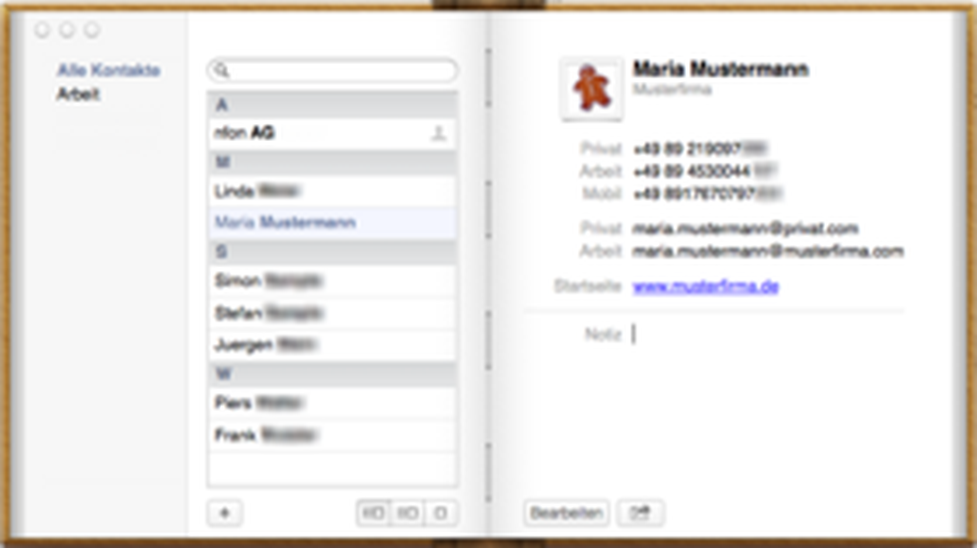
Identifiy callers fast and precisely now.

See presence information for all users who installed the NCTI standard client and are located in the same network.
- Open "Local users" within "Window" in the Mac menu bar.
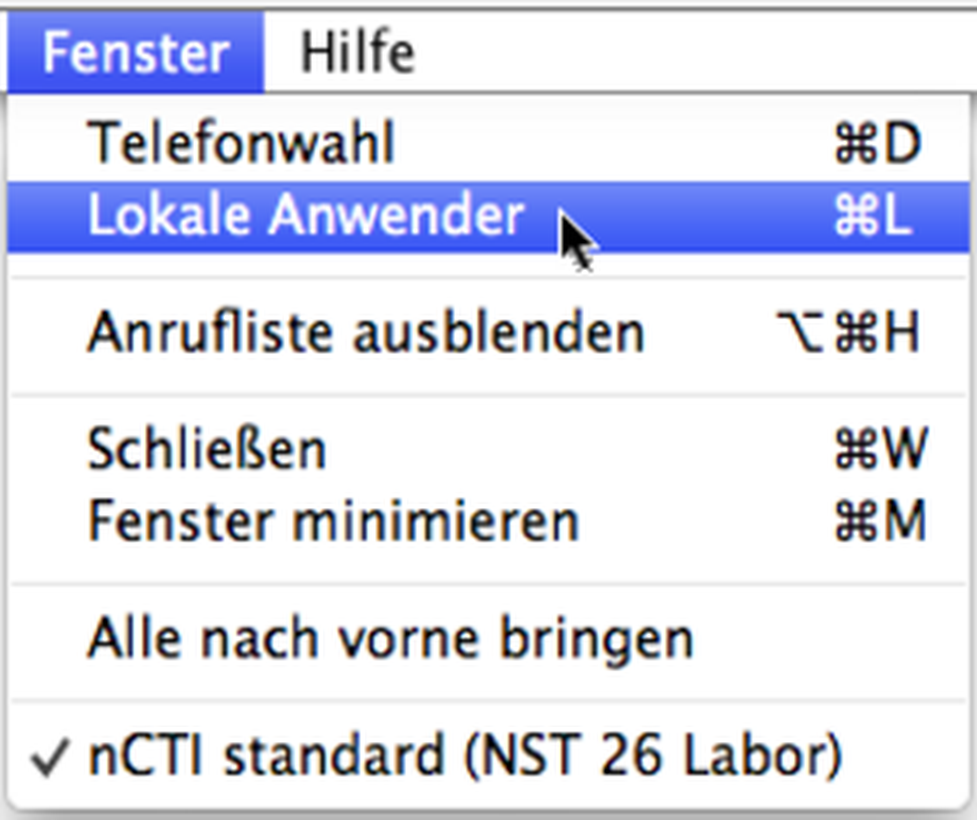
⇒Subsequently, a list with all NCTI standard users in the same network is available.
- Doubleclick on a user.
⇒Then, an outgoing call is initiated as you can see in the dialing window. Presence information then changes to "Called".
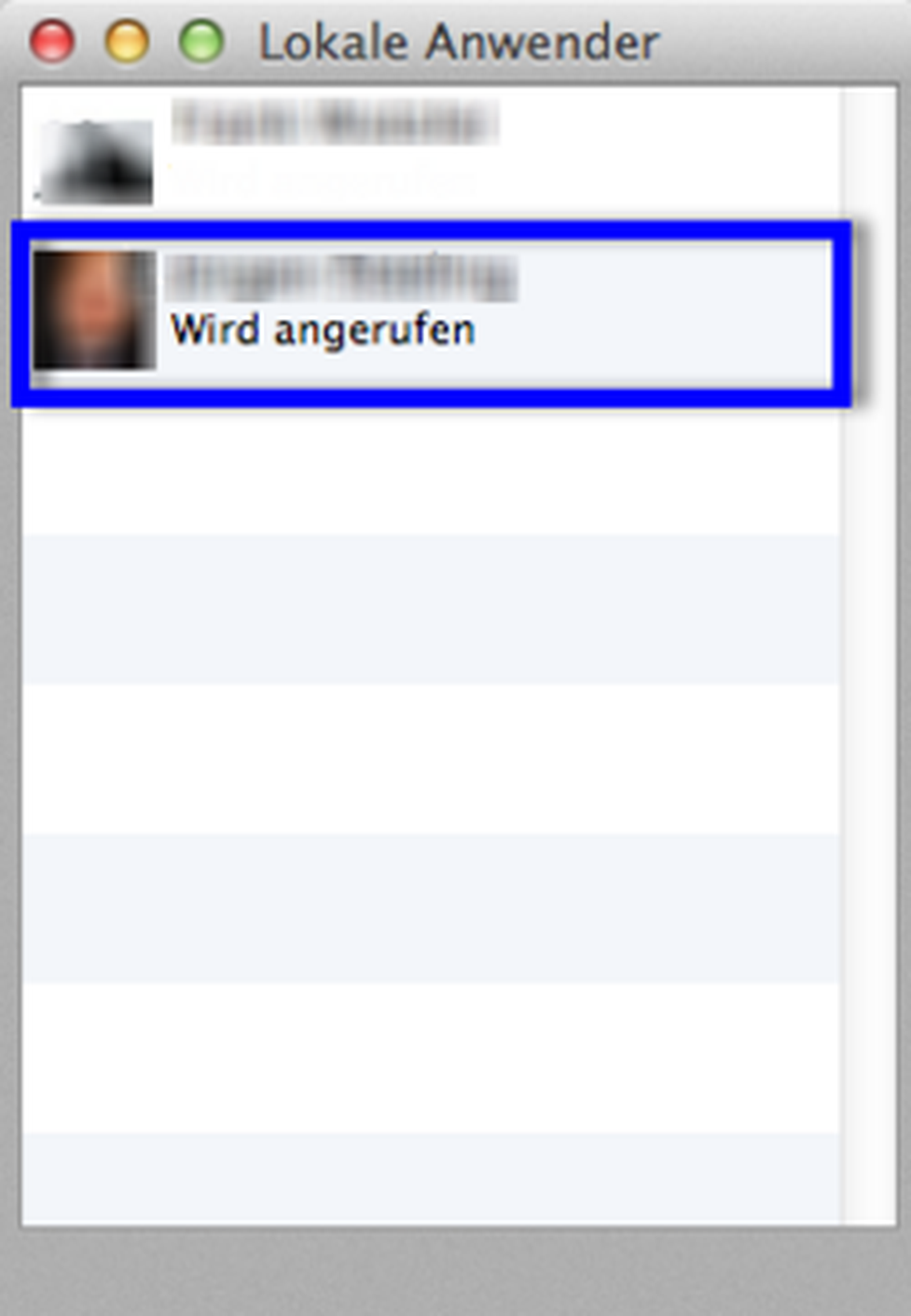
| Status | Description |
| Calling | Initiating an outgoing call from one party to another. |
| Talking | The party actively speaks to another party or to several parties. |
| Called | The party receives an incoming call from another party. |
Activate the checkbox "Enable Bonjour for 'Local Users'" within the "Call handling" configuration panel to enable the Bonjour technology for information sharing between the direct applications in your local network. Bonjour needs to be enabled for your photo and name to be displayed in the "Local Users" window of the other direct users.
- After having activated the checkbox, you can open your own "Local Users" window to see the other users (at least those who have also activated this setting).
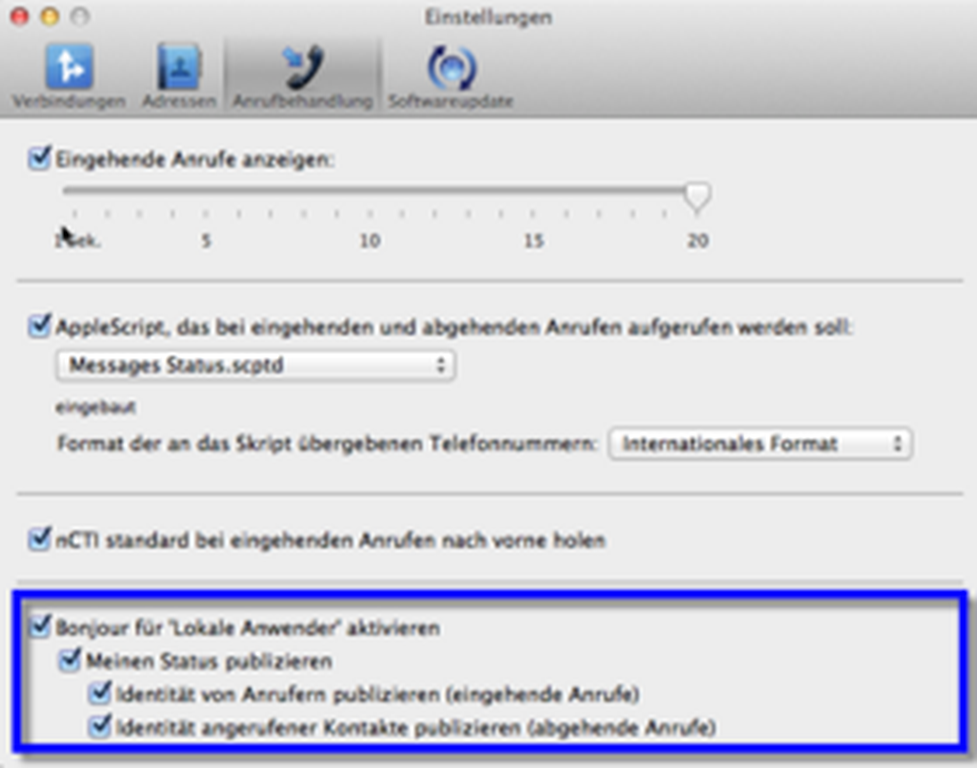
No content available.
Control the NCTI standard client out of other applications (e. g. Outlook) via AppleScripts.
Activate this checkbox in the call handling preferences if you want a custom AppleScript to be called for each start or end of an inbound or outbound call. In the popup menu next to the checkbox select the AppleScript file to be executed.
iChat is available up to version Mac OS X 10.7 (Lion) only. Please use "Messages" for Mac OS X 10.8 (Mountain Lion), 10.9 (Mavericks), 10.10 (Yosemite) and 10.11 (El Capitan). Select the appropriate script according to your Mac OS X version and your available Instant Messaging software by Apple.
In chapter E.1.3. LaunchBar, you'll find an example how to integrate AppleScripts into other applications.
With the available Outlook AppleScript you're able to initiate calls directly out of Outlook via short key.
Example: Integrating the "Dial number/cw" AppleScript into Outlook
Please find the AppleScript "Dial number/cw" in the "Extras" folder.
- Right-click on the "NCTI standard" icon you'll find in the disk image and choose "Show Package".
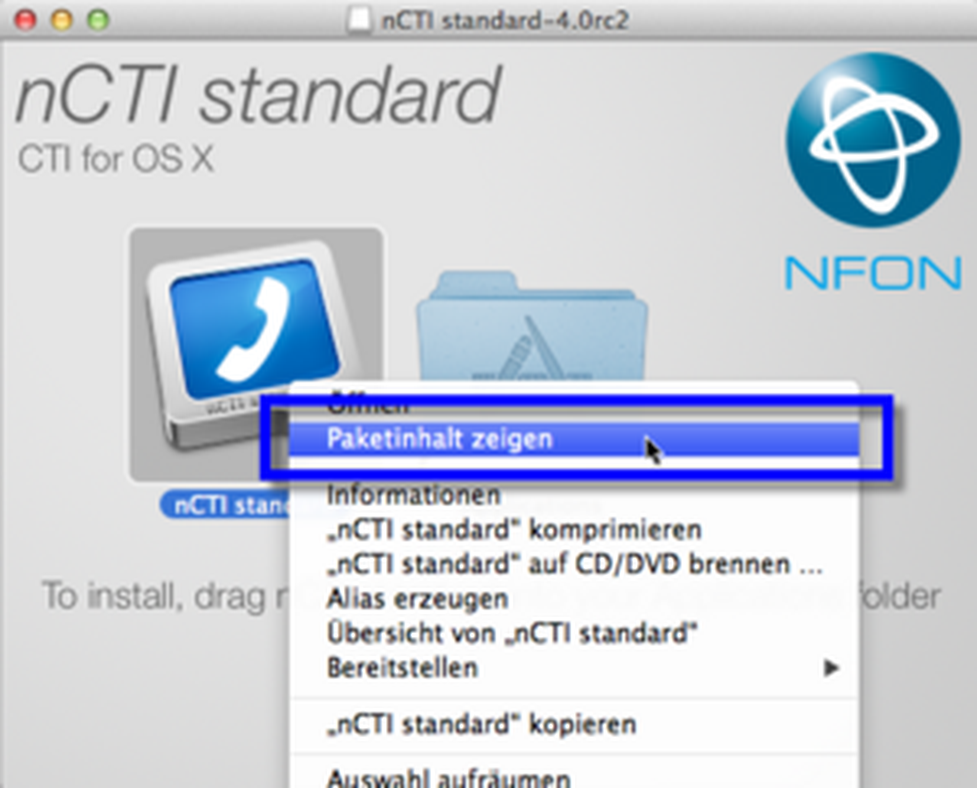
Find the AppleScript "Dial number/cw" within Contents/Extras/Outlook.
- Copy the respective file to your clipboard.
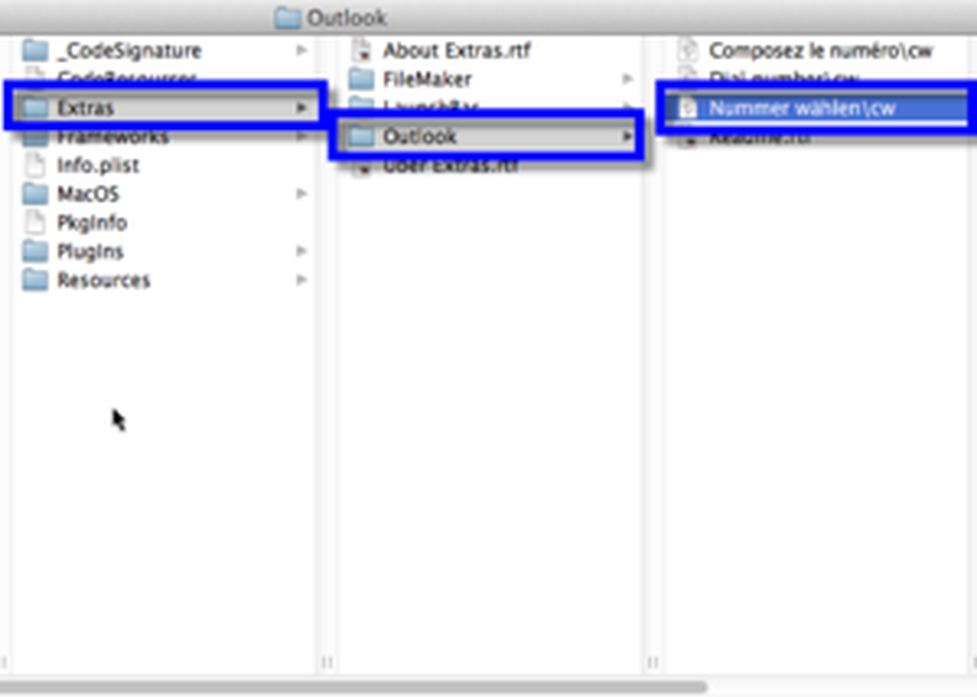
- Paste the script "Dial number/cw" into Library/Application Support/Microsoft/Office/Outlook Script Menu Items/.
- If "Outlook Script Menu Items" is not available, create that folder manually.
In case the "Library" folder cannot be found, it is likely that it is defined as "hidden" by default.
- Ensure that "Library" is visible by running the Terminal application via Spotlight or System utilities and placing the following command: chflags nohidden ~/Library/
⇒Subsequently, the "Library" folder is visible.
Path "Library/Application Support/Microsoft/Office/Outlook Script Menu Items/" is available for Outlook versions from 2011 only.
Use the following path for Outlook versions older than 2011: Documents/Microsoft/Microsoft user data/Outlook Script Menu Items/
- Start Outlook when integrating the AppleScript successfully.
- Mark an available contact and use shortkey Control + W to initiate a call.
⇒Subsequently, the Outlook AppleScript is invoked.
- If you defined several phone numbers to one contact, choose one of them and confirm the command with "OK".
⇒The connection is initiated immediately.
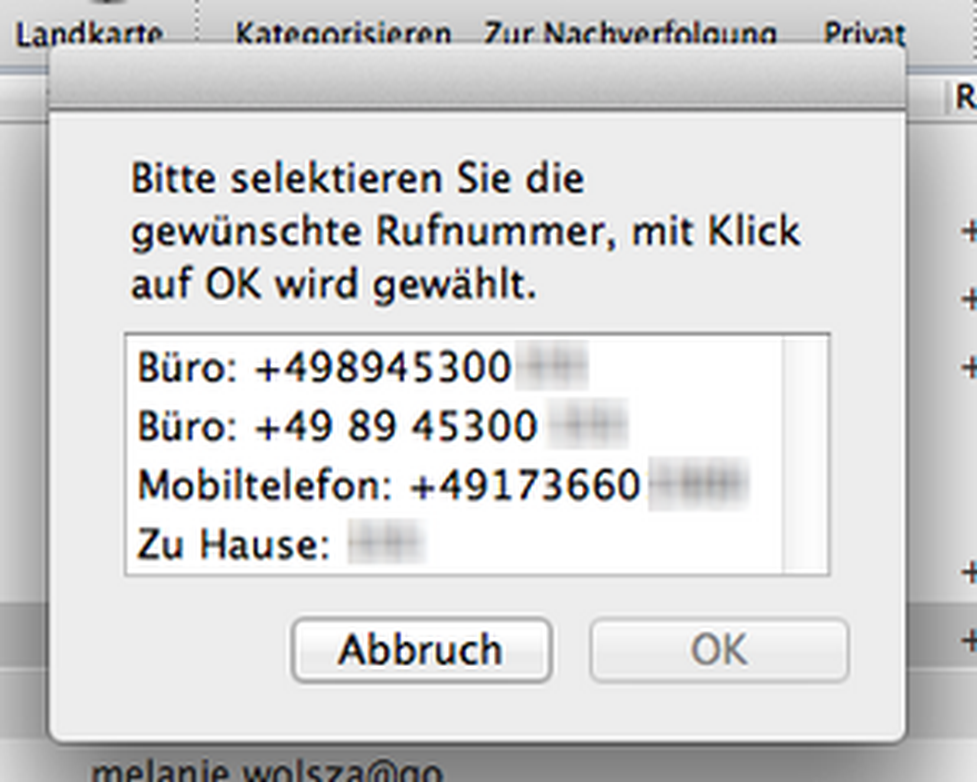
You can easily create a AppleScript file by yourself with the AppleScript editor on your Mac.
The "Messages Status.scptd" script sets the online status of this application to "on the phone" while a phone call takes place (unless the status is offline when the phone call starts).
- Open the "Preferences" by clicking "NCTI standard" in the Mac menu bar.
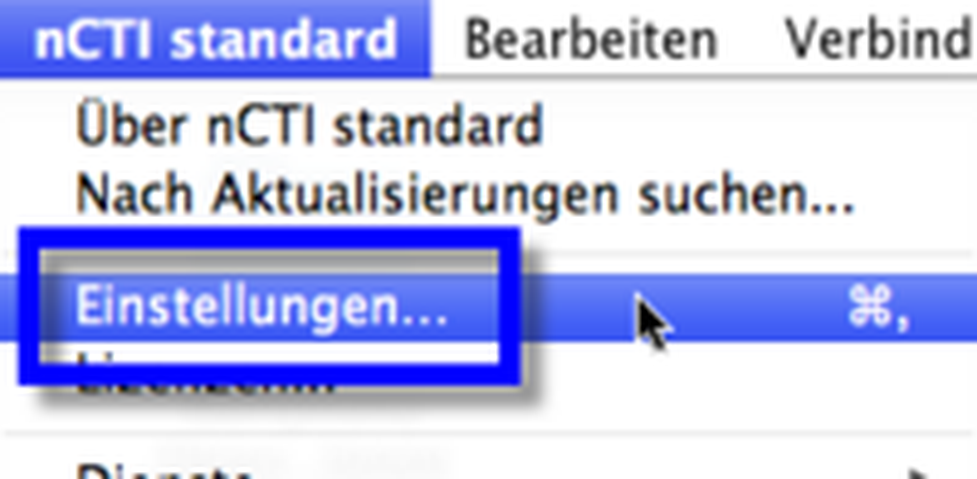
- Activate "AppleScript to be triggered for incoming and outgoing calls" within Call handling and choose "Messages Status.scptd".
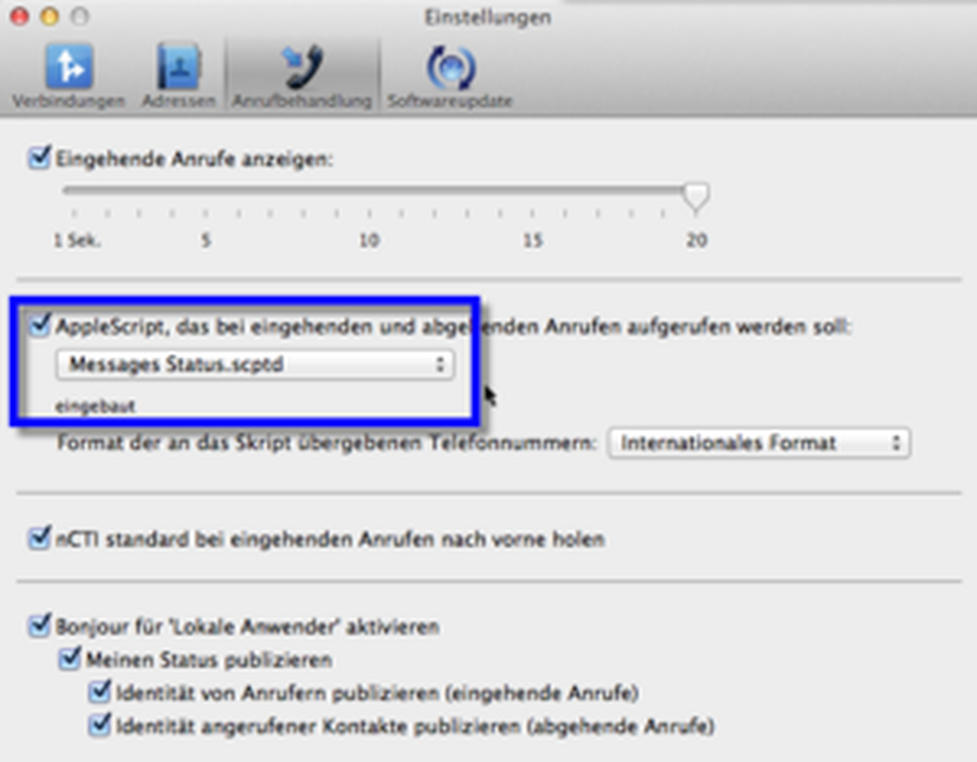
⇒As soon as the "Messages" application is opened, your status with the Bonjour function is shown at the lower left of Messages.
- Open Messages/Accounts and activate "Bonjour" manually as this field is hidden.
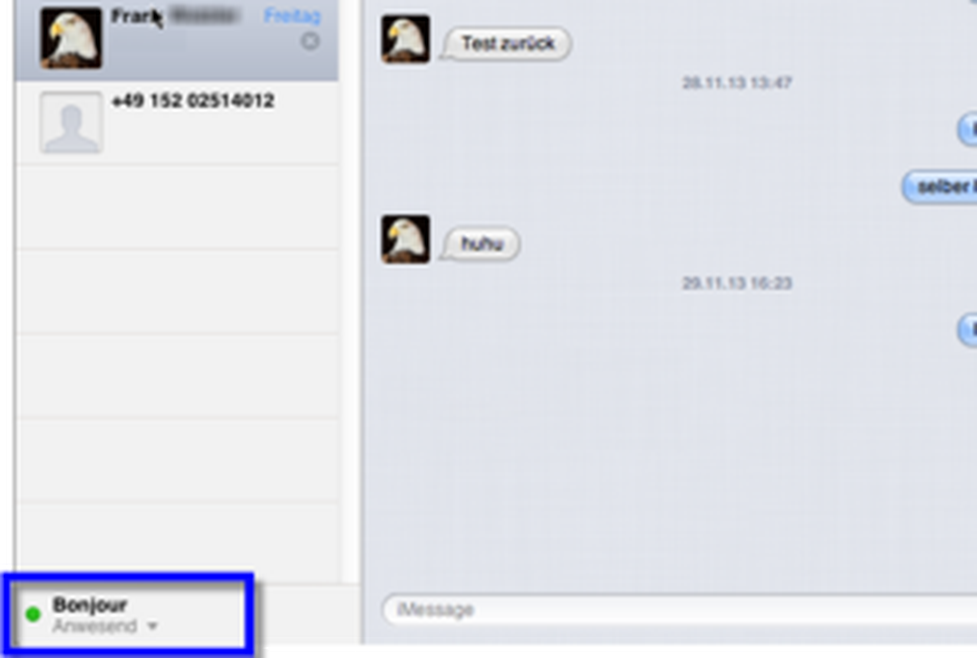
In a conversation, your online status changes from "Online" to "On the phone".
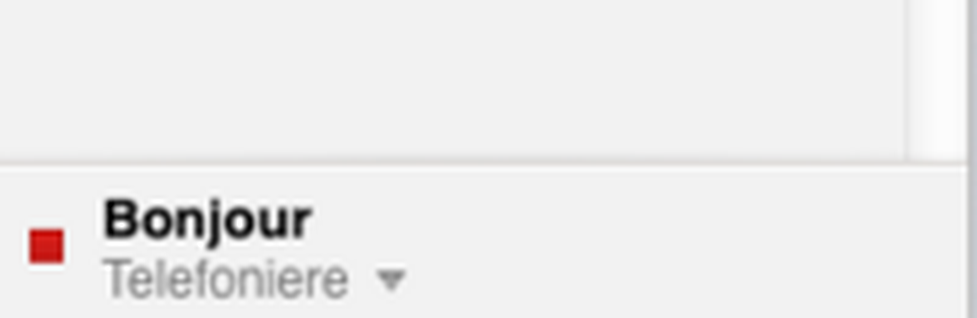
Did you change your online status manually, the status stays the same in a conversation as you set it previously. Your status will only be extended by "on the phone" in addition (e. g. Surfing the web (on the phone)).
Did you change your offline status manually, your status will not change in a conversation into "status (on the phone)".
Monitoring your friends' online/offline status with Bonjour
- Find an overview of your friends' online/offline status by clicking "Window" and subsequently "Friends" in the Mac menu bar.
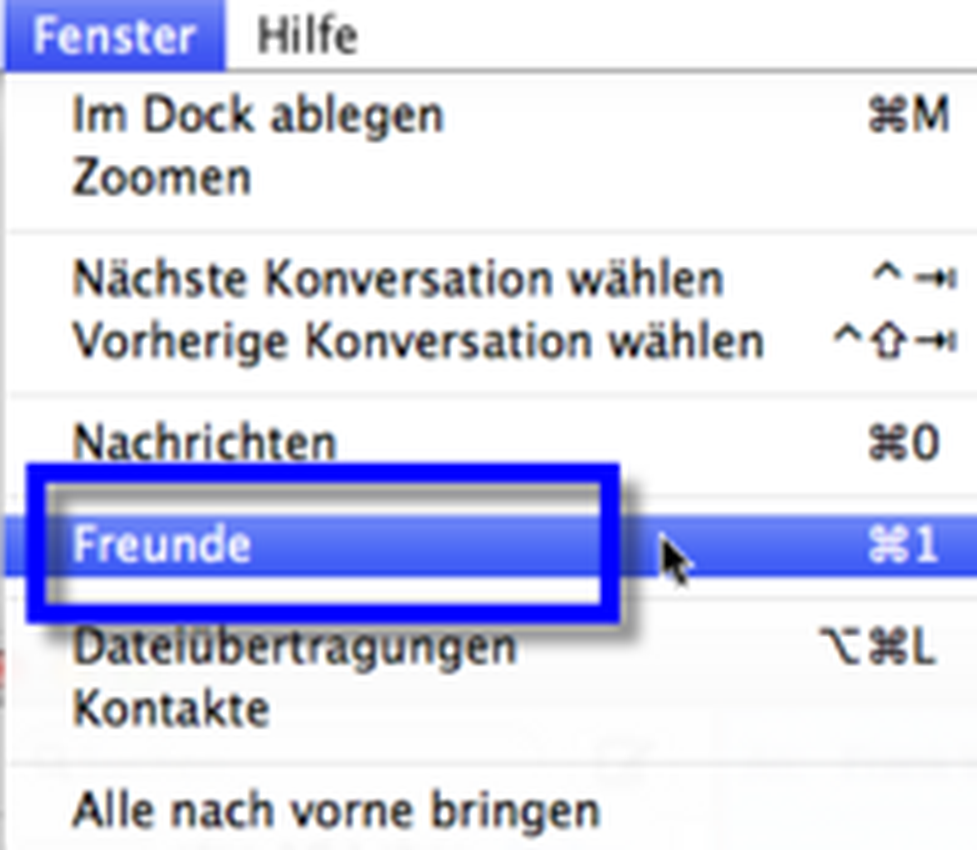
⇒Subsequently, you'll find all available contacts and their status via Bonjour. All contacts are able to see your own status as well.
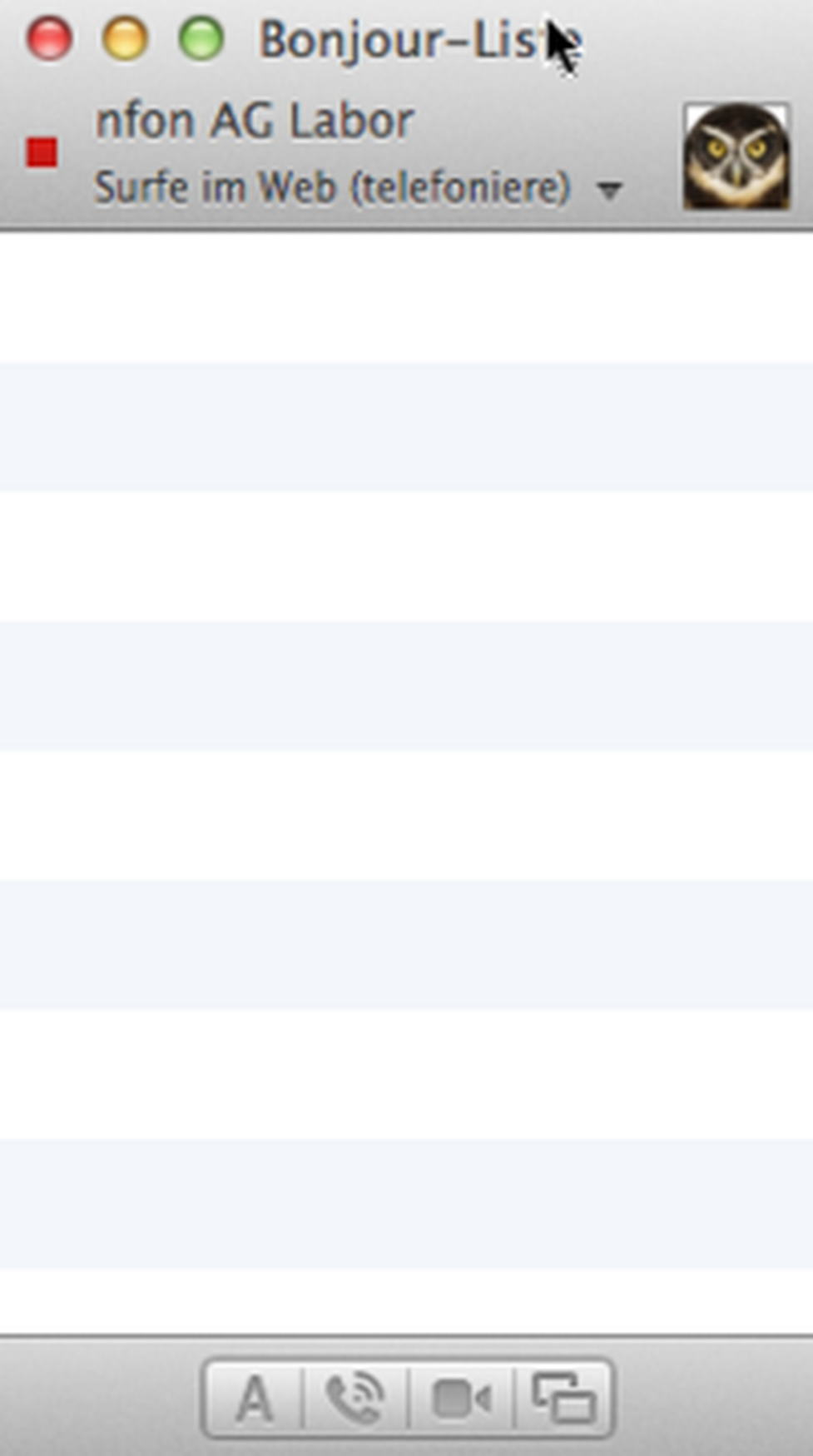
Consider chapter Call handling for information sharing of your contacts as well as your own status.
You can easily create a AppleScript file by yourself with the AppleScript editor on your Mac.
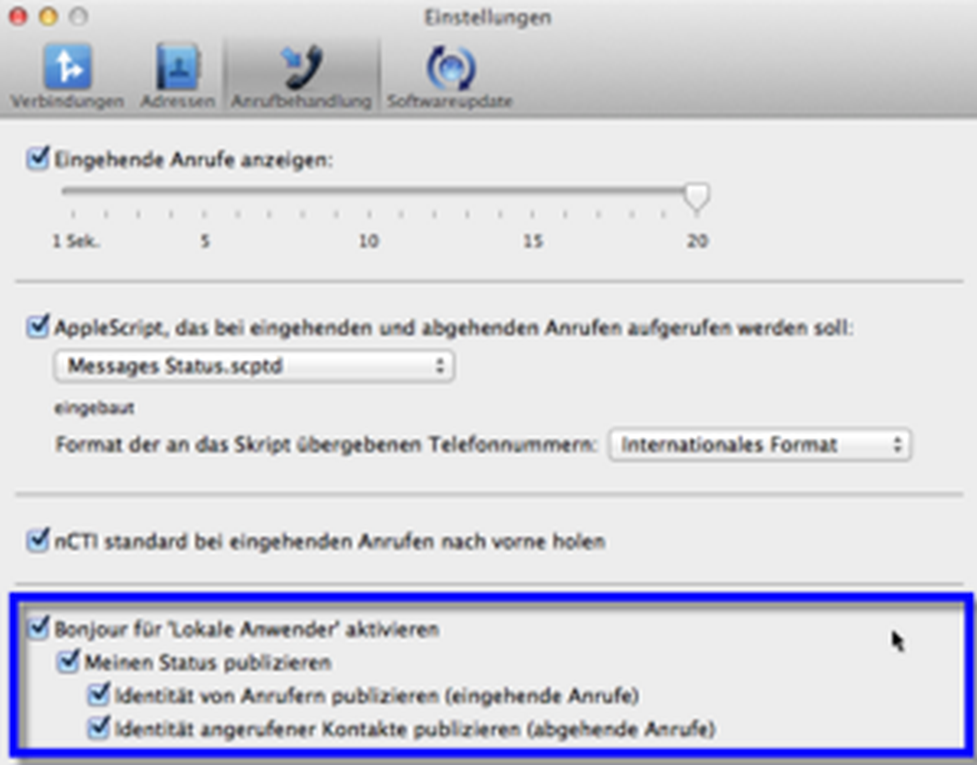
Initiate outgoing cal
Initiate outgoing calls out of the Mac OS X application "LaunchBar" directly with help of the "LaunchBar" AppleScript provided by NCTI standard. Please note however, LaunchBar is a commercial, generally available software, which is not supported. Furthermore, we do not assume any liability for problems or damage resulting from installing LaunchBar.

Example: Integrating AppleScripts with the Mac multimedia manager "LaunchBar"
- After downloading LaunchBar successfully, drag and drop the application to the Applications folder.
- Start LaunchBar with double-click.

Find the AppleScript "CallFromLaunchBar.scpt" in the "Extras" folder.
- Right-click on the "NCTI standard" icon you'll find in the disk image and choose "Show Package".
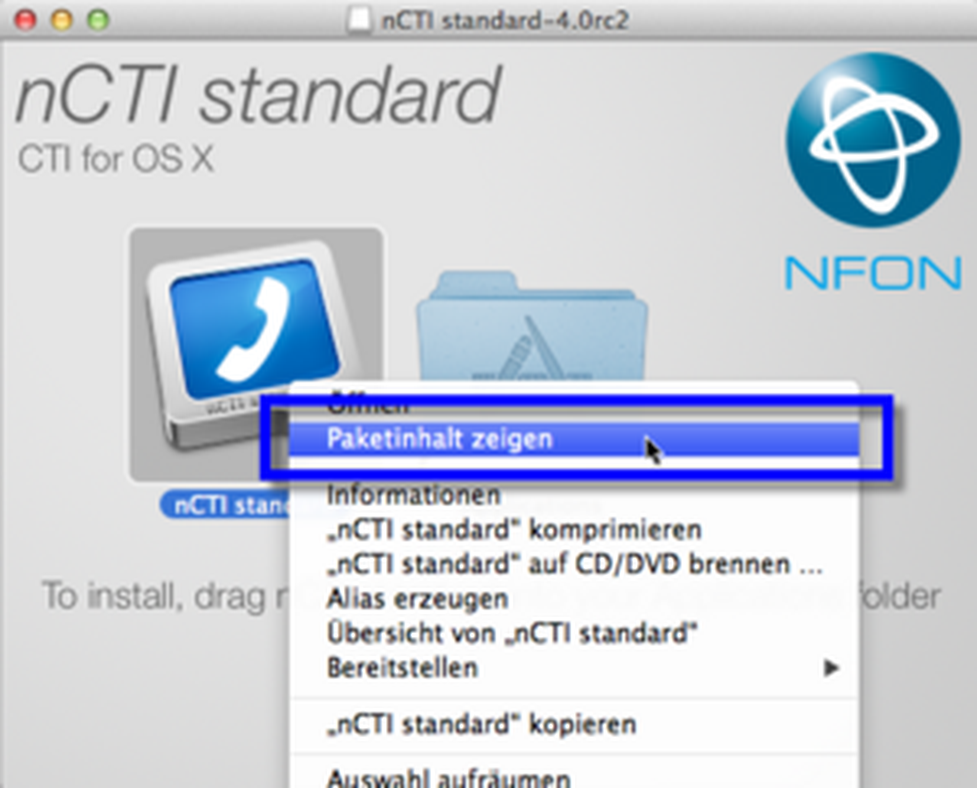
Accessing "Contents"/"Extras"/"LaunchBar" you will find "CallFromLaunchBar.scpt".
- Save the file locally
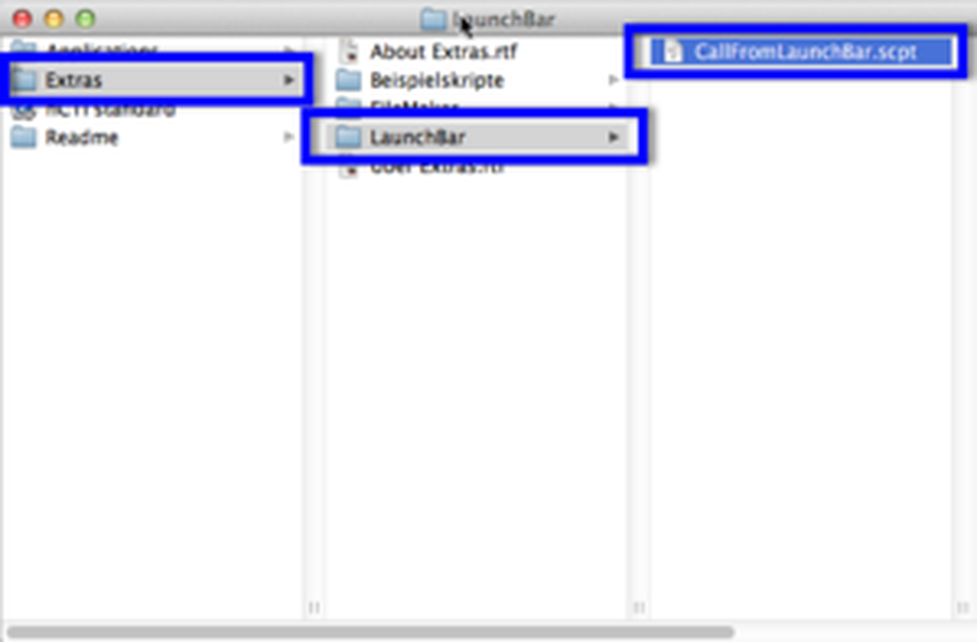
Clicking the gear wheel icon at the right end of the bar opens a static menu, independent from the current selection. Please upload your AppleScript file within "Actions". This example shows how you initiate outgoing calls with the "CallFromLaunchBar.scpt" AppleScript with using the "tel" command.
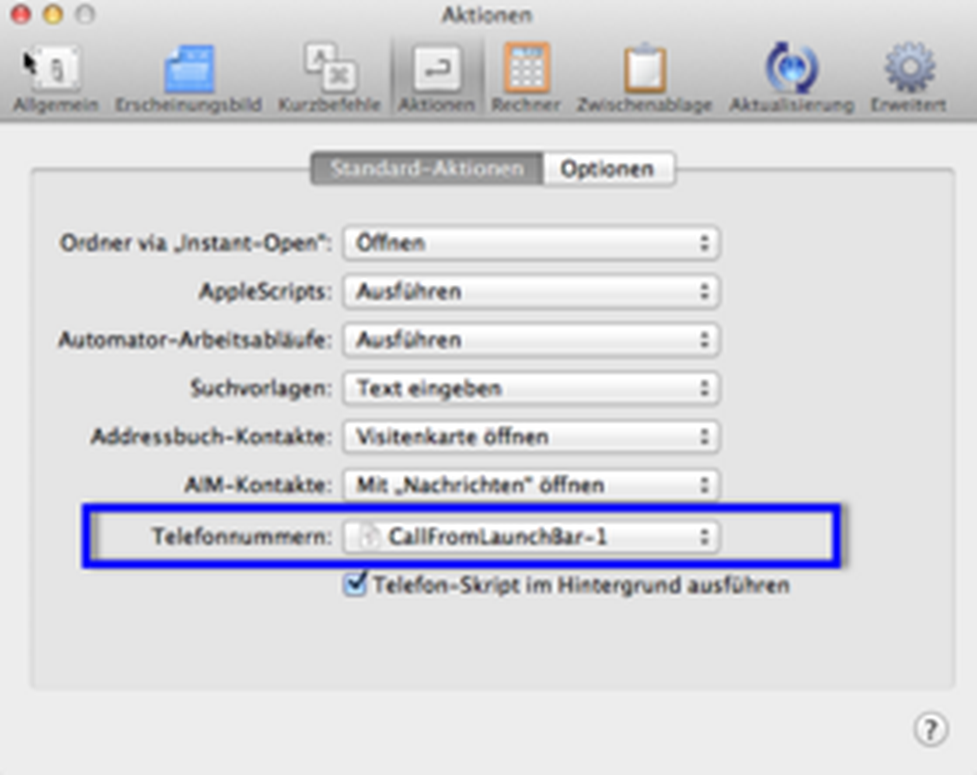
By typing "tel" available phone numbers out of your Mac OS X contact book will be displayed. Simply mark any contact and press the space bar to initiate a call.
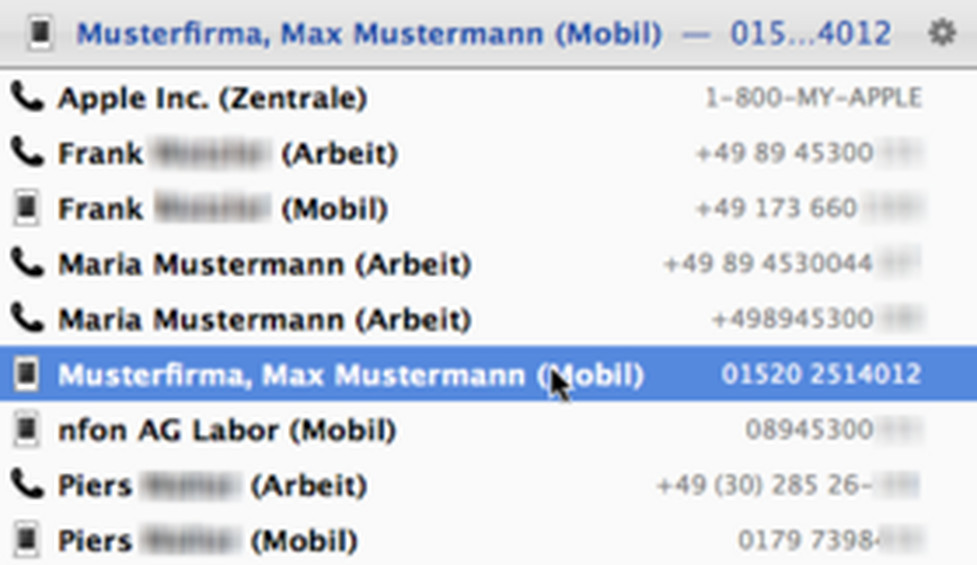
The NCTI standard screen popup appears subsequently.
You can easily create a AppleScript file by yourself with the AppleScript editor on your Mac.

You can easily create a AppleScript file by yourself with the AppleScript editor on your Mac.
Integrating self-written AppleScripts into your NCTI standard for Mac
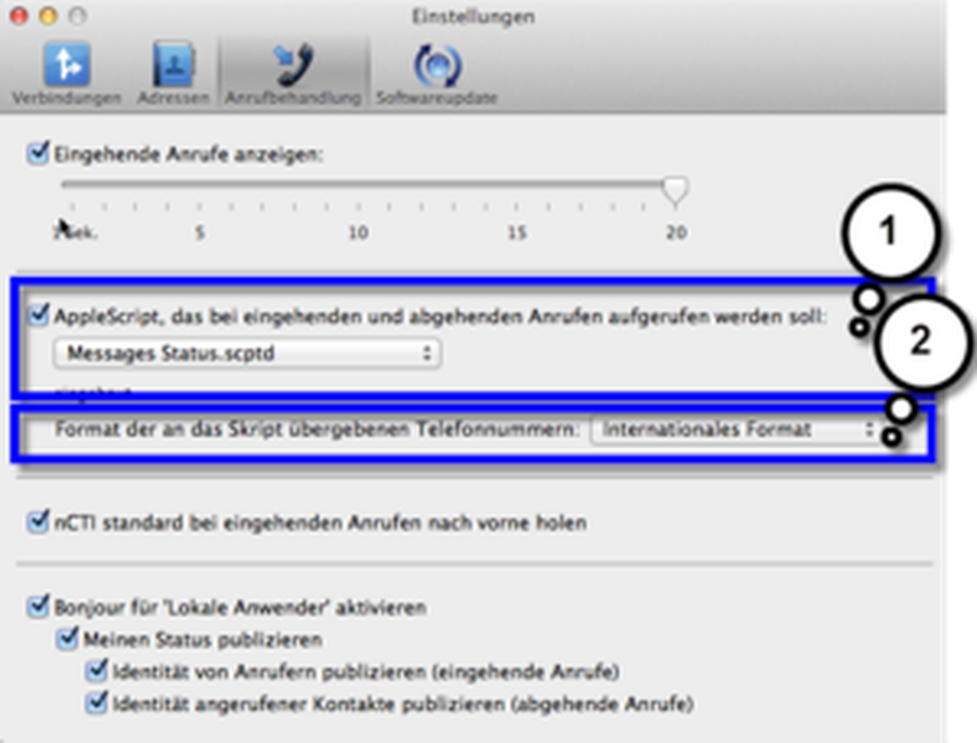
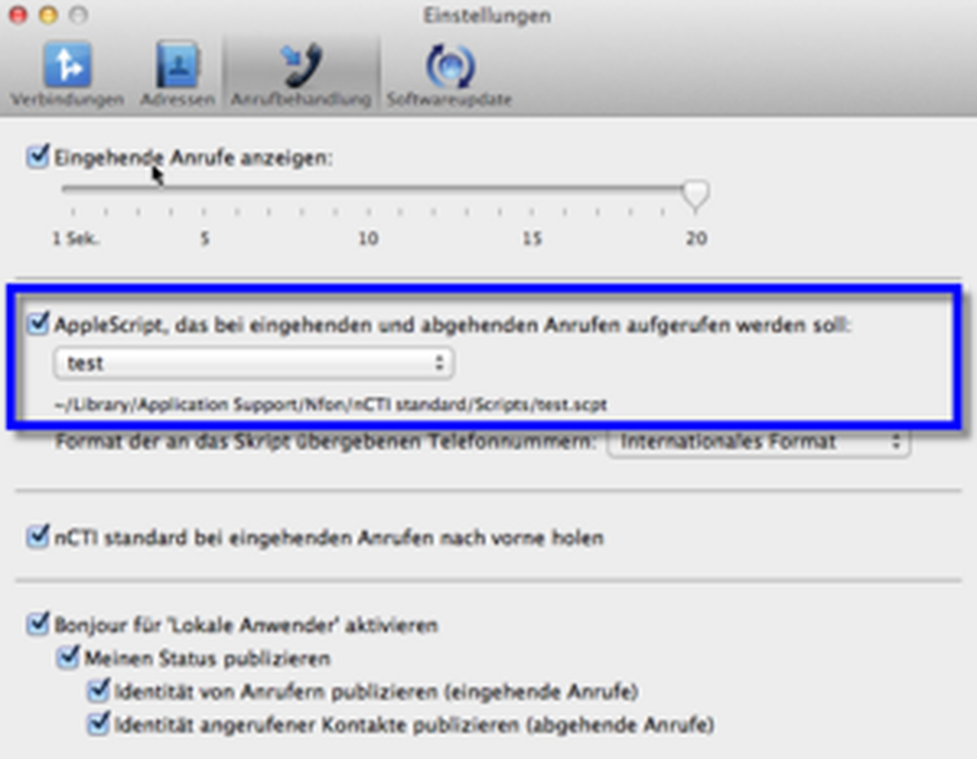
Pay attention on inserting the correct telephone format.
Format of phone numbers passed to the script: Use this option to specify the format in which the number of the caller or of the called contact will be passed to the script. This can be helpful if you want to evaluate or use the number in a specific way. There are three options:
- International format: This is the full international format, starting with a plus sign and the country code. (e. g. +4989123456789).
- Phone book format: This is the number as it might appear in a phone book. For national calls, this format does not include the country code, but does include the area code plus a leading long distance prefix (if any). For international calls, this starts with the international prefix, followed by the country code, and the rest of the number. (e. g. 089123456789).
- Dialable format: This is the phone book format with a leading trunk access code (if any). (e. g. 0089123456789).
In order for your custom scripts to show up in the menu and be useable by NCTI standard, you'll have to copy them into one of the following folders (with ~ standing for your home folder): Please add the "Scripts" folder into the "NCTI standard" folder manually before adding self-written scripts.
- ~/Library/Application Support/Nfon/NCTI standard/Scripts
- /Library/Application Support/Nfon/NCTI standard/Scripts
- /Network/Library/Application Support/Nfon/NCTI standard/Scripts
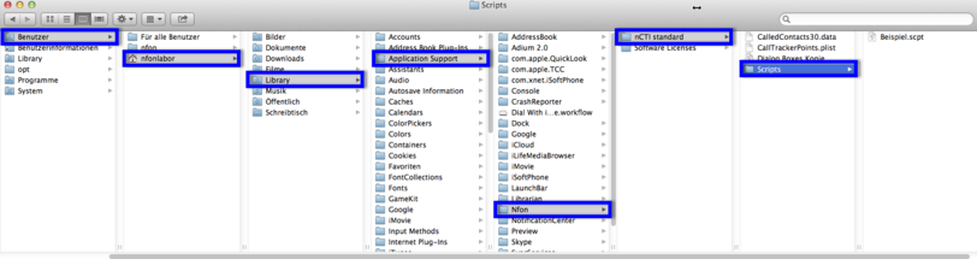
In this case we will use ~/Library/Application Support/Nfon/NCTI standard/Scripts. The scripts may either be saved in text format (with a file name suffix .applescript) or as compiled scripts (with a file name suffix .scpt or .scptd).
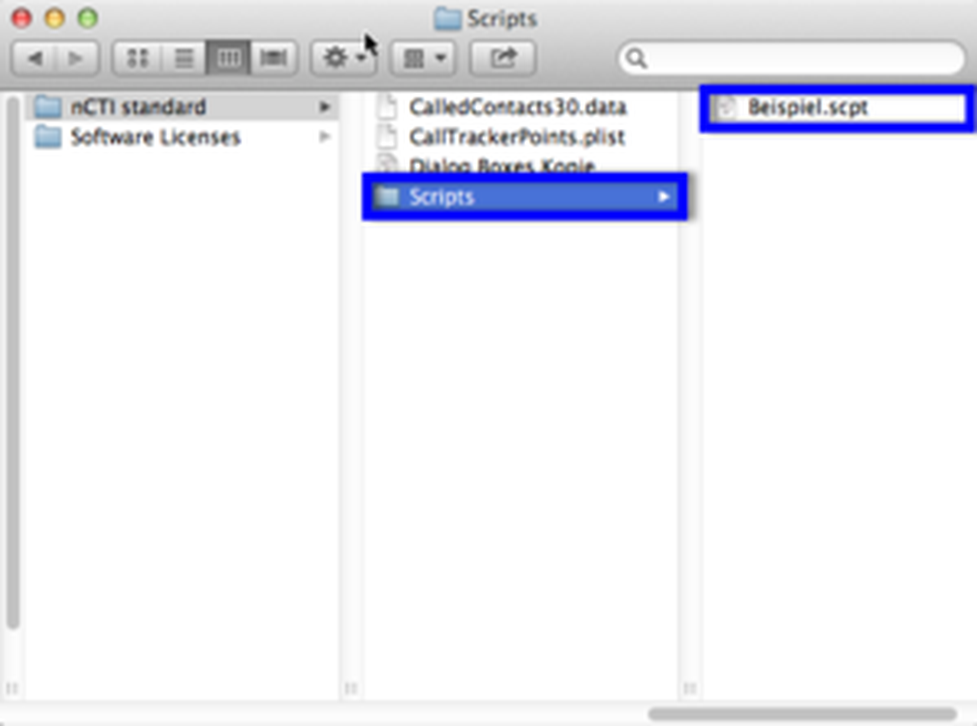
For time being, only one AppleScript can be defined at once. If you'd like to integrate several scripts at once please create a master script which contains several AppleScripts. As you have written this master script please follow the above mentioned steps for integrating this into NCTI standard.
Changes in 4.1.3 (v126.125)
- Added support for Yealink IP phones
- Fixed OS X 10.4 compatibility bug in communication with snom IP phones
- Fixed memory leak in IP phone communication
- Fixed a bug that could lead to data received from an IP phone to be lost
- Simplified snom action URLs
- Improved handling of IP phone communication in error cases
- Various minor bugfixes and code quality improvements
- Improved installation process of the Contacts Dialer plugin
- Fixed a bug that caused the version number of the Contacts Dialer plugin not to be correct
- Prevented an erroneous log error message about failed user preferences migration
- Updated codesigning to v2 for Gatekeeper support in current OS X releases
Changes in 4.1.1 (v126.123)
- Fixed a problem that could cause potential application hangers or crashes when connecting to certain snom phones during startup.
- Added warning panel if login to Mitel phone failed and stop repeated relogin attempts in that case.
- Minor bugfixes.
Changes in 4.0.8 (v126.120)
- Fixed a problem with expiring licenses that required some users to install new license files
- Fixed a display problem in the info panel under older releases of OS X (e.g. 10.4)
Changes in 4.0.6 (v126.118)
- nCTI standard connection plugins located next to the application will no longer be loaded.
- The connection list selection in the nCTI standard preferences no longer unnecessarily jumps to the top of the list when a connection is removed.
- Deactivated connections will no longer receive a keyboard shortcut.
- Minor license management panel improvements.
- Fixed errors in debug output.
Changes in 4.0.5 (v126.117)
- Fixed two more bugs that caused a wrong caller number to be displayed (in cases where the caller number includes a trunk ID).
Changes in 4.0.4 (v126.116)
- Fixed the regression of 4.0.3 that the preferences field to set the IP phone's IP address was no longer visible.
- Added support for signalling of transferred calls on some Snom phones.
Changes in 4.0.2 (v126.114)
- Fixed a bug that caused the Mitel (Aastra) 6731i to be the only supported Mitel IP phone model. Now other models are supported as well.
Where can you get help?
The information you found in the manual for this product does not answer your question?
We will be happy to help you. If you have technical problems, please open a ticket at service.deutsche-telefon.de - this is the quickest and most efficient way for us to help you.
If you need help immediately, please call us after creating the ticket and give us the ticket number. The technical service can be reached free of charge at the hotline number 0800 5802008.
If you have general questions about our products, e.g. about availability, test positions or similar, please use the contact options given at https://www.deutsche-telefon.de/kontakt.html.