1. Introduction
Jump to:
No content available.
The iSoftPhone features the following functions
- Easy installation
- Integrate into the Mac OS X address book
- Control panel for
- call forwarding
- Accepting a call
- Echo compensation
- Muting the microphone
- Muting the speaker
- Switch audio device
- CRM integration into Daylite
- 3-way calls
- DND (Do Not Disturb) button
- Selecting input/output audio device
- Volume control per device
- SoftPhone suspends iTunes for incoming calls
- Add, edit and delete contacts from the Mac address book
- Call history (missed, outgoing and incoming calls)
- Use keypad to dial, answer and end call
- Integrate Bonjour to automatically recognise network services
- Custom ring tones
- Compatible with Snow Leopard
- Supports Growl notifications
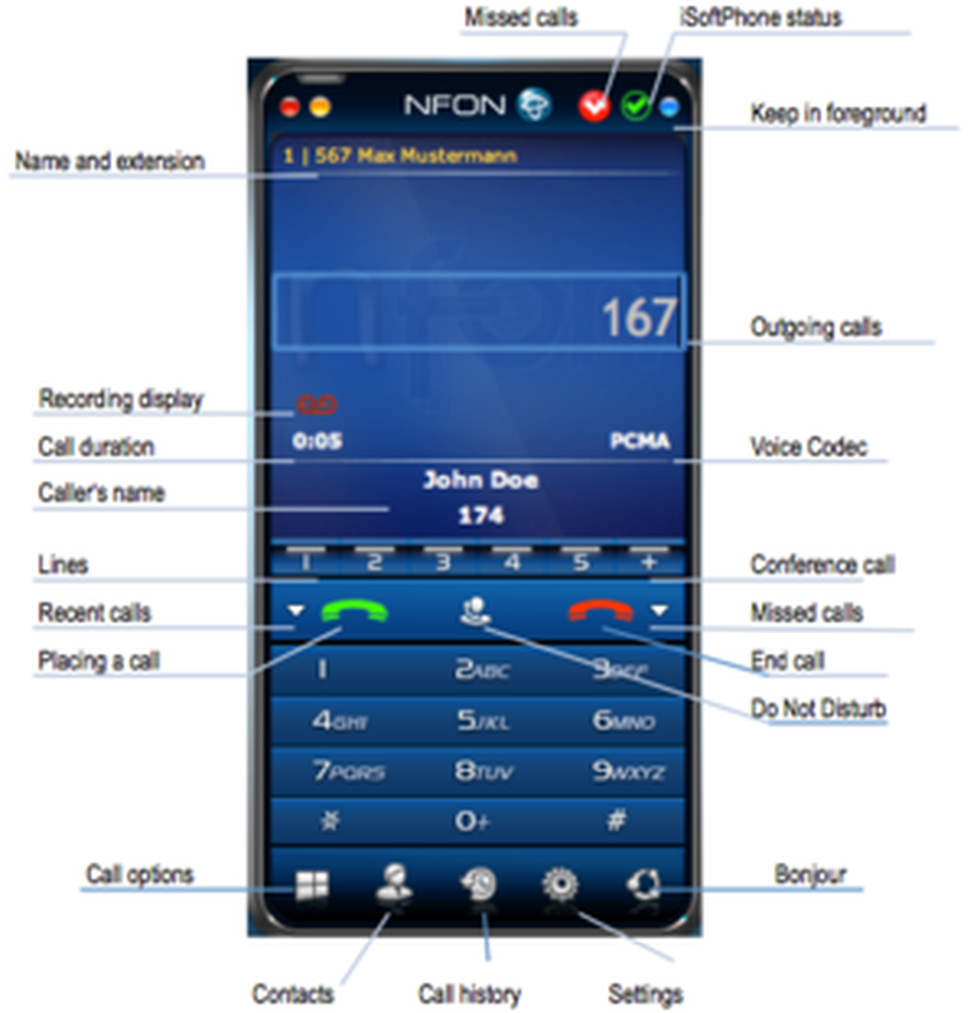
The iSoftPhone is compatible with Mac OS X 10.6 (Snow Leopard)* and above.
- Snow Leopard (OS X 10.6)*
- Lion (OS X 10.7)
- Mountain Lion (OS X 10.8)
- Mavericks (OS X 10.9)
- Yosemite (OS X 10.10)
- El Capitan (OS X 10.11)
- macOS Sierra (10.12)
Version
The current version is: 4.1225-161017
1. Find the current version information under iSoftPhone / About iSoftphone.
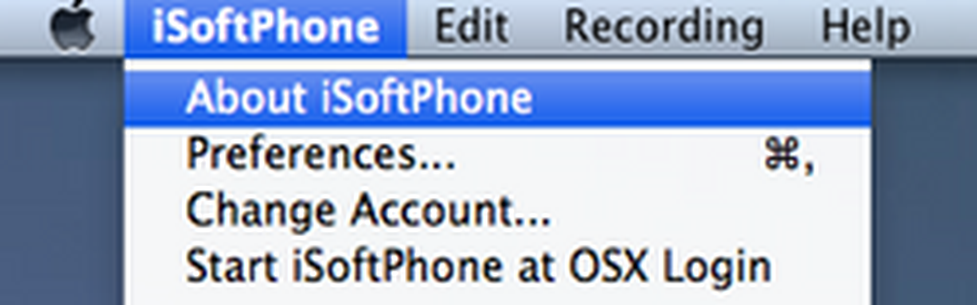
2. Select “About iSoftPhone”, to view the version information:
This example has version: 3.5016
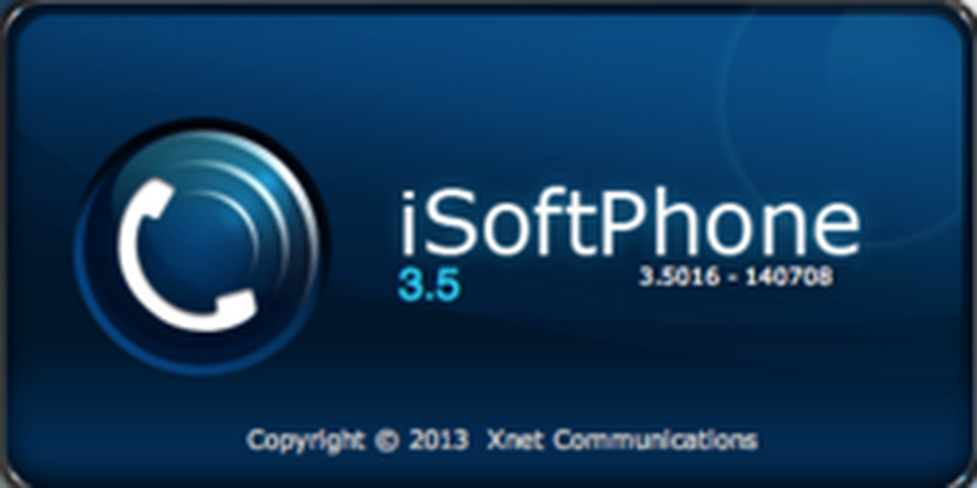
With running Mac OS X version 10.6 (Snow Leopard), you need to install the iSoftPhone version 2.7. Within iSoftPhone version 2.7 the following bugfixes and improvements are not supported:
- G722 audio codec quality problem fixed
- Fixed audio delay in phone conferences with more than three participants
- Presence status icon/button on the main window
- Notification of missed calls with button on the main window
- New incoming call notification in separate window among main window which can be configured in preferences
- iSoftPhone ID available in preferences
Please download iSoftPhone version 2.7 here or via our download page. For all Mac OS X versions higher then 10.7 (Lion) all above mentioned and future bugfixes and feature sets are available in the latest iSoftPhone version.
No content available.
No content available.
Requirements for running the iSoftPhone on your computer:
- A computer with the operating system Mac OS X 10.6 and above (Snow Leopard).*
- An Internet connection.
- The access information for the service site (customer number and password) provided by nfon via email.
To use the iSoftPhone, we also recommend:
- A USB headset with an integrated sound card, given that simple headsets or integrated speakers often do not provide good sound quality.
- If possible, a tethered, not wireless (WLAN) Internet connection, given that wireless transmission can compromise the sound quality.
No content available.
1. Please download the respective installation file for the iSoftPhone via the downloads page within Software for Mac / iSoftPhone and start up the programme.
2. Once the software has been downloaded, doubleclick on the programme to open it and start up the installation.
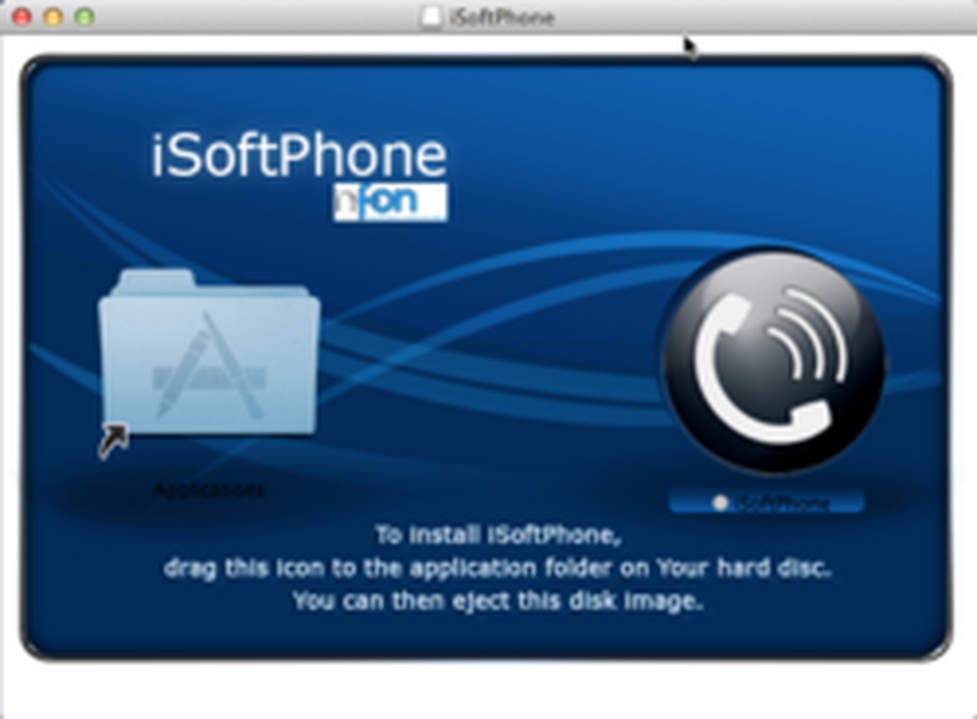
3. Now, move the programme from the download folder to the Programme or Application folder. The Programme folder is opened.Now, you should see the iSoftPhone app.
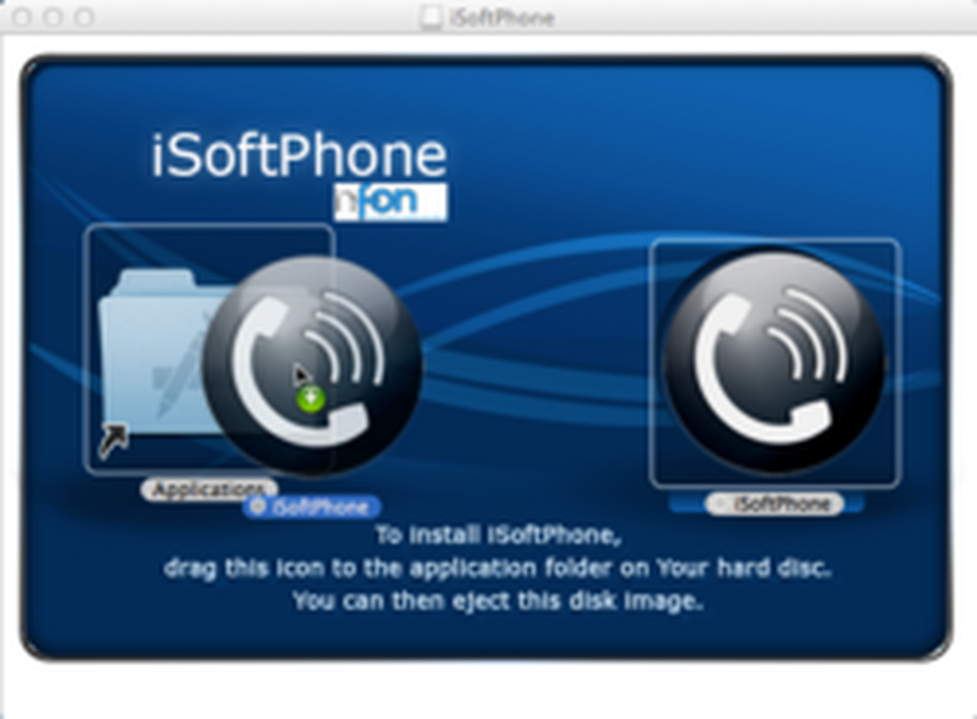
4. After double-clicking on the iSoftPhone.app in the Programme folder to start up the programme, confirm the opening of the software.
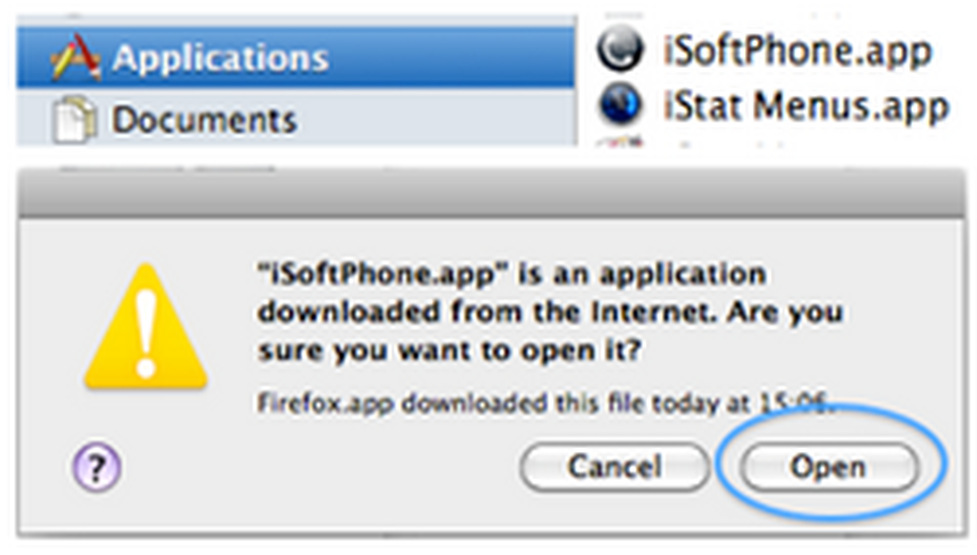
Then select > Register < and begin the registration process described there.
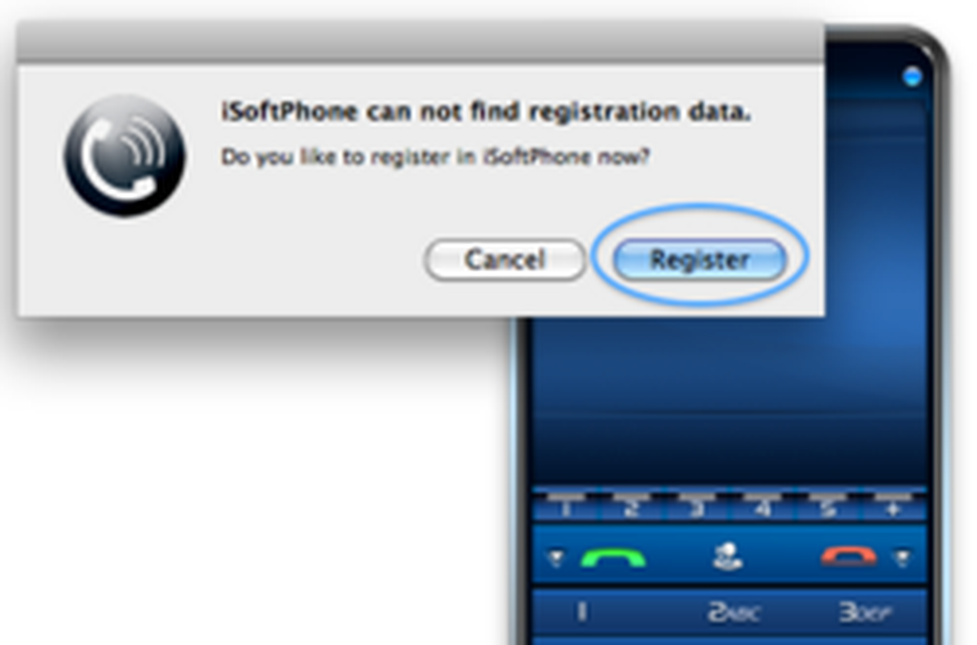
5. Right-click on Programme in the dock, to activate the option “Keep in dock”. This allows you to directly access the iSoftPhone at any time.
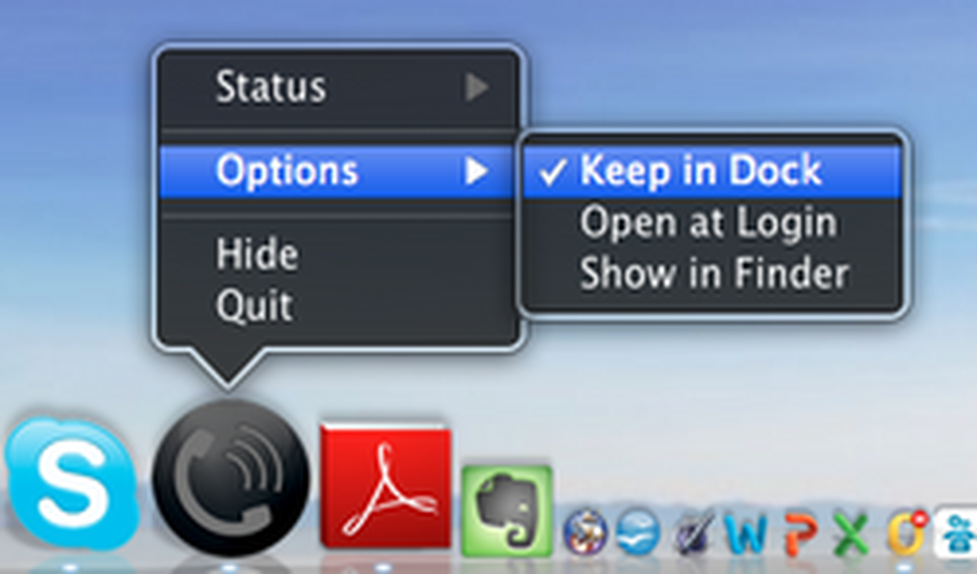
1. To ensure optimal use of your iSoftPhone, you must configure the audio device settings in the programme. Open the programme and select the “Preferences” tab.
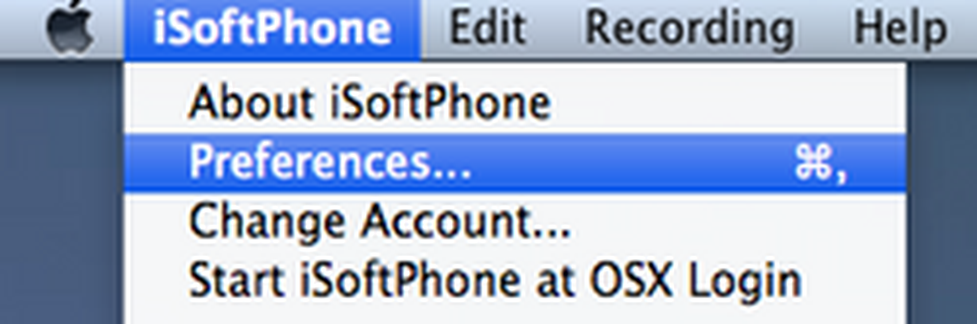
2. This opens the “Preferences” window. Here, you can adjust your audio device to your preferences.
If you do not wish to use the integrated microphone and speaker on your Mac OS X device, you can configure your headset under “Preferences”.
We recommend selecting your headset under “Input” and “Output” and the integrated speaker under “Ring output”. As a result, you can conveniently speak via the headset but do not always have to keep it on, to notice an incoming call.
As a standard, the integrated speaker and microphone are selected as the audio devices.
Using this menu, you can also activate acoustic echo filtering and set your custom ring tone.
Adjust the volume for “Output” and “Ring output” using the controls on the extreme right.
Your headset configuration is now completed.
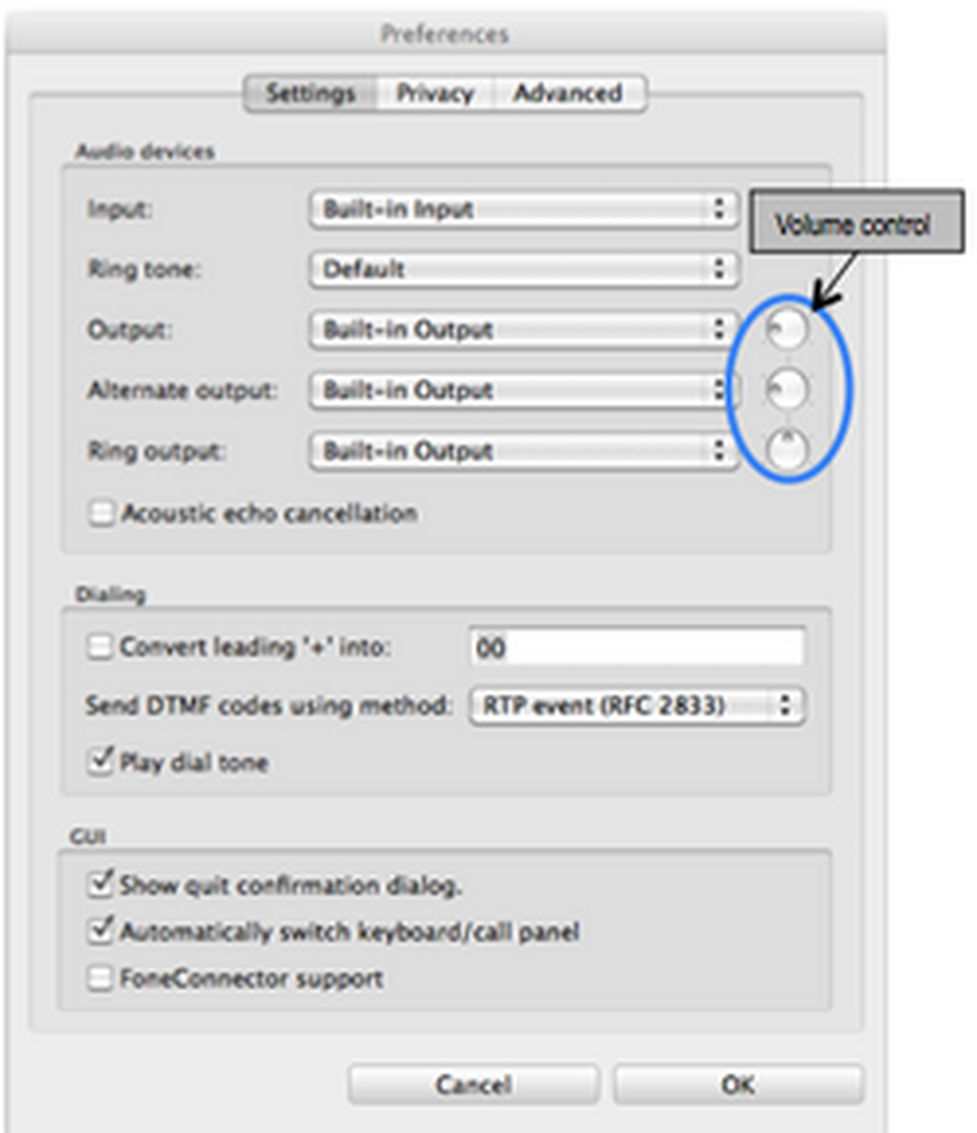
1. Now, the end device is registered to an extension. Please press “Register”, to start the process.
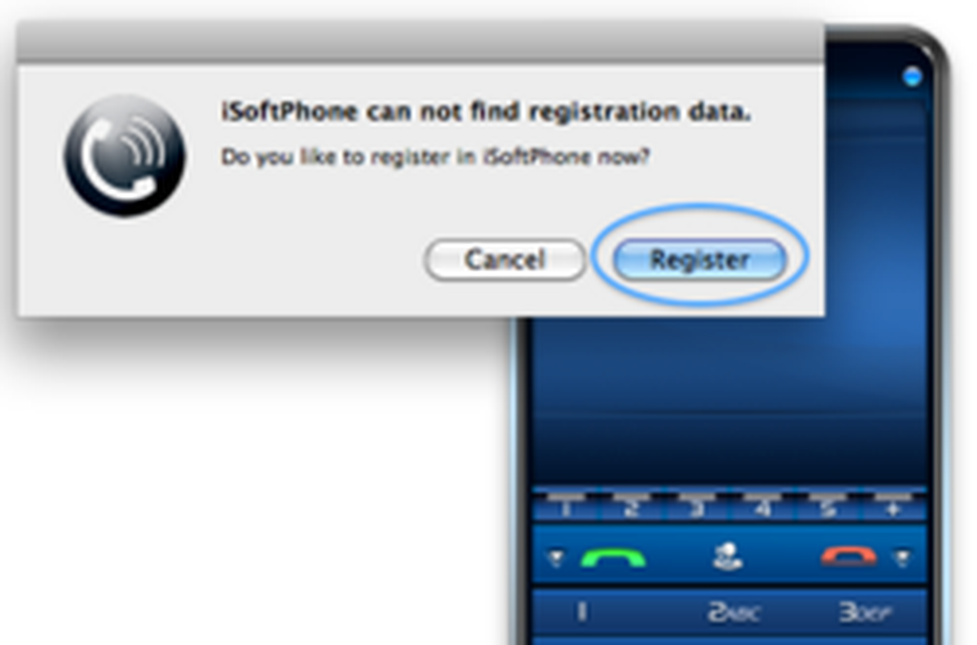
Please sign in with account number and user password. Please choose then "Register softphone".
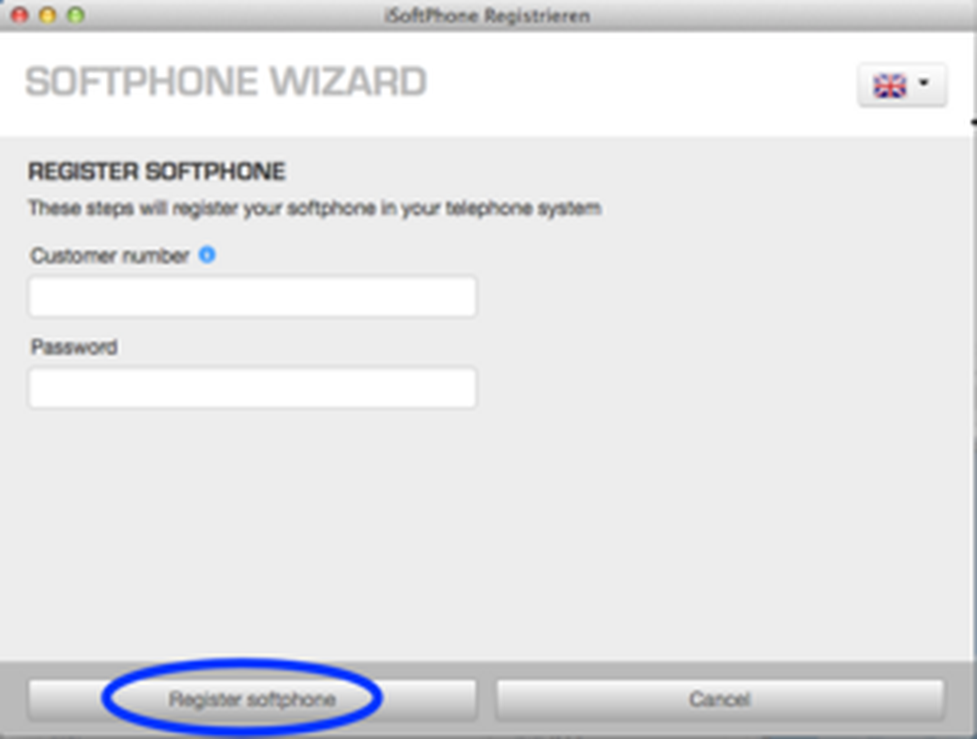
Your customer number and password were sent to you via email from NFON. This will prevent unauthorised persons from installing telephones.
Please note the following hint:
You are registering a softphone for the first time subject to one-time and monthly fees.
Please contact your sales contact with any questions.
Do you with to continue?
Please choose "Register softphone".
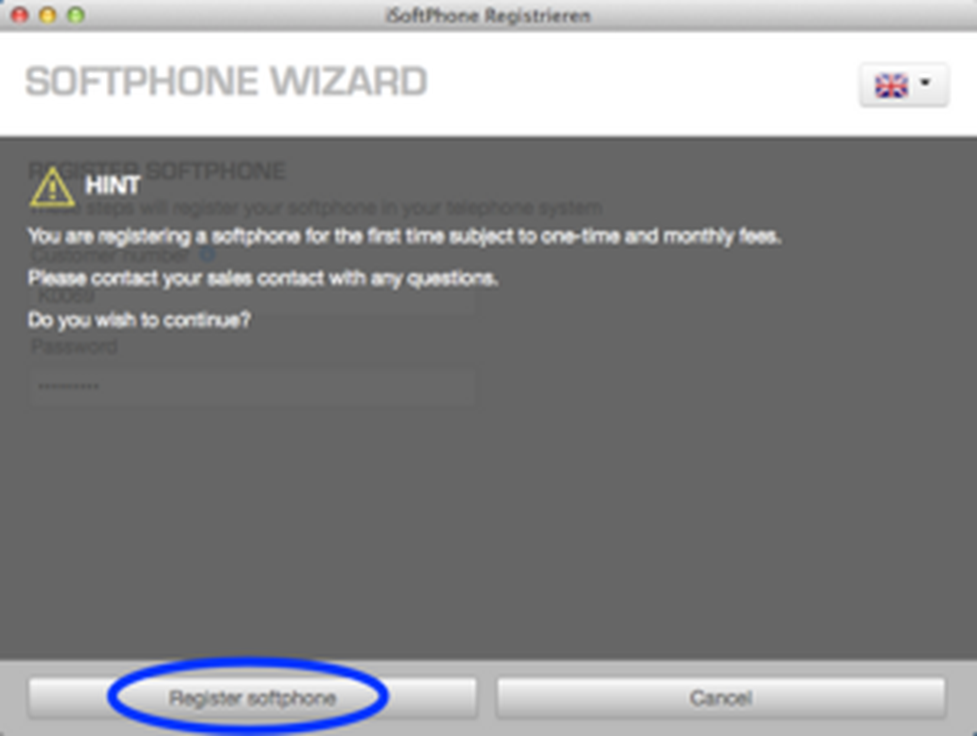
You'll be notified if registration was successfully completed.
Please click "Close".

No content available.
Now, the end device is registered to an extension. Please open the programme and select the “Change Account...” tab.
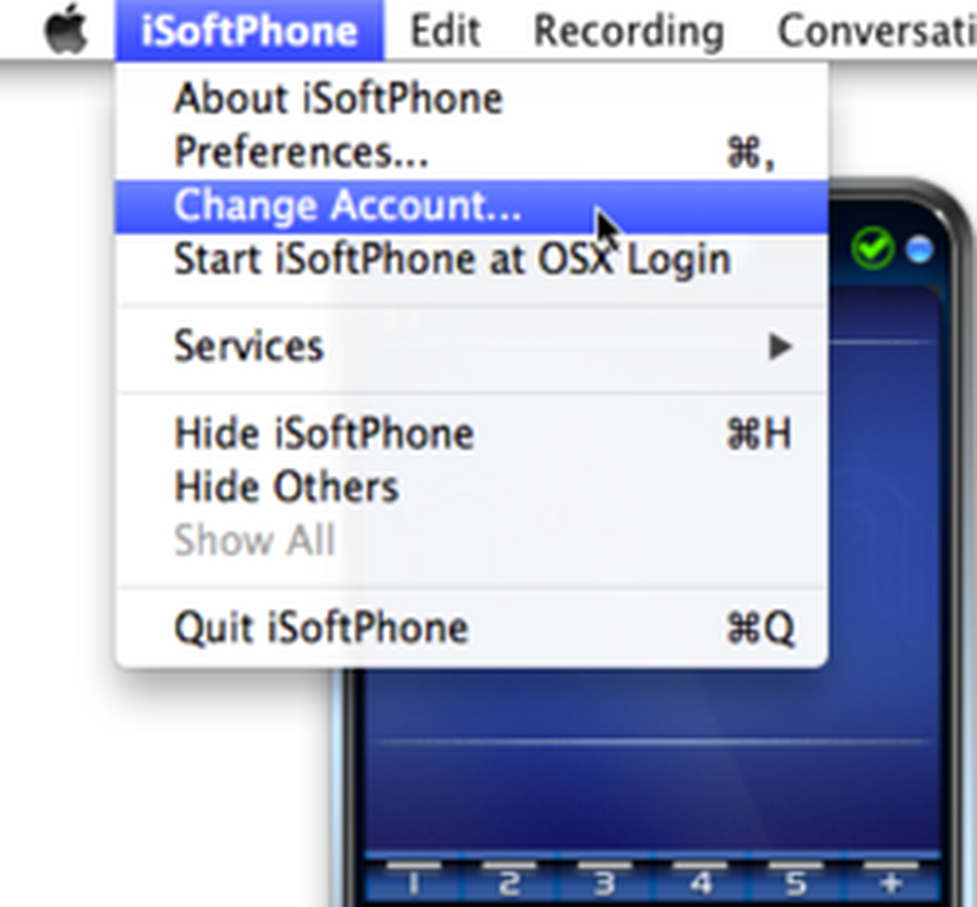
Select if you wish to add a new extension or register an existing extension to the iSoftPhone.
First, we describe how to set up a new extension.
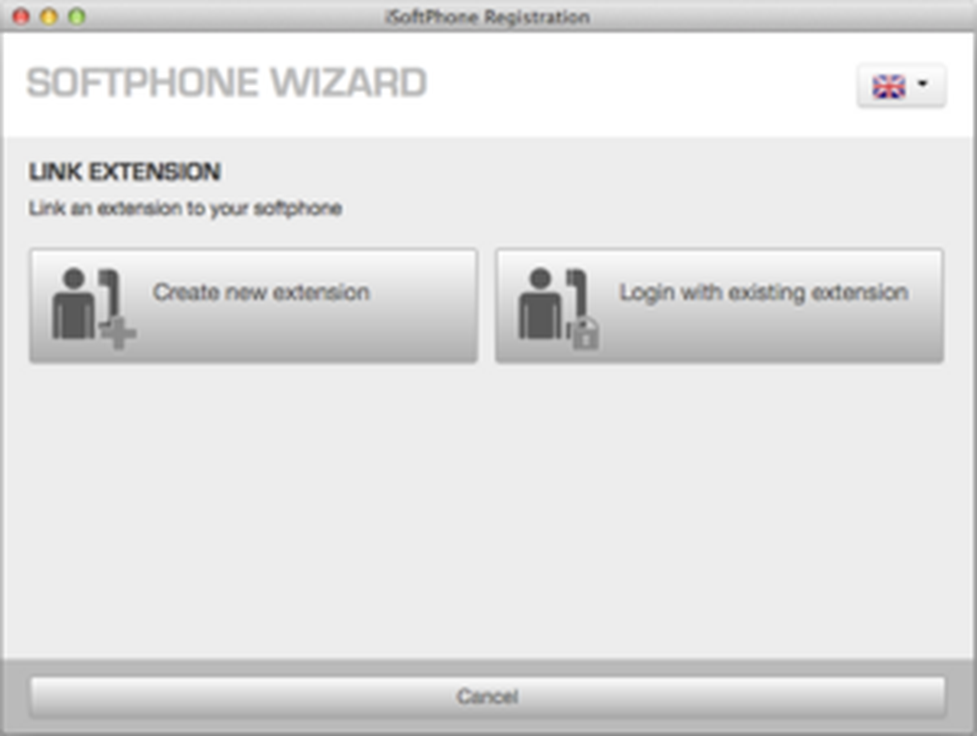
Setting up a new extension
Customer number and password have been sent to you by NFON via email. This ensures that no unauthorized persons can install telephones on their own.
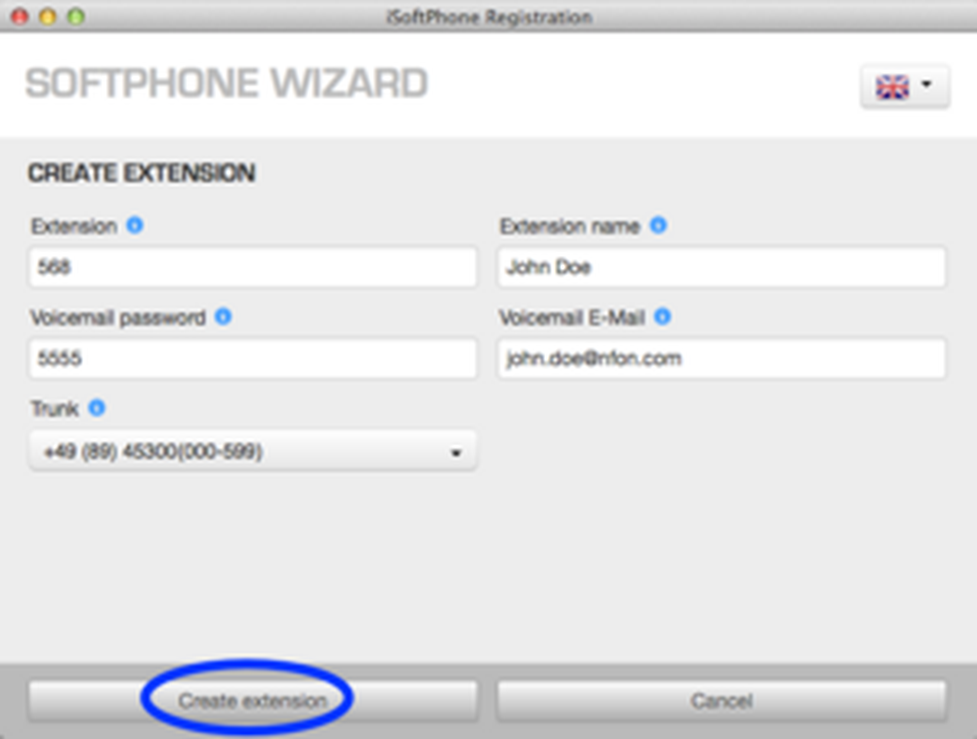
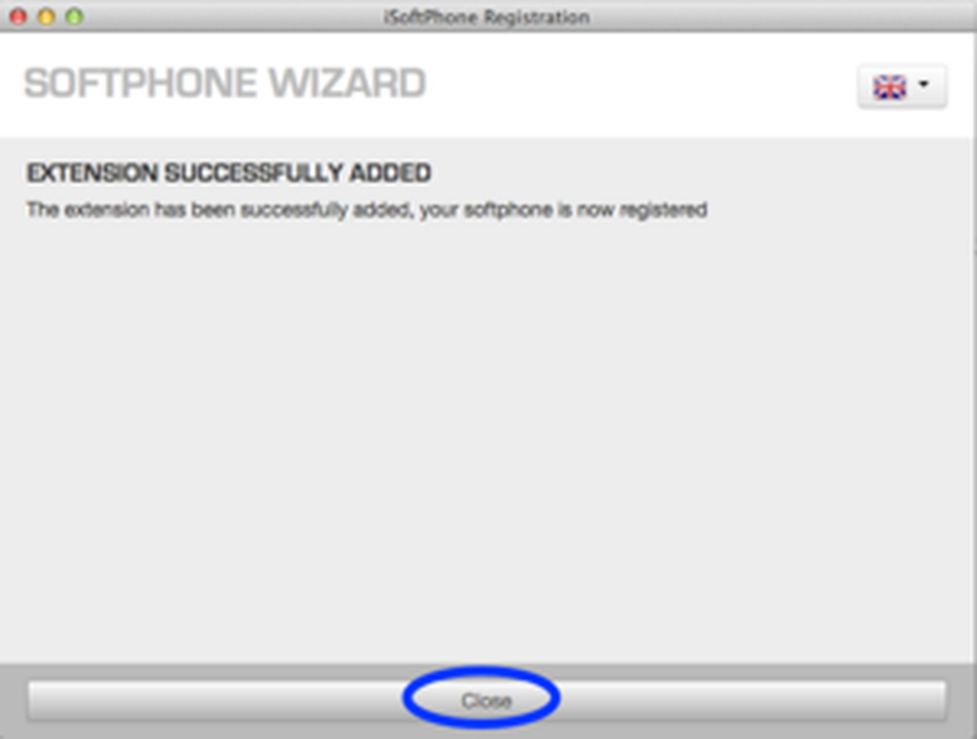
Transferring an existing extension
Please log in using your customer number and password, to set the iSoftPhone up on the system.
Your customer number and password were emailed to you by NFON.This prevents unauthorised persons from installing telephones.
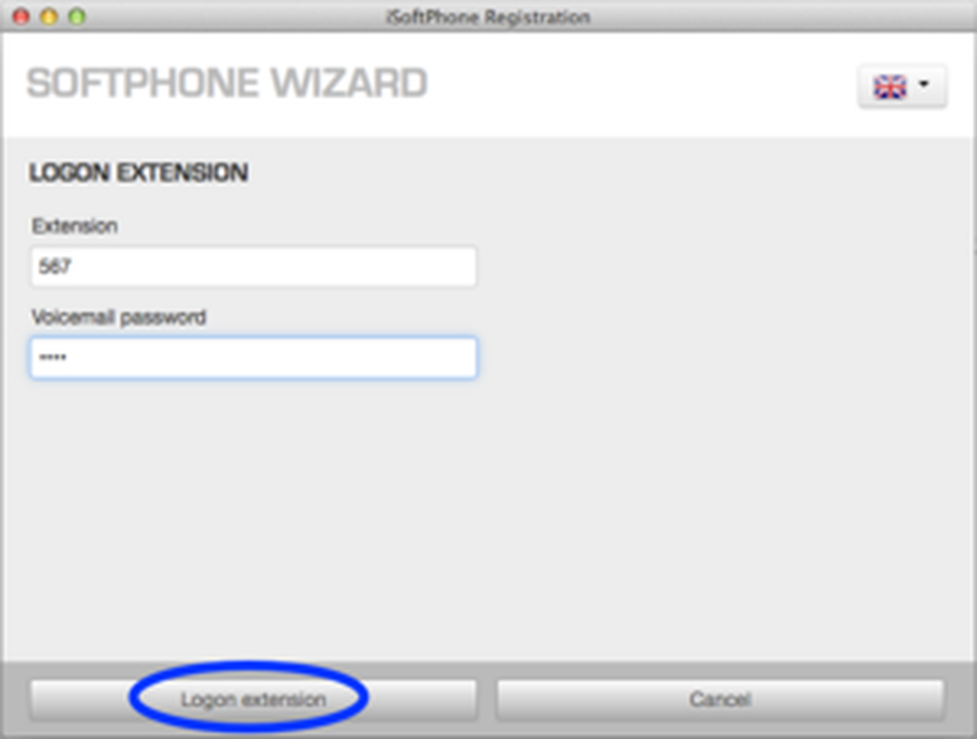
However, please note that this process deactivates the existing end device (for example a snom desk telephone). I.e., from now on, only the iSoftPhone rings.
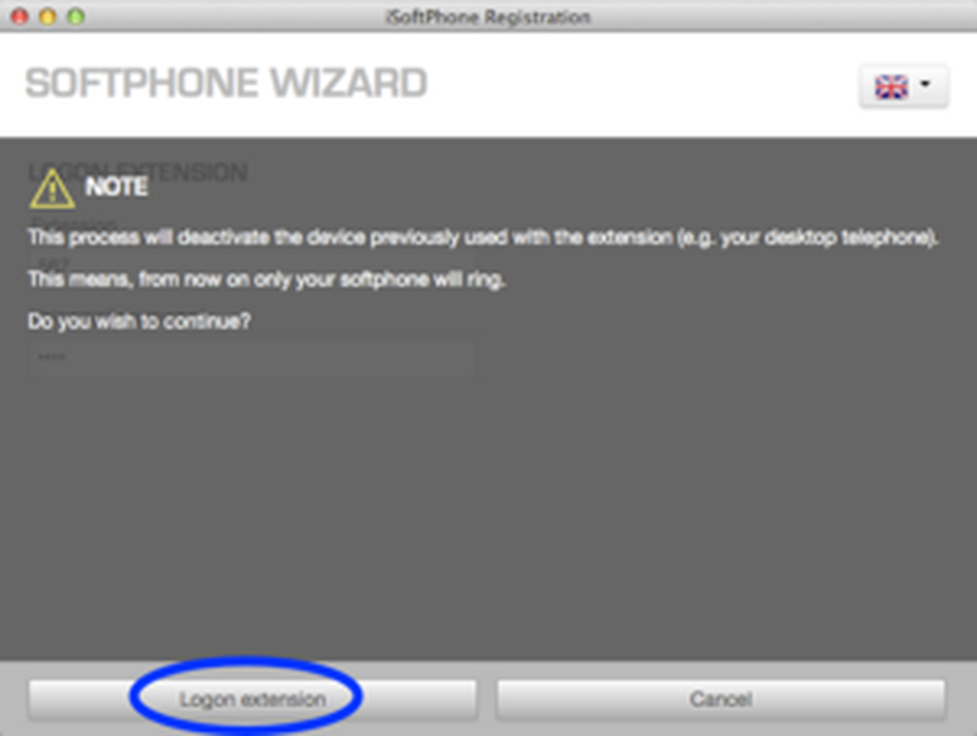
Your softphone was successfully registered to the extension.
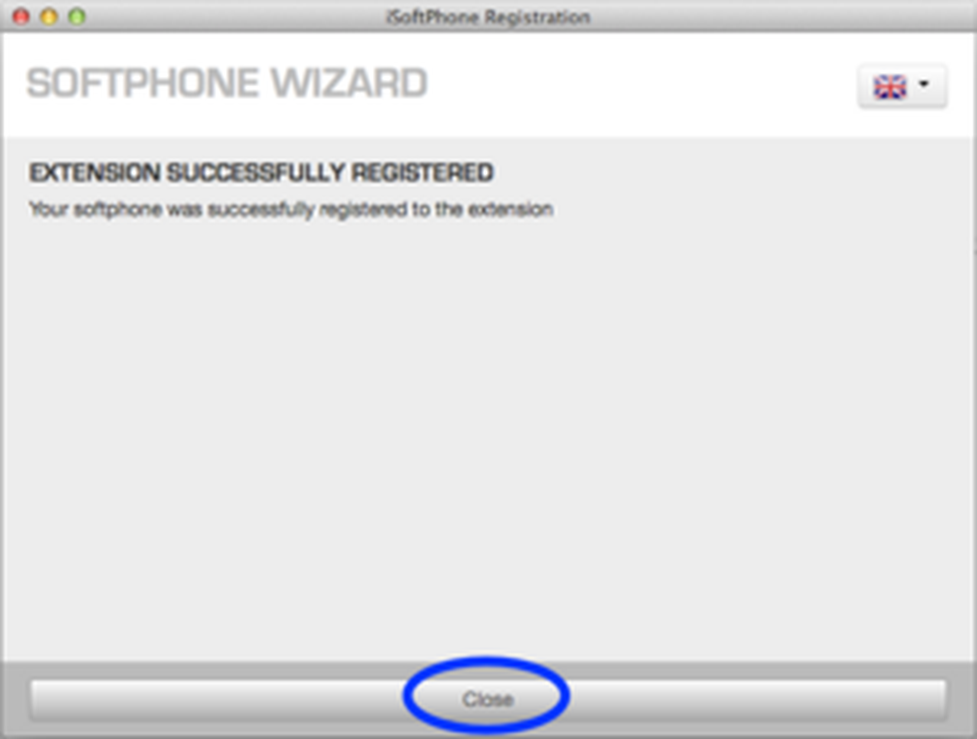
After pressing Login, the system adds the configuration to your iSoftPhone. After a restart, it is now ready for use. The name entered for the extension is now displayed.
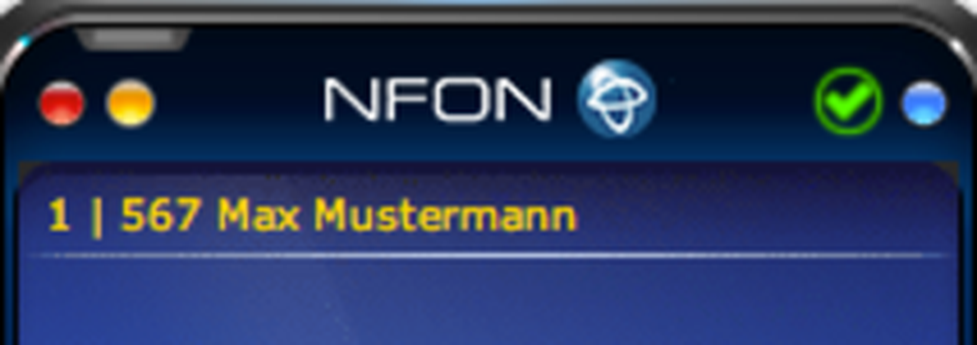
You have already configured the iSoftPhone for an extension and would now like to switch to a different extension.
1. To do so, please start the iSoftPhone and in the iSoftPhone menu item, select “Change Account...”
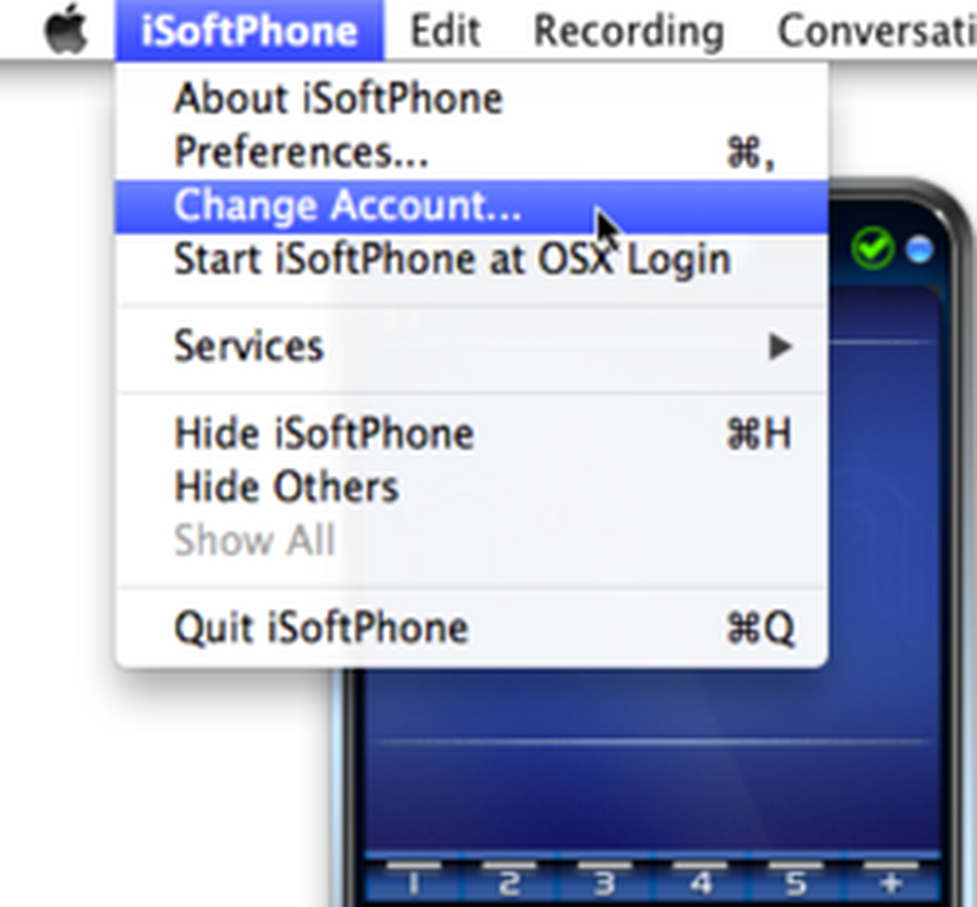
The following window will appear. Please choose here between
- Create new extension
- Login with existing extension
- Logoff current extension
Please click "Cancel" to cancel the procedure.
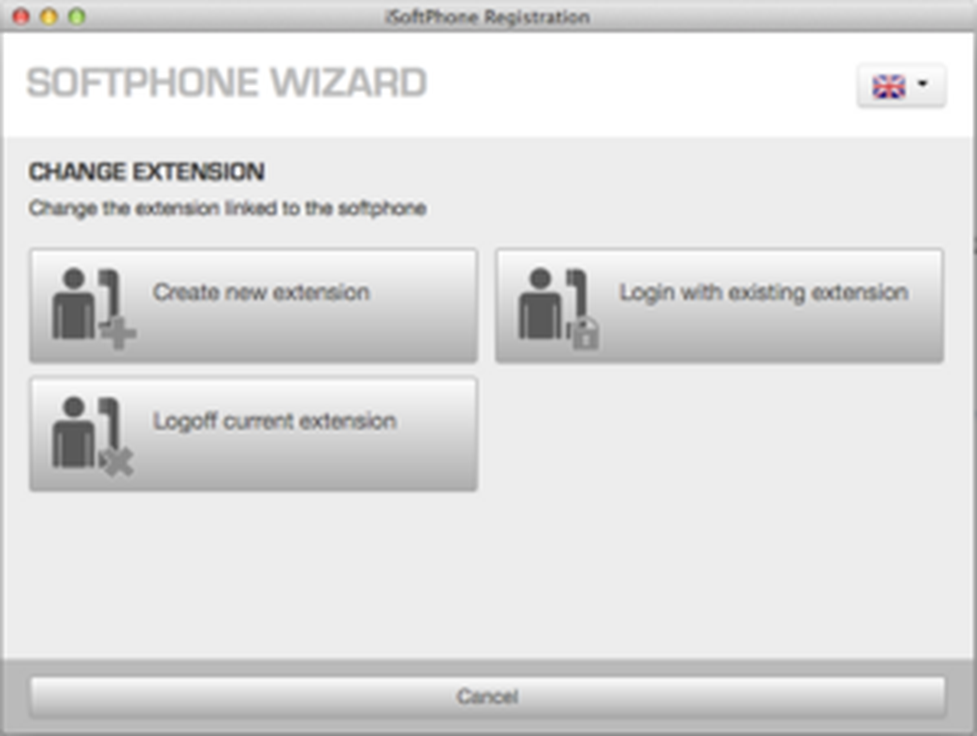
2. As you logoff your current extension, the iSoftPhone confirms this with the following window:
Your iSoftPhone has been successfully deregistered from the extension. Please click "Close". Afterwards, you'll be able to create another extension or to loggin an existing one. Then please click "Change Account..." as described above.

3. If you'd like to create another extension or to loggin an existing one immediately, please choose "Create new extension" or "Login with existing extension".
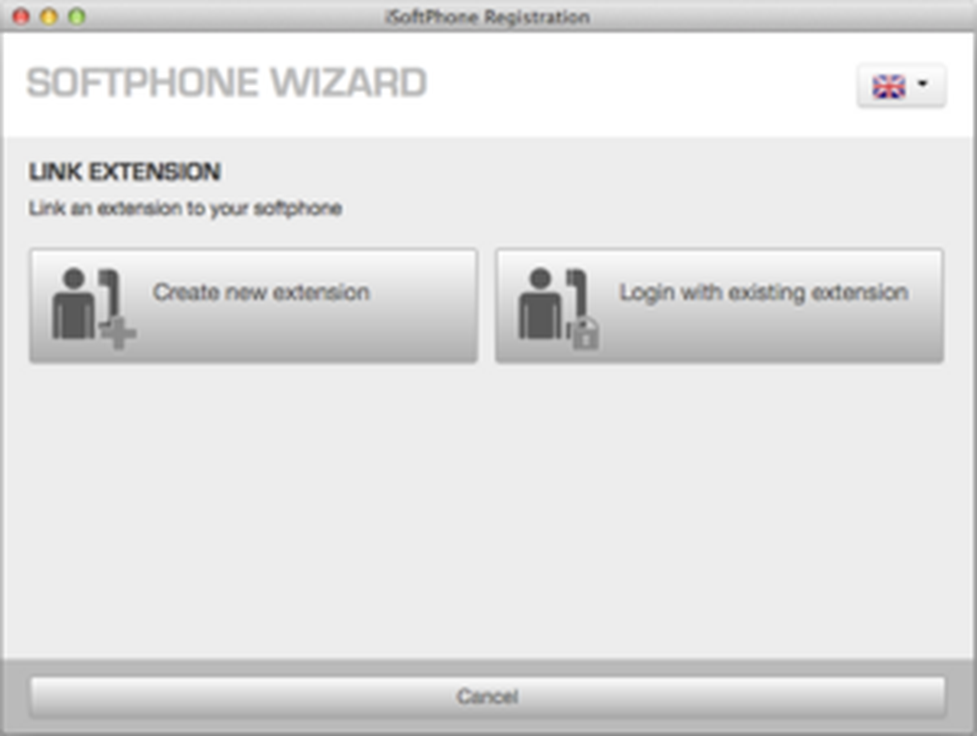
Starting up the application and function standby
- Connect the network and Internet and start the application.
- After registering to the system, the iSoftPhone indicates under which extension it is registered at NFON at the top left in yellow writing.
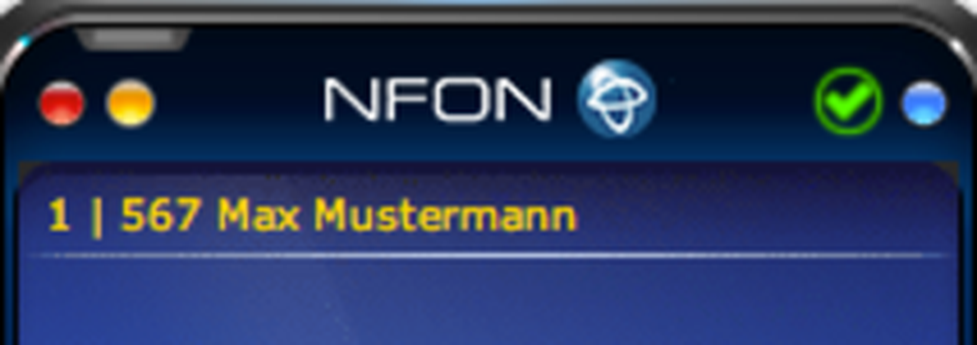
Outgoing call
- For internal calls, only enter the extension number and click on the
 key.
key. - For external calls, enter the telephone number with the prefix 0 and click on the
 key.
key. - To end the call, click on the
 key.
key.
If you have dialled a wrong number, simply click on the  key.
key.
Incoming call
In addition to the ring tone, the iSoftPhone also indicates incoming calls visually.
- To answer the call, press the
 key.
key. - To end the call, click on the
 key.
key.
If the telephone number is stored in the Mac address book, the contact name is shown.
To ignore an incoming call, click on the  key.
key.
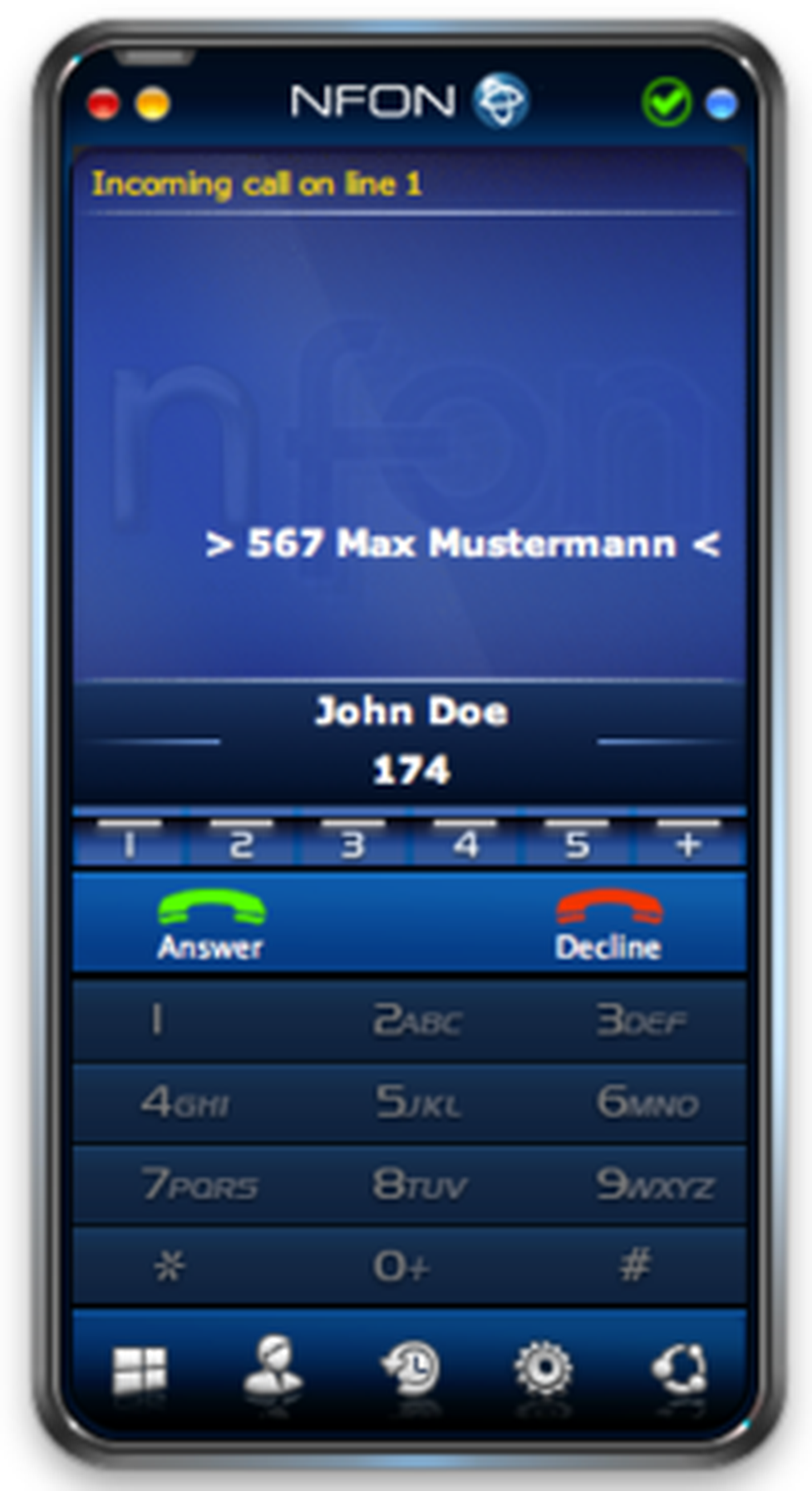
Call waiting and toggling (switching)
1. If you are already in a call, a line lights up in the middle.
2. To establish a second call, click on a free line icon, then dial the telephone number.

3. If you are also receiving a call from a second person, a line icon flashes and you can hear the call waiting tone. Click on the flashing line icon, to accept the call.
4. Now, you can switch between the calls by clicking on the line icons. The current call is indicated by a continuously lit line icon and the call(s) on call waiting by flashing line icons.
Grey – not active
Yellow – active (ready to dial)
Green – connected (call possible)
Red - hold
Line flashing green - incoming call
Line flashing red – busy
5. To end a call, click on the  key.
key.

Unattended and attended transfer
After the call has been accepted, please press the transfer key for call options.
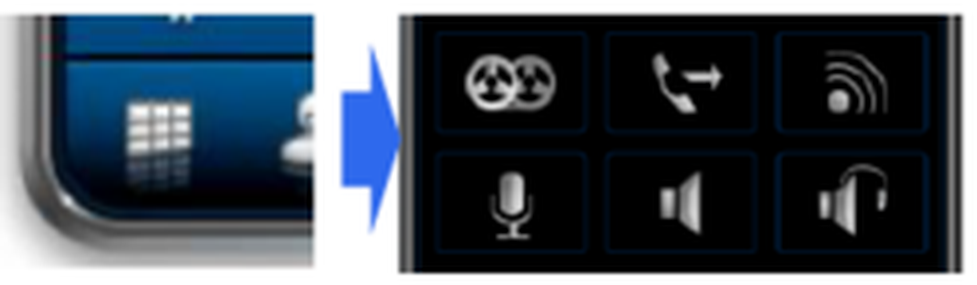
- During the call, click on the transfer key.The caller is placed on “hold”.
- Now, dial the telephone number you wish to transfer to.
- Then click the transfer key. The call is immediately transferred and your line is “open” again.
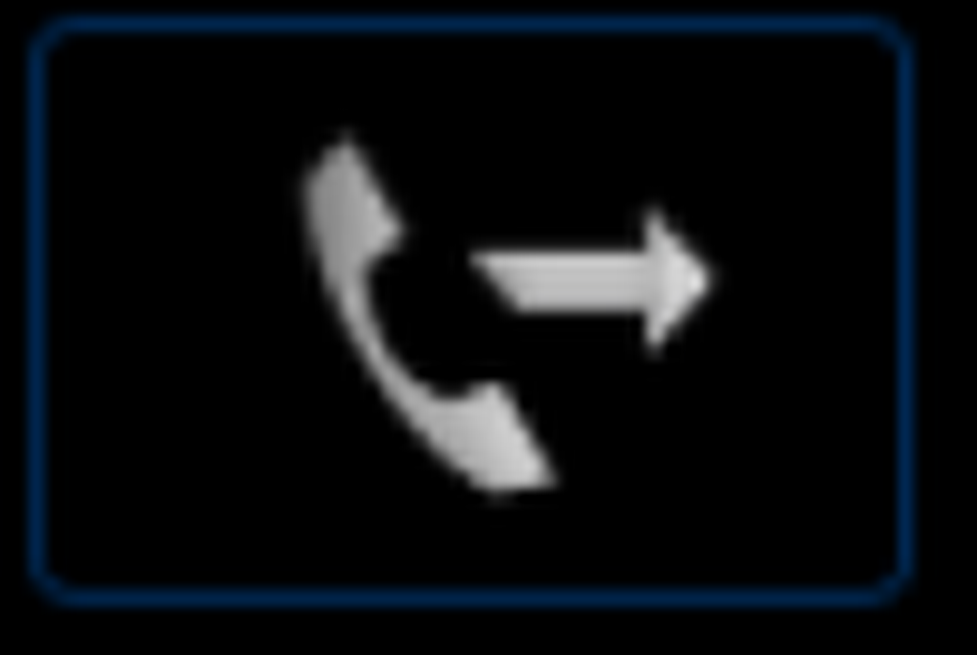
Attended
After dialling the telephone number, you can also wait for the party to answer, in order to ask if the call should be transferred or for a general enquiry. To transfer the call, simply press the transfer key.
During the call phase, the party on hold is indicated by a red flashing line icon. You can return to this call at any time, by clicking on that line.
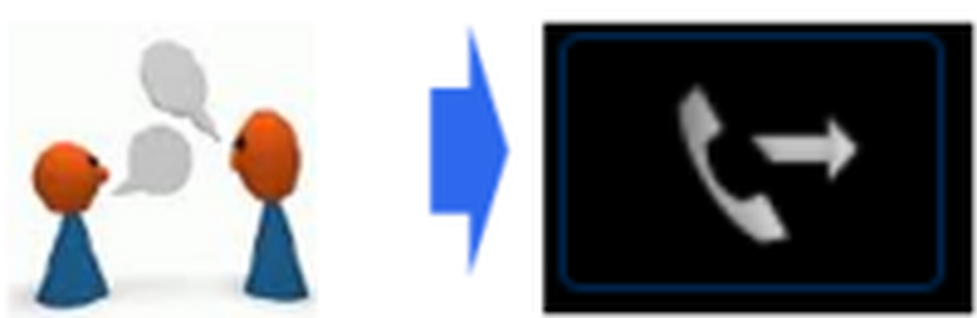
Conference call
If several lines are busy (“holding” or “speaking”), the calls can be merged into a conference call, by pressing the + key.
Pressing a yet open line during a conference call, e.g. due to an incoming call, all parties are placed on “hold”. Clicking the key again, restarts a conference with all lines in use. This can be repeated any number of times, including to speak with one of the individual parties.

Hotkeys
Press the blue button, to always keep the iSoftPhone in the foreground.
If the iSoftPhone is the active application, you can use these keys.
Enter – answer calls.
Esc – can end an active call.
Backspace – can delete characters.
*, #, 0-9 – to enter telephone numbers.
Switch between the various views.
Cmd+K – Keypad
Cmd+B – Address book
Cmd+L – Recent calls
Cmd+, – Settings
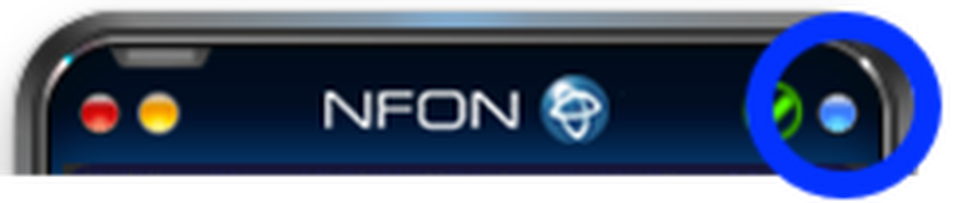
Avert
This function is used to permanently block a caller. Calls from a blocked
number are automatically handled as “Do not Disturb”. To permanently block a
number, please proceed as in Chapter “2.2 Audio devices” in the “Preferences”.
Now, under the menu item “Privacy”, you can add the user name / telephone
number to the blocked list under “Blocked calls and messages”.Please click on
the “Plus icon”  . This also shows a list of currently blocked numbers, also
. This also shows a list of currently blocked numbers, also
with the option of removing them again (“Minus icon”)  .
.
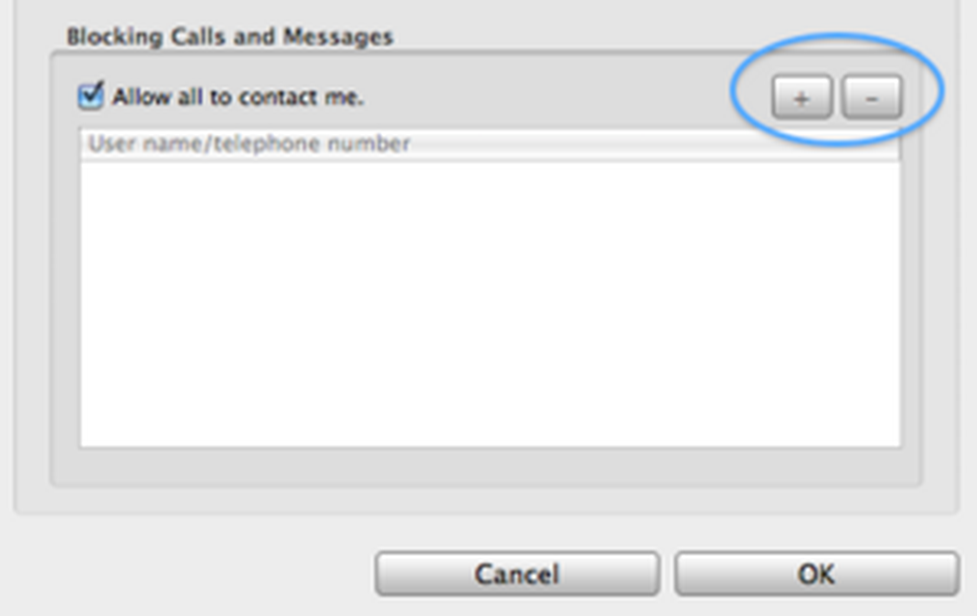
Ignore
To ignore an incoming call, simply press the “End” key  .This “ignores” incoming calls one time and the caller hears the usual ring tone.
.This “ignores” incoming calls one time and the caller hears the usual ring tone.
Record call
When activating this feature, the caller must first agree to the call being recorded! The caller does not hear an acoustic signal indicating that a recording is being made!
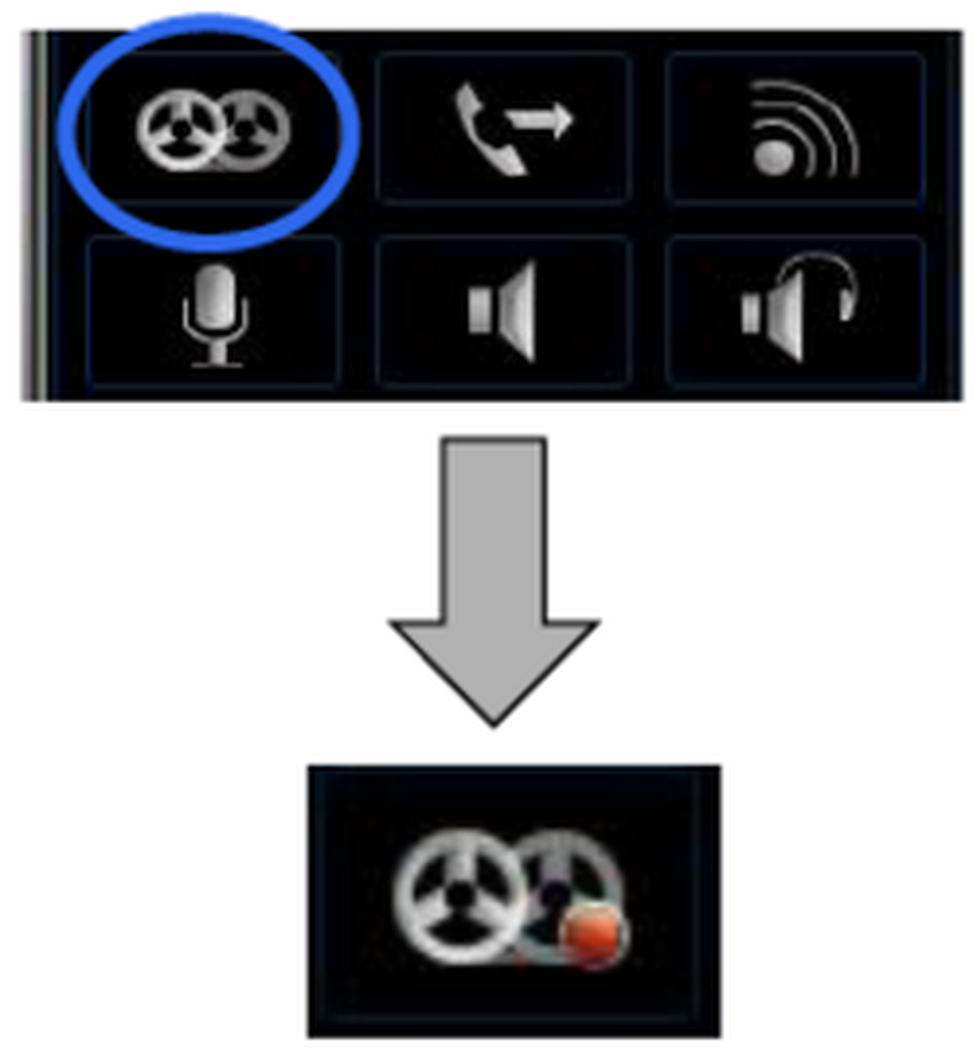
Mute microphone
To “mute” your iSoftPhone, please press the “Mute microphone” key. The microphone is now muted and the other party is no longer able to hear you.  Press the key again, to cancel muting.
Press the key again, to cancel muting.
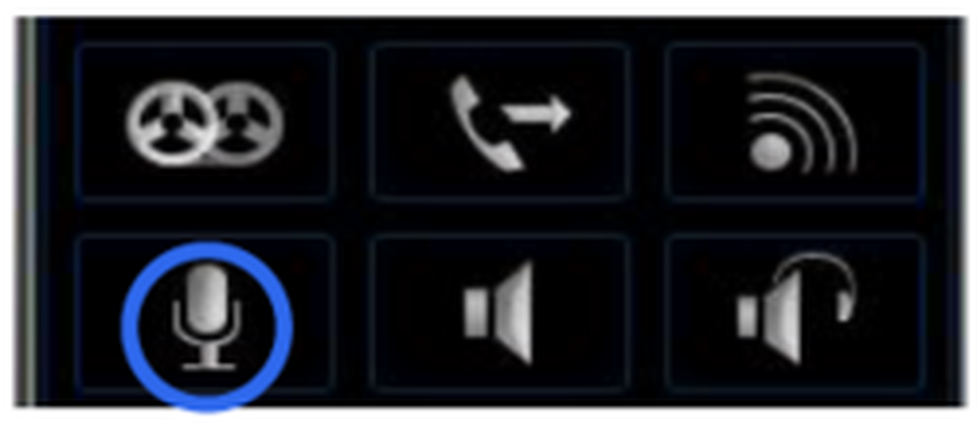
Phone book
The iSoftPhone automatically integrates the address book of the Apple OS X device in your client. This allows you to quickly access your contacts and place calls. The iSoftPhone also allows you to add new contacts (  ), delete existing contacts (
), delete existing contacts (  ) and edit them (
) and edit them (  ).
).
You can also select various groups (e.g. all, work, private).
To access your phone book, click on the “Address book” icon ![]() . Double-click on the contact, to select it and select the respective telephone number.Then confirm this, to connect.
. Double-click on the contact, to select it and select the respective telephone number.Then confirm this, to connect.
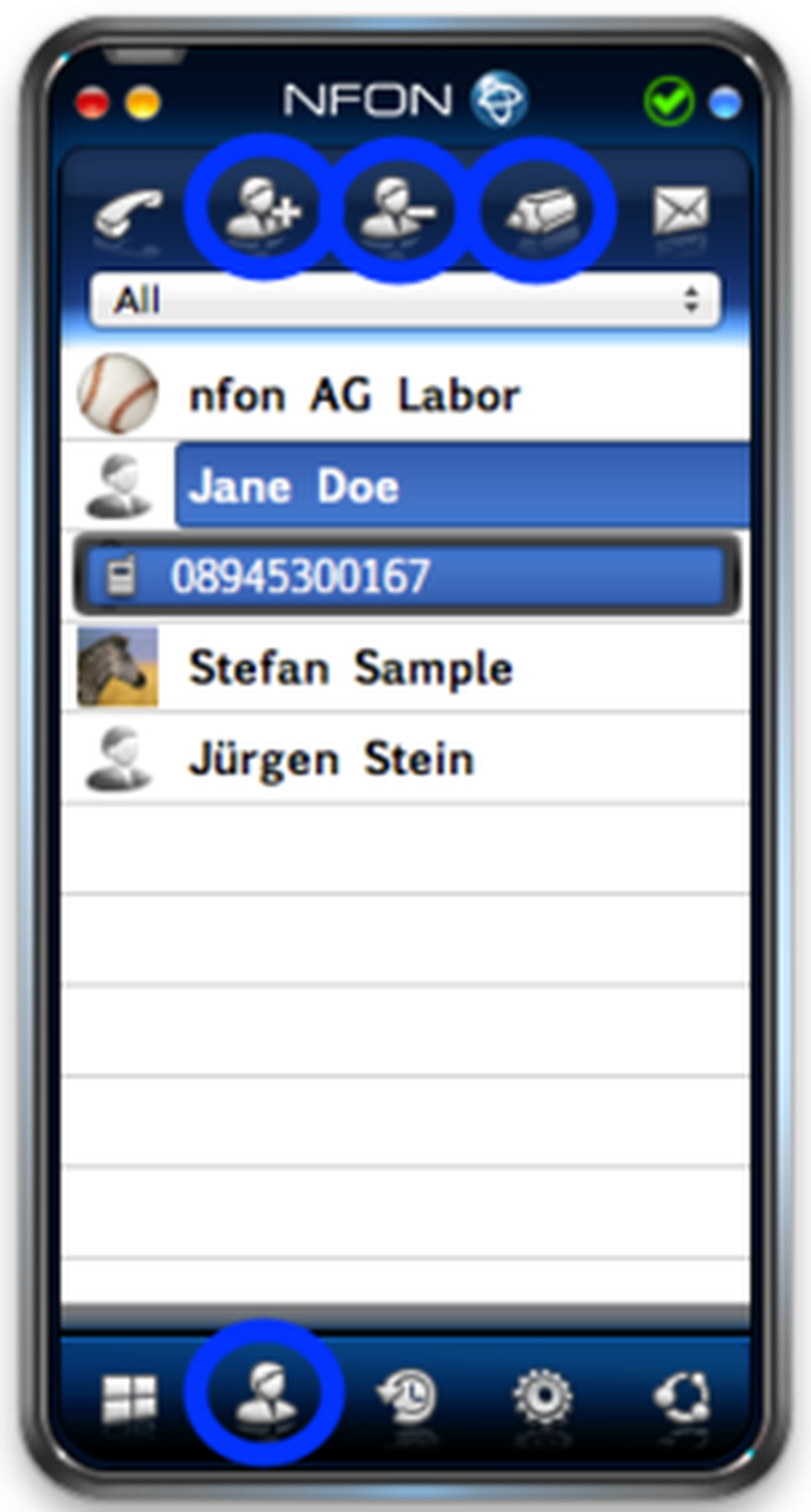
Call history
The call history (  ) provides an overview of outgoing, incoming and missed calls with the respective details (name, telephone number, date, time).To return a call, simply double-click on the entry and confirm the call.You are now connected.
) provides an overview of outgoing, incoming and missed calls with the respective details (name, telephone number, date, time).To return a call, simply double-click on the entry and confirm the call.You are now connected.
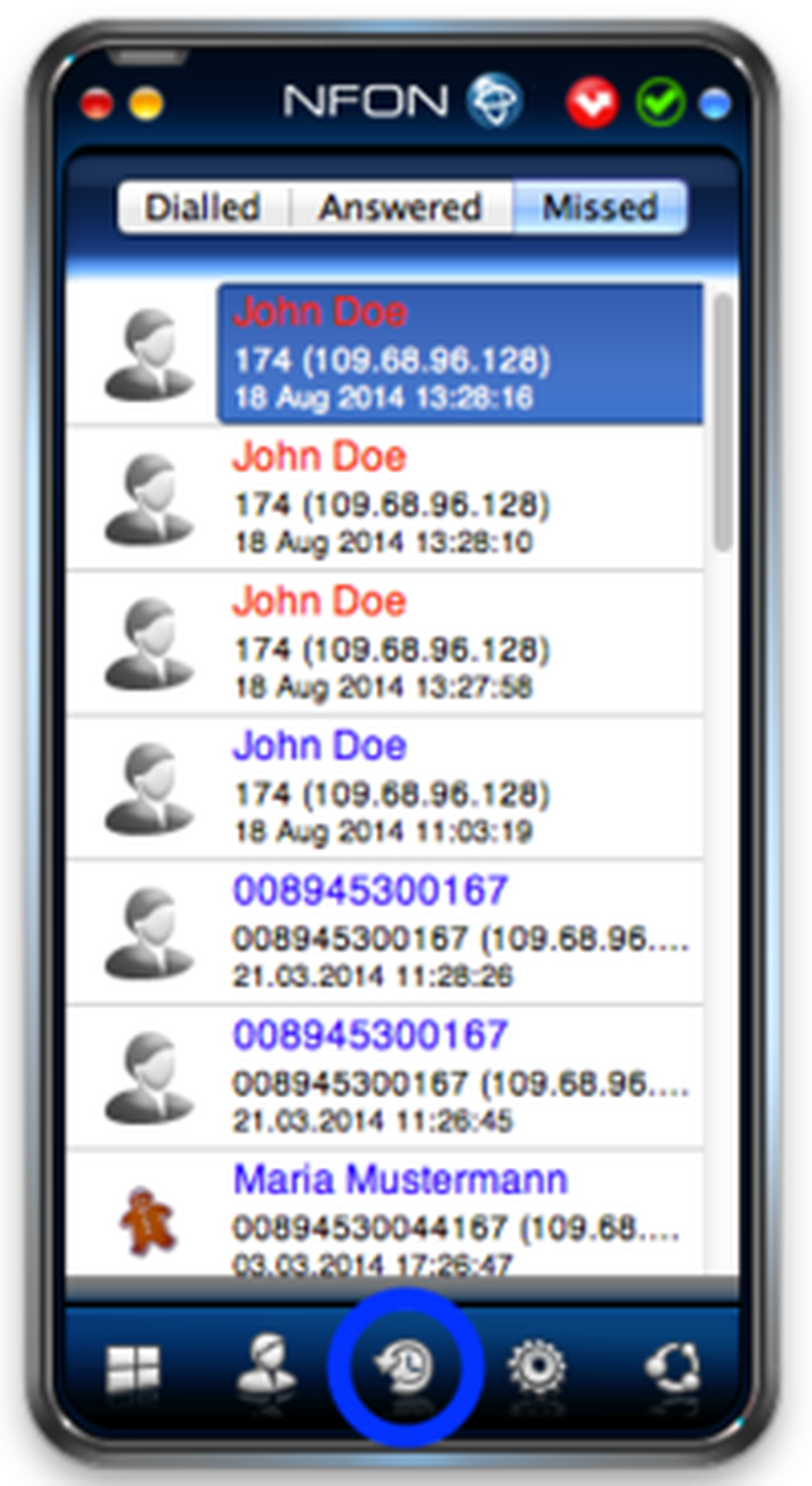
Mute sound output
You have the option of muting the sound output during an active call.When using this function, you can no longer hear the other party.Click the button again, to cancel the function.
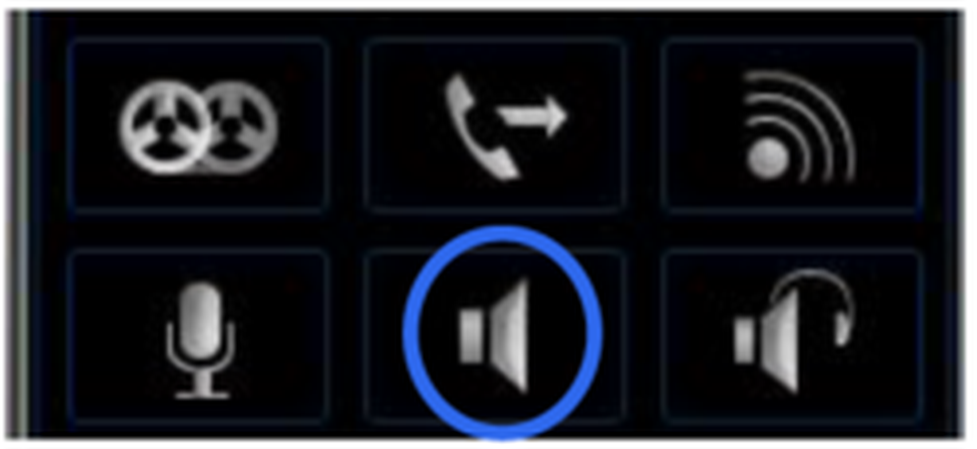
Alternate audio output
Use this function to switch to an alternate audio output. This allows you to place the call on speaker for example.To cancel this function, simply click on the button again.
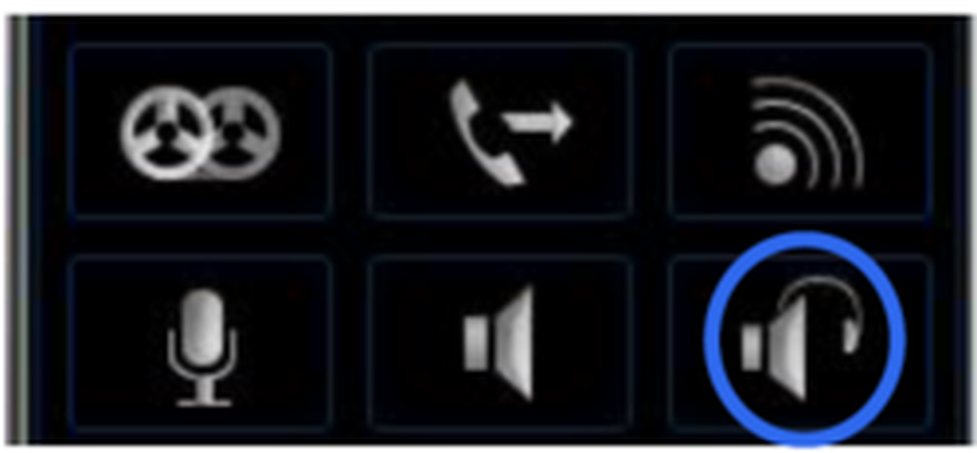
Noise / echo reduction
Activate the Noise / Echo reduction function, to minimise interferences from background noise.
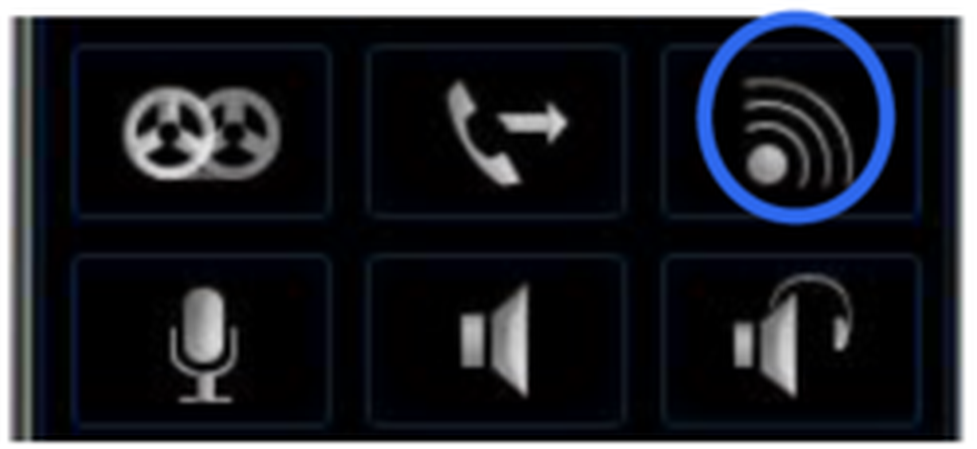
Please follow these instructions for searching and installing an available update for your iSoftPhone Client.
1. Please click "Help" and then "Check for Update..." in the iSoftPhone menu bar.
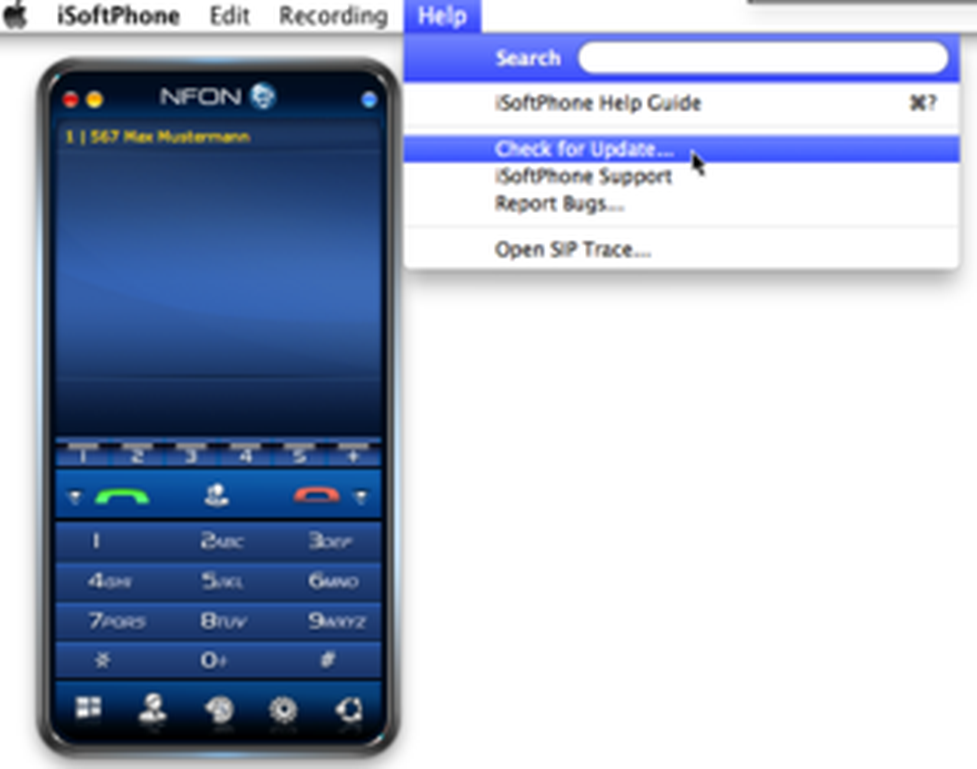
2. Subsequently, the following window appears. Please click "Download" to initiate the update process.
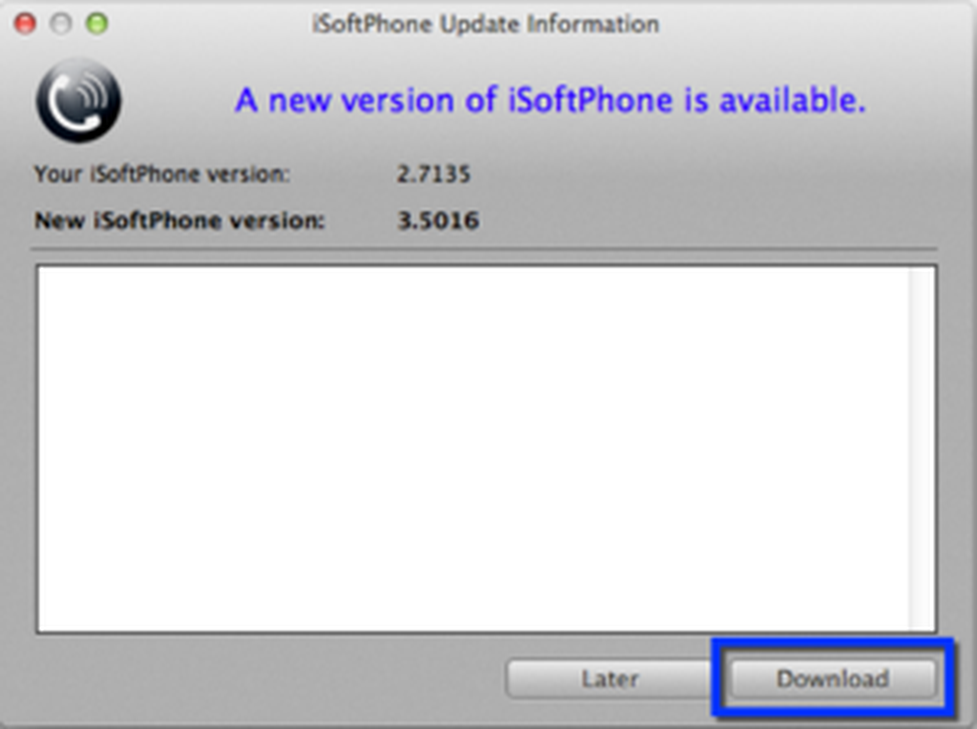
3. Please click "Install and Relaunch" to confirm the update.
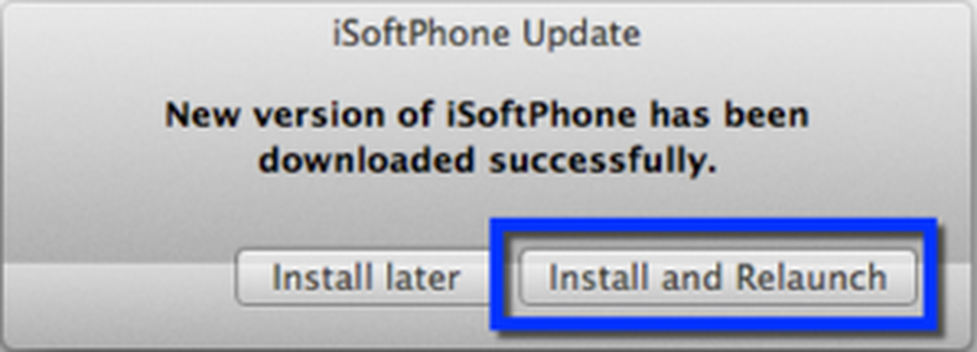
4. Subsequently, the latest iSoftPhone version is going to be installed on your Mac. Please once restart your iSoftPhone client to use the latest version.
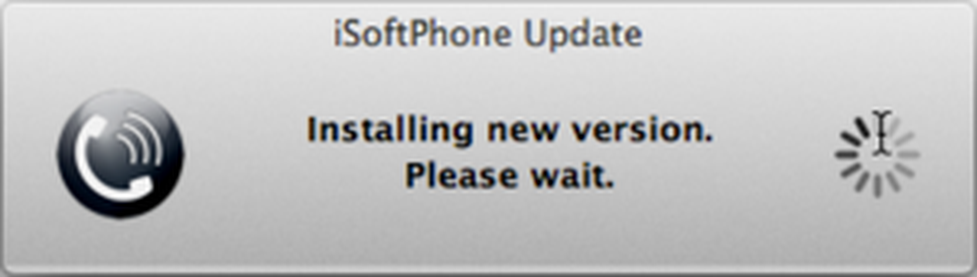
No content available.
No content available.
The iSoftPhone allows you to integrate the external Mac OS X software “Growl”. Please note however, Growl is free, generally available software, which is not supported by the NFON AG. Furthermore, the NFON AG does not assume any liability for problems or damage resulting from installing Growl.
What is Growl?
Growl is a global notification system for Mac OS X. Programmes inform the user of important events through Growl.The priority of these are entirely configured by the user.
Compatibility
Growl requires Mac OSx 10.5 or higher.
Version
The current version is 1.2.2 (as per August 2011).
View the current version number under “Growl Preferences / About”.

- Please download the installation file at www.growl.info.
- After downloading the installation file, start the installation by double-clicking on the file.
- Continue installation by clicking on the “Double-click to install” button, then follow the installation process.
- After completing the installation, Growl now appears in the status bar.From there, you can access the Growl settings and configure the programme according to your requirements.
To access Settings, click on the Growl icon in the status bar and open “Preferences” (please find E.1.1. General information).
General information
The window “General information” allows you to configure basic settings, e.g. how long to display notifications or what starting position these have.We recommend activating the function “Start Growl at Login”.
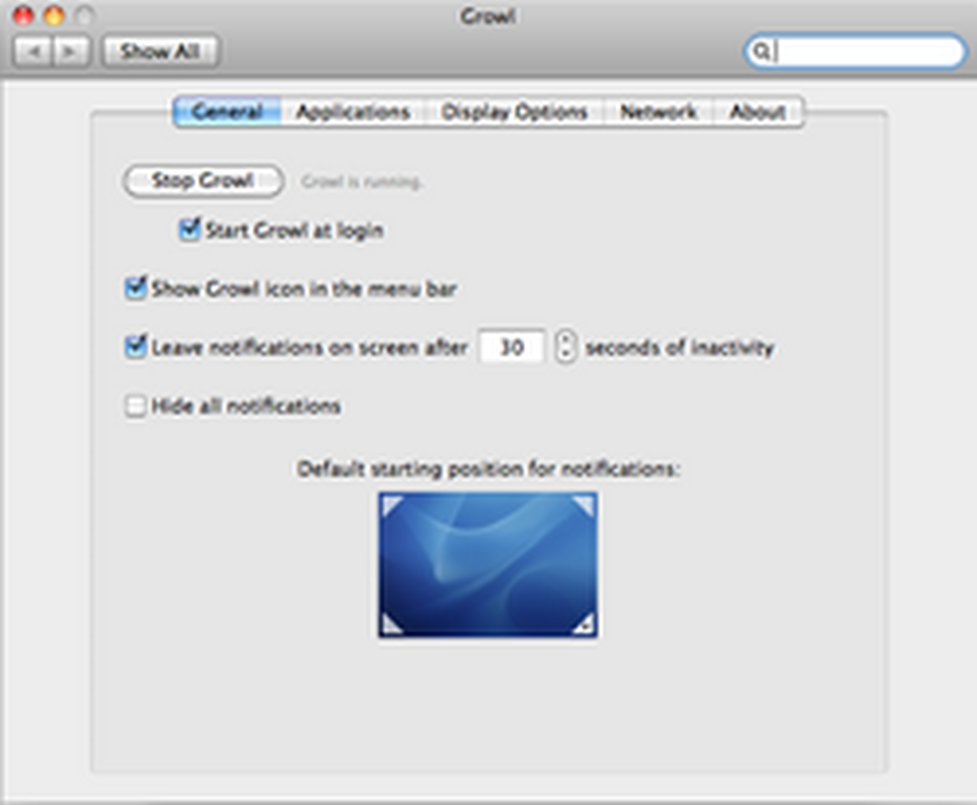
Applications
Under the menu item “Applications”, select which applications Growl should support.
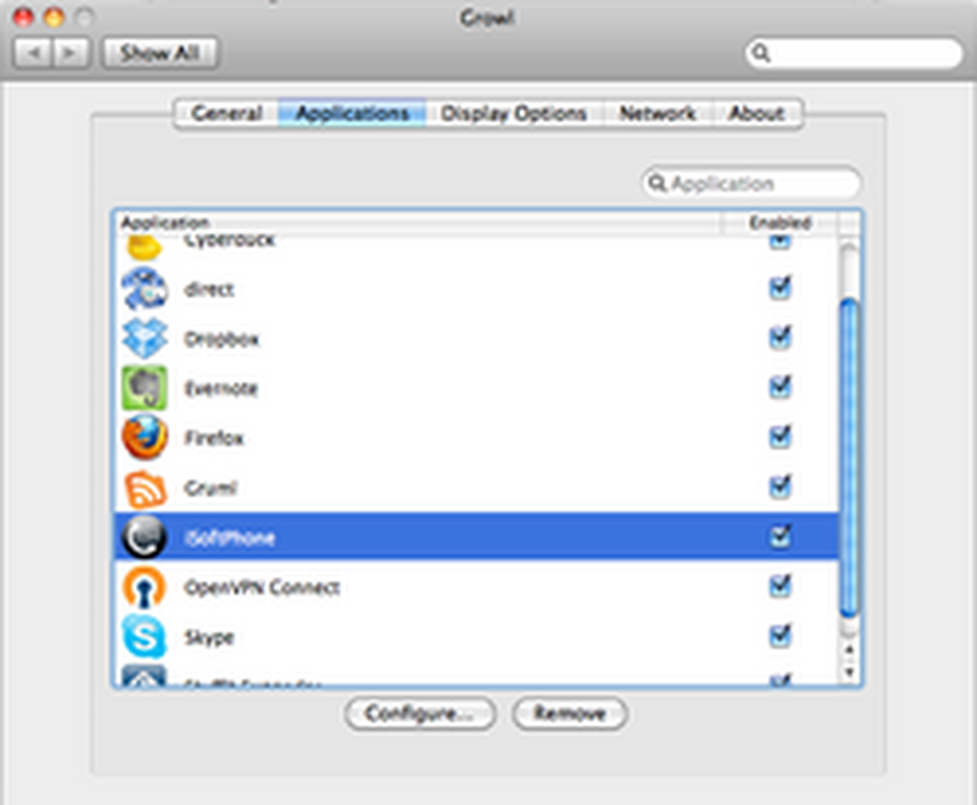
Display options
Use “Display options”, to configure the notification design.
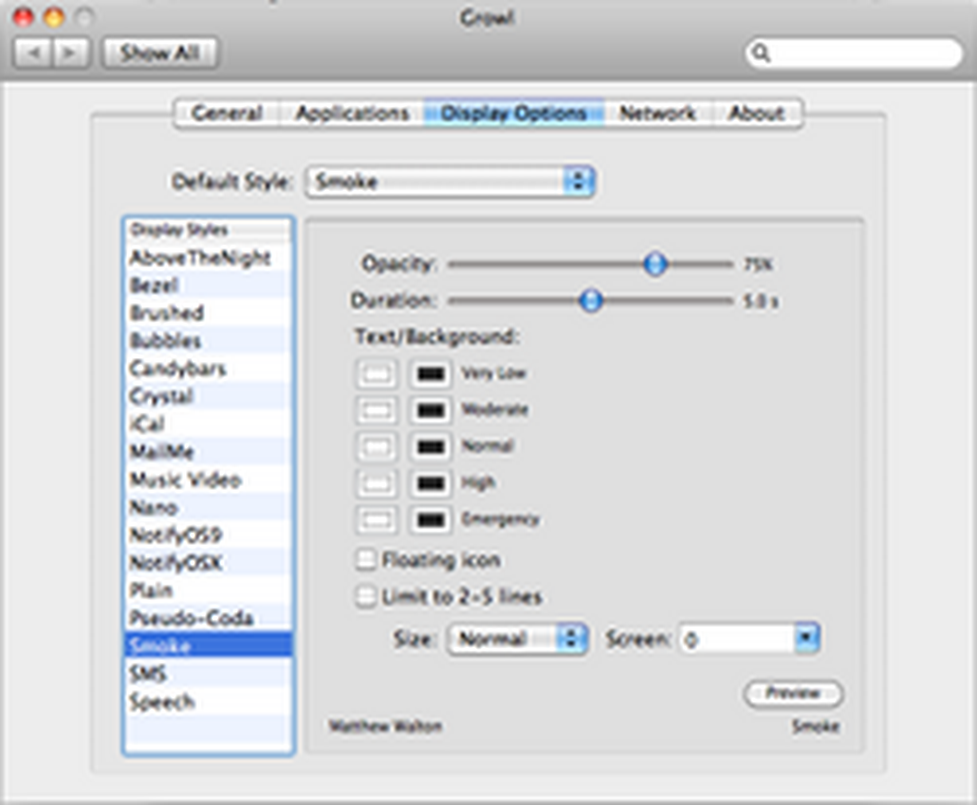
After completing the installation and configuring Growl, you can now use this convenient notification function. The advantage is, that you can also be informed of the iSoftPhone status, even if it is in the background. For example, you can see who is calling you in the open browser (see example images)
Examples
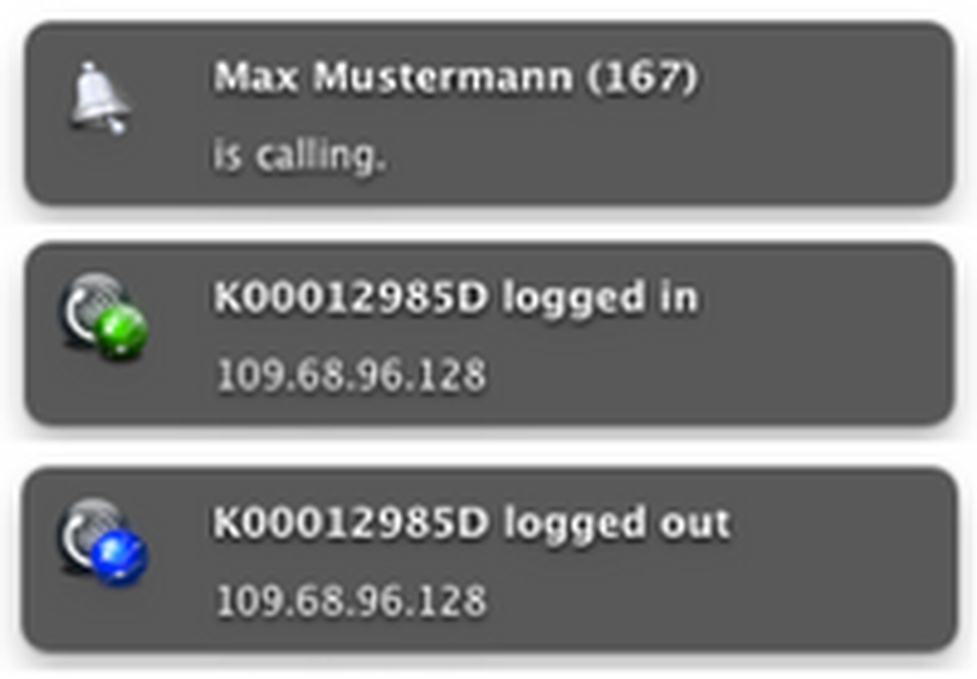
Where can you get help?
The information you found in the manual for this product does not answer your question?
We will be happy to help you. If you have technical problems, please open a ticket at service.deutsche-telefon.de - this is the quickest and most efficient way for us to help you.
If you need help immediately, please call us after creating the ticket and give us the ticket number. The technical service can be reached free of charge at the hotline number 0800 5802008.
If you have general questions about our products, e.g. about availability, test positions or similar, please use the contact options given at https://www.deutsche-telefon.de/kontakt.html.
 key.
key.