1. Requirements and Information
Jump to:
No content available.

It is currently not possible to connect corded headsets to the Panasonic telephone systems because they do not feature a headset softkey to activate the headset mode.
On the KX-UT248, only 21 of the 24 function keys are available. The other 3 function keys are reserved as line keys.
All telephones you receive are preconfigured and connected to the telephone system.
No content available.
You have the option of voice encrypting (SRTP) your telephone calls. You can activate this function for your customer account via the administration portal at any time.
The basic function of “Hot desking” allows cancelling the registration of existing users and registering new users to your Panasonic device. This is useful when employees frequently change their work station but don’t take along
their devices.
After completing the registration process, your configuration is automatically transferred to the new telephone.
1. Step: Cancelling the registration of the current extension
Press the “Setting” softkey  Select “Application”
Select “Application”  Select “Phone Setting”
Select “Phone Setting”  Select “Logoff”
Select “Logoff”
The registration of the extension has been successfully cancelled
2. Step: Registering the new extension
Enter the extension number  Press the “Enter” softkey to confirm
Press the “Enter” softkey to confirm  Enter the voicemail PIN
Enter the voicemail PIN  Press the “Enter” softkey to confirm The new extension is now registered. This may take some time.
Press the “Enter” softkey to confirm The new extension is now registered. This may take some time.
No content available.
No content available.
Panasonic KX-UT248 (Front view)

| LCD: 4,4 inches LCD The KX-UT248 features a backlit LCD. | Enter Confirms the selected entry. | ||
| Softkeys (S1 to S4) To select the functions in the bottom line of the display. | Cancel Cancels the selected function. | ||
| Do not disturb (DND, forced busy) Activates do not disturb (DND) for your extension. The telephone won’t ring, same as “for call forwarding... delayed” to the caller. | VoiceMail Accesses VoiceMail. | ||
| Conference call To start a 3-way call. | Hold Places a call on hold. When a call is placed on hold the “Hold” light flashes red. | ||
| Signal light message/call signal The light flashes green with an incoming call. The light is a steady red to indicate a voicemail message. | Mute Mutes the microphone/receiver during a call. | ||
| Currently not defined | Microphone Used for hands-free mode. | ||
| Receiver hook Secures the receiver if the device is mounted on a wall. | Transfer Transmits a call to another party. | ||
| Freely programmable function keys The light on the keys indicates their respective status. | Hands-free mode / Headset The light on the keys indicates their respective status. | ||
| Page keys Used to switch the page of flexible buttons displayed. There are three pages of eigtl flexible buttons. | Redial Used to redial the last dialled number. | ||
| Navigation keys For adjusting the volume or to select the desired entries. |
Panasonic KX-UT248 (Back view):

There are various methods for placing a call:
With the receiver
- Pick up the receiver, enter the number number and press [ENTER] to confirm the telephone number.
- or enter the desired telephone number and pick up the receiver.
With the speaker / microphone
- Enter the telephone number and press [SP-PHONE/HEADSET].
Calling a number from the call list
- Press the softkey
 and select [Call list] and confirm with [ENTER].
and select [Call list] and confirm with [ENTER]. - This displays the telephone numbers for the last missed, incoming and outgoing telephone numbers. Select the respective telephone number using
 .
. - Select the respective telephone number and press [ENTER] to place the call.
Calling a number from the phone book
- Press the softkey
 to access the phone book.
to access the phone book. - Use the arrow keys to select the respective name. Alternatively, you can also use the “Search” softkey to enter an initial (or additional letter) and confirm with the “Enter” softkey, which displays a list of search results.
- Select the respective phone book entry and press [ENTER] to place the call.
Dialing the number via function keys
- Press the respective function keys on your telephone to place a call.
- Refer to “2.2. Function keys” for options to program function keys.
- Refer to the administration portal manual for instructions on configuring the function keys for your extension.
There are various options for answering a call:
Using the receiver
- Pick up the receiver.
With the speaker / microphone
- Press the [SP-PHONE/HEADSET] key.
With the headset
- Press the [SP-PHONE/HEADSET] key, when you have connected your headset.
The telephone display indicates missed calls (e.g.: “Missed calls: 001”).
To view missed calls press the softkey  and select [Missed call], then confirm with [ENTER]. Now, you can see a list of missed calls. Use
and select [Missed call], then confirm with [ENTER]. Now, you can see a list of missed calls. Use  to select the respective call
to select the respective call
If the function keys (speed dial, busy field lamps (BFL), etc.) have been configured through the administration portal and all parties are members of a pick-up group, you can pick up the call from another extension.
(For details on configuring the busy field lamps (BFL), please refer to the administration portal manual)

1. During an active call press the [HOLD] key.
The active call is now placed on “Hold”.
2. Returning to a call on hold.
Press the [HOLD] key again.

1. If you are already have an active call, one of the function keys lights up green.
2. The call waiting tone indicates a second call is coming in. At the same time, another function key rapidly flashes green. Press the function key (next to the rapidly flashing LED) to accept the call.
3. You can now toggle between the two calls by directly pressing the two function keys. The active call is indicated with a consistent green LED and the waiting call with a flashing green LED.
4. To end a call, simply hang up the receiver during the active call.
Your Panasonic system telephone allows you to place a 3-way call.
1. Call party 1.
2. Once party 1 has been reached, press the [CONF] key. The active call is now placed on “Hold”.
3. Now call party 2 and wait until party 2 has been reached.
4. Now press the [CONF] key to activate the 3-way call. The display now indicates Conference.
Removing a party from a conference call / toggling:
1. Press [HOLD] key during a conference call.
2. Both parties are placed on hold and another line is now open.
Once [HOLD] has been pressed you cannot continue the conference call.
3. To switch between the two parties (toggle), please press the respective function keys on the right side of your Panasonic telephone indicating the lines in use (these can only be function keys, which have not yet been programmed). The function key flashes green when the party is placed on “hold”. A steady green light indicates you are in an active call.

4. To end one of the calls, simply hang up while the call with this party is active.
5. The party is now disconnected.
6. Press the flashing green function key on the right side of the telephone. You can now continue the conversation with party 2.
1. During an active call press the  key.
key.
2. Now dial the party to whom you would like to transfer the call.
To do so, enter the party’s telephone number and press [ENTER] to confirm.
3. Wait for the other party to answer, then announce the call. If necessary, this step can also be omitted.
4. Press the softkey  .
.
During an active call press the BTrf softkey.
Now dial the party to which you would like to transfer the call.
To do so, enter the party’s telephone number and press [ENTER] to confirm.
Hang up the receiver.
Call forwarding
You can configure various call forwarding scenarios. For this purpose you can use the call forwarding profiles.
Under the telephone menu you can only edit the default profle (catch all / always) to be found under the call forwarding profiles. You can edit the remaining call forwarding profiles via Ncontrol or via the administration portal. For more information, refer to the administration portal manual and the Ncontrol manual.
The following call forwarding options are available. You can activate or deactivate call forwardings via the telephone menu's call settings.
Permanent call forwarding (always)
All incoming calls will be forwarded directly to the predefined telephone number.
Forward if busy (busy)
New calls will be forwarded immediately, when coming in during an active call. This call forwarding option functions only, if the Call Waiting function is deactivated.
Delayed call forwarding (no answer)
Call forwarding condition: You do not answer the incoming call within a defined time period (timeout). The timeout can be set to 5, 10, 15 or 20 seconds. Where should the incoming call be forwarded after the specified time has elapsed? The caller receives a call waiting signal and is then forwarded to the defined destination.
If unavailable (not registered)
The option functions only if the end device is not registered to the telephone system:
- When the Internet connection fails or there is no LAN connection.
and
- If “call forwarding …if unavailable” is programmed for a direct extension (e.g. extension 123 - John Doe) and a caller calls the direct dial number for the extension directly, call forwarding applies. If the extension is a member of a queue or a group and the queue or group receives a call, call forwarding for the individual extension no longer applies! In general, the destination should always be an available destination number. I.e., make sure that no voicemail or announcement comes on.
When disconnecting
When disconnecting the connection between the end device and the telephone system, it can take up to 60 seconds for the call forwarding to work. Once the end device is reconnected to the telephone system, it can take up to 60 seconds for it to register.
Call forwarding codes
Call forwardings can alternatively be activated through * codes:
| *10 | Activation of the call forwarding profile |
| *11 + destination | Permanent call forwarding to telephone number |
| **11 | Cancel permanent call forwarding |
| *12 + destination | If no answer after a specific time, delayed call forward to telephone number |
| **12 | Cancel delayed call forwarding |
| *13 + destination | If busy, forward to telephone number |
| **13 | Cancel call forwarding if busy |
| *14 + destination | Call forwarding if unavailable |
| **14 | Cancel call forwarding if unavailable |
No content available.
The various telephone system functions (e.g. queues, timing, groups, etc.) can be configured on the administration portal. For detailed configuration information, please refer to the administration portal manual.
You can also configure the initial settings for the Panasonic telephone using the softkey “Setting”  “Application”. The following functions are available after pressing “Application”:
“Application”. The following functions are available after pressing “Application”:
Call settings
Call waiting indication: define whether this function should be activated.
(optional, depending on settings on the administration portal) Timeout: set the ringing time.
(optional, depending on settings on the administration portal) Intercom: the intercom function enables speaking directly to a linked extension through the system, without dial tone and ring tone.
Caller ID block: set your entire number to be shown to the party being called, the switchboard number to be displayed or all caller ID information to be blocked.
Call forwarding: activate the function Call forwarding
Parallel call: configure another telephone or your mobile phone to ring in addition to your telephone when a call comes in. You can then answer the call with one of the two telephones.
Call forwarding: profiles
Here you can select your preconfigured call forwarding profiles.
For details, please refer to the Ncontrol manual.
You can edit the default profile directly via your device.
For details, please click here.
Telephone settings
- Automatic redialling
- Suggests number (if necessary, remove function)
- Ring tone
- Define as primary device
- Logoff
Queues
Queues can be enabled or disabled; for set-up see administration portal manual)
Log into an existing queue directly via the telephone.Simply use to select the desired queue and press [ENTER] to confirm. To log out of the queue, select the respective queue again and press [ENTER] to confirm.An “x” before a queue indicates you are already logged in.
On the administration portal you can assign the following functions to any function key:
- Telephone number
- Busy Field Light (BFL)
- Intercom
- Function code
- Services
Please refer to the administration portal manual for detailed information.
Telephone number
You can program any telephone number to one of your function keys. Pressing the programmed function key then starts a telephone call.
Busy Field Light (BFL)
1. You can program any extension to one of your function keys. Pressing the programmed function key starts a telephone call.
2. A flashing LED for the respective function key indicates an incoming call to the extension. To pick up the call, simply press the flashing function key. In order to pick up calls, all parties must be members of a pick-up group.You have now picked up the call.
3. If the monitored extension (Busy Field Light (BFL)) is busy, the LED for the respective function key remains lit.
Program field keys freely programmable as function keys
Note: 8 function keys can be configured on each of the 3 pages so there are 24 function keys in total. You can switch between the pages by pressing the page keys below the function keys.
ATTENTION: only 21 of the 24 function keys can be used. The last 3 function keys are reserved as line keys.
Intercom
Program any extension to one of your function keys, to then be able to communicate with this extension directly via the intercom by pressing this function key. However, the other party must also have the intercom activated on their telephone. Intercom refers to a conventional intercom system (similar to walkie-talkies), directly connecting you to the other party’s speaker by pressing the assigned function key.
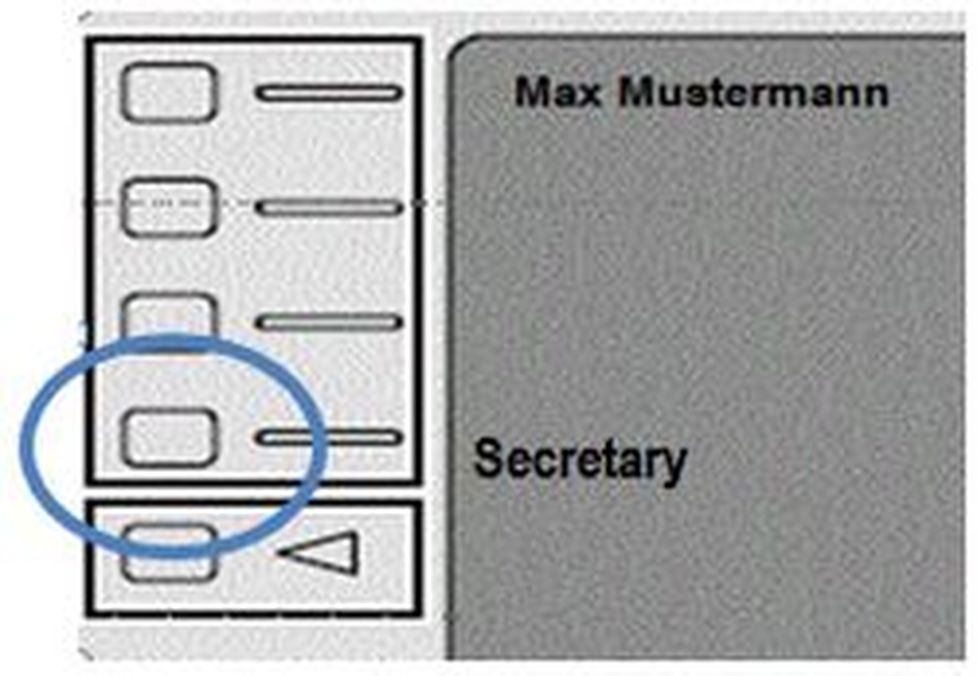
Function code
You can also program functions such as call forwarding to function keys by entering various codes (see “Functions via control codes (* codes)” leaflet). Pressing the programmed function key then activates or deactivates this function.
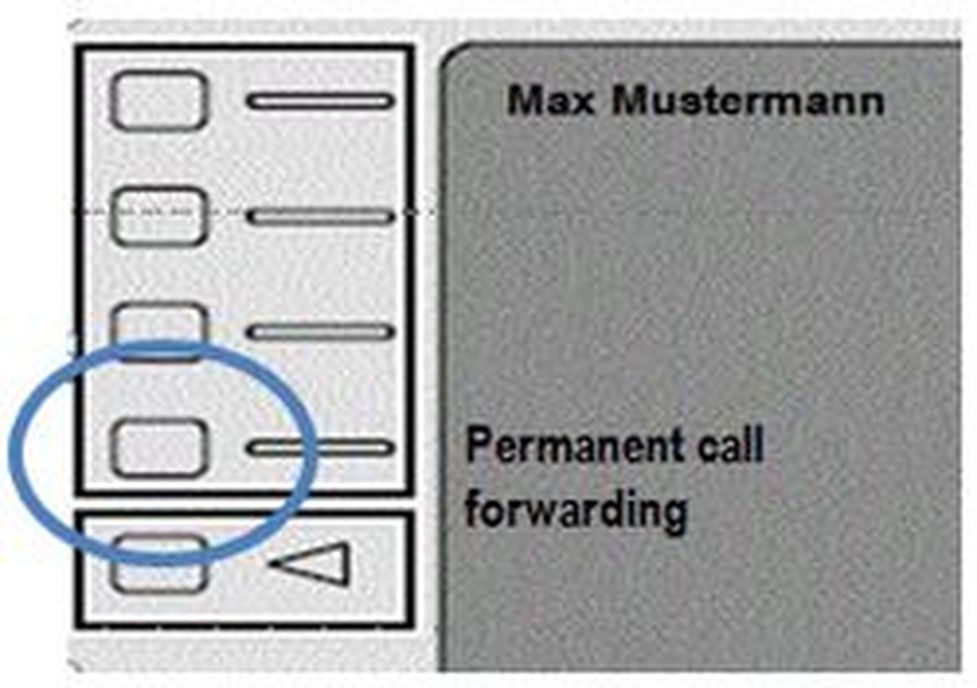
Services
Program any telephone system feature (queue, caller group, virtual conference room, etc.) to one of your function keys. This requires the service being assigned to an extension. Pressing the programmed function key then initiates a call to the service.
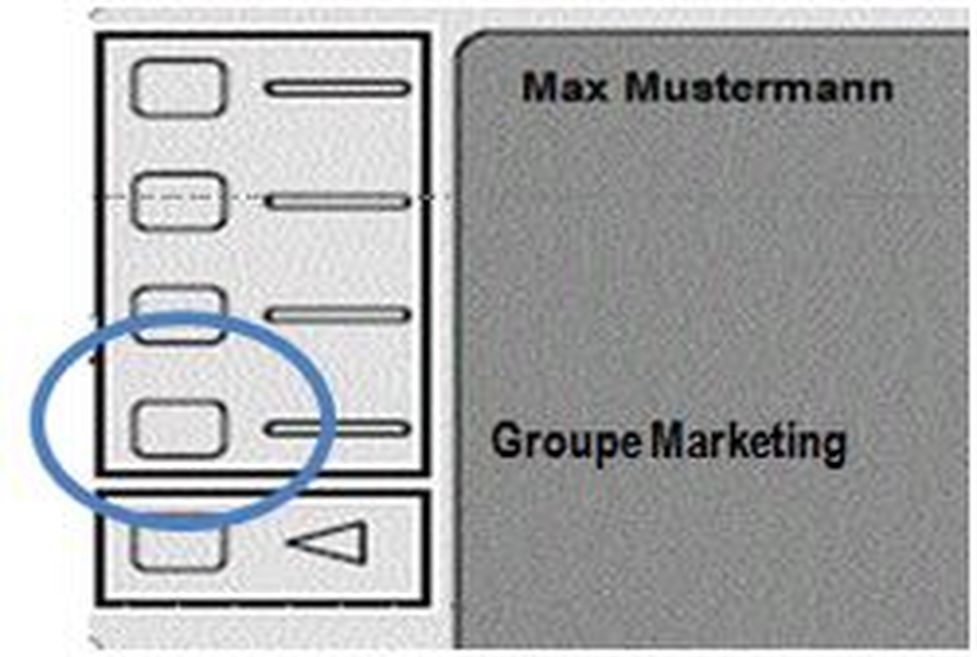
Function codes
Control codes allow direct access to the telephone system’s functions. The following codes apply:
| Code | Description |
| **## | Restart devices, only for snom devices! |
| #+n | Use outside line "n" to call the telephone number ("n" replaces the “0” otherwise required to access an outside line) |
| *1 | Start and end voice recording (if this function is enabled for the extension) |
| *10+profile number | Activation of the call forwarding profile |
| *11+TN | Permanent call forwarding to telephone number (TN) |
| **11 | Cancel permanent call forwarding |
| *12+TN | If not available, forward to telephone number (TN) |
| **12 | Cancel call forwarding if no answer |
| *13+TN | If busy, forward call to telephone number (TN) |
| **13 | Cancel call forwarding if busy |
| *14+TN | If not registered, forward to telephone number (TN) |
| **14 | Cancel forward if unregistered |
| *2+Speed dial | Directly dial the extension/telephone number via speed dial |
| *3 | Pick up the last call ringing in the pick-up groupe |
| *3+EXT | Pick up call coming in to the extension (EXT) |
| *490 | Activate call waiting |
| **490 | Deactivate call waiting |
| *5 | If busy, automatic callback activated |
| **5 | If busy, automatic callback deactivated |
| *55 | Specify primary device within a premium extension (Premium Package) |
| *72+nnnn1 | Call skill service nnnn |
| *73+nnnn1 | Call eFax additional costs will occur |
| *74+nnnn1 | Call time control nnnn |
| *75+nnnn1 | Call group nnnn |
| *76+nnnn1 | Call announcement nnnn |
| *77+nnnn1 | Call queue nnnn |
| *78+nnnn1 | Call conference service nnnn |
| *791 | *791 - Access voice mail for this extension with password *791158 - Access voice mail for extension 158, with the password for 158! *11*791 - Transfer your calls to your voice mail *11*791158 - Transfer your calls to the voice mail of the extension 158 |
| *792 | Access voice mail entering extension number, e.g. for remote enquiry |
| *80 | Activate intercom |
| **80 | Deactivate intercom |
| *80+EXT | Intercom to extension (EXT) |
| *84+nnnn1 | Become member of the queue with service ID nnnn |
| **84+nnnn1 | Leave queue with service ID nnnn |
| *85 | Echo extension |
| *86 | Block caller ID (CLIR) |
| *860 | Show main number as telephone number |
| **86 | Show telephone number incl.direct dial (CLIP) |
| *87 | Subscribe to Skill-set |
| **87 | Unsubscribe to Skill-set |
| *9+Project Number | Define a project number for outbound calls. (Note: The project number is only valid for the very next outbound call) |
| Function codes for conference rooms during an active conference. | |
| ** | Help |
| *2 | Activate or deactivate mute |
| *3 | Express your needs |
| *5 | Activate or deactivate mute of all participant |
| *6 |
|
| 1) nnnn is the four digit Service ID with leading zeros (0). For example, in a callgroup, IVR, eFax, etc. This means: is the Service ID "1", "0001" must be entered when entering the function code. |
No content available.
When accessing the voicemail system for the first time, you should also set up your personal voicemail.
For more detailed information, please refer to the voicemail leaflet.
1. Press the voicemail key  on the Panasonic telephone to access the voice menu of the voicemail system.
on the Panasonic telephone to access the voice menu of the voicemail system.
2. Then select “0 Mailbox Options” to set up your voice mailbox
3. Now, press “1” to record a message in the event you are unavailable.
4. Now, record your message and press “#” to end the recording.
5. Press “1” to accept the recording, “2” to replay the recording, and “3” to rerecord.
1. By pressing the voicemail key  .
.
2. By dialing the extension assigned on the administration portal for accessing voicemail.
No content available.
- Drücken Sie bitte die Soft-Taste “Setup”.
- Wählen Sie mit Hilfe der Navigationstasten
 das Menü „Info Display“ aus und bestätigen mit [ENTER].
das Menü „Info Display“ aus und bestätigen mit [ENTER]. - Wählen Sie mit Hilfe der Navigationstasten
 das Menü „IP Adresse“ aus, dann wird Ihnen die IP-Adresse des Telefons angezeigt.
das Menü „IP Adresse“ aus, dann wird Ihnen die IP-Adresse des Telefons angezeigt.
Where can you get help?
The information you found in the manual for this product does not answer your question?
We will be happy to help you. If you have technical problems, please open a ticket at service.deutsche-telefon.de - this is the quickest and most efficient way for us to help you.
If you need help immediately, please call us after creating the ticket and give us the ticket number. The technical service can be reached free of charge at the hotline number 0800 5802008.
If you have general questions about our products, e.g. about availability, test positions or similar, please use the contact options given at https://www.deutsche-telefon.de/kontakt.html.
 to access the phone book.
to access the phone book.