1. Introduction
Jump to:
No content available.
Welcome!
This manual helps you to optimize the usage of the IP telephone in combination with the PBX. Please use this manual at initial operation. Some features differ from the features described in the manufacturer's documentation.
The following pages describe the Panasonic KX-HDV130, KX-HDV230, KX-HDV330, KX-HDV340 system telephones.
Subject to alterations
Version 2 / 08.2019 (EN)
| Type | Icon/Character | Description |
| NOTE
CAUTION
WARNING | NOTE: Information that is useful but not critical to the reader.
CAUTION: Tells the reader to proceed with caution.
WARNING: Stronger than CAUTION; means "don't do this" or that this step could be irreversible, e.g., result in permanent data loss. | |
| TIP |
| Useful tips that provide additional information. |
| Procedure | 1. 2. 3. | Procedures are numbered steps to perform an action, where the order of the steps is relevant. |
| Result of procedure/action | ⇒ | Indicates the result of an action//procedure. |
| Lists | • • | Used for listings and items where the order of steps is irrelevant. |
In order to use this IP telephone with your telephone system you will need a sound broadband connection.
If you only have a single circuit plug available (e.g. in home offices) but you would like to be online with the laptop while using the Panasonic, you can connect the network cable (RJ45) to your Panasonic telephone and use the built-in switch on the telephone to connect your laptop directly to the telephone.
No content available.
All telephones you receive are preconfigured and connected to the telephone system.
The basic function of “Hot desking” allows cancelling the registration of existing users and registering new users to your Panasonic device. This is useful when employees frequently change their work station but don’t take along
their devices.
After completing the registration process, your configuration is automatically transferred to the new telephone.
Step 1: Cancelling the registration of the current extension
Press the “Menu” softkey  Select “Application”
Select “Application”  Select “Phone Setting”
Select “Phone Setting”  Select “Logoff”
Select “Logoff”
The registration of the extension has been successfully cancelled
Step 2: Registering the new extension
Press the “Menu” softkey  Select “Application”
Select “Application”  Select “Phone Setting”
Select “Phone Setting”  Select “Log on”
Select “Log on”  Enter the extension number
Enter the extension number  Press the “Enter” softkey to confirm
Press the “Enter” softkey to confirm  Enter the voicemail PIN
Enter the voicemail PIN  Press the “Enter” softkey to confirm
Press the “Enter” softkey to confirm  The new extension is now registered. This may take some time.
The new extension is now registered. This may take some time.
No content available.
No content available.
Please find an overview over all keys of the respective models below.
Panasonic KX-HDV130
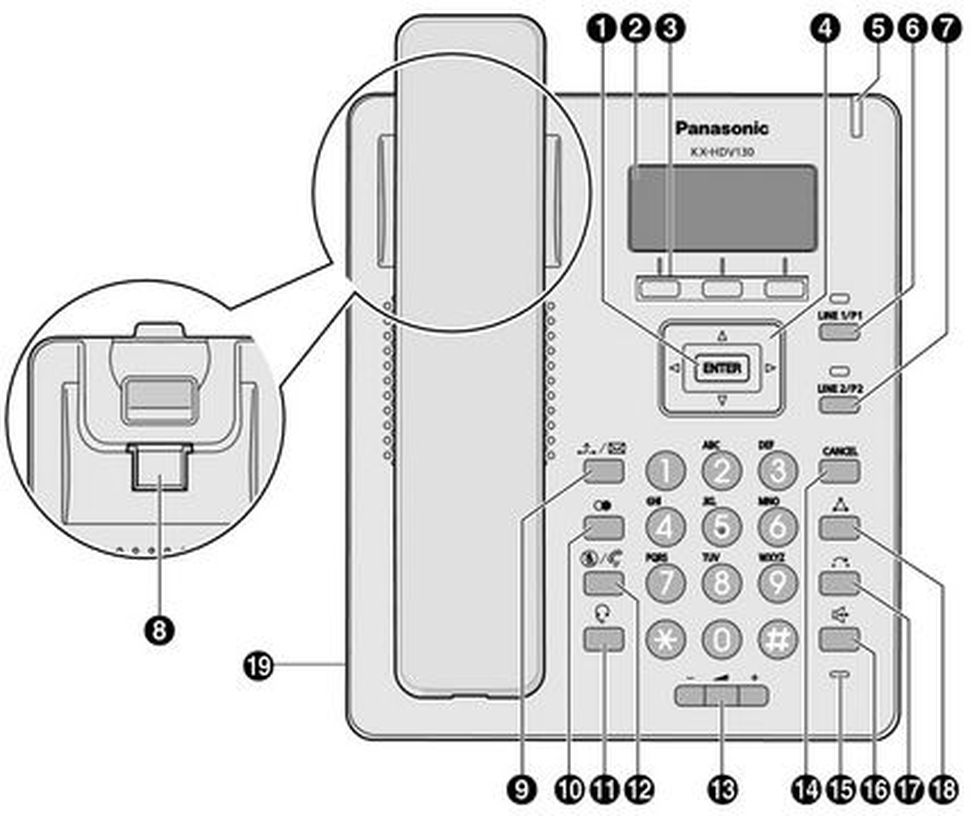
| Pos. | Description |
| 1 | Used to confirm the selected item. |
| 2 | LCD display |
| 3 | Soft keys Used to select the item displayed on the bottom line of the display. |
| 4 | Navigator key |
| 5 | Ringer/Message Waiting/Missed Call Indicator |
| 6 | |
| 7 | |
| 8 | Handset hook |
| 9 | |
| 10 | |
| 11 | |
| 12 | |
| 13 | |
| 14 | |
| 15 | Microphone |
| 16 | |
| 17 | |
| 18 | |
| 19 | Headset jack |
Panasonic KX-HDV230
"DSS" stands for "Direct Station Selection".
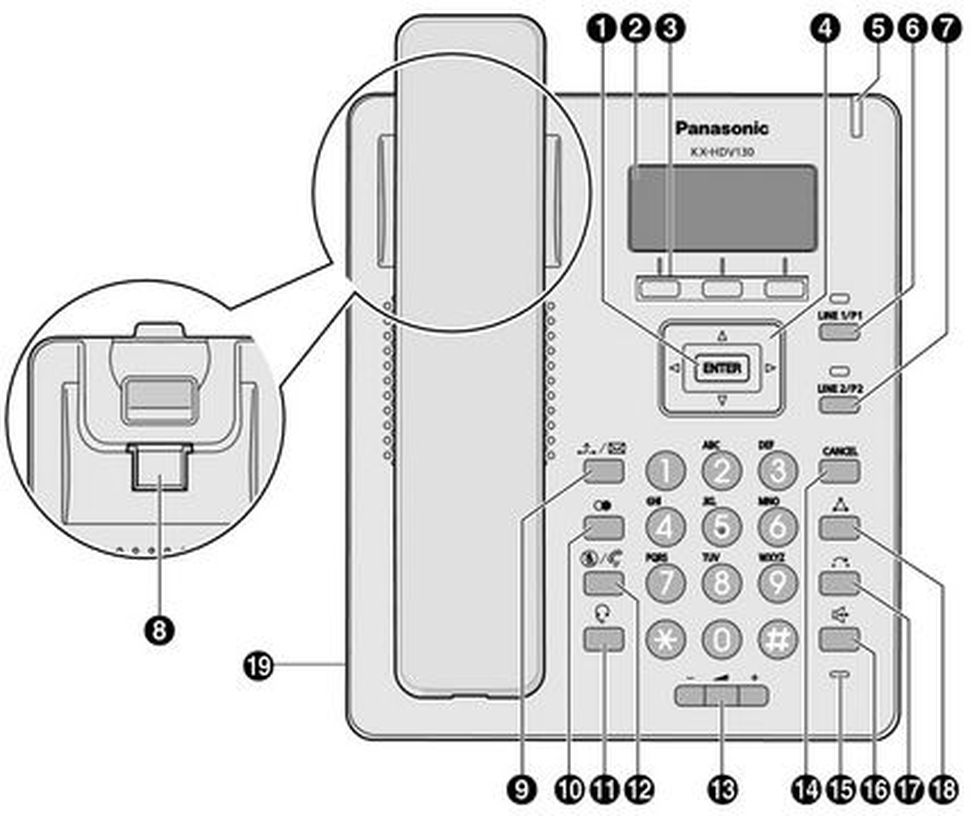
| Pos. | Description |
| 1 | ENTER Used to confirm the selected item. |
| 2 | Main LCD display |
| 3 | Soft keys |
| 4 | Navigator key |
| 5 | CANCEL |
| 6 | Ringer/Message Waiting/Missed Call Indicator |
| 7 | Program keys |
| 8 | Handset hook |
| 9 | Headset jack |
| 10 | |
| 11 | |
| 12 | |
| 13 | |
| 14 | |
| 15 | |
| 16 | Microphone |
| 17 | |
| 18 | |
| 19 | |
| 20 | Page key |
| 21 | Self-labeling LCD |
| 22 | DSS* keys |
| 23 | DSS* page key |
Panasonic KX-HDV330/KX-HDV340
"DSS" stands for "Direct Station Selection".
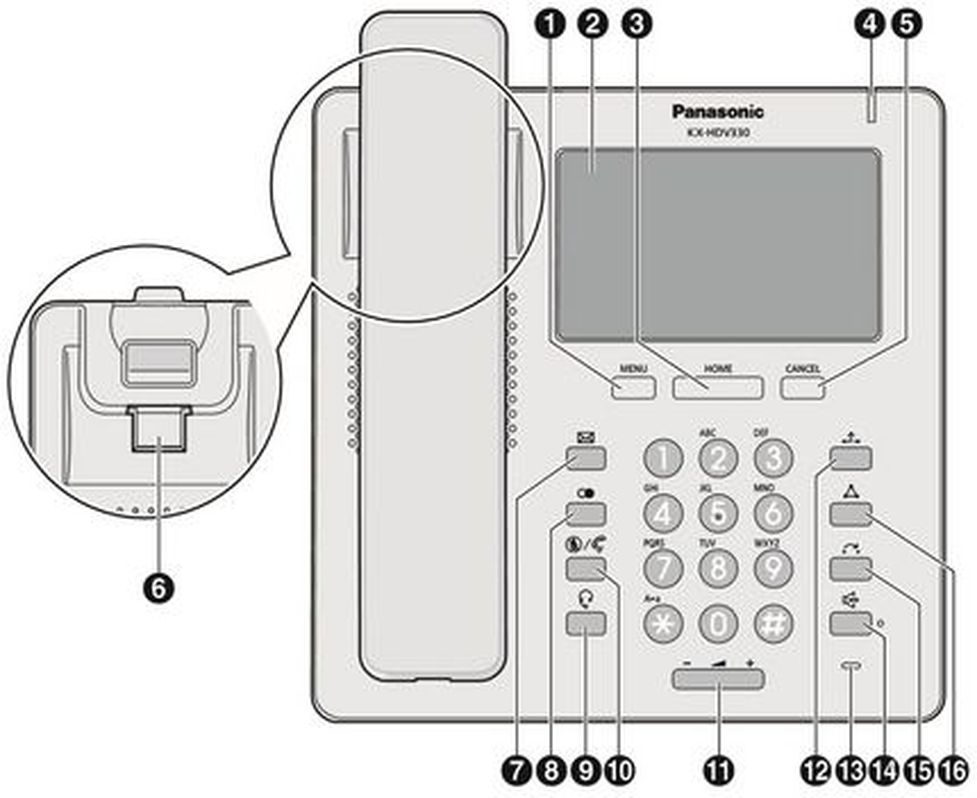
| Pos. | Description |
| 1 | MENU Displays the menu. Then content of the menu differ depending on the settings and mode. |
| 2 | Touch display |
| 3 | |
| 4 | Ringer/MEssage Waiting/Missed Call Indicator |
| 5 | |
| 6 | Handset hook |
| 7 | |
| 8 | |
| 9 | |
| 10 | |
| 11 | |
| 12 | |
| 13 | Microphone |
| 14 | |
| 15 | |
| 16 | |
| 17 | Self-labeling LCD |
| 18 | DSS* keys |
| 19 | DSS* page key |
Please note that the phone key labels differ based on country. Please find two available models below.
Two available models of the KX-HDV line


There are various methods for placing a call
With the receiver
- Pick up the receiver, enter the number and press [ENTER] to confirm the telephone number.
- or enter the desired telephone number and pick up the receiver.
With the speaker / microphone
- Enter the telephone number and press
 .
.
Calling a number from the call list
- Press the softkey
 and select [Call list] and confirm with [ENTER].
and select [Call list] and confirm with [ENTER]. - This displays the telephone numbers for the last missed, incoming and outgoing telephone numbers. Select the respective telephone number using
 .
. - Select the respective telephone number and press [ENTER] to place the call.
Calling a number from the phonebook
- Press the softkey
 to access the phone book.
to access the phone book. - Use the arrow keys to select the respective name. Alternatively, you can also use the Search softkey to enter an initial (or additional letter) and confirm with the Enter softkey, which displays a list of search results.
- Select the respective phone book entry and press [ENTER] to place the call.
Dialing the number via function keys
- Press the respective function keys on your telephone to place a call.
- Refer to “2.2. Function keys” for options to program function keys.
- Refer to the administration portal manual for instructions on configuring the function keys for your extension.
There are various options for answering a call:
Using the receiver
Pick up the receiver.
With the speaker / microphone
Press the  key.
key.
The telephone display indicates missed calls (e.g.: “Missed calls: 001”).
To view missed calls press the softkey  and select [Missed call], then confirm with [ENTER]. Now, you can see a list of missed calls. Use
and select [Missed call], then confirm with [ENTER]. Now, you can see a list of missed calls. Use  to select the respective call.
to select the respective call.
If the function keys (speed dial, busy field lamps (BFL), etc.) have been configured through the administration portal and all parties are members of a pick-up group, you can pick up the call from another extension.
(For details on configuring the busy field lamps (BFL), please refer to the administration portal manual)
A flashing LED on the respective function keys indicates an incoming call (only for busy field lamps (BFL)).
- Simply press the function key to pick up the call.
⇒ You have now picked up the call.
If the monitored extension (busy field lamp (BFL)) is busy, the LED for the respective function key is consistently red.
Hold a call
- During an active call press the  key.
key.
⇒ The active call is now placed on “Hold”.
Returning to a call on hold
- Press the  key again. The call is now active again.
key again. The call is now active again.
⇒ The call is now active again.
You have an active call. The call waiting tone indicates a second call is coming in. At the same time, the signal lights up green (see right).
- Press the  key to accept the call.
key to accept the call.
- You can now toggle the calls by directly pressing the  key. The active call is shown in the telephone display.
key. The active call is shown in the telephone display.
To end a call, simply hang up the receiver during the active call.
Your Panasonic system telephone allows you to place a 3-way call.
- Call party 1.
- Once party 1 has been reached, press the ** **key. The active call is now placed on “Hold”.
**key. The active call is now placed on “Hold”.
- Now call party 2 and wait until party 2 has been reached.
- Now press the  key to activate the 3-way call. The display now indicates Conference.
key to activate the 3-way call. The display now indicates Conference.
Removing a party from a conference call / toggling
- Press  during a conference call.
during a conference call.
⇒ Party 2 is placed on hold but you may continue speaking with party 1.
- To switch between the two parties (toggle), press the  key.
key.
- To end one of the calls, simply hang up while the call with this party is active.
⇒ The party is now disconnected.
- Press the  key. You can now continue the call with party 2.
key. You can now continue the call with party 2.
A conference call with more than 3 parties can easily be set up on the administration portal: Please refer to the administration portal manual.
Toggle refers to switching between 2 different telephone calls. Toggle places one of the parties on hold and they then hear the telephone system’s hold music while you continue speaking to the other party.
In order to perform an attended call transfer follow the steps below:
- During an active call press the [Transfer/ ] key.
] key.
- Now dial the party to whom you would like to transfer the call.
- To do so, enter the party’s telephone number and press [ENTER] to confirm.
- Wait for the other party to answer, then announce the call. If necessary, this step can also be omitted.
- Press the softkey  .
.
In case the other party declines the call ot does not answer, double press [CANCEL] to get back to your caller.
In order to perform an unattended call transfer follow the steps below:
- During an active call press the BLIND softkey.
- Now dial the party to which you would like to transfer the call.
- To do so, enter the party’s telephone number and press [ENTER] to confirm.
- Hang up the receiver.
Call forwarding
You can configure various call forwarding scenarios. For this purpose you can use the call forwarding profiles.
Under the telephone menu you can only edit the default profle (catch all / always) to be found under the call forwarding profiles. You can edit the remaining call forwarding profiles via Ncontrol or via the administration portal. For more information, refer to the administration portal manual and the Ncontrol manual.
The following call forwarding options are available. You can activate or deactivate call forwardings via the telephone menu's call settings.
Permanent call forwarding (always)
All incoming calls will be forwarded directly to the predefined telephone number.
Forward if busy (busy)
New calls will be forwarded immediately, when coming in during an active call. This call forwarding option functions only, if the Call Waiting function is deactivated.
Delayed call forwarding (no answer)
Call forwarding condition: You do not answer the incoming call within a defined time period (timeout). The timeout can be set to 5, 10, 15 or 20 seconds. Where should the incoming call be forwarded after the specified time has elapsed? The caller receives a call waiting signal and is then forwarded to the defined destination.
If unavailable (not registered)
The option functions only if the end device is not registered to the telephone system:
- When the Internet connection fails or there is no LAN connection.
and
- If “call forwarding …if unavailable” is programmed for a direct extension (e.g. extension 123 - John Doe) and a caller calls the direct dial number for the extension directly, call forwarding applies. If the extension is a member of a queue or a group and the queue or group receives a call, call forwarding for the individual extension no longer applies! In general, the destination should always be an available destination number. I.e., make sure that no voicemail or announcement comes on.
When disconnecting
When disconnecting the connection between the end device and the telephone system, it can take up to 60 seconds for the call forwarding to work. Once the end device is reconnected to the telephone system, it can take up to 60 seconds for it to register.
Call forwarding codes
Call forwardings can alternatively be activated through * codes:
| *10 | Activation of the call forwarding profile |
| *11 + destination | Permanent call forwarding to telephone number |
| **11 | Cancel permanent call forwarding |
| *12 + destination | If no answer after a specific time, delayed call forward to telephone number |
| **12 | Cancel delayed call forwarding |
| *13 + destination | If busy, forward to telephone number |
| **13 | Cancel call forwarding if busy |
| *14 + destination | Call forwarding if unavailable |
| **14 | Cancel call forwarding if unavailable |
The Completion of Calls on No Reply (CCNR) creates a callback in case a person cannot be reached (e.g. the person is not on its desk or busy) at the moment.
To use this function, the CCNR function has to be enabled in the administration portal and in the phone extension. Click on the CCNR check box under Administration / Profile to activate the function.
Activate a callback
A caller generates automatic connection establishment within the private branch exchange (PBX) to a previously busy party (only internally). If the the other party cannot be reached, the caller can use the callback function.
-In order to activate the function, insert *5 into your key pad. An accoustic confirmation will finalize the activation.
-As soon as the other party is available again, your end device receives a callback generated by the PBX. As soon as you answer the callback, the PBX sends out a call to the number you tried to reach initially.
Erase Callbacks
- If the callback is no longer needed, all call backs can be erased by entering the **5 code into the key pad. An acoustic confirmation finalises the erase.
No content available.
The various telephone system functions (e.g. queues, timing, groups, etc.) can be configured on the administration portal. For detailed configuration information, please refer to the administration portal manual.
You can also configure the initial settings for the Panasonic telephone using the softkey “Setting”  “Application”. The following functions are available after pressing “Application”:
“Application”. The following functions are available after pressing “Application”:
Call settings
Call waiting indication: define whether this function should be activated.
(optional, depending on settings on the administration portal) Timeout: set the ringing time.
(optional, depending on settings on the administration portal) Intercom: the intercom function enables speaking directly to a linked extension through the system, without dial tone and ring tone.
Caller ID block: set your entire number to be shown to the party being called, the switchboard number to be displayed or all caller ID information to be blocked.
Call forwarding: activate the function Call forwarding
Parallel call: configure another telephone or your mobile phone to ring in addition to your telephone when a call comes in. You can then answer the call with one of the two telephones.
Call forwarding: profiles
Here you can select your preconfigured call forwarding profiles.
For details, please refer to the Ncontrol manual.
You can edit the default profile directly via your device.
For details, please click here.
Telephone settings
- Automatic redialling
- Suggests number (if necessary, remove function)
- Ring tone
- Define as primary device
- Logoff
Queues
Queues can be enabled or disabled; for set-up see administration portal manual)
Log into an existing queue directly via the telephone.Simply use to select the desired queue and press [ENTER] to confirm. To log out of the queue, select the respective queue again and press [ENTER] to confirm.An “x” before a queue indicates you are already logged in.
On the administration portal you can assign the following functions to any function key:
- Telephone number
- Busy Field Light (BFL)
- Intercom
- Function code
- Services
Please refer to the administration portal manual for detailed information.
Telephone number
You can program any telephone number to one of your function keys. Pressing the programmed function key then starts a telephone call.
Busy Field Light (BFL)
You can program any extension to one of your function keys. Pressing the programmed function key starts a telephone call.
A flashing LED for the respective function key indicates an incoming call to the extension. To pick up the call, simply press the flashing function key. In order to pick up calls, all parties must be members of a pick-up group.You have now picked up the call.
If the monitored extension (Busy Field Light (BFL)) is busy, the LED for the respective function key remains lit.
Program field keys freely programmable as function keys
As you can see on the telephone (KX-UT133 and KX-UT136 only) the function keys start at 1 (1 to 24).To configure the telephone’s function key 1 via the service site, please select number “0”.For function key 2, please select number “1”, etc.
On KX-UT133 and KX-UT136 only 23 of the 24 function keys can be used. The last function key is reserved as line key.
Intercom
Program any extension to one of your function keys, to then be able to communicate with this extension directly via the intercom by pressing this function key. However, the other party must also have the intercom activated on their telephone. Intercom refers to a conventional intercom system (similar to walkie-talkies), directly connecting you to the other party’s speaker by pressing the assigned function key.
Function code
You can also program functions such as call forwarding to function keys by entering various codes (see “Functions via control codes (* codes)” leaflet). Pressing the programmed function key then activates or deactivates this function.
Services
Program any telephone system feature (queue, caller group, virtual conference room, etc.) to one of your function keys. This requires the service being assigned to an extension. Pressing the programmed function key then initiates a call to the service.
Function codes
Control codes allow direct access to the telephone system’s functions. The following codes apply:
| Code | Description |
| **## | Restart devices, only for snom devices! |
| #+n | Use outside line "n" to call the telephone number ("n" replaces the “0” otherwise required to access an outside line) |
| *1 | Start and end voice recording (if this function is enabled for the extension) |
| *10+profile number | Activation of the call forwarding profile |
| *11+TN | Permanent call forwarding to telephone number (TN) |
| **11 | Cancel permanent call forwarding |
| *12+TN | If not available, forward to telephone number (TN) |
| **12 | Cancel call forwarding if no answer |
| *13+TN | If busy, forward call to telephone number (TN) |
| **13 | Cancel call forwarding if busy |
| *14+TN | If not registered, forward to telephone number (TN) |
| **14 | Cancel forward if unregistered |
| *2+Speed dial | Directly dial the extension/telephone number via speed dial |
| *3 | Pick up the last call ringing in the pick-up groupe |
| *3+EXT | Pick up call coming in to the extension (EXT) |
| *490 | Activate call waiting |
| **490 | Deactivate call waiting |
| *5 | If busy, automatic callback activated |
| **5 | If busy, automatic callback deactivated |
| *55 | Specify primary device within a premium extension (Premium Package) |
| *72+nnnn1 | Call skill service nnnn |
| *73+nnnn1 | Call eFax additional costs will occur |
| *74+nnnn1 | Call time control nnnn |
| *75+nnnn1 | Call group nnnn |
| *76+nnnn1 | Call announcement nnnn |
| *77+nnnn1 | Call queue nnnn |
| *78+nnnn1 | Call conference service nnnn |
| *791 | *791 - Access voice mail for this extension with password *791158 - Access voice mail for extension 158, with the password for 158! *11*791 - Transfer your calls to your voice mail *11*791158 - Transfer your calls to the voice mail of the extension 158 |
| *792 | Access voice mail entering extension number, e.g. for remote enquiry |
| *80 | Activate intercom |
| **80 | Deactivate intercom |
| *80+EXT | Intercom to extension (EXT) |
| *84+nnnn1 | Become member of the queue with service ID nnnn |
| **84+nnnn1 | Leave queue with service ID nnnn |
| *85 | Echo extension |
| *86 | Block caller ID (CLIR) |
| *860 | Show main number as telephone number |
| **86 | Show telephone number incl.direct dial (CLIP) |
| *87 | Subscribe to Skill-set |
| **87 | Unsubscribe to Skill-set |
| *9+Project Number | Define a project number for outbound calls. (Note: The project number is only valid for the very next outbound call) |
| Function codes for conference rooms during an active conference. | |
| ** | Help |
| *2 | Activate or deactivate mute |
| *3 | Express your needs |
| *5 | Activate or deactivate mute of all participant |
| *6 |
|
| 1) nnnn is the four digit Service ID with leading zeros (0). For example, in a callgroup, IVR, eFax, etc. This means: is the Service ID "1", "0001" must be entered when entering the function code. |
No content available.
When accessing the voicemail system for the first time, you should also set up your personal voicemail.
For more detailed information, please refer to the voicemail leaflet.
- Press the voicemail **key Message/ **on the Panasonic telephone to access the voice menu of the voicemail system.
**on the Panasonic telephone to access the voice menu of the voicemail system.
- Then select “0 Mailbox Options” to set up your voice mailbox.
- Now, press “1” to record a message in the event you are unavailable.
- Now, record your message and press “#” to end the recording.
- Press “1” to accept the recording, “2” to replay the recording, and “3” to rerecord.
The administration portal allows you to set up custom voicemail announcements for each extension.
However, they must be in .mp3 or .wav format.
- By pressing the voicemail key Message/ .
.
- By dialing the extension assigned on the administration portal for accessing voicemail.
You can also have your voicemail messages emailed to you, which can be set up on the administration portal.
Please refer to the administration portal manual.
No content available.
Perform following steps in order to find the IP addresse of your telephone:
- Press Menu - System Settings - Status - IP settings - IP addresse
Where can you get help?
The information you found in the manual for this product does not answer your question?
We will be happy to help you. If you have technical problems, please open a ticket at service.deutsche-telefon.de - this is the quickest and most efficient way for us to help you.
If you need help immediately, please call us after creating the ticket and give us the ticket number. The technical service can be reached free of charge at the hotline number 0800 5802008.
If you have general questions about our products, e.g. about availability, test positions or similar, please use the contact options given at https://www.deutsche-telefon.de/kontakt.html.
 and select [Call list] and confirm with [ENTER].
and select [Call list] and confirm with [ENTER]. .
. to access the phone book.
to access the phone book.