1. User and Admin Passwords
Jump to:
No content available.
| Admin | User | ||||
| Device | Registered | Login | Password | Login | Password |
| W60,W70 | yes | admin | 73Kxxxx37 | 8746 | 8746 |
- When the handset LCD screen prompts Unregistered!, long press
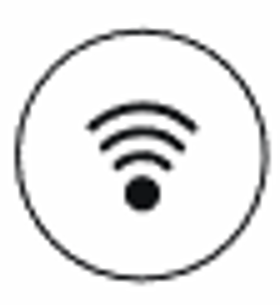 on the base station till the registration LED flashes.
on the base station till the registration LED flashes. - Press the Reg soft key on the handset to register quickly.
No content available.
| Admin | User | ||||
| Device | Registered | Login | Password | Login | Password |
| W90,W80 | no | admin | 73Kxxxx37 | 8746 | 8746 |
The following shows the LED status after the DM/Base connects to the power and network:
| Base Mode Option | Role | LAN LED | ROLE LED | DECT LED |
| 1 | Base | Green | Green | Off |
| 2 | DM | Green | Orange | Off |
Please be aware of updating DM and Base to minimum firmware 103.80.0.90. For more information please see here:
support.yealink.com/en/portal/docDetail?documentCode=a0c1acd0387740ea
Registering Base Station via Web User Interface:
- Access the web user interface of the DM.
- Go to BaseStation -> BaseStationRegistration.
- Click Add Base Station.
Registering Handsets via NFON Admin Portal:
- Go to Elements -> Devices.
- Select Your DM.
- Click Add Handset.
- Enter IPUI and save (find IPUI and packaging or handset menu).
- Press Reg or Register on handset.
- Press paging key for about 1 minute.
- Power off your DM/Base and restart.
- Go to OK -> Settings -> System Settings -> Handset Reset.
- The phone prompts you whether to reset the handset.
- Confirm the action.