7.1 Starting and planning a meeting
Jump to:
No content available.
Welcome!
This manual helps you to optimise the usage of centrexx 3, the Cloud telephone system by Deutsche Telefon Standard.
We hope you enjoy working with centrexx 3!
Subject to alterations
Version 2 / 09/2025 (EN)
| Type | Icon/Character | Description |
| NOTE
CAUTION
WARNING | NOTE: Information that is useful but not critical to the reader.
CAUTION: Tells the reader to proceed with caution.
WARNING: Stronger than CAUTION; means "don't do this" or that this step could be irreversible, e.g., result in permanent data loss. | |
| TIP |
| Useful tips that provide additional information. |
| Procedure | 1. 2. 3. | Procedures are numbered steps to perform an action, where the order of the steps is relevant. |
| Result of procedure/action | ⇒ | Indicates the result of an action//procedure. |
| Lists | • • | Used for listings and items where the order of steps is irrelevant. |
No content available.
Please use the latest version of Google Chrome or Microsoft Edge to run the app.
After your account has been created, you will receive an email with a request to define a password. Please define it and use it to log in.
Login
In order to use the app proceed as follows:
- Open app.deutsche-telefon.de in your Browser.
- Enter your username (this is your e-mail address) and password.
- Click on login.
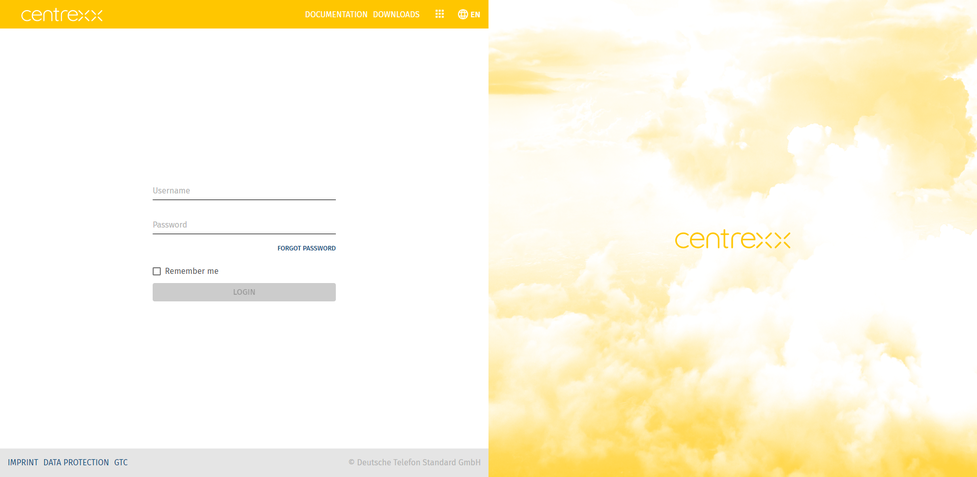
Upon your first login, you'll be prompted to grant permission to the app to access your microphone and camera.
Once you are logged in, you will see the start screen of the app.
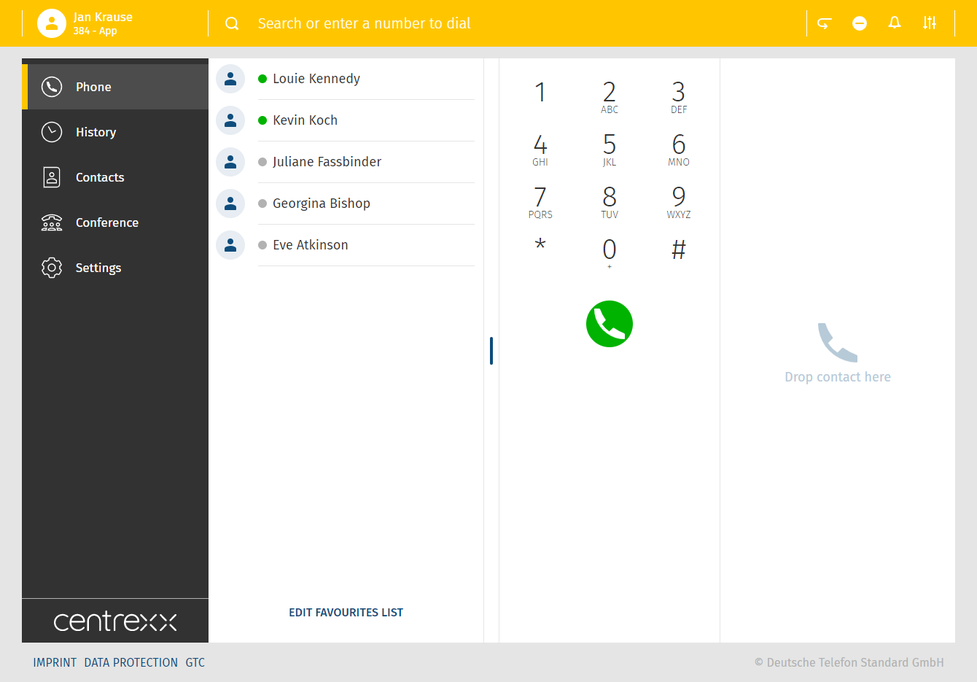
Forgot password
If you forgot your password:
1. Under the sign-in dialogue, click Forgot password.
⇒ A new dialogue will open.
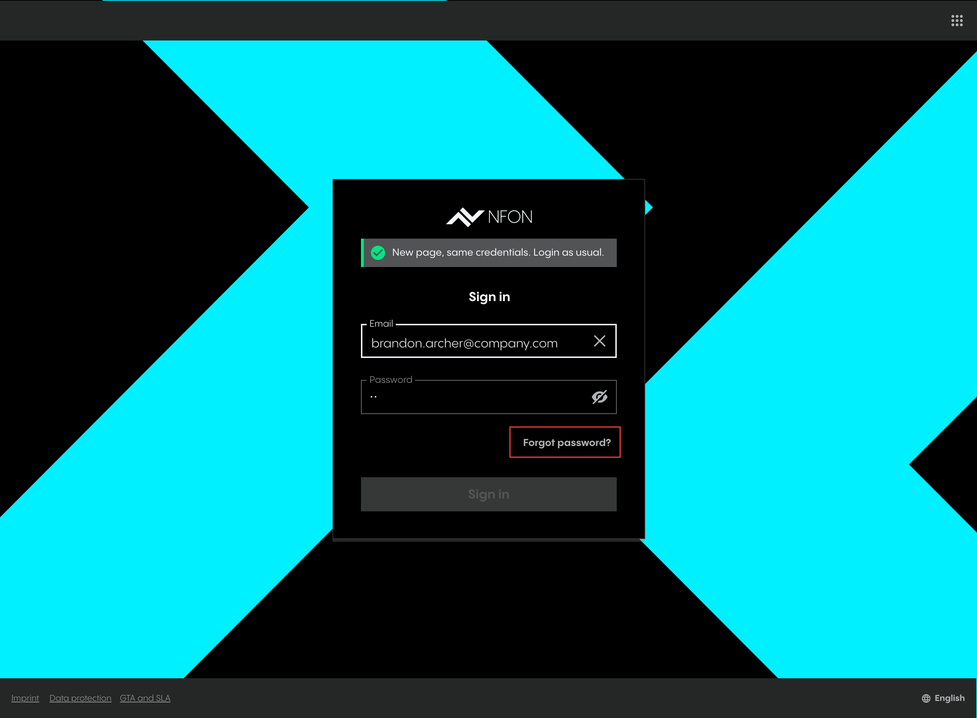
2. Enter your email address.
3. Click Send email.
⇒ You will receive an email with further instructions shortly.
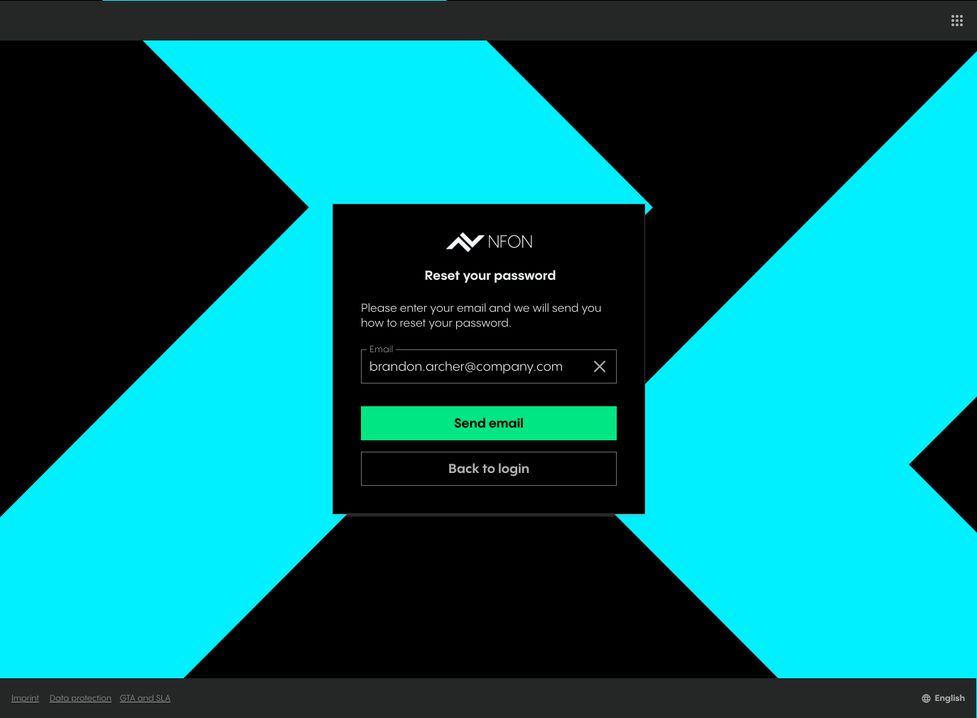
4. Click on the reset password link in the email.
⇒ A new page for setting up a new password will open.
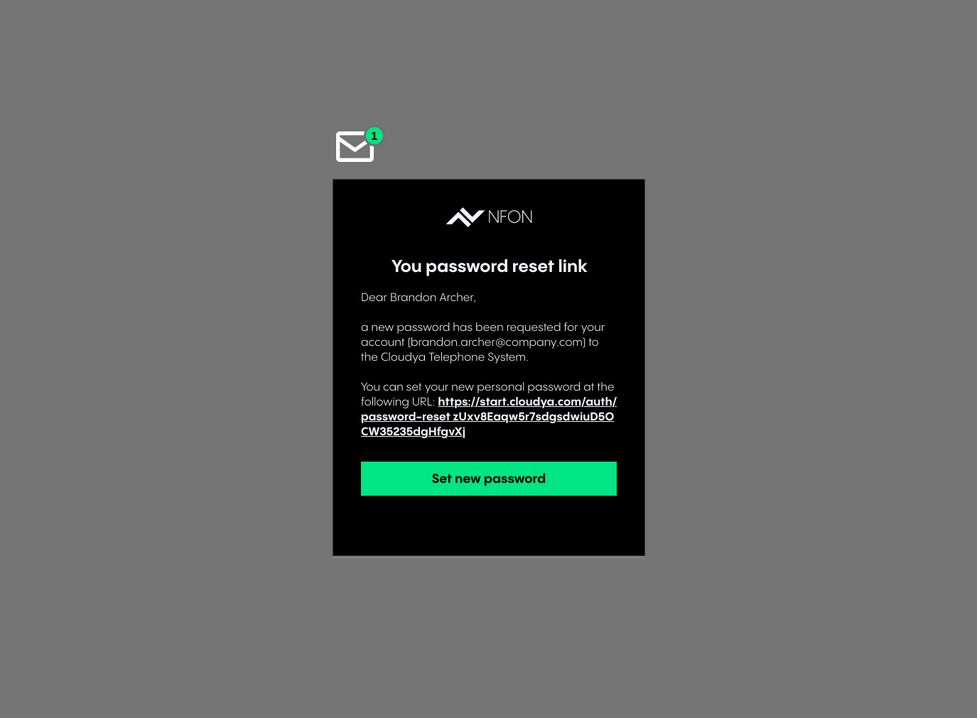
5. Enter a new password according to the password requirements listed.
6. Re-enter the new password.
7. Click Set new password.
⇒ Your password has been updated and you can log in again.
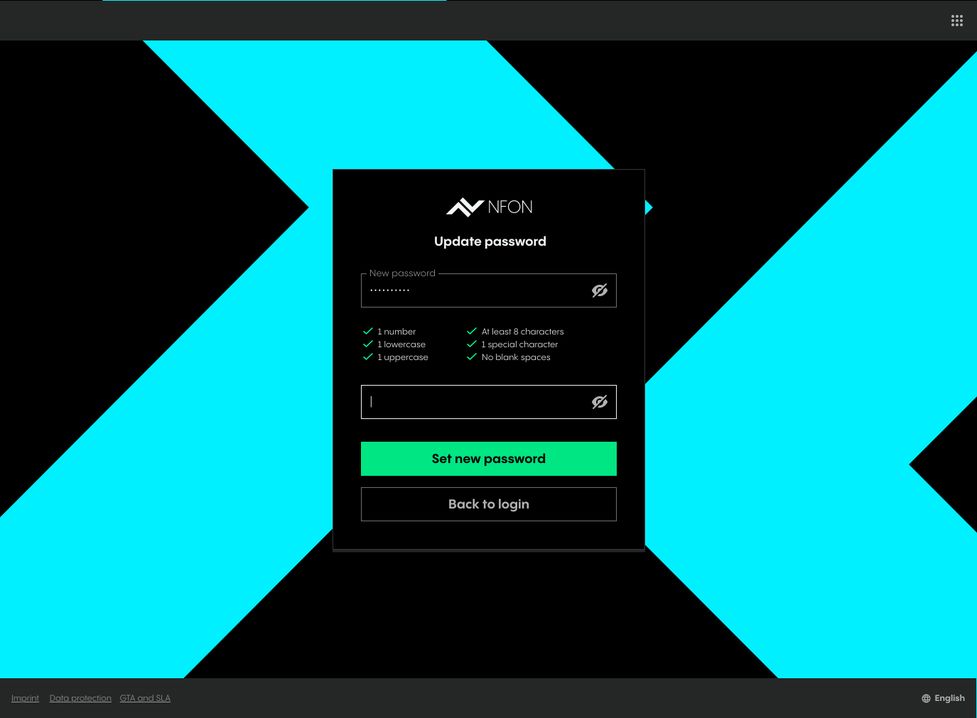
App overview
The app is divided into 5 major sections:
- App menu in the top left corner
- Search bar on the top
- Telephone menu on the left side
- Favourite list (your BLF keys)*
- Telephone / Dial field
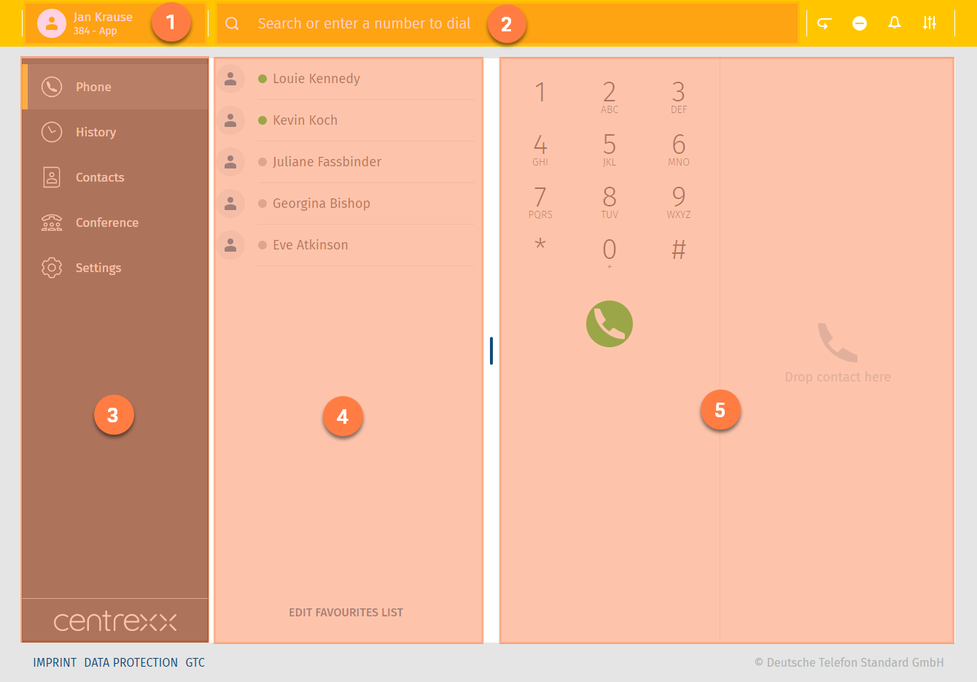
*The favourites list is a list of the BLF keys from your device. If you haven't set any BLF keys, or the user is new, this field will remain empty.
App menu
Now more on each section:
Here you will find the following features:
- log in and log off from the app
- select the device you would like to call with
- add devices you would like to call with (C2D target)
- switch between your devices
You can make calls via the app, via your extension i.e. the device connected to your extension (e.g. desktop telephone) or another target e.g. your mobile phone. This feature is called Click to Dial (C2D). You select the target via which you want to make calls and all your calls will be made via this target.
When the app menu is closed, you can see your name and the device you are calling with in left top corner.
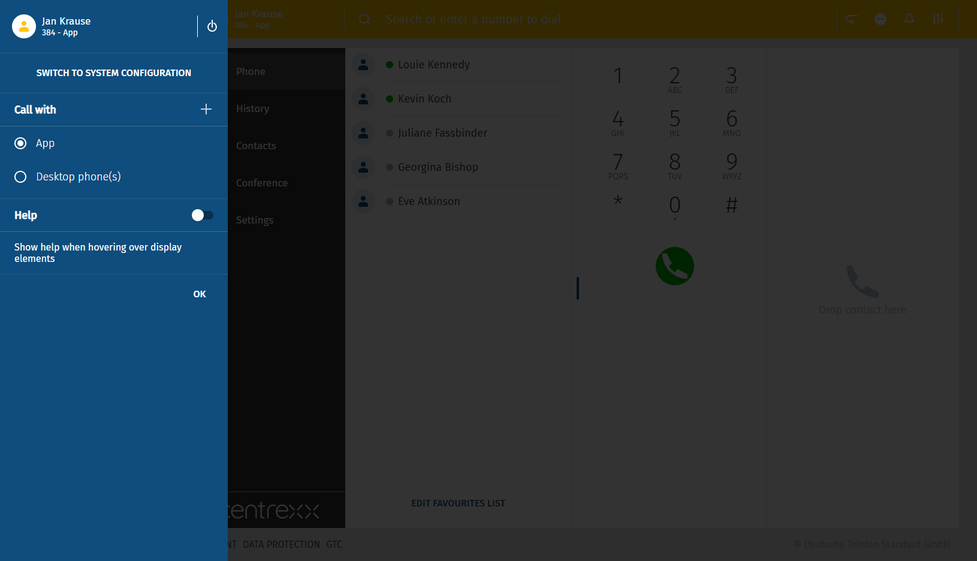
Per default, the app is set as your primary device – the target you will call with. This means, once you have an incoming call, your app will ring. If you want to change this, select a different device.
- If you would like to add a new external number you would like to call with, click on your name in the upper left corner.
You will be taken to the App menu.
- Click on the + sign in the "Call with" section.
An input field opens up. Here you can now enter your new external number, e.g. a hotel room telephone from the hotel room you are currently staying in.
- Enter a name and telephone number for the external number.
- Click on Save.
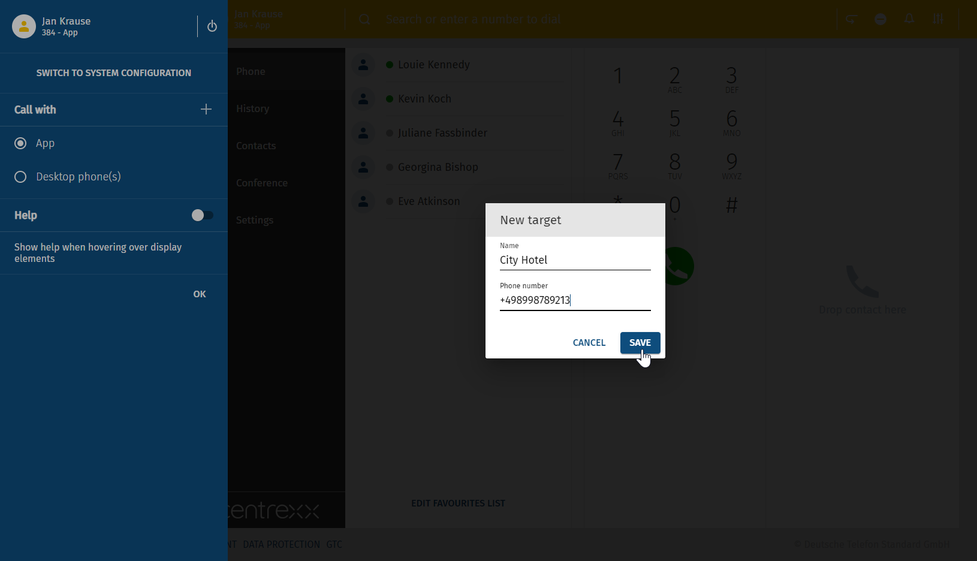
The City Hotel number appears now in the list of devices you can make calls with.
- To make a call via the hotel room number, click on the City Hotel entry.
The hotel room telephone is now selected as your device to make calls.
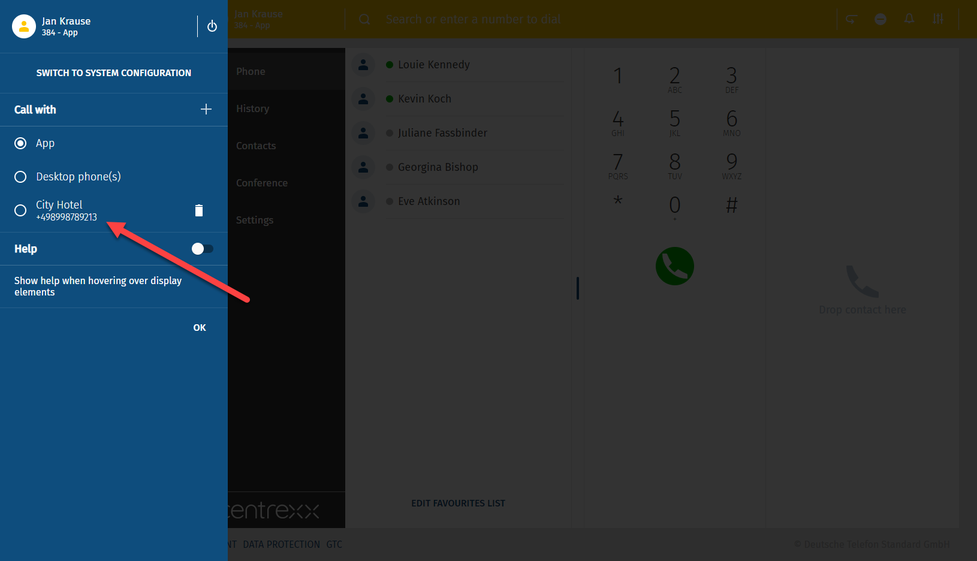
Deleting a device to call with
Click on the entry.
- Click on the Bin icon.
⇒A dialogue appears. - Click on Delete to delete the entry, or Cancel to keep it.
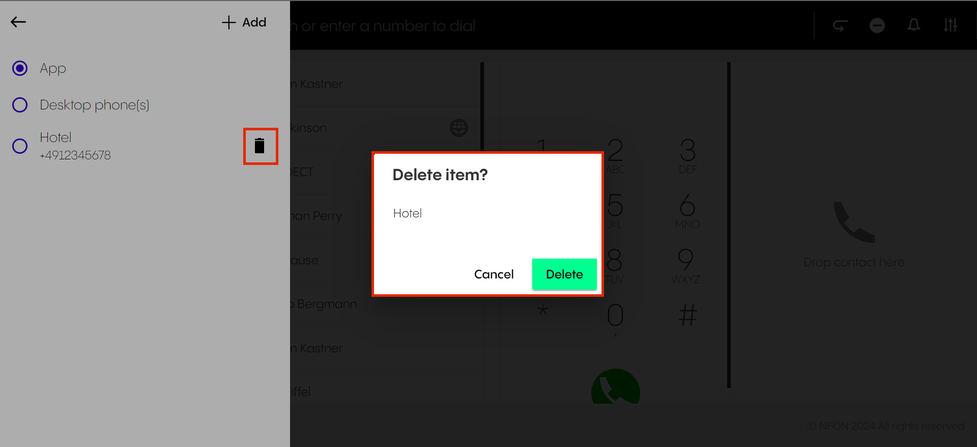
Search bar
Search the pbx and your private phone book. Search results are clustered.
Next to the search bar you will find some shortcuts of the following features of the app:
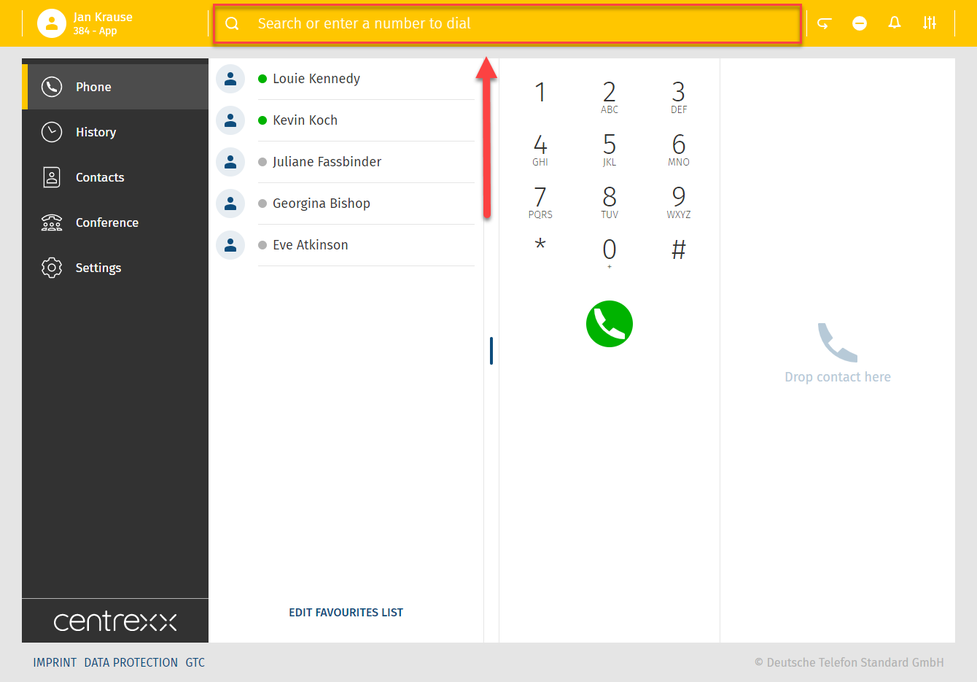
 | Call pull feature - pull your running call into the App and continue your call via the App. (star code *8) |
| DND - feature | |
| Sound mode - Switch the ringtone on or off. In case your ringtone is off, incoming calls will be signalised visually only | |
| Audio output - Select an audio output (e.g. a connected headset) for calls and ringtones |
Individual icons may not be visible for you in case you did not configure the actual setting.
Device settings
In this section, you can:
- Video Camera
- Select a camera.
- Enable or disable the Mirror me function.
- Enable or disable blurred background.
- Audio input
- Select audio input.
- See the volume level of your audio.
- Audio output
- Select audio output.
- Test your speaker settings.
- Change the volume of the speaker.
- Ringtone output
- Select ringtone output.
- Test your ringtone settings.
- Change the volume of the ringtone.
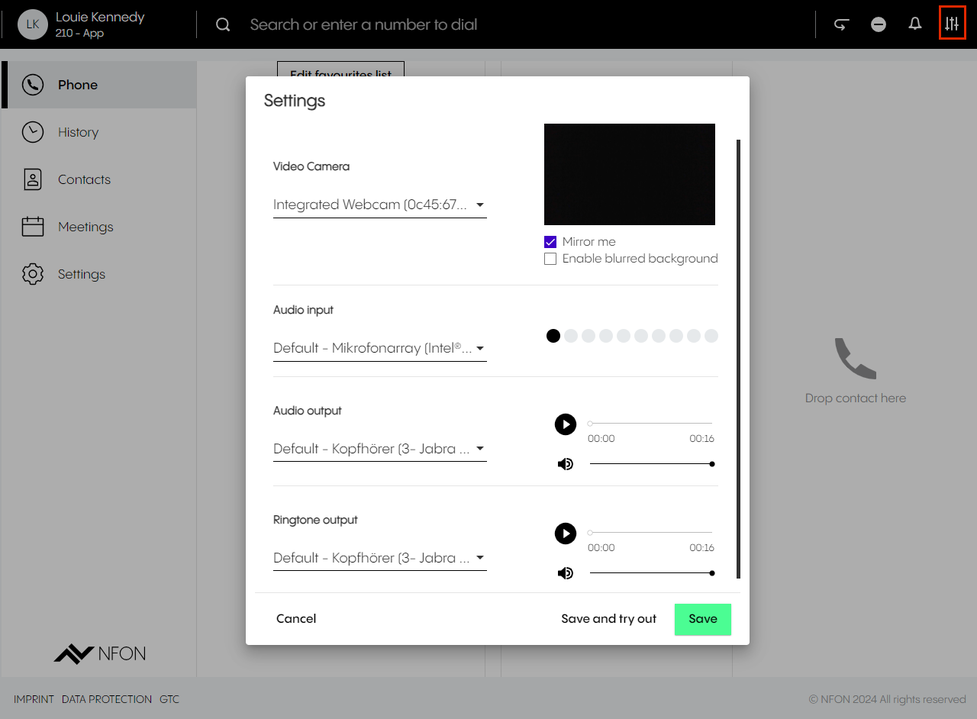
Phone
In this section, you can
- Make calls (for more information on how to make calls, see Making calls)
- See the favourites list
- Click on Edit favourites list to go to Settings and access Function keys here
- Use the dial field to enter a phone number or a PIN

History
Here you will find received, made and missed calls as well as voicemails.
- Double click on entry to see more details or to delete the entry.
- Listen to your received voicemails directly in the history tab (visual voicemail).
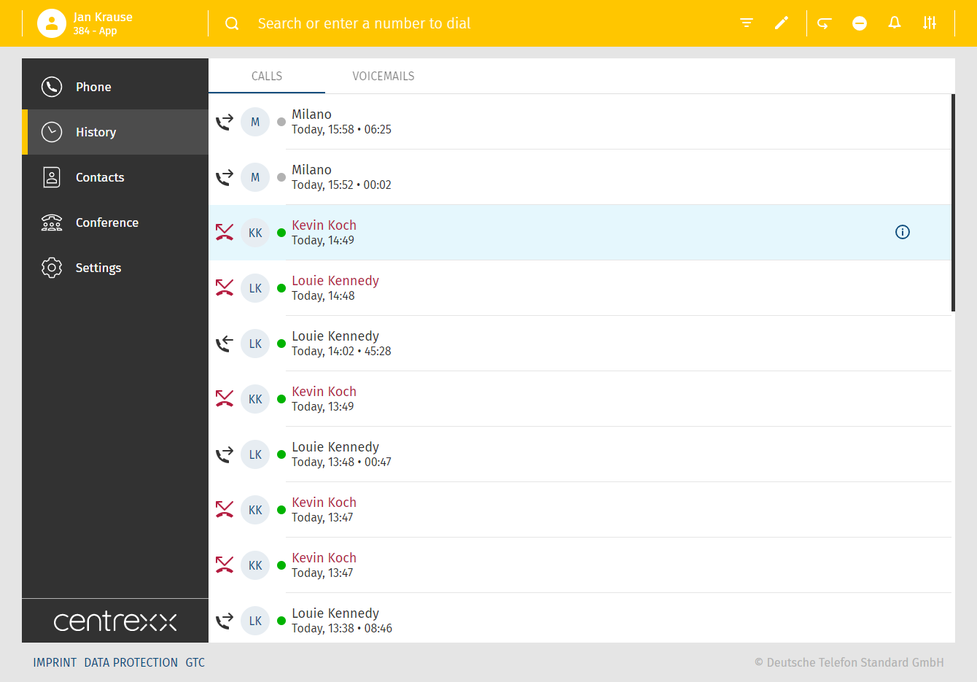
In the Voicemails tab, you can:
- See who left a message and when
Click on the information icon to:
- Delete a message
- Listen to a message
- Download a message
- Forward a message
- Copy the number of the caller to clipboard
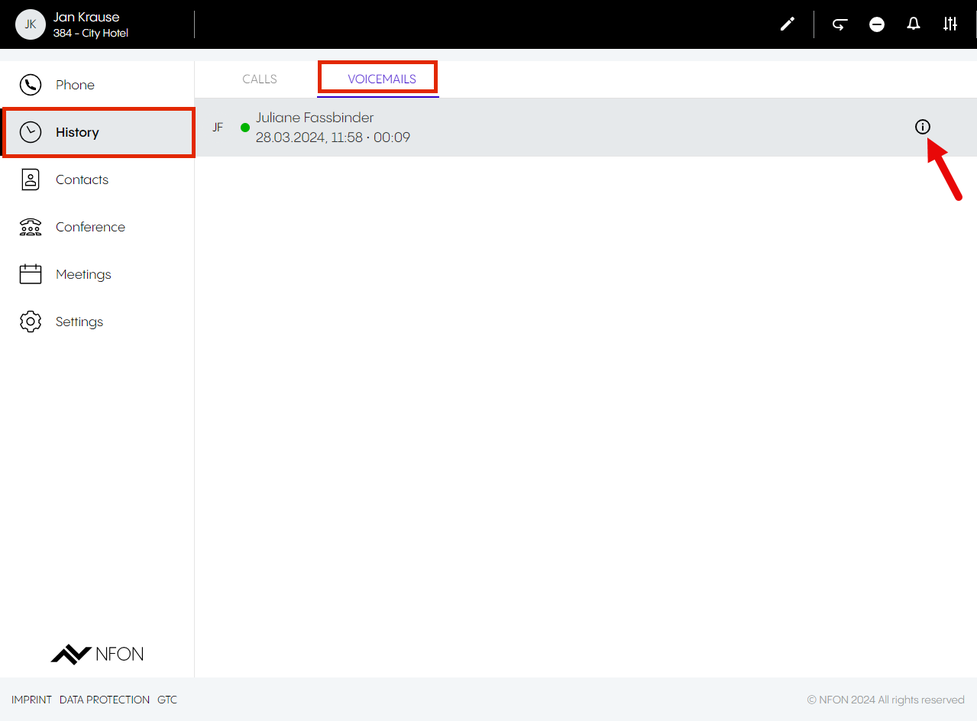
Telephone menu
Here you will find the following features:
Telephone
Initiate calls.
Find more information on how to make calls in the chapter Telephone - how to make calls.
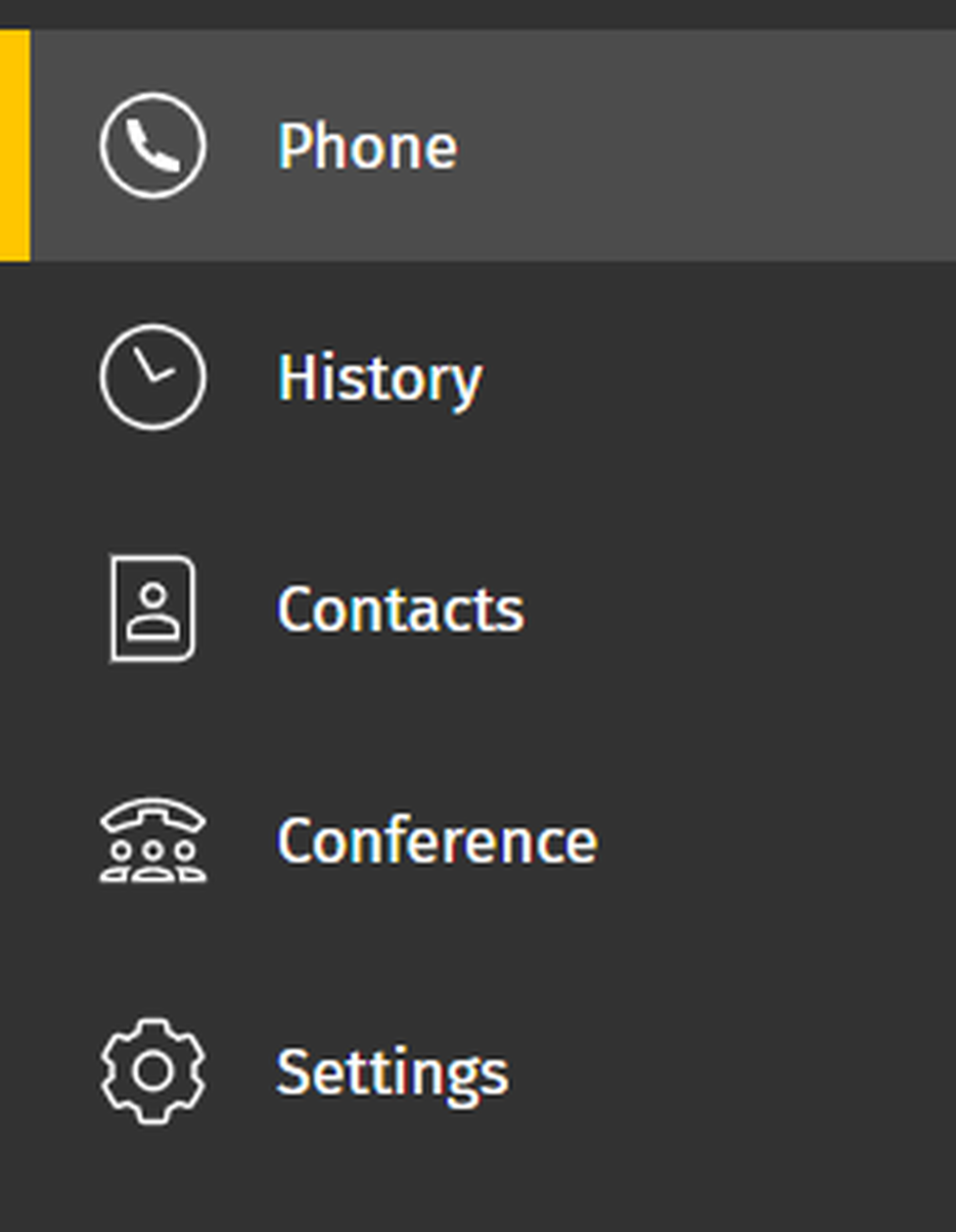
Contacts
Here you will find all your contacts in alphabetic order.
-In order to call a telephone number from the list, click on the entry and click then on the number.
For more options, make a right-click on the number.
You can filter your contacts into global and private contacts. You can edit entries and add new ones.
- To do this, click on the corresponding feature icon that appear in the search bar as soon as you switch to the Contacts area.
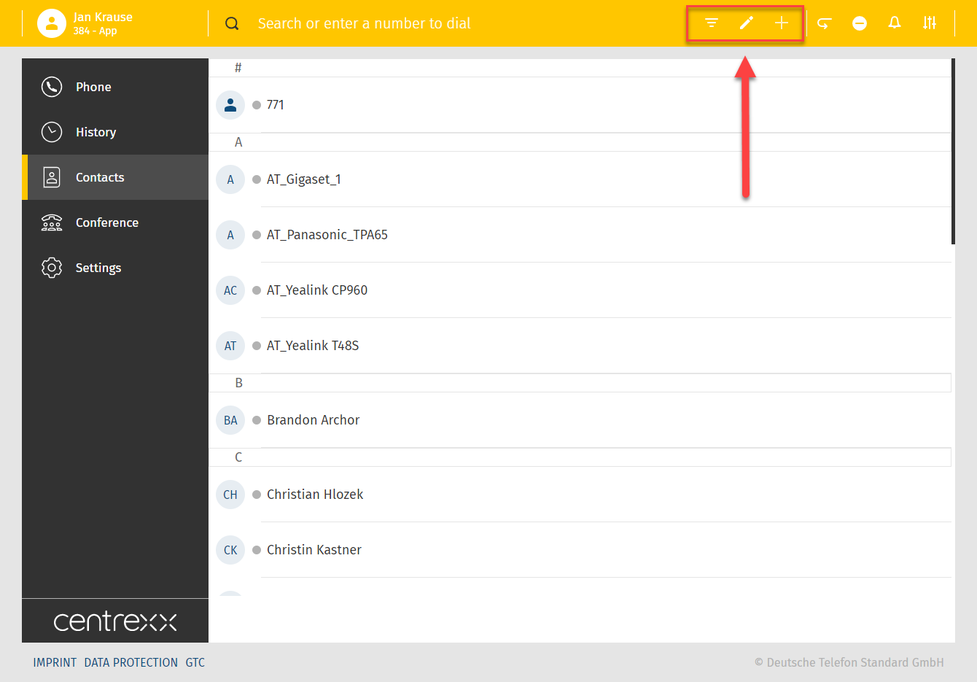
Settings
Here you will find all app parameters, e.g. the following features:
- User settings
- Call forwarding
- Queues
- Function keys
- Fax
- Download
- Info
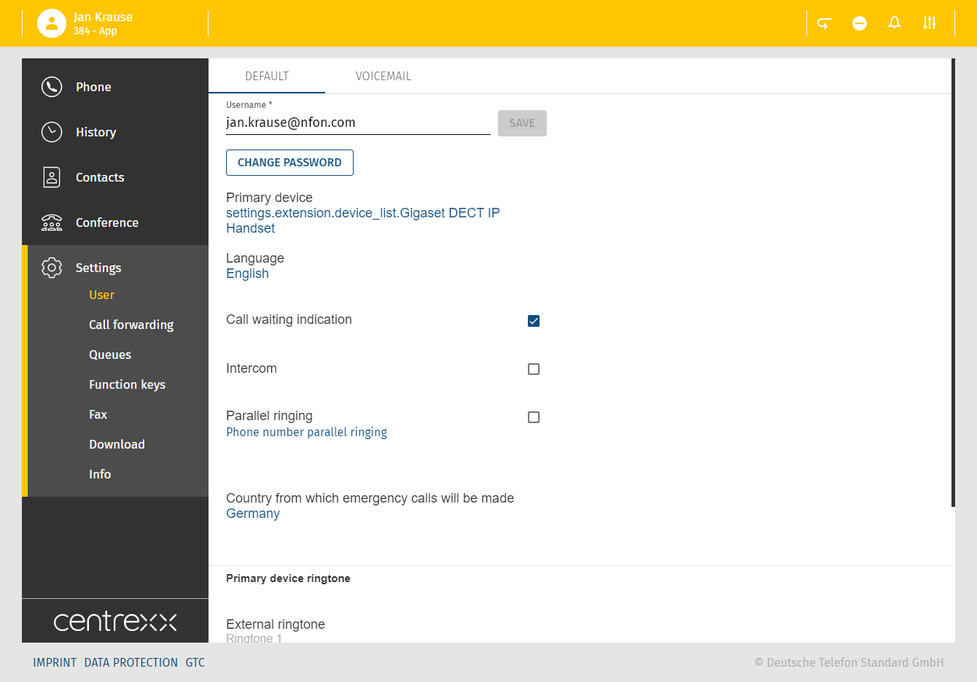
Please note that fax settings from Ncontrol are not synchronised with the web app.
Favourite list
The favourite list is a list of function keys e.g. speed dials or busy lamp fields set on your extension.
For example, you can save telephone numbers that you call most frequently to your favourite list.
- Click on Edit favourite list.
- Then click on the plus button and enter the telephone number and the name.
- Save the entry.
The entry now appears in the favourite list.
In case there are already function keys set for your extension (e.g.to your desktop phone), they will appear here in your favourite list.
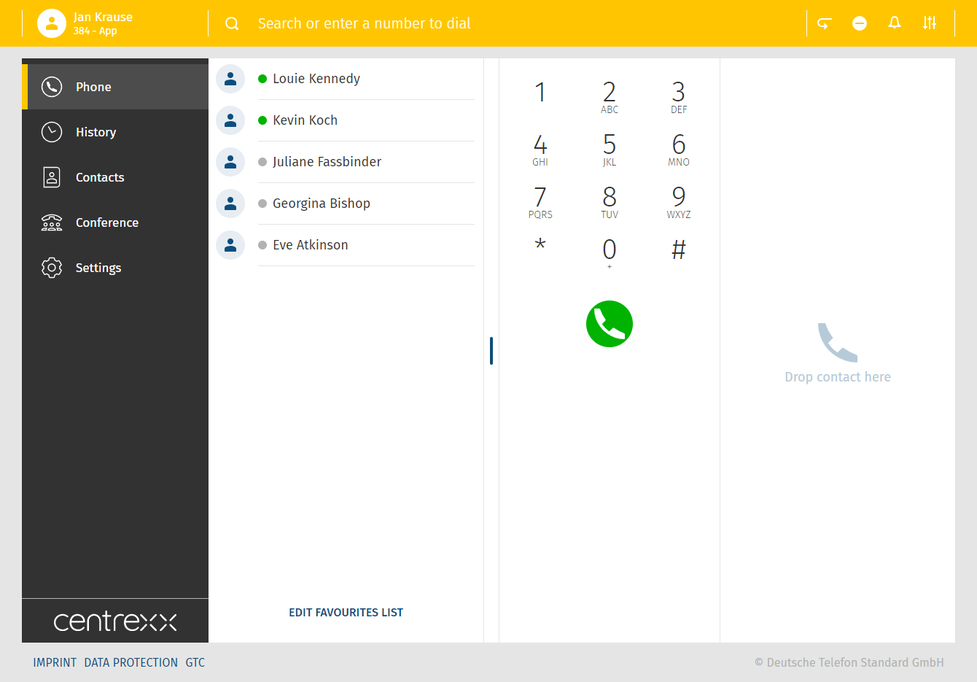
This is your virtual BLF list.
- See who is talking
- Drag & drop the number directly from the favourite list to initiate the call
Telephone / dial field
- Dial here the telephone number you wish to call
- Use the DTMF field to enter the telephone number you wish to call or to enter conference room PINs
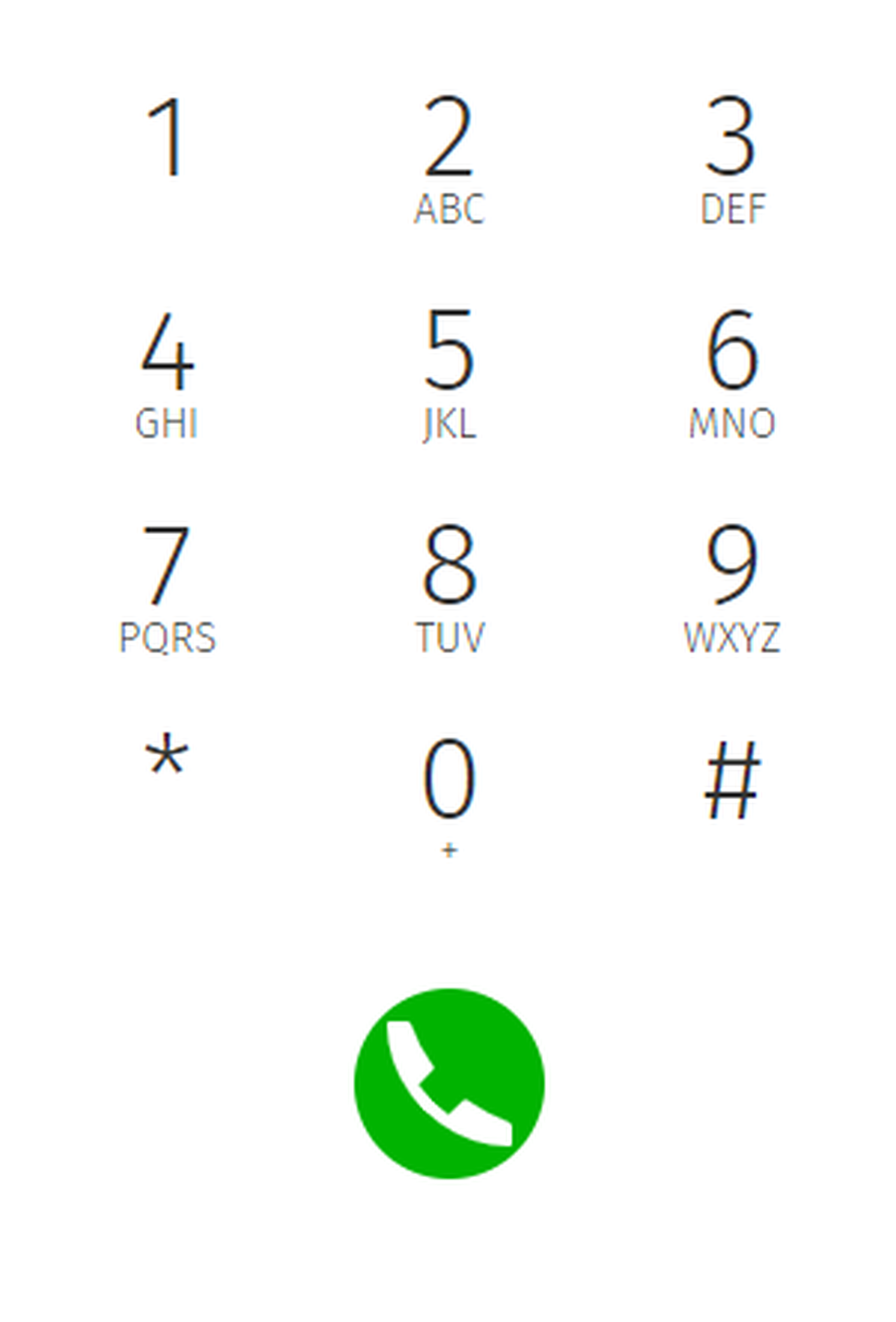
Data processing of private phone book entries
In the event of private use of the phone system, the employees are to be informed in an appropriate manner about the data processing of private phone book entries or the individual assignment of favourites / function keys. In various application scenarios, this personal information can be processed within the telephone system use/administration, during technical and operational operation, including troubleshooting or holiday substitution and substitution in case of illness, during the optimisation and during law enforcement scenarios. A distinction between business and private information cannot be made technically, or only to a limited extent.
Make a call
There are several possibilities to initiate a call:
- double click on the number you want to call or
- drag & drop the number to the area on the right or
- use the dial pad to enter the telephone number or search the directory via the search field
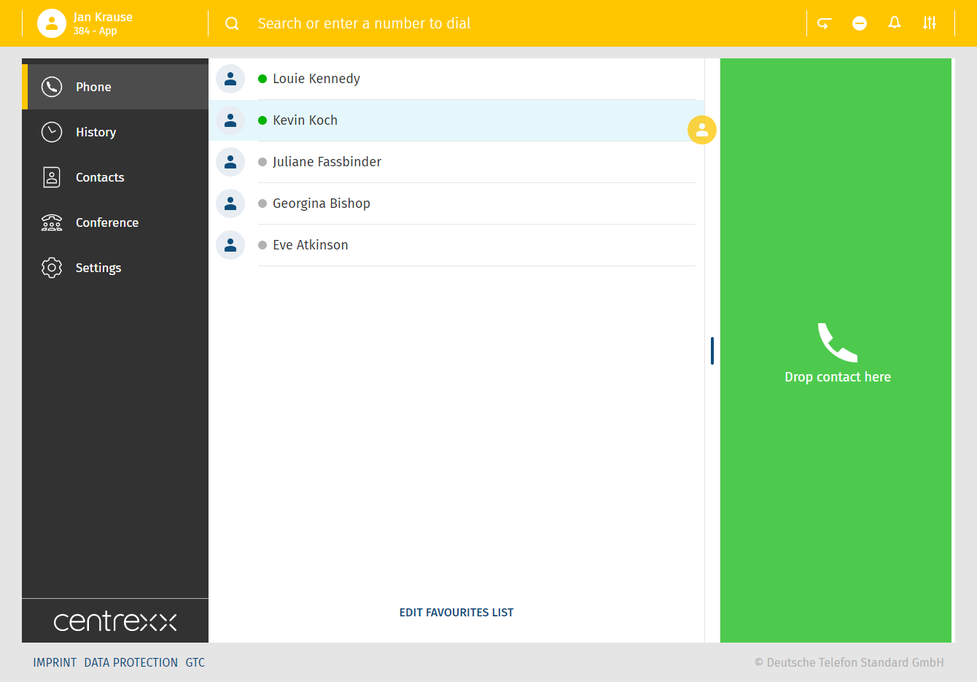
Please be aware that not all number formats will work as intended. Therefore we always recommend the international standard, e.g.: +49 152 2881738 or +44 163 2960201
If one of your contacts uses the national number format (e.g.: 0171 39200 12) it will work as long as you stay in the same national telephone network as the target. But if you would try a call from aboard, it will connect to the national telephone network of your current location.
Call status
Your call status is visible at the top of the screen. When in a call, conference or meeting, the green banner shows the corresponding name or number and the duration of the call.
When the call is on hold, the banner at the top is yellow.
Incoming call
In case of an incoming call, a pop up with caller's information as phone number or extension and name will appear.
- Accept or decline the call.
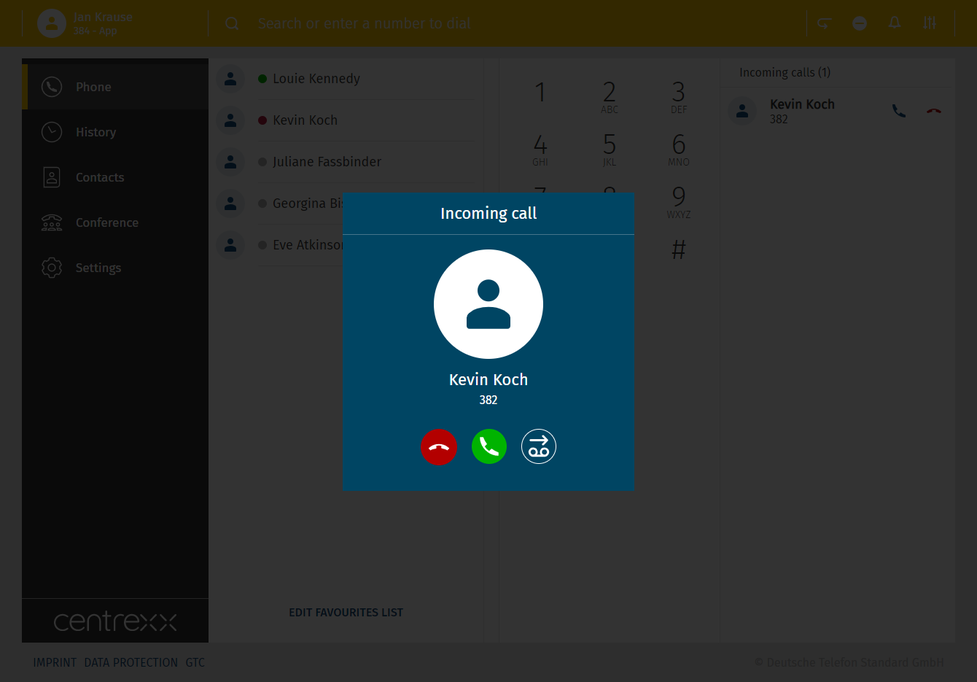
Browser notifications for incoming calls
You will be notified of incoming calls when the browser window is minimised or you are currently on another tab.
Hold
You can put a call on hold by clicking on the hold button  .
.
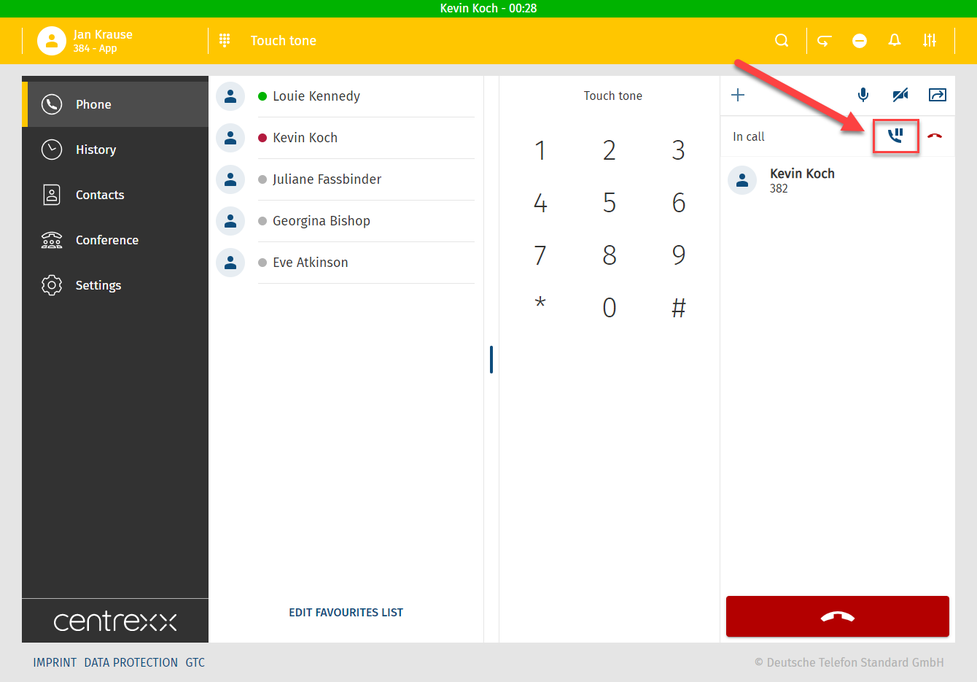
- In case of a second incoming call, a pop up with caller's information will appear. A second indication will appear in the telephone field.
- Take the second call and put the first call on hold automatically.
Or you can deflect the call to your voicemail.
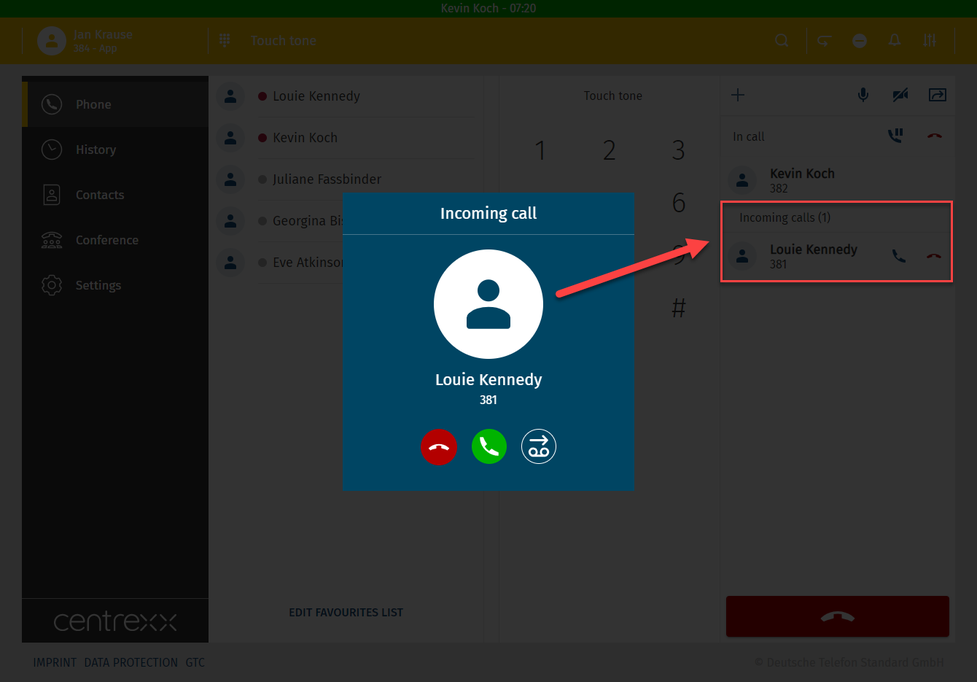
You can also put both calls on hold at the same time.
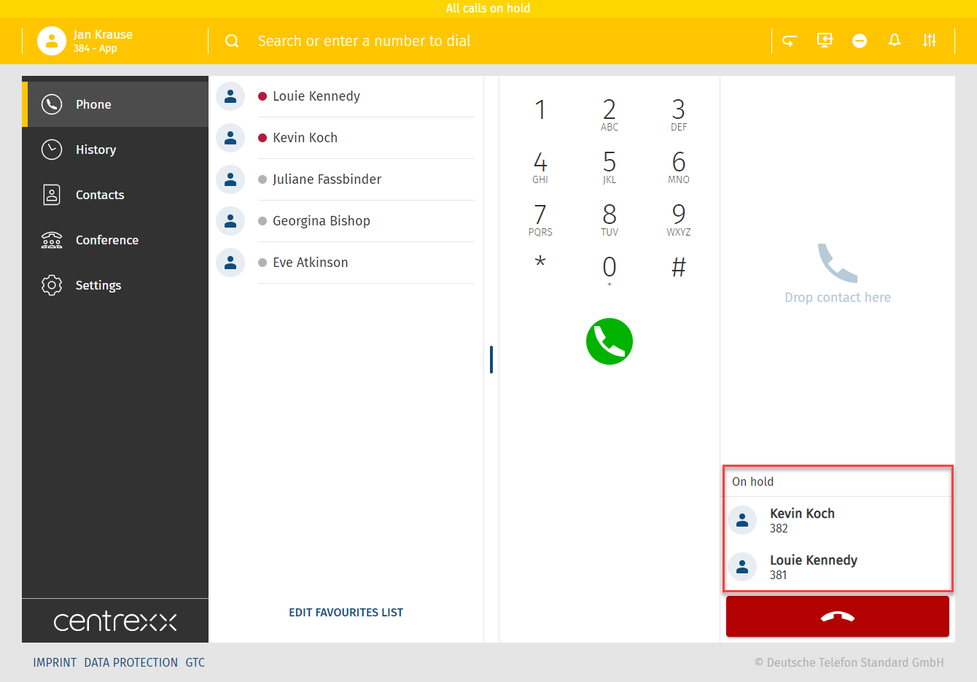
Your call status is visible at the top of the screen. If all calls are on hold, a yellow line indicating your status will appear.
Call swap
Call swap is a change between two active calls.
- Click on the telephone number and swap the calls.
You will see the active call in the green bar on the very top of the app and in the telephone field, tagged as "In call".

Starting a three-way conference
While you have an active call and one call on hold, you can add both calls to a three-way conference.
- Drag the call on hold per drag&drop towards the active call.
⇒When you start to drag the call on hold, the icon for the three-way conference appears. - Drop the call on the Conference icon.
⇒ The three-way conference will start.

2. When you start to drag the call on hold, the icon for the three-way conference appears. Drop the call on hold on this icon, and the three-way conference will start.
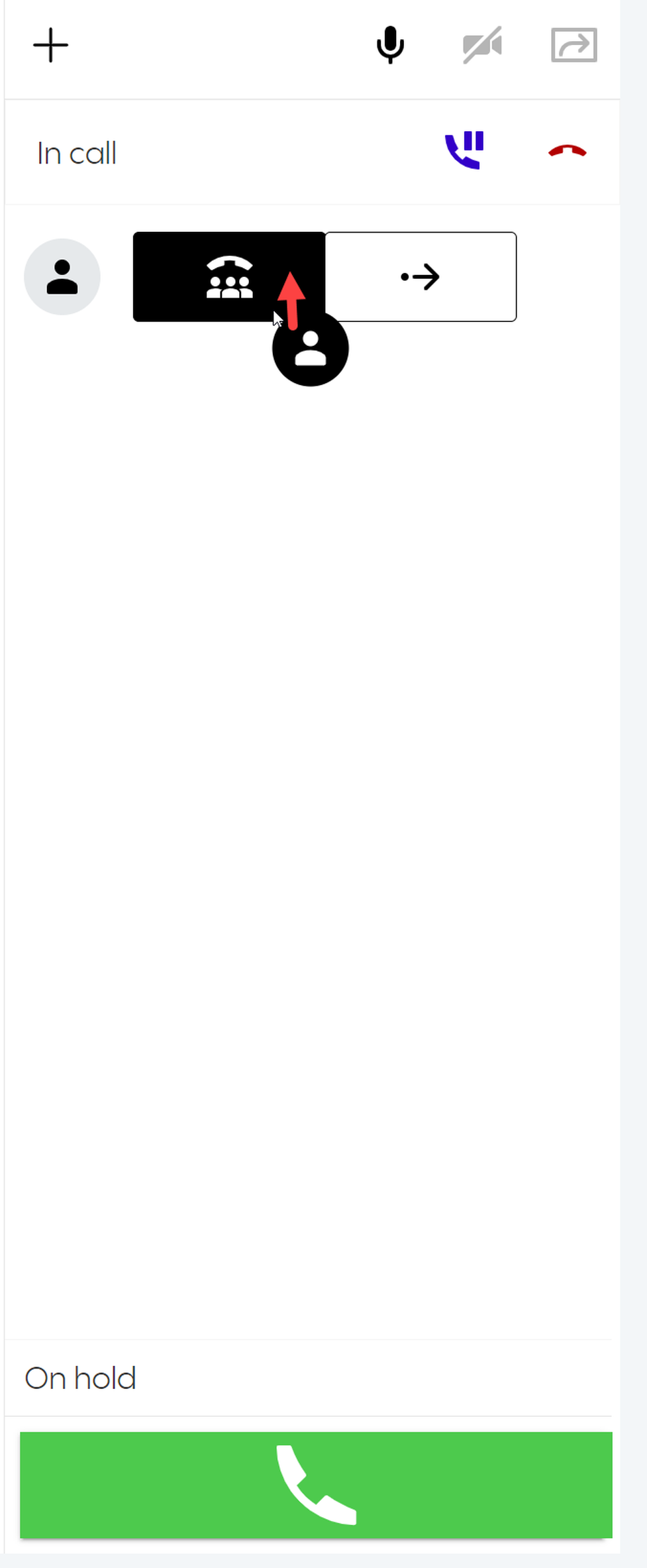
Call Transfer
Interactive Blind Transfer
When you are in a call with someone and want to transfer the call to another person without asking the latter if the transfer is possible:
1. Select a name from your favorites list/phone book or type in the search field.
2. Drag and drop the selected name to  .
.
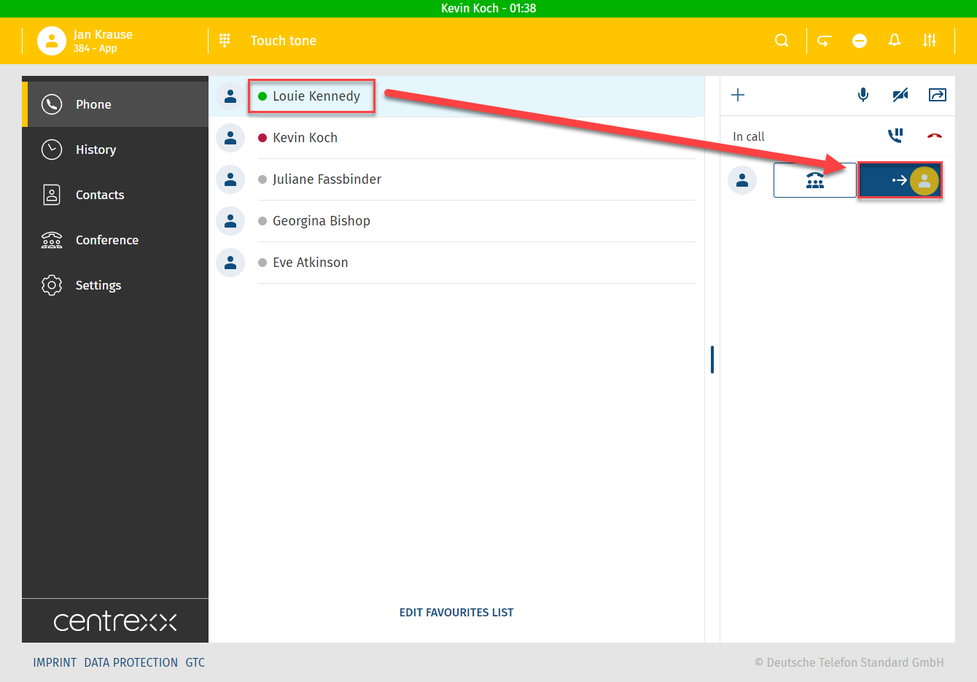
The transfer has been successful if the snack bar displays the following:
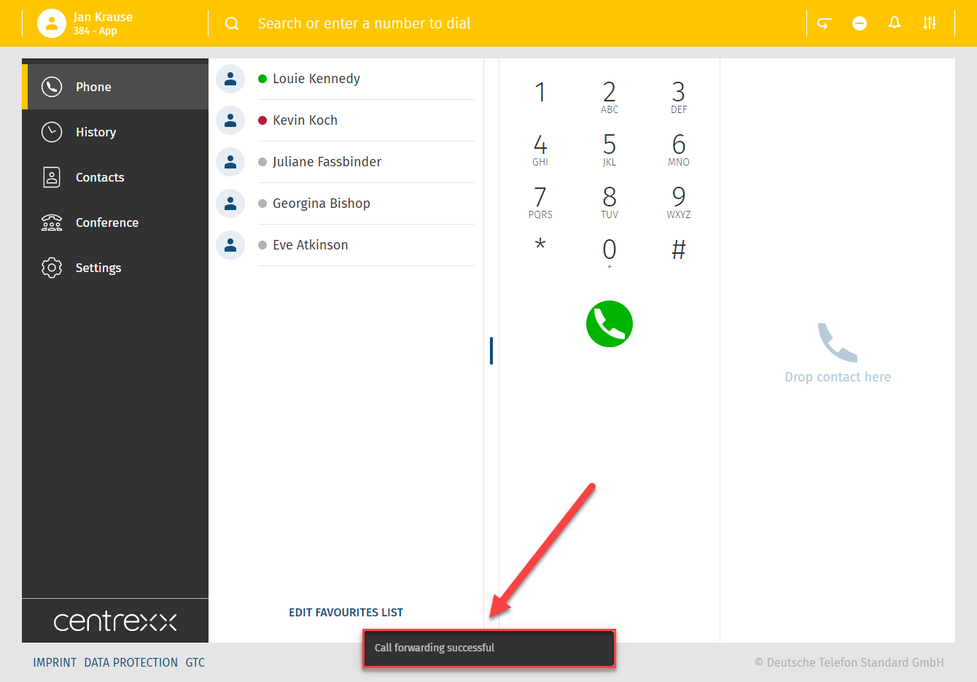
Interactive Attended Transfer
When you are in a call with someone and you want to transfer the call to another person and you talk to this person first and he/she decides whether to accepct the call or not:
1. Select a name from your favourites list/phone book or type it in a search field.
2. Put the first call on hold.
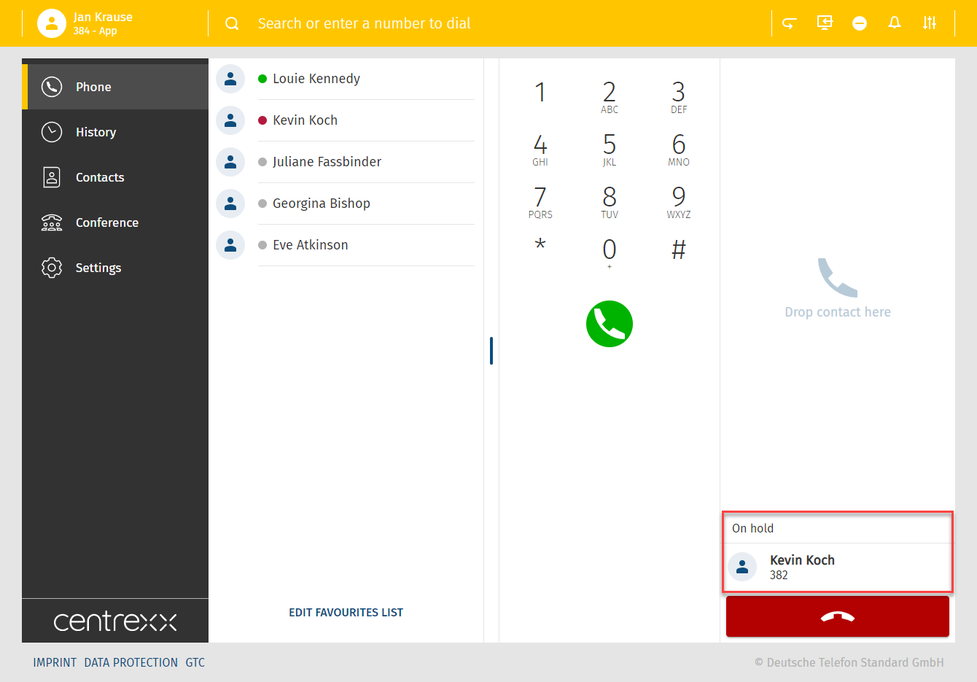
3. Call the second person while the first call is on hold.
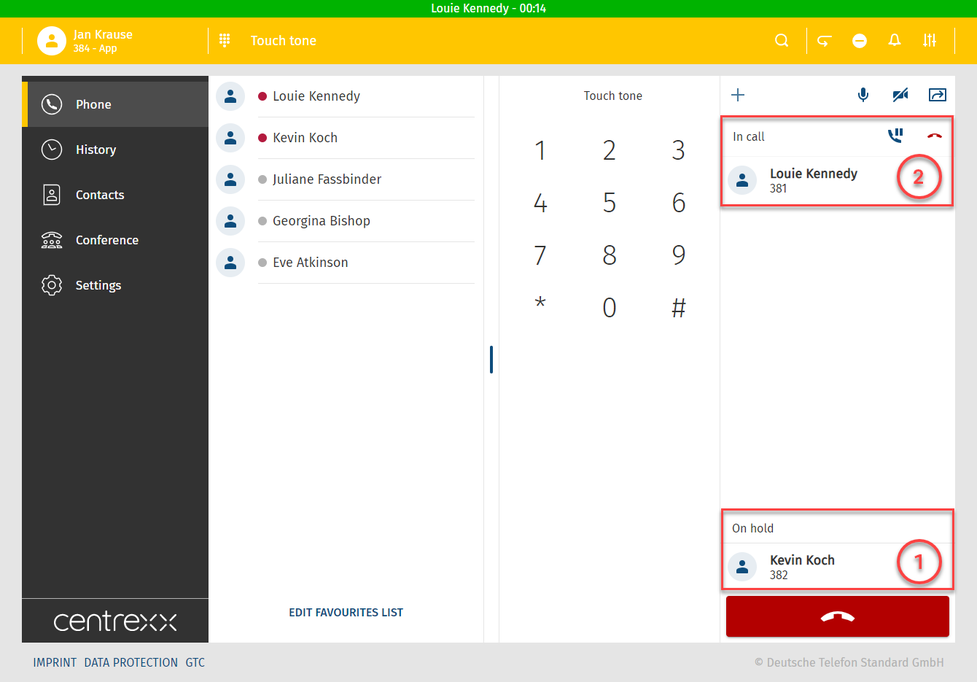
4. Transfer the first call to the second call by dragging and dropping the second call to  .
.
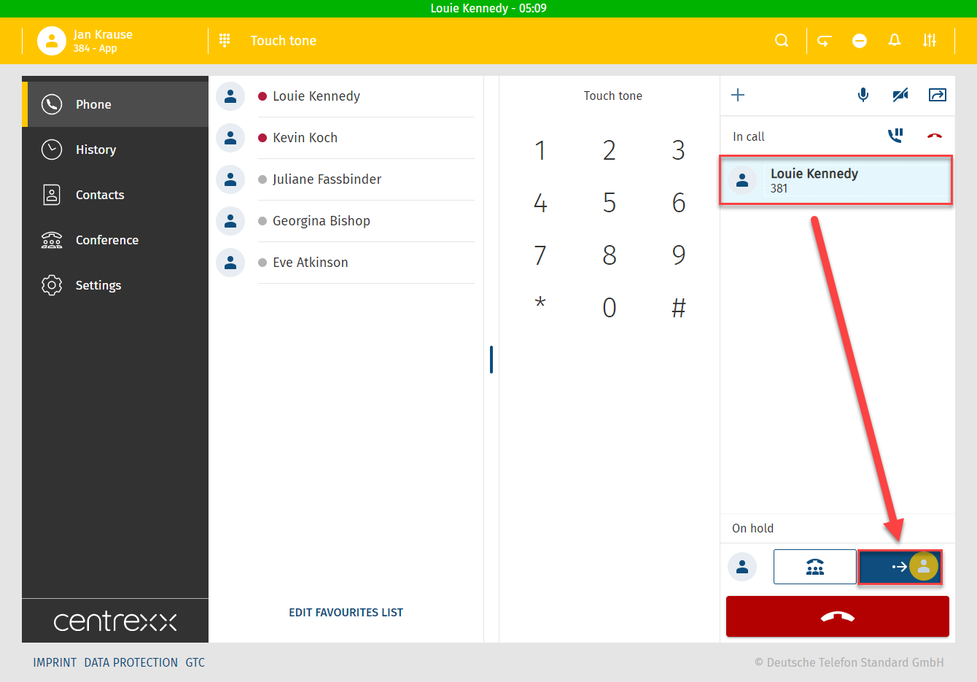
Interactive Blind Transfer – Transfer successful
The transfer has been successful if the snack bar displays the following:
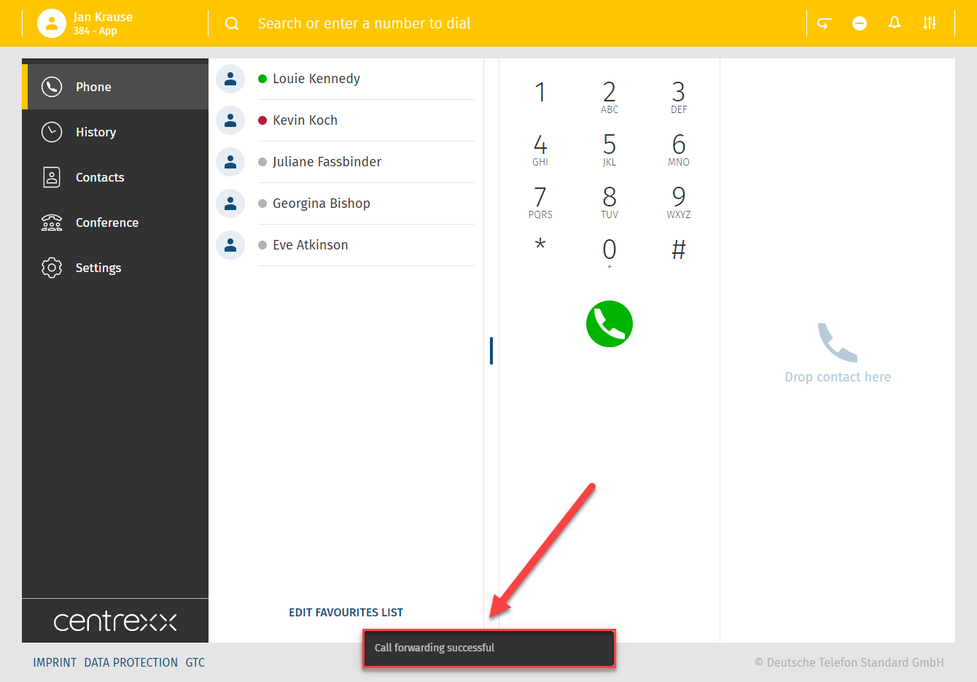
Non-Interactive Blind Transfer
When someone is calling you and you do not want to take the call but to to transfer the call to another person without asking this person if the transfer is possible:
1. Click anywhere outside the blue square (incoming call):
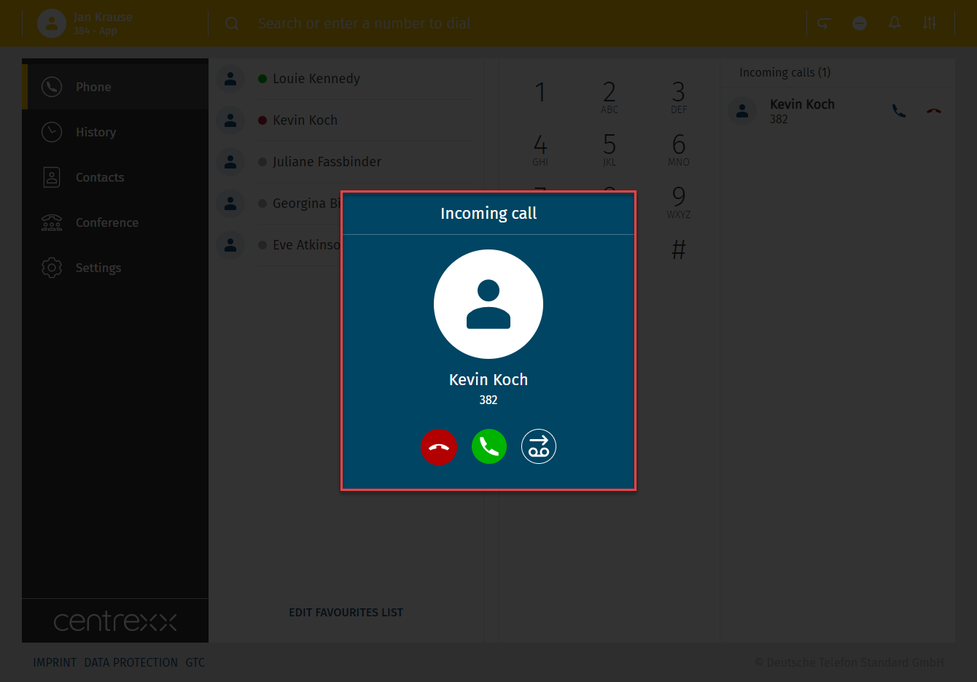
Seeing where the transferred call is coming from
You can see who originally called if a call has been transferred to you.
The original caller appears in the pop-up window. The orange line in the pop-up shows you the person who has transferred the call.
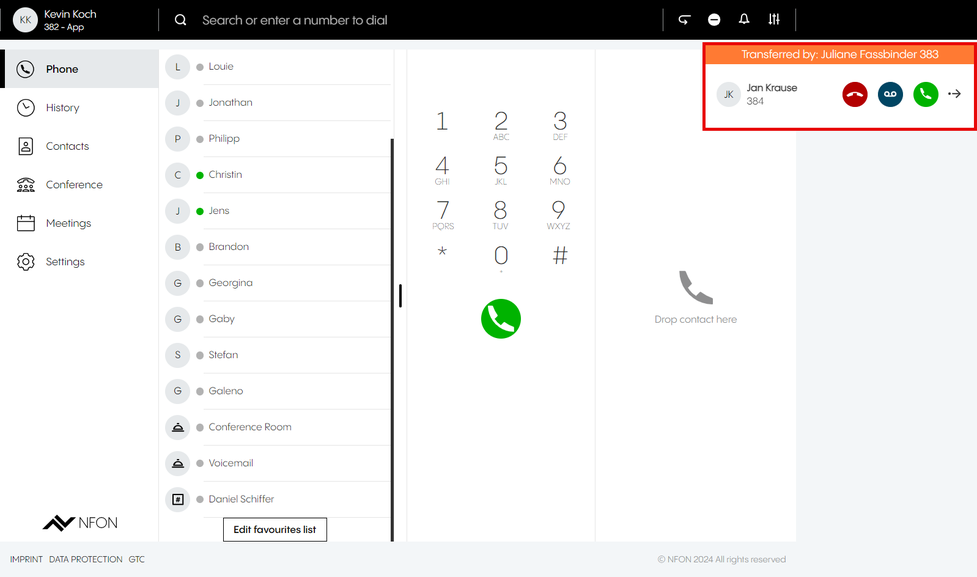
After you have clicked somewhere outside the incoming call box, the incoming call from caller 1 is still active and shown in the top right corner:
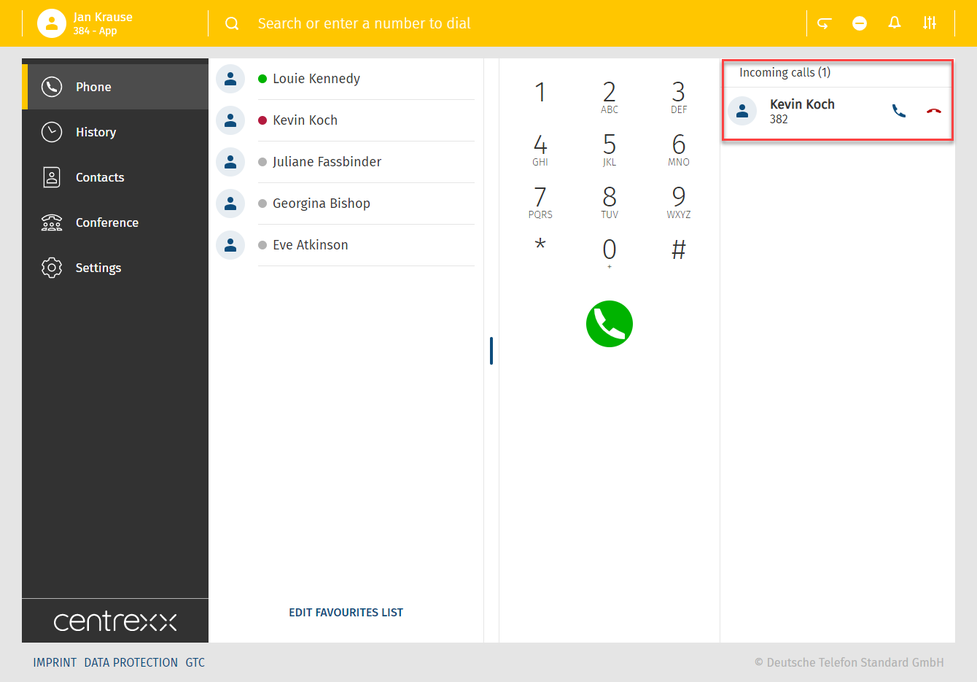
2. Select a name from your favorites list/phone book or type in a search field.
3. Move the selected name by dragging and dropping to  .
.
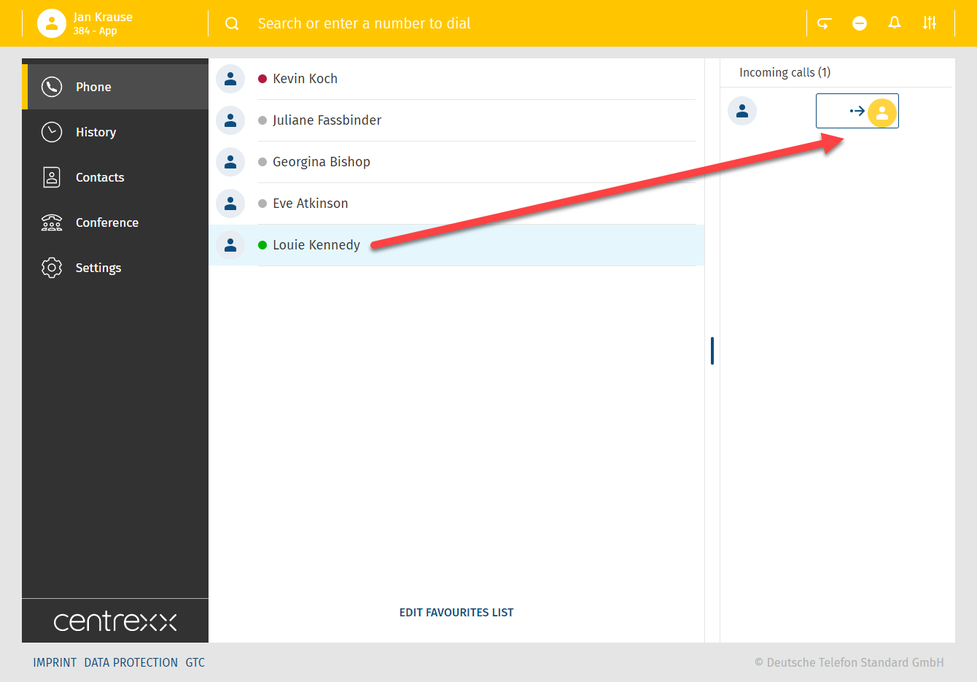
The transfer has been successful if the snack bar displays the following:
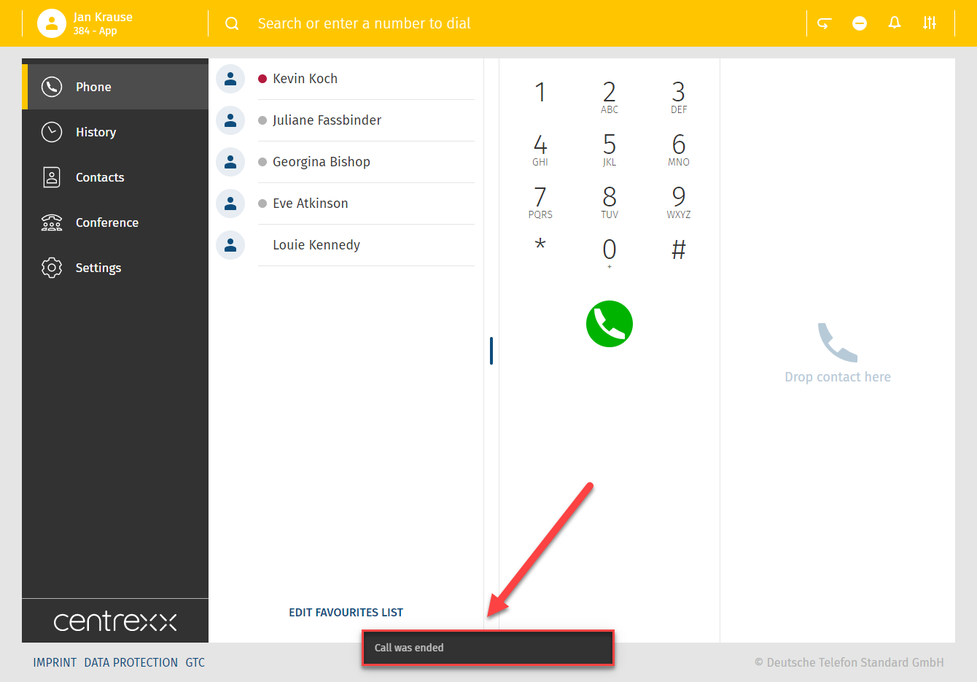
Non-Interactive Attended Transfer
When someone is calling you and you do not want to take the call but to transfer the call to another person and you talk to this person first and he/she decides whether to accepct the call or not:
1. Click anywhere outside the blue square (incoming call):
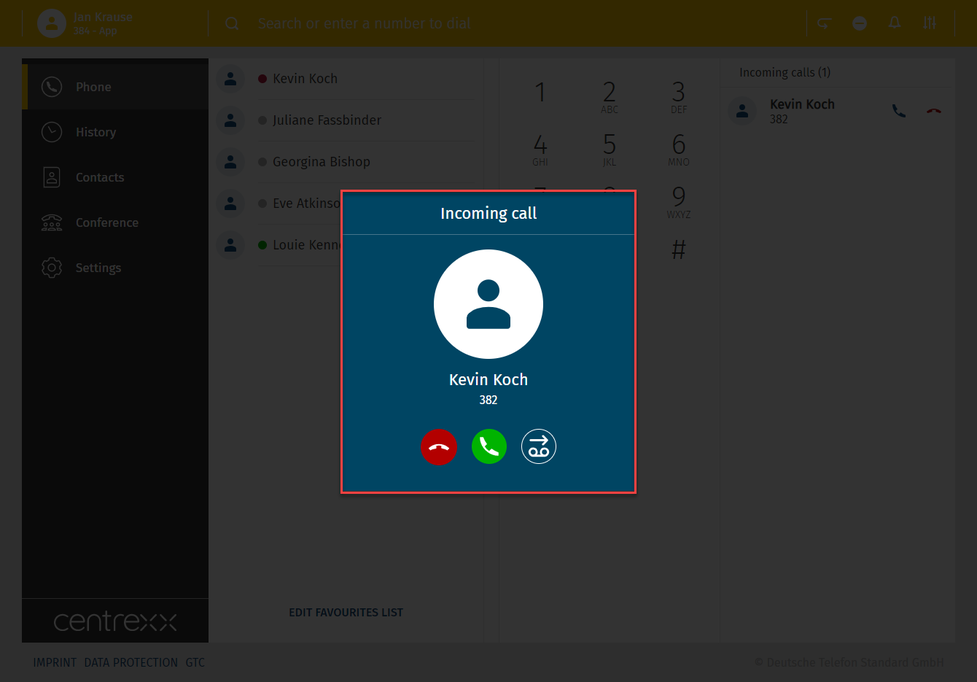
Non-Interactive Blind Transfer – Incoming Call in the Background
After you have clicked somewhere outside the incoming call box, the incoming call from caller 1 is still active and shown in the top right corner:
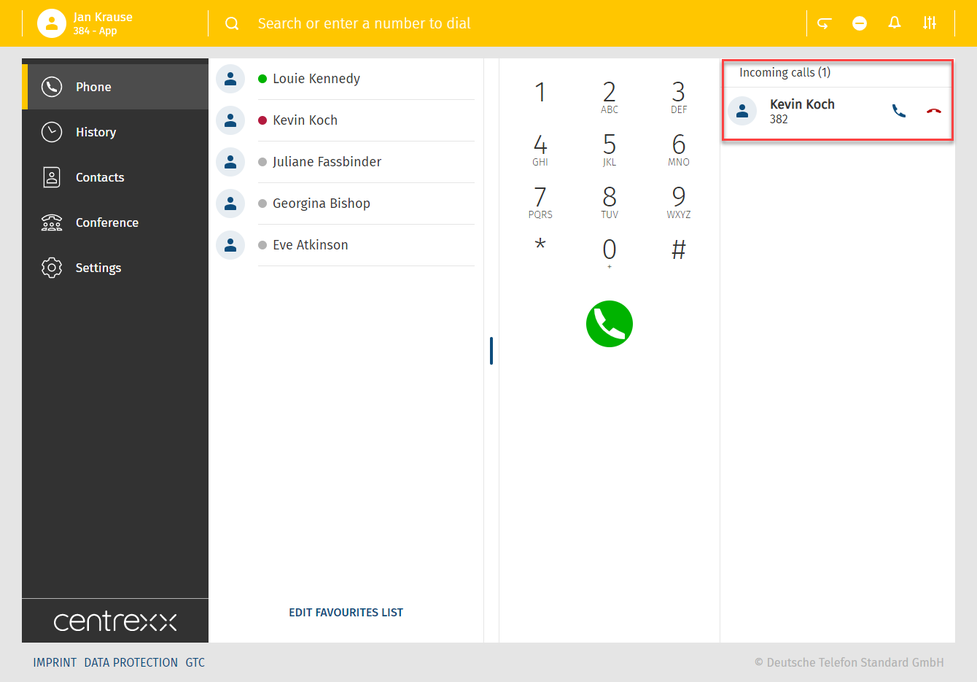
2. Select a name from your favorites list/phone book or type in a search field.
3. Call the second person while the first call is not taken and is still shown as incoming.
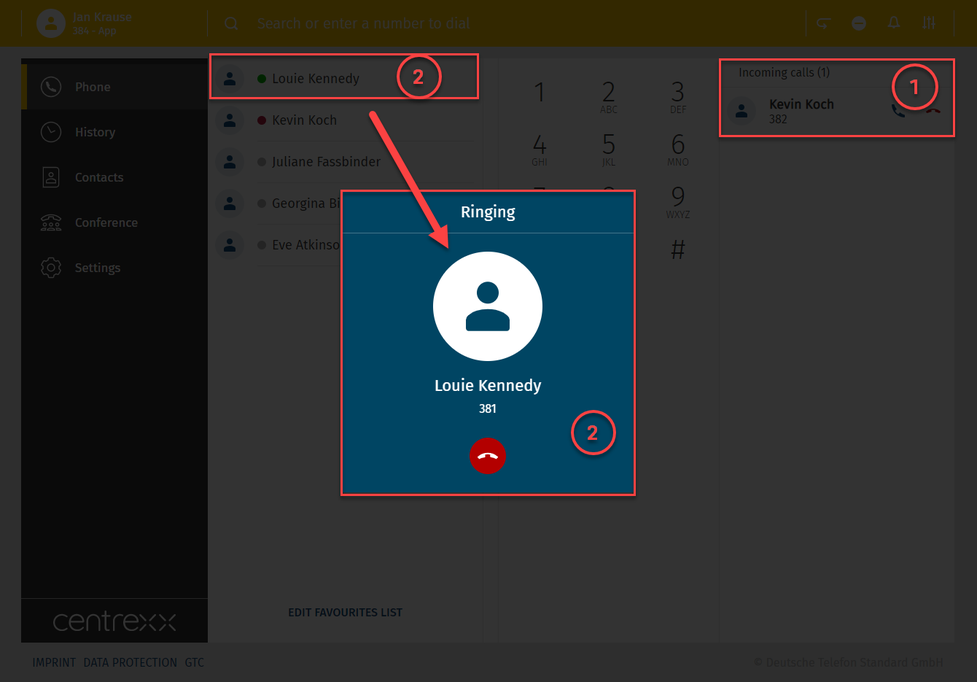
4. After the second person takes the call, the status "in call" is shown in the top right corner. The green bar at the top also displays the name of the person in call and the current duration of the call.
The first call is still not taken and is shown as incoming under the active call with the second person.
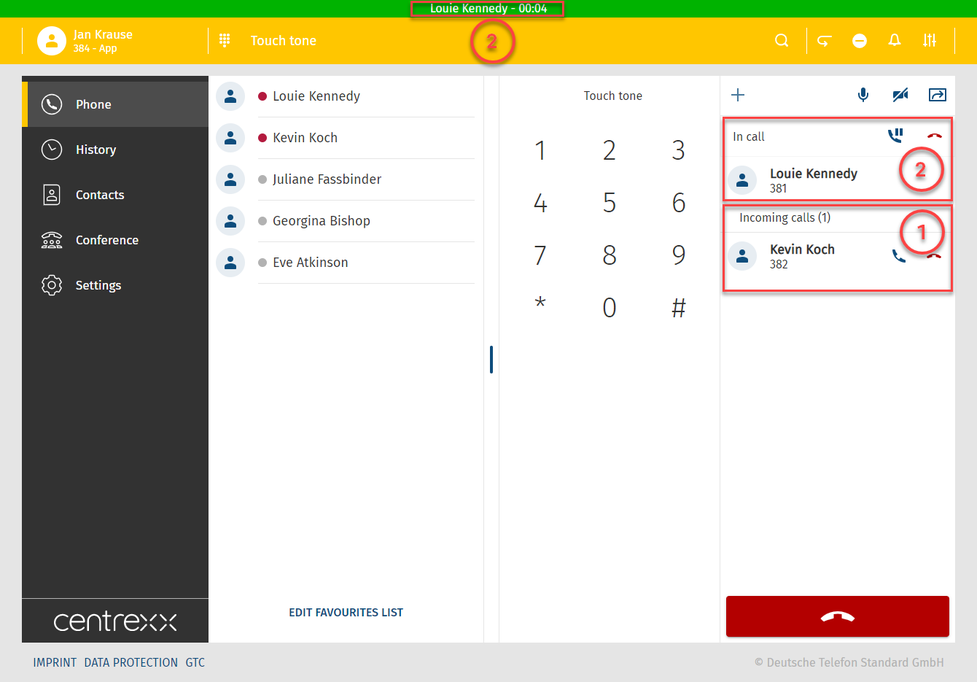
See where the call is coming from
You can see who originally called if a call is transferred.
The original caller appears in the pop up window. The orange line in the pop up shows you the person transferring the call.
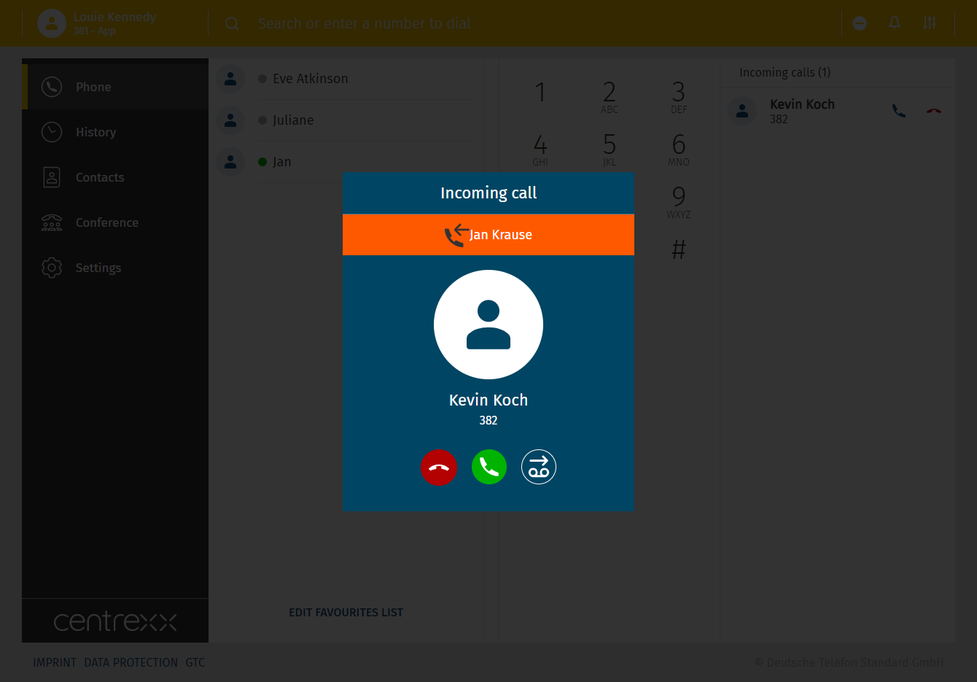
5. Transfer the first call to the second call by dragging and dropping the second call to  .
.
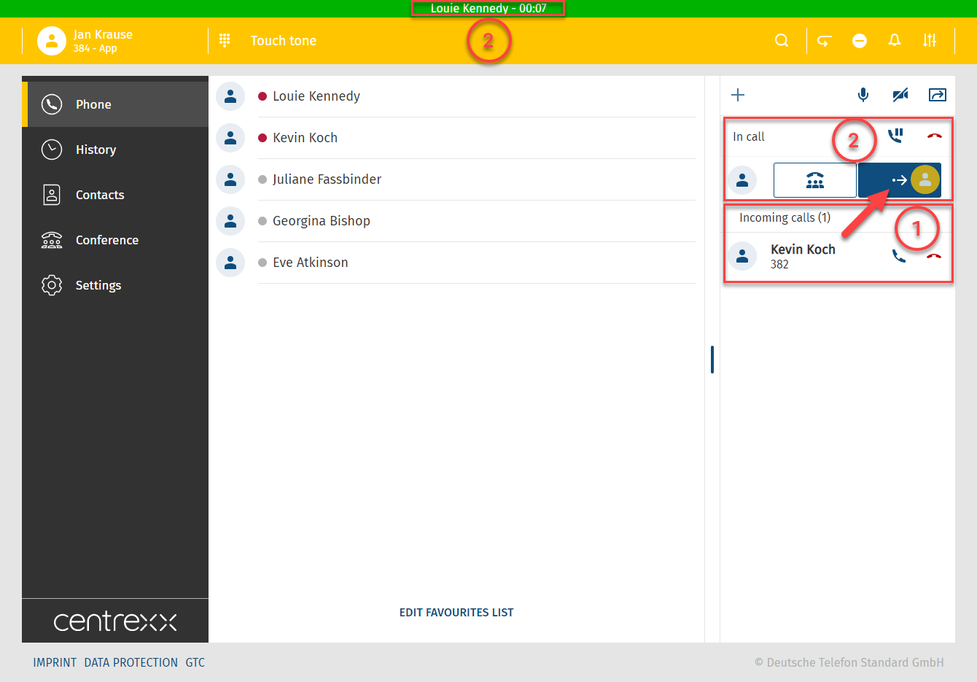
Interactive Blind Transfer – Transfer successful
The transfer has been successful if the snack bar displays the following:
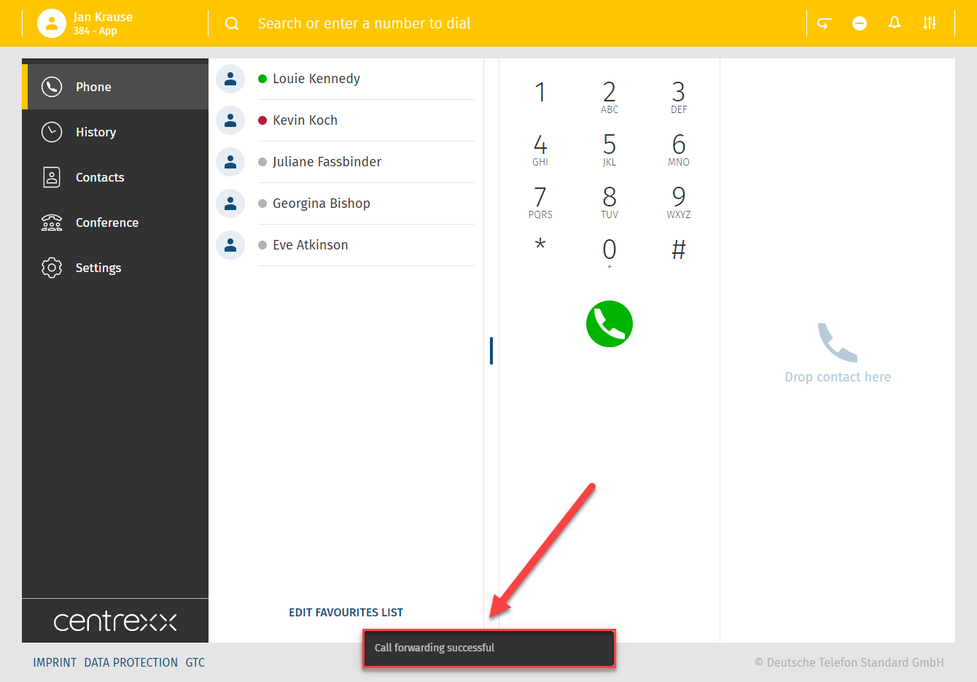
Settings
Here you will find all app parameters.
The settings are clustered into seven sections:
- User
- Call forwarding
- Queues
- Function keys
- Fax
- Download
- Info
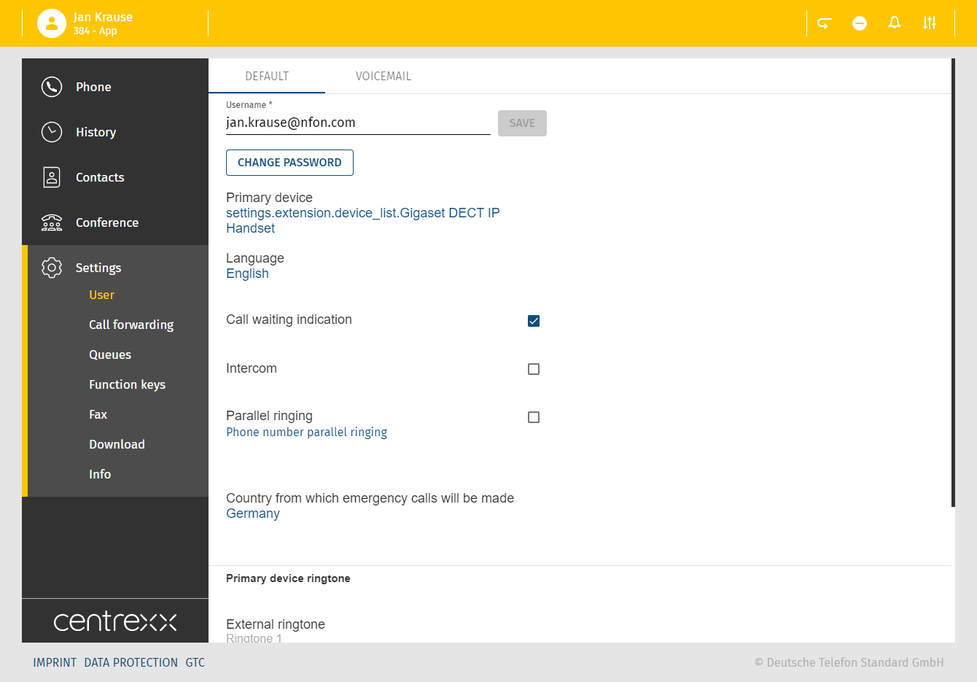
User
- Here you can see your profile
- Change your password
- Select your primary device - for more details see chapter Overview - App menu
- Select your app language
- Set options like call waiting indication, intercom, parallel ringing
- Set ringtones
- Set voicemail settings
- Add linked extensions
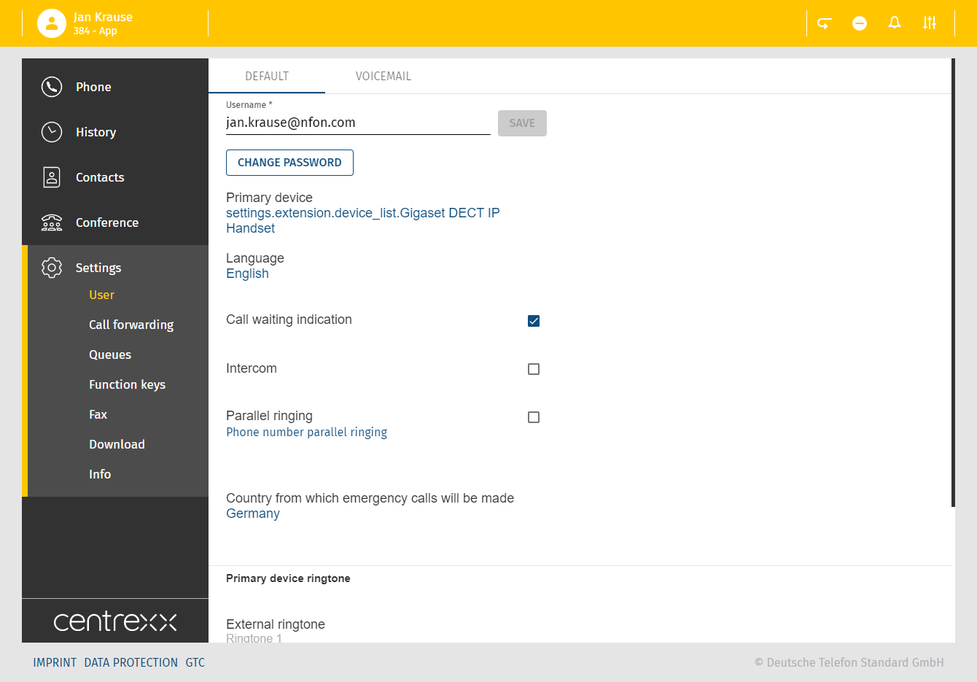
In the Voicemail tab, you can
- Activate/deactivate the option Send voicemails via e-mail
- Activate/deactivate the option Delete voicemails once e-mailed
- Change your voicemail PIN

Call forwarding
Set call forwarding parameters.
For more details, see the chapter Call forwarding.
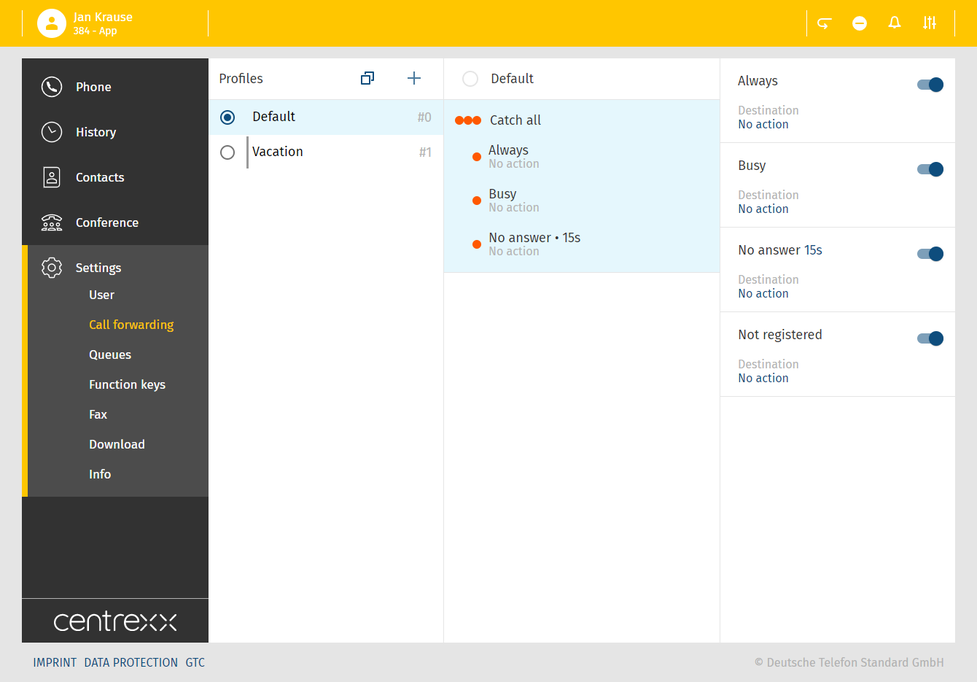
Queues
Currently not available.
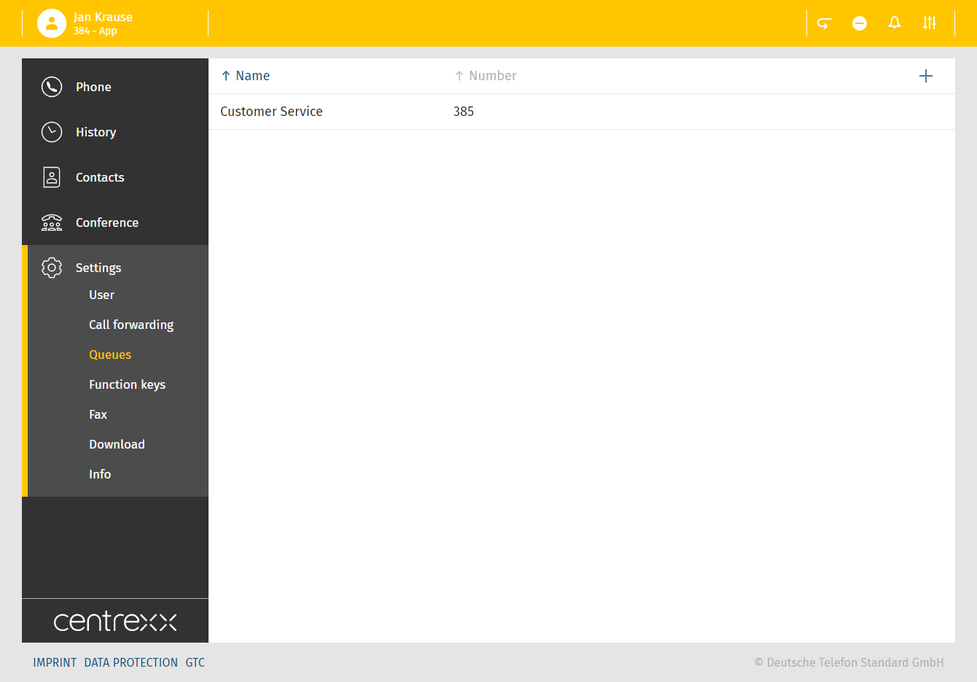
Function keys
Set your functions keys.
Your function keys will also be shown as contacts in your favourite list.
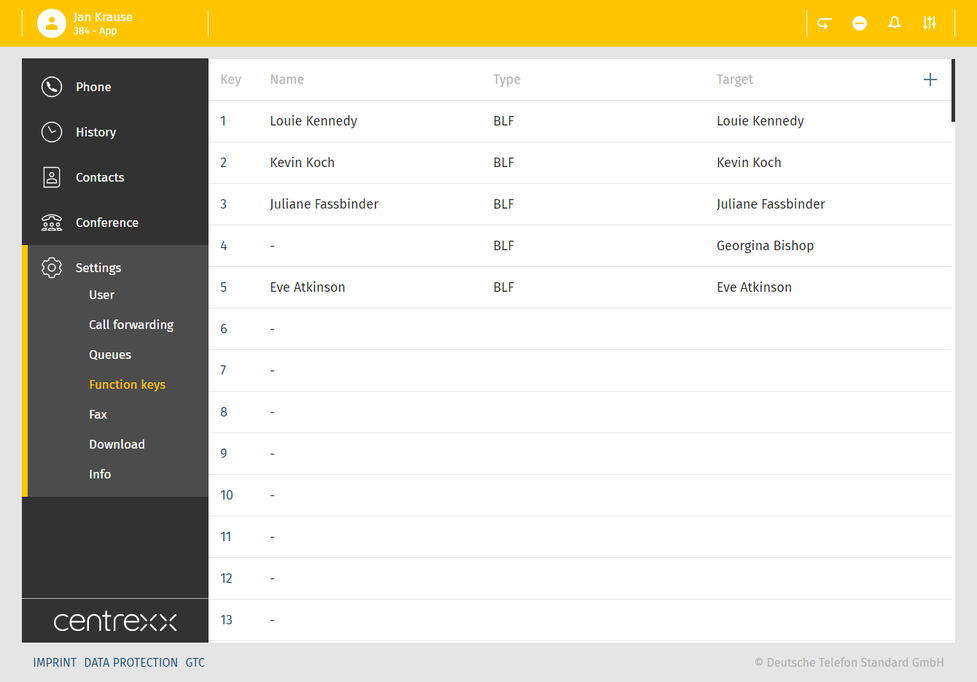
In the event of private use of the telephone system, the employees are to be informed in an appropriate manner about the data processing of private telephone book entries or the individual assignment of favourites / function keys. In various application scenarios, this personal information can be processed within the telephone system use/administration, during technical and operational operation, including troubleshooting or holiday substitution and substitution in case of illness, during the optimisation and during law enforcement. A distinction between business and private information cannot be made technically, or only to a limited extent.
Fax
If you have a fax extension, you can connect it to your app to send and receive faxes. Please note that this has to be set up by your administrator.
To connect your extension, you will need your fax login and PIN. You will receive the data from your administrator.
Fax
In case you have a fax extension, you can connect it to your app in order to send and receive faxes.
You will need your fax login and PIN to connect your extension.
- Go to Settings - Fax - Add fax.
Once your fax extension is successfully connected, the feature fax will appear in the menu. Here you will find your fax history and can send faxes.
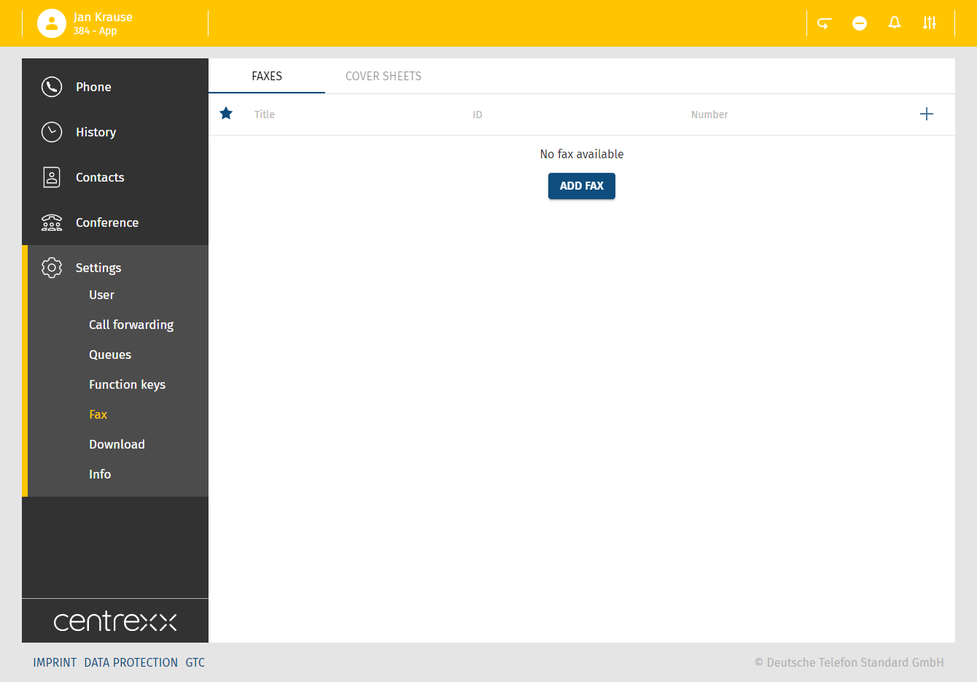
Sending a fax
Once the fax extension has been added, the fax feature will appear in the menu on the left.
In this section, you can:
- See your fax history
- Send faxes
To send a fax:
- Select an eFax name from the drop-down menu, if you have more than one fax extension added.
- Enter a number you want to send the fax to.
- Tick Send with cover sheet if you want to attach a cover sheet to your fax.
- Drag&drop a PDF file you want to send.
⇒The preview will show your file. - Click on Send.
⇒Adding fax to queue is displayed in the snack bar at the bottom of the screen. The fax has been sent.

Adding a fax cover sheet
To add a fax cover sheet:
- Click on the + button next to the Add cover sheet.
- Enter the name, sibject and the message of your fax. The preview of your fax is shown on the right. Please note that the date and sender are added automatically.
- Click on Save.
⇒The cover sheet has been added to your list.

Please note that it is not possible to send encrypted PDF files or PDF files with editable fields as a fax via the web app.
PDF is password-protected
If a PDF file is password-protected:
1. Open the PDF file in Acrobat Reader.
2. Go to File > Properties > Security.
3. Check under Document Security whether the PDF is password-protected.
Page Extraction is not allowed
If page extraction is not allowed:
1. Open the PDF file in Acrobat Reader.
2. Go to File > Properties > Security.
3. Check Page Extraction
→ If it says Not Allowed, the setting was set automatically when the PDF file was created.
4. Generate the PDF file again, if necessary.
PDF files with editable fields
If a PDF file has editable fields:
Print the file as a PDF file.
→ You will receive a PDF file that cannot be edited.
→ You can send the file now.
Download
Here you will find the current version of the Desktop Apps for Windows and macOS for download.
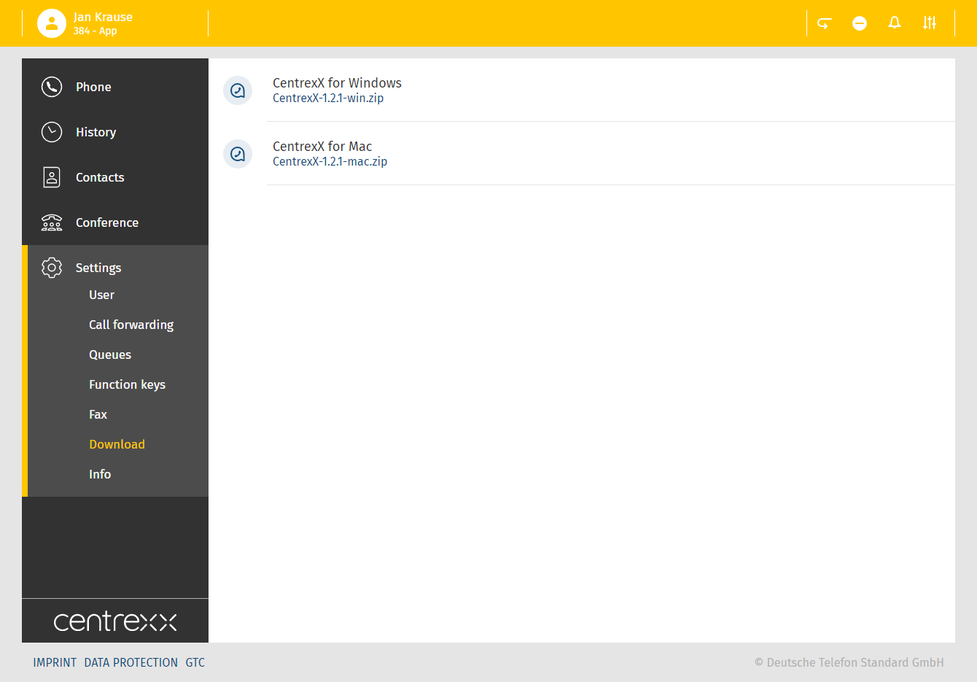
Info
Here you will find more information on the app.
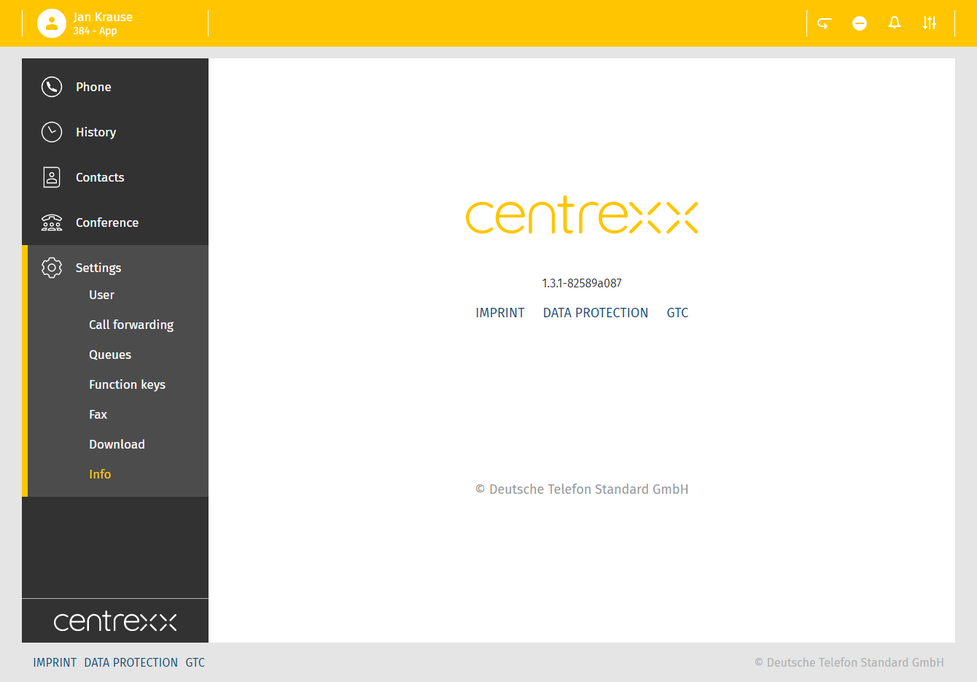
In the event of private use of the telephone system, the employees are to be informed in an appropriate manner about the data processing of private telephone book entries or the individual assignment of favourites / function keys. In various application scenarios, this personal information can be processed within the telephone system use/administration, during technical and operational operation, including troubleshooting or holiday substitution and substitution in case of illness, during the optimisation and during law enforcement scenarios. A distinction between business and private information cannot be made technically, or only to a limited extent.
Each user has an automatically set call forwarding profile - the default profile.
It is active per default.
- You can create your personalised profiles for certain scenarios as e.g. "Vacation" and set the target phone number to which the call can be forwarded to.

Up to 10 call forwarding profiles are available per extension.
The user can create up to 9 additional call forwarding profiles.
Create a profile
- Click on the + button under the profile tab.
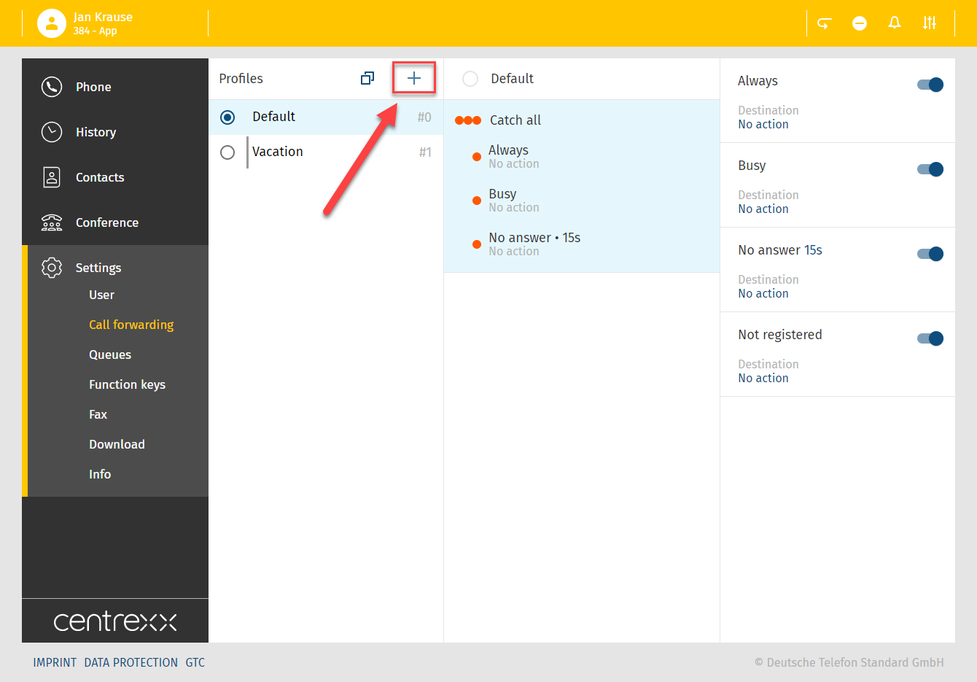
- Define a title and the profile number for your profile. You can also define a colour for your profile.
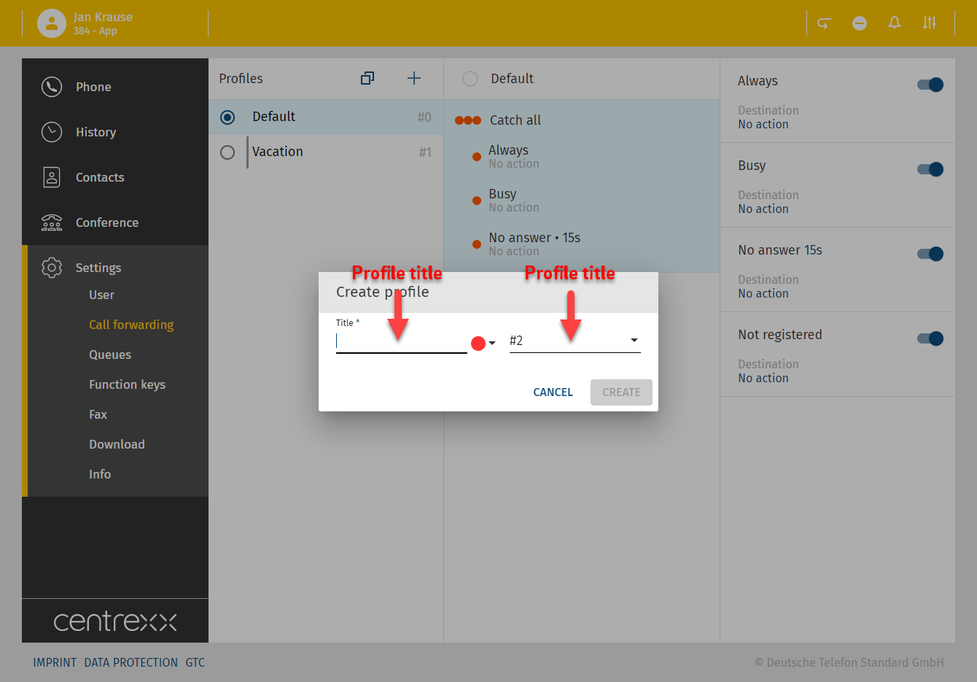
Activate profile
- In order to activate a profile, click on the blue dot next to the profile name.
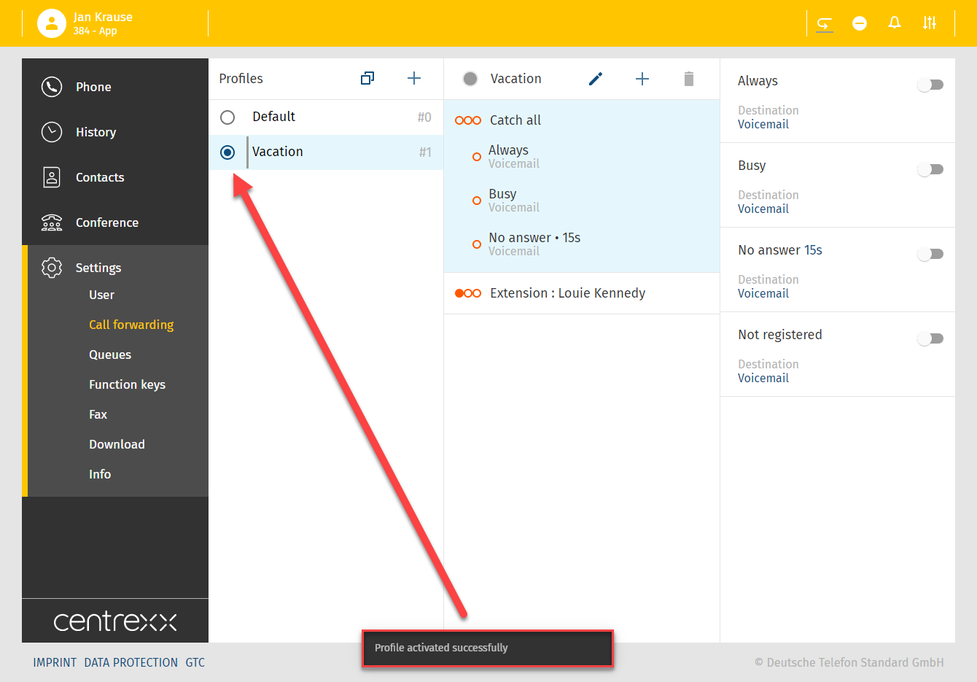
To use a call forwarding profile, you need to select it. Otherwise, the default profile or another profile you have previously selected will be active.
Edit profile
You have created a profile "Vacation". To define exactly what this profile should do, you can either activate one of the call forwarding conditions
- Always
- Busy
- No answer
- Not registered
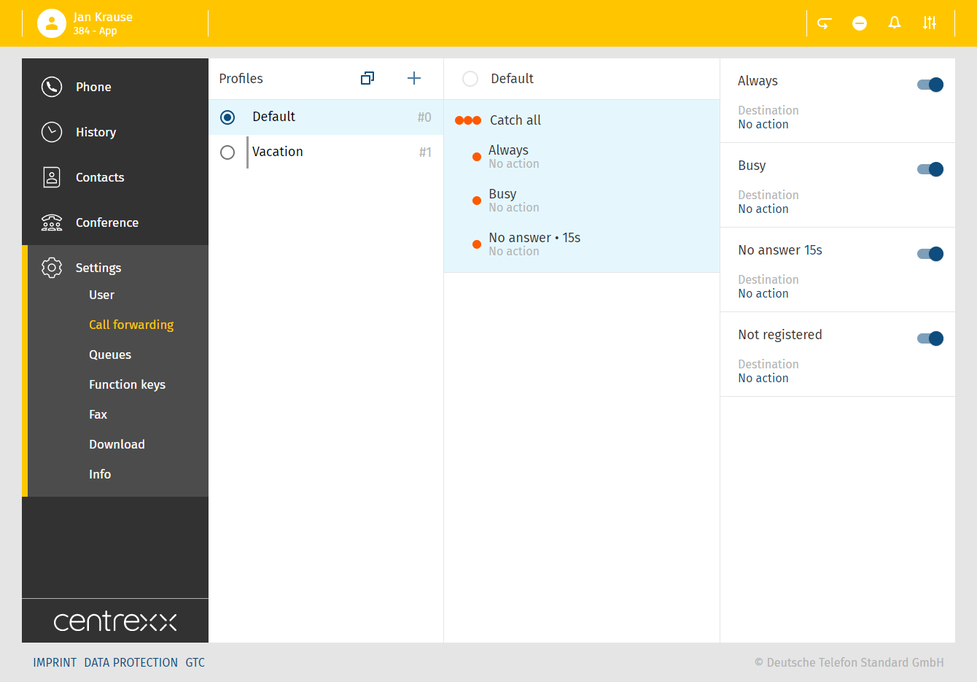
Or you can set a rule and use source based call forwarding:
Source based call forwarding means, you can choose a specific source, a telephone number, and define a rule - so what should happen if this specific telephone number calls you.
- Click on the + button in the "Vacation" tab and add a rule.
- Choose the source, the telephone number you would like to define your rule for. e.g. you choose the phone extension of a colleague Louie Kenney.
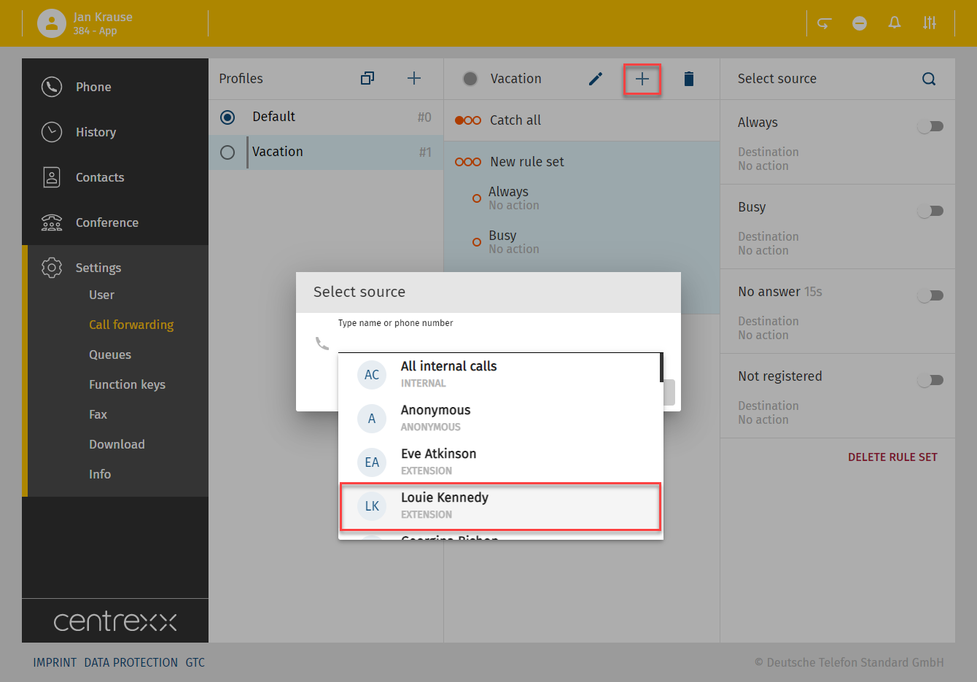
Define what should happen, if Louie Kenney calls you, e.g. each time he calls, his call should always be forwarded to your voicemail.
- In order to set this rule, select the condition "Always".
- Define the destination to which Louie Kenney's call should be forwarded to, e.g. your voicemail.
- Save the rule.
You can also signal a busy tone by selecting "Busy" or you can define a certain phone number to which the call should be forwarded to.
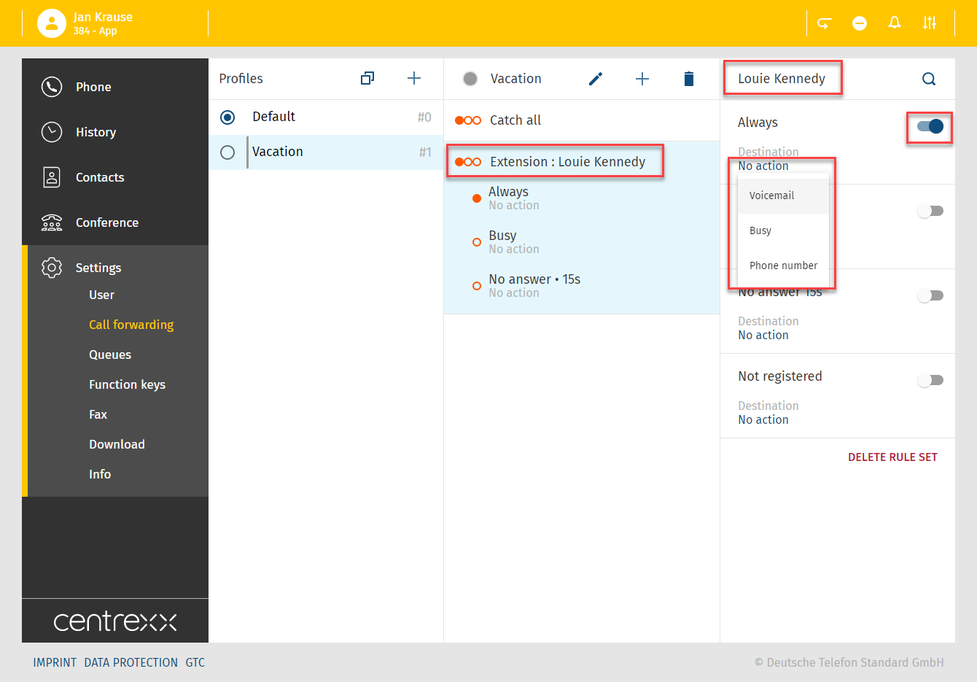
Call forwarding conditions
There are four call forwarding conditions. In order to use them, you need to define a destination to which the call should be forwarded to.
- Define the call forwarding destination via the dropdown.
What do the call forwarding conditions mean:
- Always
The call will always be forwarded. The caller will then be forwarded directly to the defined destination.
- Busy
Your extension is busy. Where should the call be forwarded to?
The caller receives a busy signal and will then be forwarded to the defined destination.
- No answer
You are not answering the incoming call within a defined time limit. The time limit can be set to 5, 10, 15 or 20 seconds by clicking on the number dropdown.
- Click on the number in the Dropdown.
The caller receives a waiting signal and will then be forwarded to the defined destination.
- Not registered
Your device is not registered on pbx (e.g. broken cable etc.). All incoming calls will be forwarded to a defined destination.
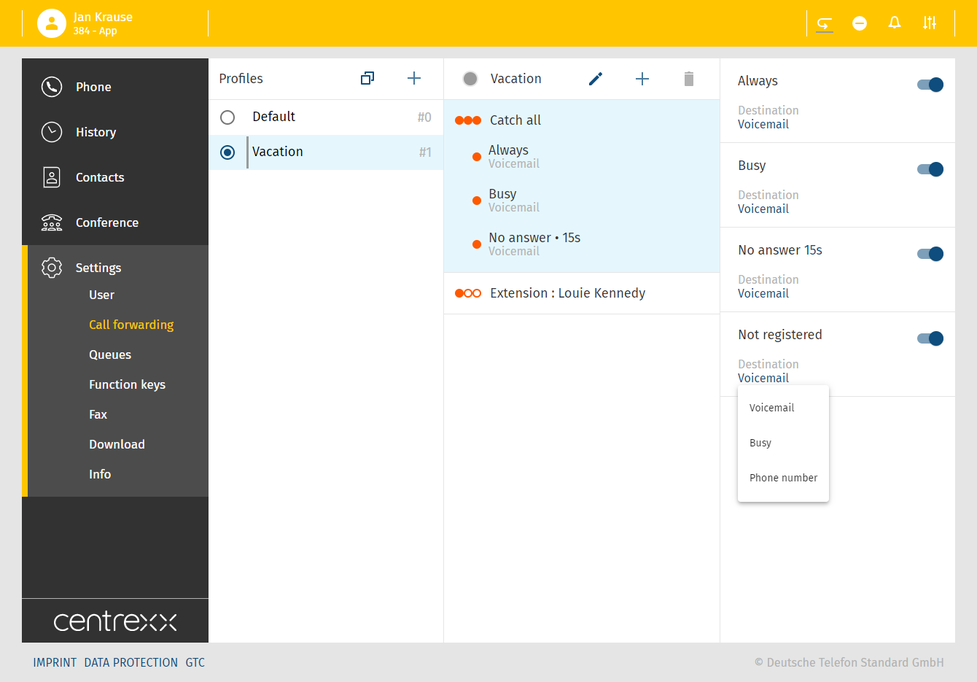
Duplicate profile
In case you wish to create a similar profile but one that would still differ from an existing profile, you can duplicate a profile.
and enter a new profile title, choose a profile number and .
- Click on the duplicate button .
.
- Enter a new profile title and choose a profile number.
- Define the rules and conditions.
- Save the new profile.
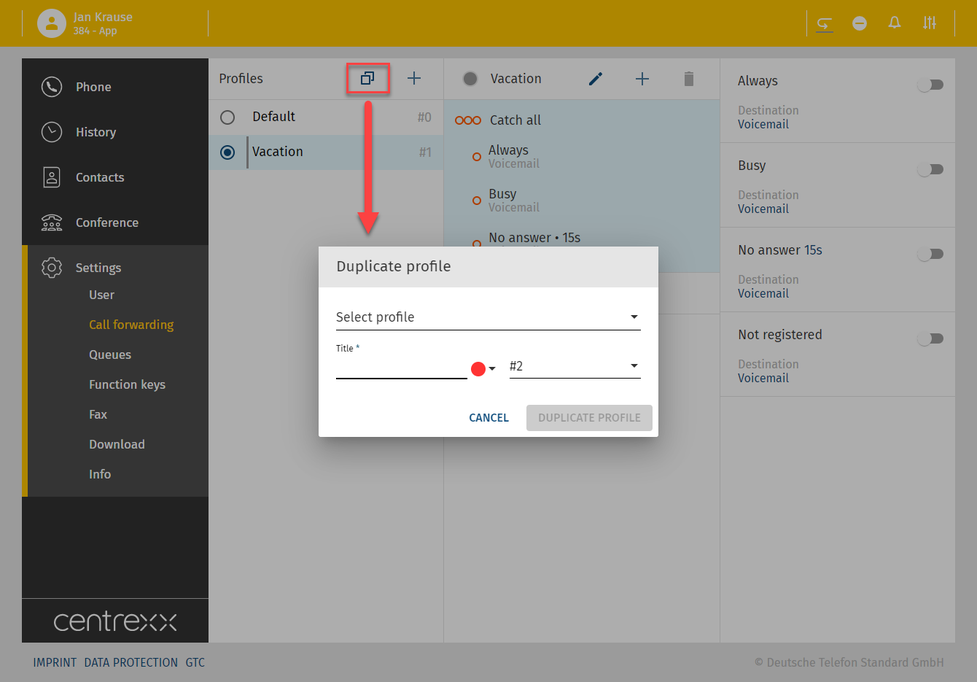
What is it?
With source-based call forwarding, you forward your calls to your desirable destination based on who is calling. This can be done for internal calls, specific extensions or phone book entries. In addition, you can have a personal block or allow list to decide who can reach you and who cannot.
Please note that source-based call forwarding is not available for the default profile.
Make sure to activate the call forwarding profile for the source-based call forwarding rule to work.
Creating source-based call forwarding for anonymous calls
For example, you do not want to receive any calls from anonymous callers, so you want to forward these calls to your voicemail.
To enable it:
1. Create a new call forwarding profile (1) or select an already existing customised call forwarding profile (2) and add a new source-based call forwarding rule (3).
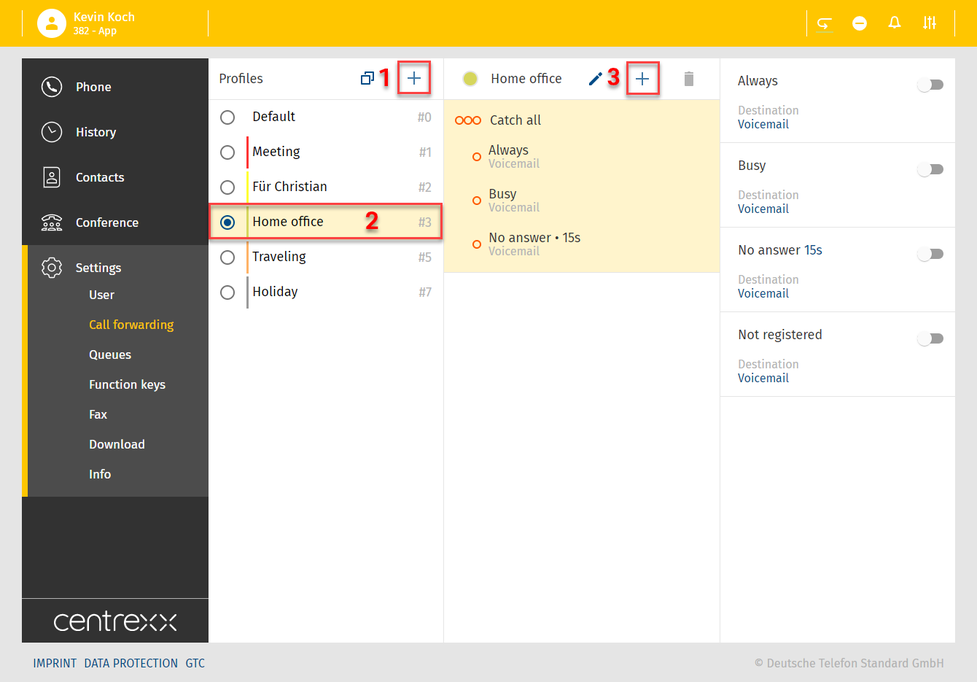
2. Click on the Type name or phone number search field. A list for selecting a number appears.
3. Select Anonymous.
4. Click on Select.
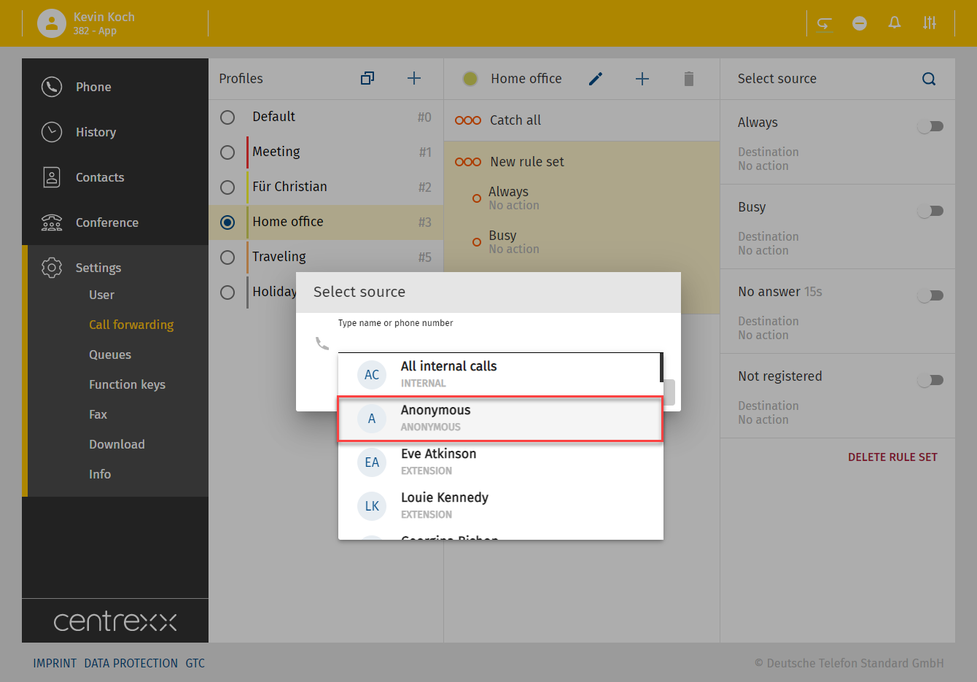
The new source-based call forwarding rule has been created.
5. Activate Always.
6. Select Voicemail.
All anonymous calls will be forwarded to your voicemail from now on.
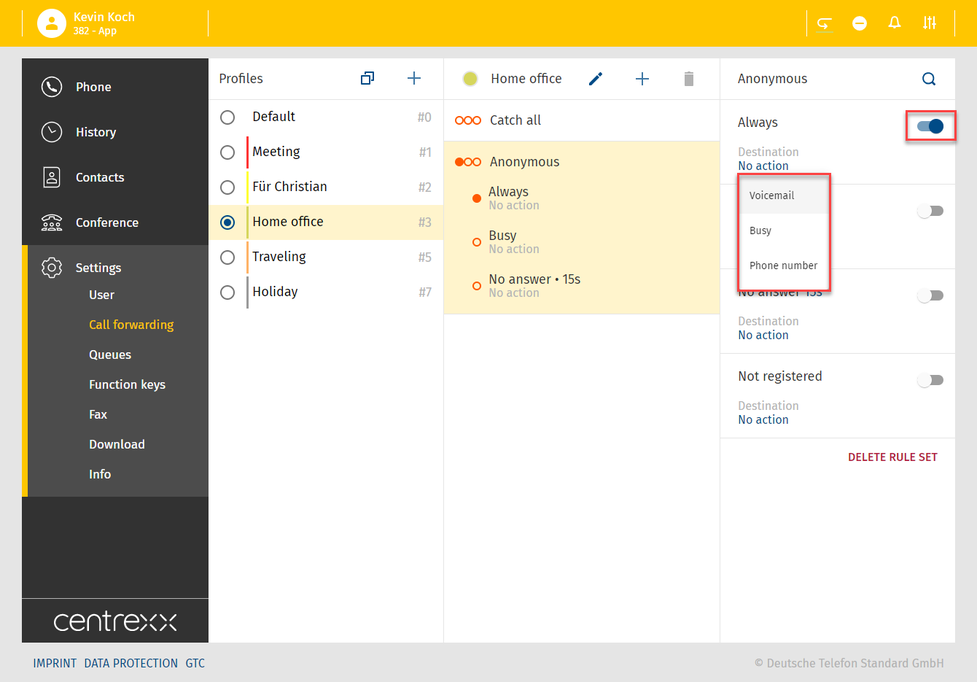
Creating source-based call forwarding for internal calls
For example, you are a director of a company and you do not want to constantly receive the internal calls. You would like all the internal calls to be forwarded to your PA, however, you would like your PA to be able to reach you.
To enable it:
1. Create a new call forwarding profile (1) or select an already existing customised call forwarding profile (2) and add a new source-based call forwarding rule (3).
2. Click on the Type name or phone number search field. A list for selecting a number appears.
3. Select All internal calls.
4. Click on Select.
The new source-based call forwarding rule has been created.
5. Activate Always.
6. Select Phone number.
7. Type in the extension number/name.
8. Select the extension.
9. Click on Select.
All internal calls will be forwarded to your PA from now on.
For the PA to be able to reach you:
1. Add a new source-based call forwarding rule.
2. Click on the Type name or phone number search field. A list for selecting a number appears.
3. Type in the extension number/name of your PA.
4. Select the extension.
5. Click on Select.
The new source-based call forwarding rule has been created. Your PA will be able to always reach you.
Creating prefix-based call forwarding
For example, you work in a company that has a customer company in Germany, which places a lot of calls with you. You do not speak German, therefore, you want to forward all calls from Germany to a colleague who speaks German. However, there is one person in the customer's company who you would like to be able to always reach you.
To enable it:
1. Create a new call forwarding profile (1) or select an already existing customised call forwarding profile (2) and add a new source-based call forwarding rule (3).
2. Click on the Type name or phone number search field. A list for selecting a number appears.
3. Type in the country code, +49 for Germany.
4. Select the prefix.
5. Click on Select.
The new source-based call forwarding rule has been created.
6. Activate Always.
7. Select Phone number.
8. Type in the the extension number/name to which you want to forward the calls to.
9. Select the extension from the list.
10. Click on Select.
The new source-based call forwarding rule has been created. All incoming calls from Germany will be forwarded to your German-speaking colleague.
To forward all incoming calls from a specific country and city:
1. Add a new source-based call forwarding rule.
2. Click on the Type name or phone number search field. A list for selecting a number appears.
3. Type in the country and city prefix, +4989 for Munich, Germany.
4. Select the prefix.
5. Click on Select.
The new source-based call forwarding rule has been created.
6. Activate Always.
7. Select Phone number.
8. Type in the the extension number/name to which you want to forward the calls to.
9. Select the extension from the list.
10. Click on Select.
All incoming calls from Munich, Germany will be forwarded to your German-speaking colleague.
To forward all incoming calls from a specific country, city and company:
1. Add a new source-based call forwarding rule.
2. Click on the Type name or phone number search field. A list for selecting a number appears.
3. Type in the country, city and company, +4989999998 for the company in Munich, Germany.
4. Select the prefix.
5. Click on Select.
The new source-based call forwarding rule has been created.
6. Activate Always.
7. Select Phone number.
8. Type in the the extension number/name to which you want to forward the calls to.
9. Select the extension from the list.
10. Click on Select.
All incoming calls from the customer's company in Munich, Germany will be forwarded to your German-speaking colleague.
To be able to receive calls from one colleage from the customer's company in Munich, Germany:
1. Add a new source-based call forwarding rule.
2. Click on the Type name or phone number search field. A list for selecting a number appears.
3. Type in the country, city, company and the DDI, +4989999998101 for the company in Munich, Germany.
4. Select the prefix.
5. Click on Select.
The new source-based call forwarding rule has been created. The selected person in the customer's company in Munich, Germany will always be able to reach you.
Star codes are a convenient means for activating call forwarding profiles or aplying rules and forwarding destinations to the default profile.
Activating a call forwarding profile
The star code for activating a call forwarding profile is *10, followed by the profile number of the required call forwarding profile.
For example, to activate profile number #3, dial *103.
Applying a call forwarding rule and destination
By using star codes, you can also activate dedicated call forwarding rules, such as "call forward always" and apply a destination for this rule. However, a rule applied via star codes will only affect the default profile, and by applying the rule, you will automatically activate the default profile. To change the rules of a call forwarding profile other than the default profile, you have to use the Web app / Desktop app.
The code for activating the rule "call foward always" is *11+destination. The destination can either be a telephone number (TN) or an extension number (EN). A telephone number is added in the international format, e.g. *110049892343123. An extension number is simply added as such. For example, *1133 would activate "call forward always" to extension 33.
By using the *11 star code + phone number, you can add a phone number as a destination to the default call forwarding profile. By using the *11 + phone number, you will activate the default profile.
For example, you have 3 call forwarding profiles and currently, the active profile is profile #2.
Dial *110049892343123.
⇒ The default profile has been activated, and the calls are forwarded to the phone number "0049892343123".
Setting your voicemail as a destination
When you apply a call forwarding rule, instead of adding an extension or telephone number as a destination, you can add your voicemail. Therefore, add another * and number 791.
For example, if you want to forward all incoming calls to your voicemail, use the star code *11*791. *11 for the rule "call forward always" and *791 for applying your voicemail as the destination for this rule.
Star codes overview
The following overview lists all available star codes for call forwarding:
| *10+n | Activate call forwarding profile n. n = number of the profile (0 to 9) |
| *11+TN | Configure "call forward always" to a telephone number (TN) |
| *11+EN | Configure "call forward always" to an extension number (EN) |
| **11 | Cancel "call forward always" |
| *12+TN | Configure "call forward on no answer" to a telephone number (TN) |
| *12+EN | Configure "call forward on no answer" to an extension number (EN) |
| **12 | Cancel "call forwarding if no answer" |
| *13+TN | Configure "call forward on busy" to a telephone number (TN) |
| *13+EN | Configure "call forward on busy" to an extension number (EN) |
| **13 | Cancel "call forwarding if busy" |
| *14+TN | Configure "call forward if not registered" to a telephone number (TN) |
| *14+EN | Configure "call forward if not registered" to an extension number (EN) |
| **14 | Cancel "call forward if not registered" |
Star codes are a convenient means for activating call forwarding profiles or applying rules and forwarding destinations to the default profile.
Activating a call forwarding profile
The star code for activating a call forwarding profile is *10, followed by the profile number of the required call forwarding profile.
For example, to activate profile number #3, dial *103.
Applying a call forwarding rule and destination
By using star codes you can also activate dedicated call forwarding rules like "call forward always" and apply a destination for this rule. However, a rule applied via star codes will only affect the default profile and by applying the rule you will automatically activate the default profile. To change the rules of a call forwarding profile other than the default profile you have to use the web app / desktop app.
The code for activating the rule "call foward always" is *11+destination. The destination can either be a telephone number (TN) or an extension number (EN). A telephone number is added in the international format, e.g. *110049892343123. An extension number is simply added as such. E.g. *1133 would activate "call forward always" to extension 33.
Here is an example of how activating a rule via star codes and adding a destination would affect your call forwarding setup:
You have 3 call forwarding profiles and currently, the active profile is profile #2.
You dial *110049892343123.
⇒ The default profile has been activated, the rule "call forward always" has been applied and the calls are forwarded to the phone number "0049892343123".
Setting your voicemail as a destination
When you apply a call forwarding rule, instead of adding an extension or telephone number as a destination, you can add your voicemail. Therefore, add another * and the number 791.
Example: If you want to forward all incoming calls to your voicemail, use the star code *11*791. *11 for the rule "call forward always" and *791 for applying your voicemail as the destination for this rule.
Star codes overview
The following overview lists all available star codes for call forwarding:
| *10+n | Activate call forwarding profile n. n = number of the profile (0 to 9) |
| *11+TN | Configure "call forward always" to a telephone number (TN) |
| *11+EN | Configure "call forward always" to an extension number (EN) |
| **11 | Cancel "call forward always" |
| *12+TN | Configure "call forward on no answer" to a telephone number (TN) |
| *12+EN | Configure "call forward on no answer" to an extension number (EN) |
| **12 | Cancel "call forwarding if no answer" |
| *13+TN | Configure "call forward on busy" to a telephone number (TN) |
| *13+EN | Configure "call forward on busy" to an extension number (EN) |
| **13 | Cancel "call forwarding if busy" |
| *14+TN | Configure "call forward if not registered" to a telephone number (TN) |
| *14+EN | Configure "call forward if not registered" to an extension number (EN) |
| **14 | Cancel "call forward if not registered" |
Before you can join a conference, you need to subscribe to this conference.
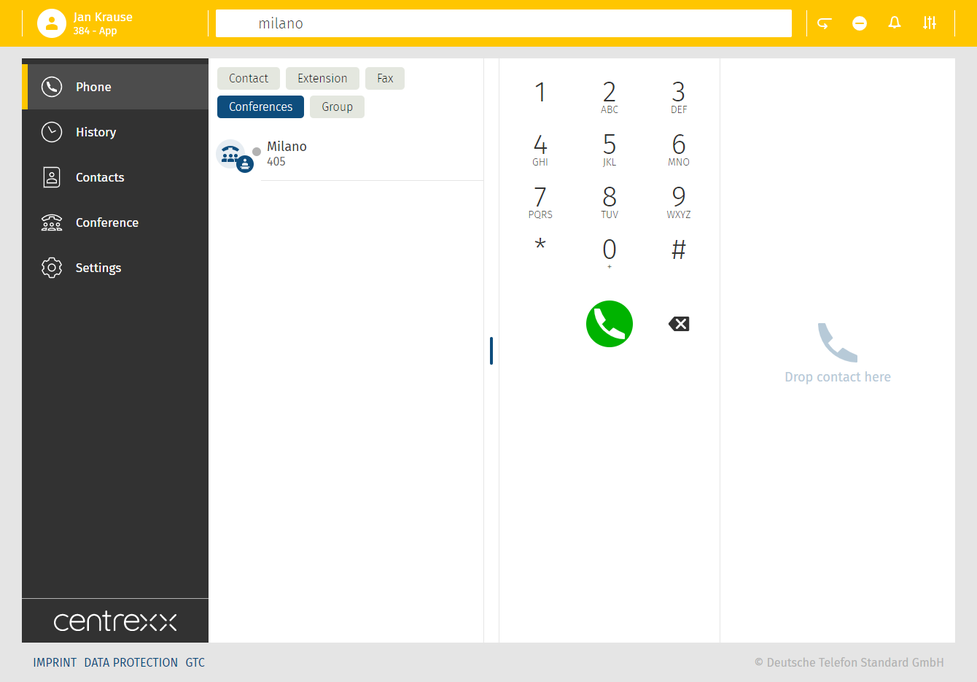
Please note that the Conference tab is not visible in the menu on the left by default, unless you have subscribed to a conference.
To join or subscribe to a conference, you need to know the conference name or extension number and the conference PIN. You can find this information in your conference invitation.
Joining a conference
To join a conference that you have not subscribed to, you need to know the conference name or the extension number, and the conference PIN.
- Enter the conference name or extension number in the search bar.
- Click on Conferences.
- Double-click on the conference or press Enter to join the conference.
⇒ You will be asked to enter the conference PIN. - Enter the conference PIN.
⇒ You have now joined the conference.

Subscribe to a conference
- Enter the conference name or extension in the search bar.
You will see results in the active search, grouped by type and in alphabetic order.
Here is this example we are looking the conference "Milano" with the extension number 405.
The conference room was found and needs now to be subscribed to.
- Click on the entry conference.
- Enter the conference PIN number.
- Click on subscribe.
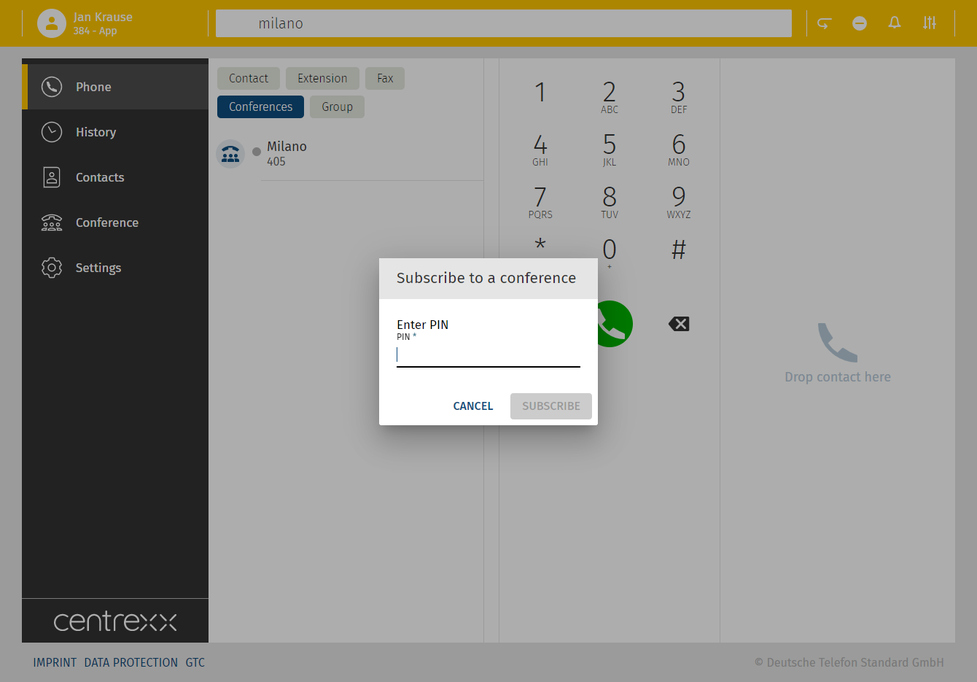
Subscribing to a conference from the conference menu
To subscribe to a conference from the Conference menu
- Click on the + button.
⇒ The search results will appear in alphabetic order. - Click a conference you would like to subscribe to.
⇒ A pop-up window will open. - Enter the conference PIN.
- Click on Subscribe.

Once you are subscribed, you will see conference as a new tab in the menu of the app and you will see the conference you have subscribed to in the conference list.
For more information on the conference, click on the entry. A pop up will open.
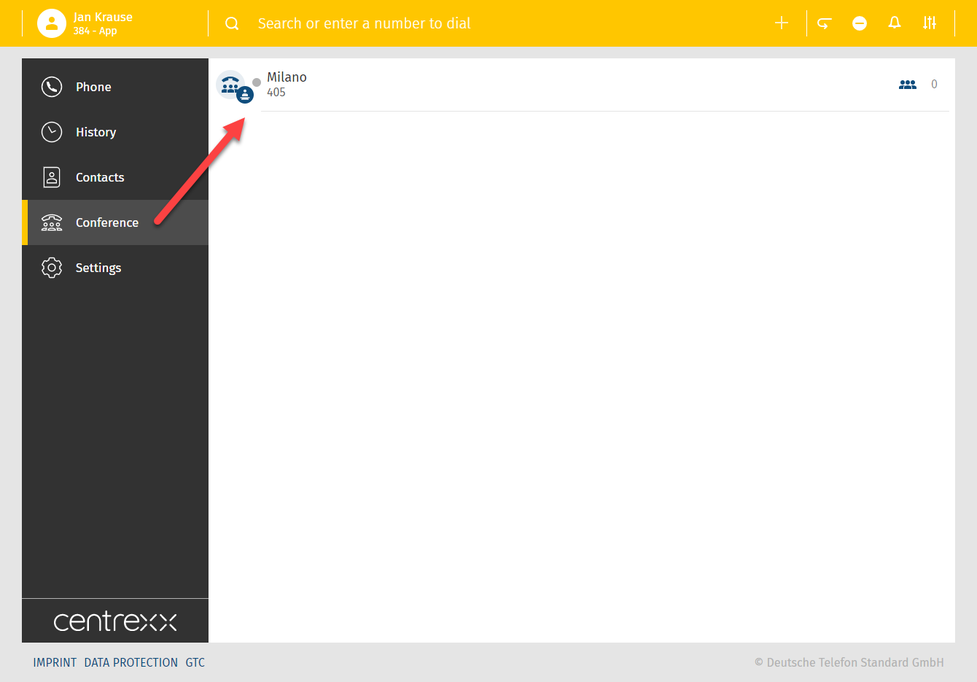
Conference features
- To see the participants of your conference and to access conference features as mute / unmute etc., slide over the conference name.
- Click on the conference icon and go to the conference info.
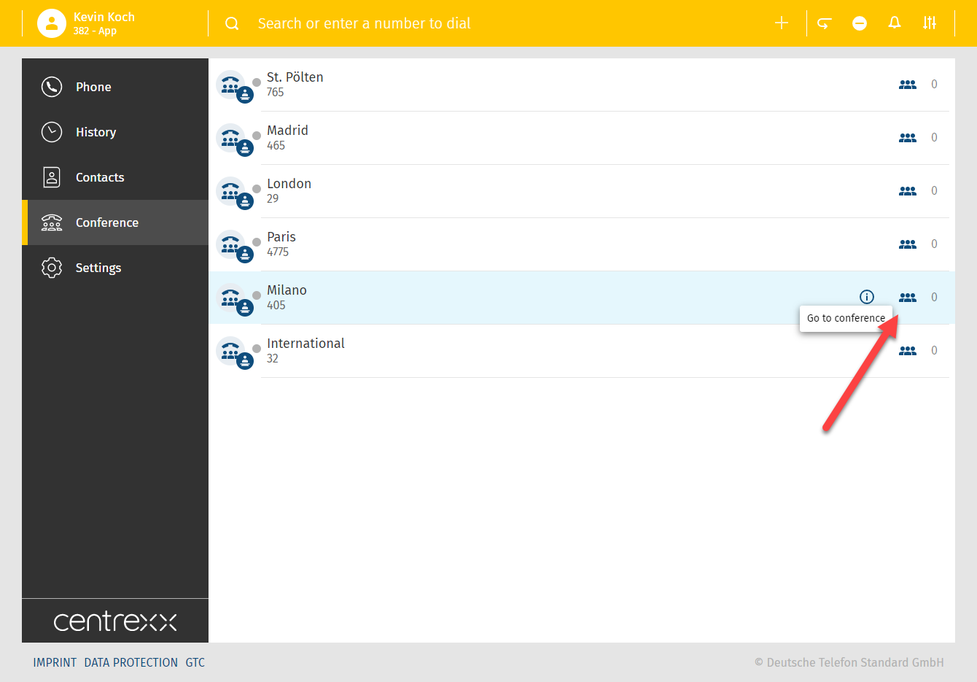
The conference info looks as follows. Depending on in what way you participate in a conference, as a participant or presenter, you have different control possibilities over the conference.
In general, the following features are available in a conference:
- mute or unmute participants
- exclude a participant from the conference
- invite participants
- make the conference public or private
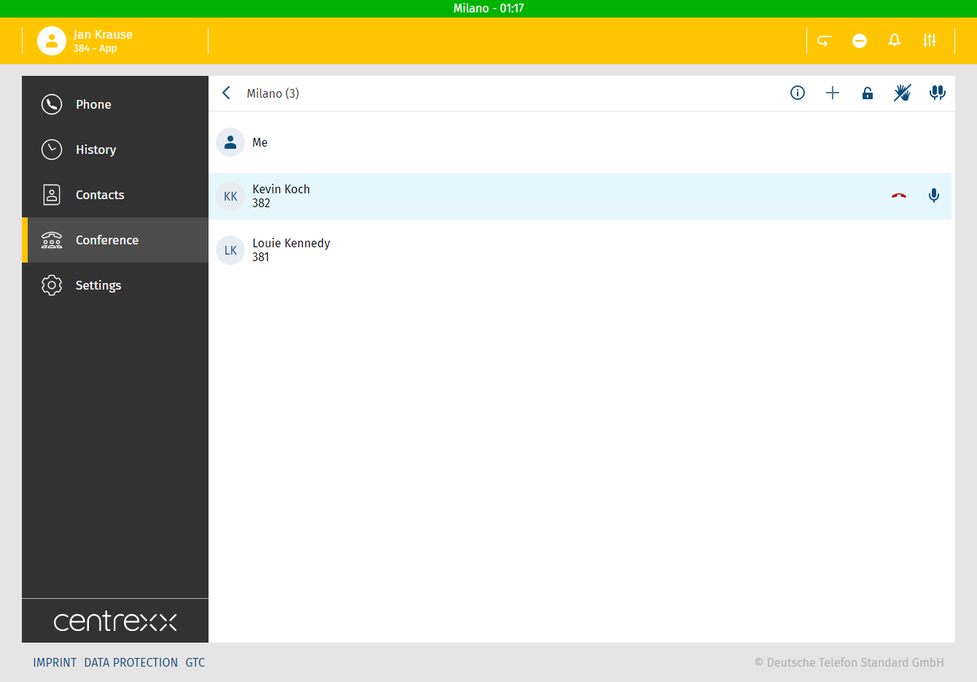
If you are a participant of a conference, you can only mute or unmute yourself. Other features are available for presenters only.
No content available.
Presence information
Presence information is currently reflecting the line state.
Line state is the telephony state of your phone and shows whether the phone is
- offline (telephony line is not connected),
- idle (phone is online but you are not in a call),
- ringing,
- in use (you are in a call).
The 4 states are telephony states.
Here are the Presence icons visible in the apps that reflect the line state and your availability:
 | Available: The user is logged and is idle |
 | Line in use: The user is currently in a call |
 | Idle line state: The user is currently not logged into an application, however the line is idle since e.g. a user has a deskphone or a mobile app installed |
 | Do not disturb: The user does not want to be disturbed. No notifications will be displayed and all incoming calls' destination will depend on the settings in the call forwarding profile. This icon appears when Global DND is activated - see below |
 | Offline: The user is currently offline and not reachable |
Do Not Disturb
There are two Do Not Disturb options available:
- Device DND: The user does not want to receive calls on the device currently being used. The calls will be automatically rejected on the device where device DND is activated.
Please note that this is only applicable for users with the mobility option. - Global DND: The user does not want to be disturbed. No notifications will be displayed and all incoming calls will be automatically rejected on all devices. Global DND will be visible to all users within the organisation.
Note
When activating Global DND, the call's destination will depend on the settings in the call forwarding profile.
Cloudya > MS Teams
The following shows you how Cloudya states are displayed with MS Teams states:
 | In use | In a call |
MS Teams > Cloudya
The following will show you how MS Teams states are displayed with Cloudya states:
|
|
In a call
In a call, out of office
|  | In use |
Note
For more information on how to activate MS Teams Presence Synchronisation, go to Presence Synchronisation.
No content available.
Starting a Meeting
Under Create Meeting, you have the option of creating an instant meeting:
- Click Start Meeting to start an instant meeting
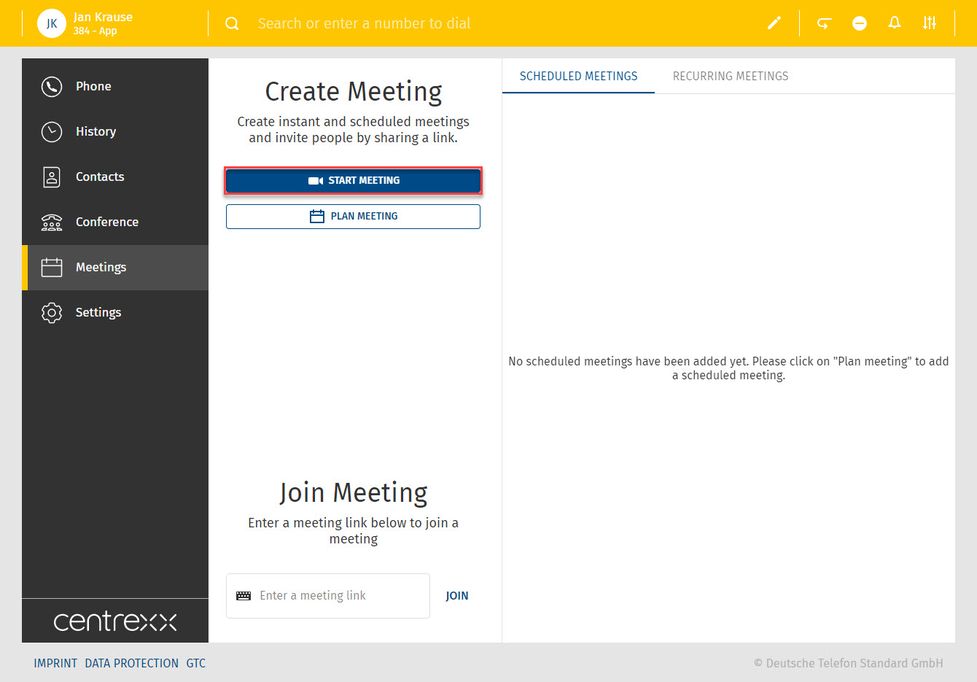
Scheduling a Meeting
Under Create Meeting, you have the option of creating a scheduled meeting:
- Click Schedule Meeting to set up a scheduled meeting
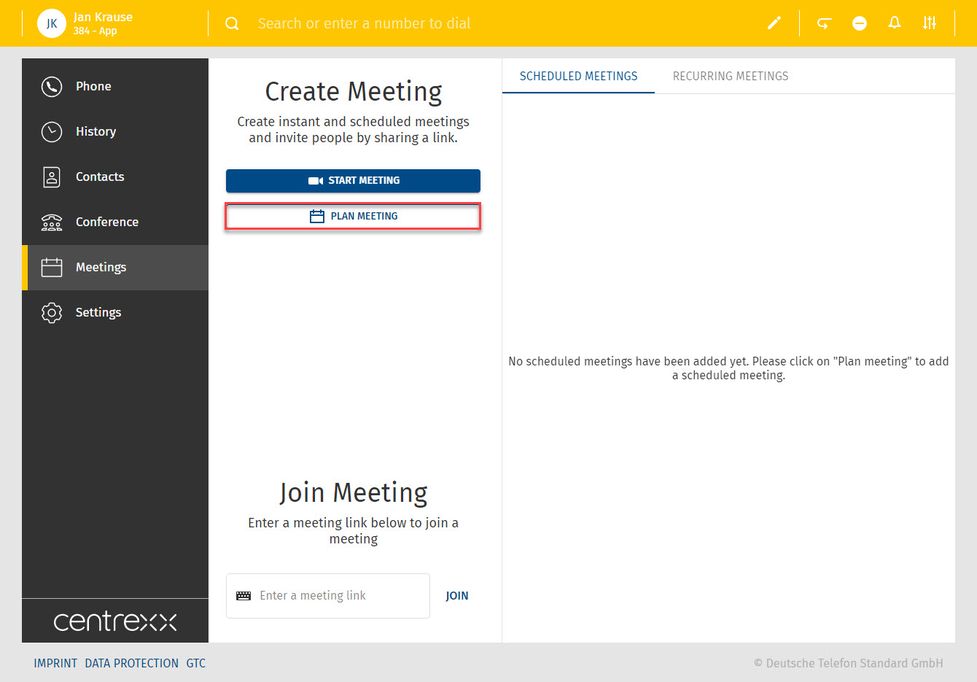
A new window for configuring the scheduled meeting will open. Here you can:
- Add a title for the meeting
- Specify if the meeting is a recurring meeting
- Set the date, time and duration of a meeting
After you have entered all the necessary data, click on Save.
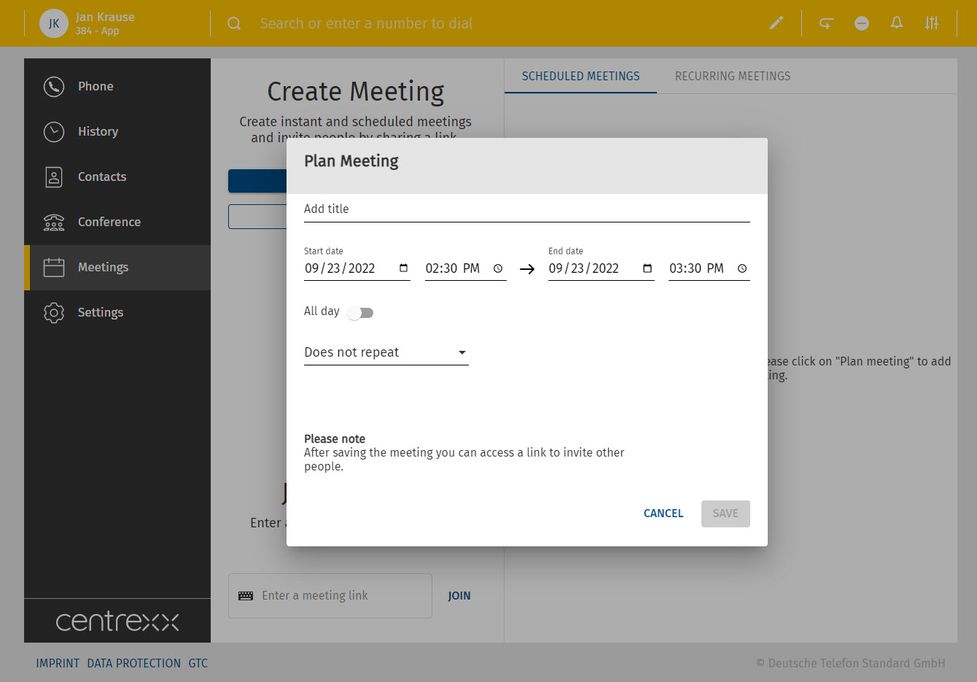
- Specify if the meeting is a recurring meeting. Click on Does not repeat, to open a drop-down menu and choose between the following options:
- Does not repeat
- Every weekday (Mo-Fr)
- Weekly
- Monthly
- Yearly
After you have configured the planned meeting, click Save.
⇒ Planned meetings with the configuration Does not repeat are displayed under the Scheduled Meetings tab. Planned meetings that repeat are displayed under the Recurring Meetings tab.
Scheduled meetings are displayed under Scheduled meetings. Click on the three dots next to a meeting to access information about that meeting, to copy an invitation, or to edit or delete the meeting.
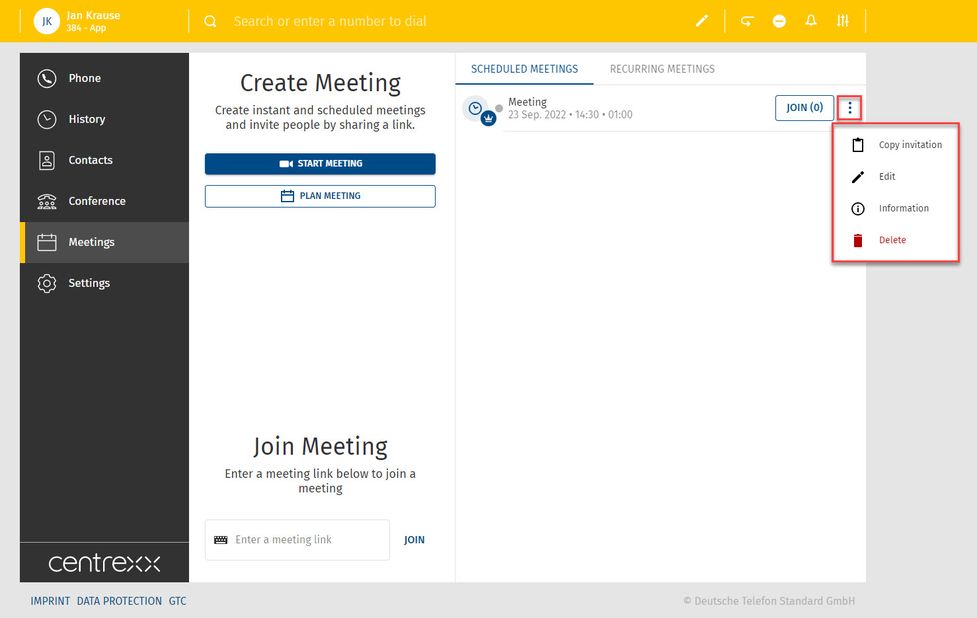
TIP
If a scheduled meeting is used (people click on the invitation link), its lifetime will be extended by another 30 days every time it's used. This means that if you keep using a scheduled meeting, it will never expire. Its lifetime will always be 30 days from the day it was last used. A scheduled meeting only expires if it is "idle" for more than 30 days.
Inviting to a Scheduled Meeting
- Click on the three dots next to the meeting
- Click on Copy invitation (under Information you will see the meeting link as well as the meeting dial-in code and the dial-in numbers).
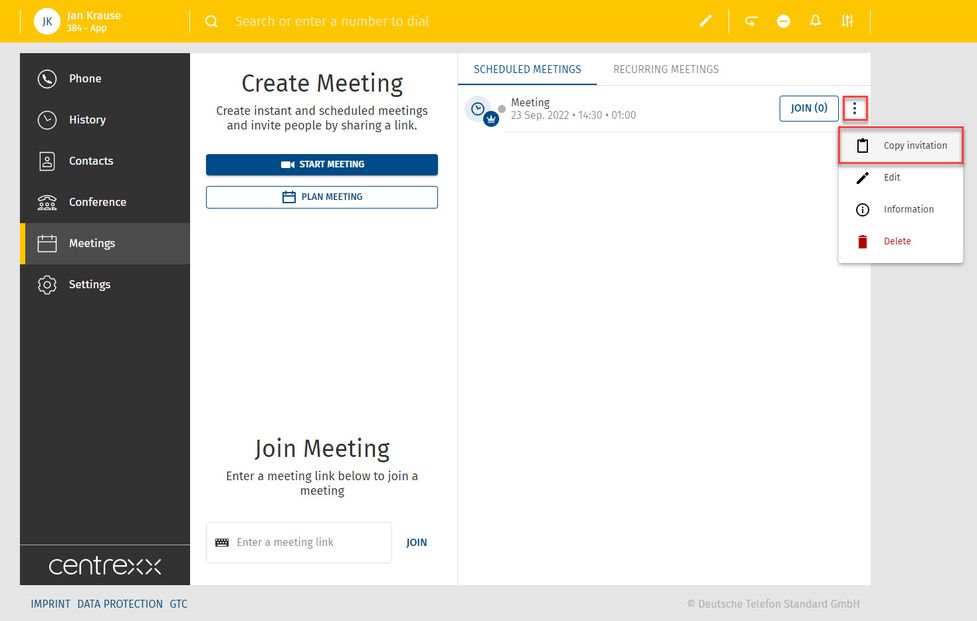
Inviting While in a Meeting
You can also invite a participant if you are already in a meeting. To do so, click on the information icon.
If you are already in a meeting and want to invite a person:
- Click on the information icon to open the meeting information
- Click on Copy invitation
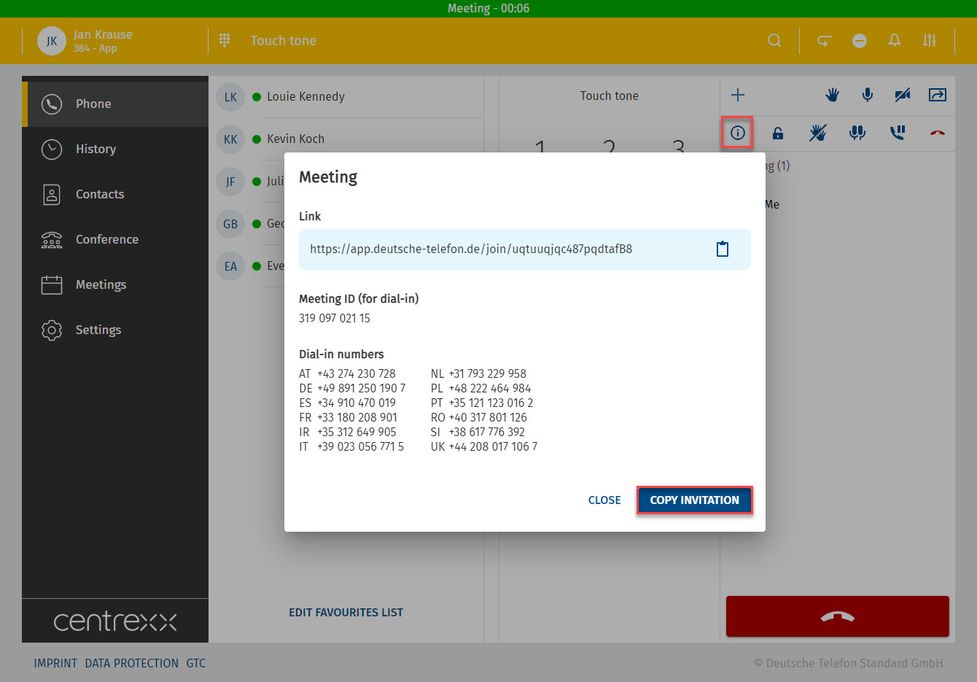
Inviting While in Cinema Mode
You can also invite a participant if you are on Cinema Mode. To to so, click on Meeting details. A popup with the meetings details will be shown.
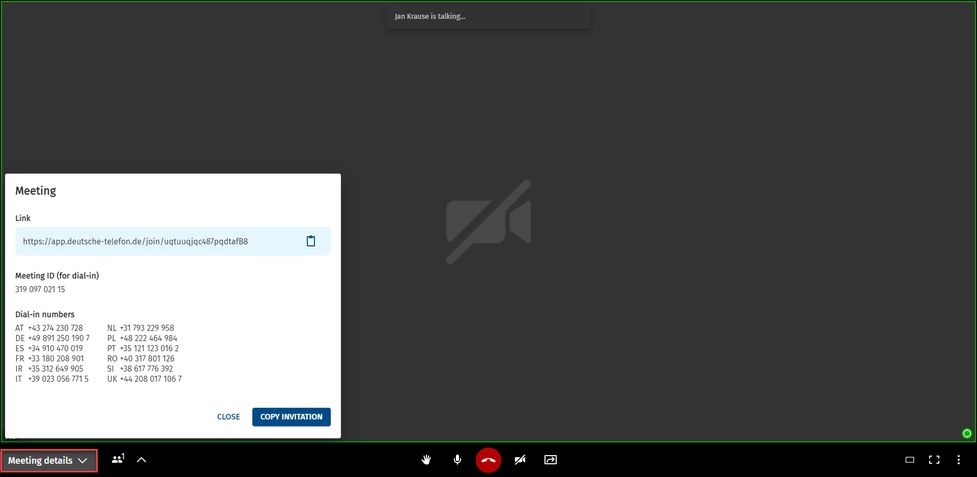
Joining a Meeting as a Participant
To join a meeting, you need an invitation. After you have received an invitation to a meeting, there are several options to join a meeting.
Using the Link in the Browser
- If you have a centrexx 3 account, copy the link in the browser and login with your account. You can join the meeting on the Web app or on the centrexx 3 Desktop app.
- If you do not have a centrexx 3 account, copy the link in the browser and continue as a guest.
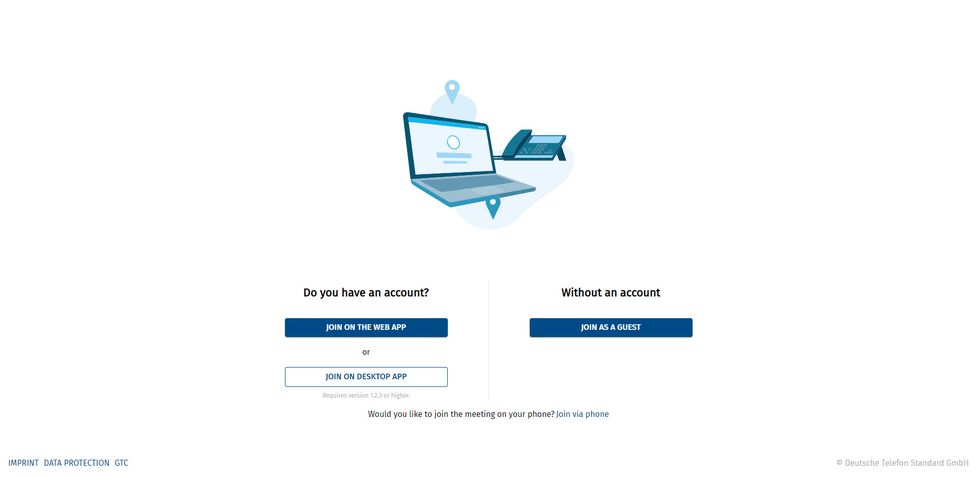
Using the Link in the Join Meeting Section
- Paste the meeting link into the input field under Join meeting and click on Join.
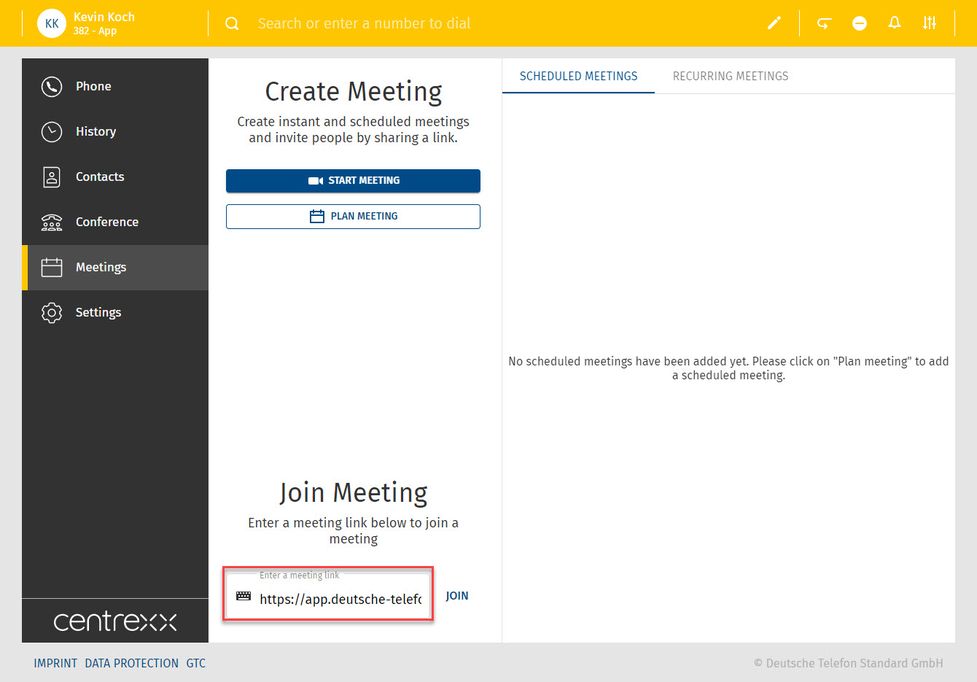
Joining a Meeting via Dial-in
It is also possible to join a meeting with an audio-only device, such as a desktop phone:
- as "new", individual participant
- or connected to a participant who already joined the meeting. In this case TWO clients are connected to the user. This can be used for conference rooms with conference audio equipment.
- This is done by entering an optional participant ID when dialing in. The participant ID is displayed in the centrexx 3 App Suite Client on the first device in the meeting information.
- In both cases, dial a PSTN number, then an announcement is played, asking the participant to enter the meeting ID.
- After this, the optional Participant ID can be entered.
You can find dial-ins for a meeting when you click on the three dots > Information.
Meeting Features as a Participant
As a participant in a meeting, you can:
- Start screen sharing/change what you are sharing or stop sharing
- Activate video/turn off video
- Raise hand/lower hand
- Mute/unmute
- Start cinema mode/end cinema mode
- Enter full screen/exit full screen
- Leave meeting
- View meeting details (copy invitation)
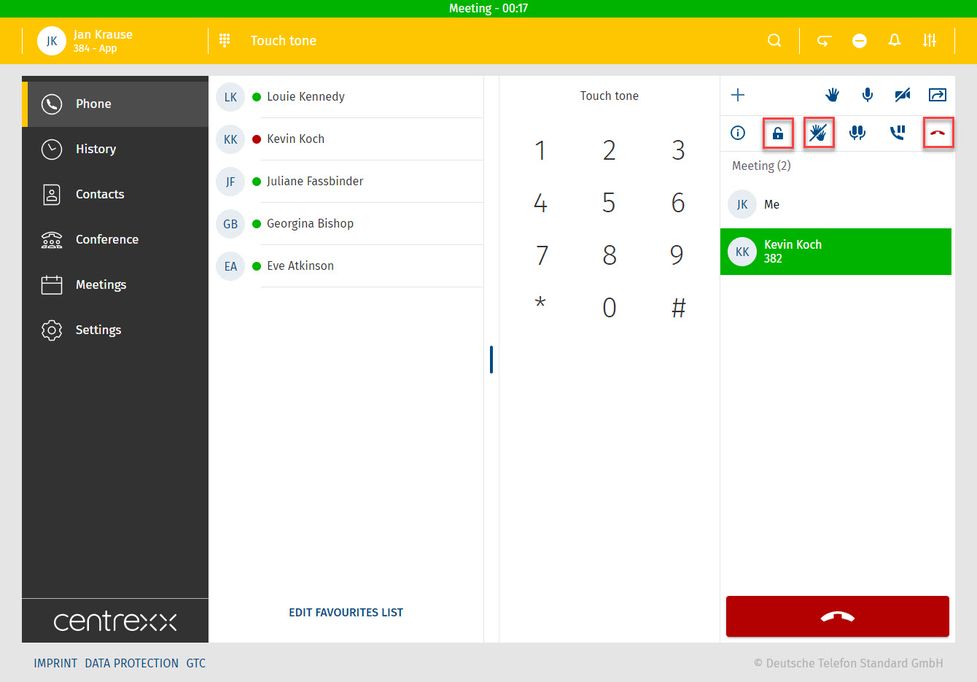
Cinema mode
You can change the number of participants you see on the screen, starting from a number of five participants.
Meeting Features as a Host
As a host of a meeting, in addition to the participant functions, you can:
- Lock the conference/make the conference public
- Mute all/unmute all participants
- End the conference for all participants
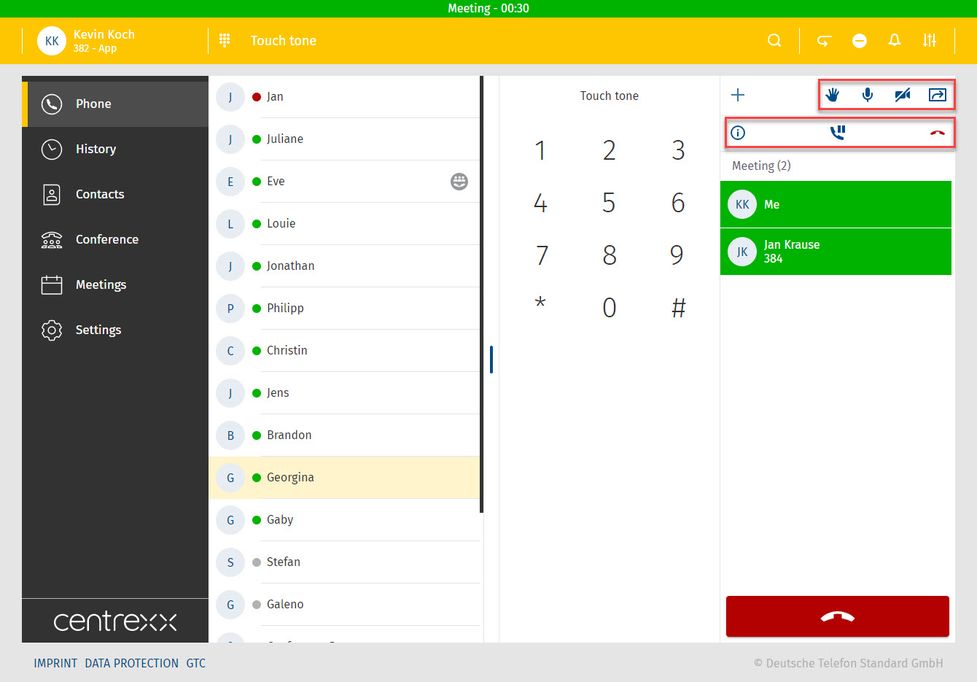
Visual reactions
As a meeting participant, you can use the following different visual reactions:
- thumbs up
- face with tears of joy
- clapping hands
- face with open mouth
- smiling face with heart-eyes
- party popper
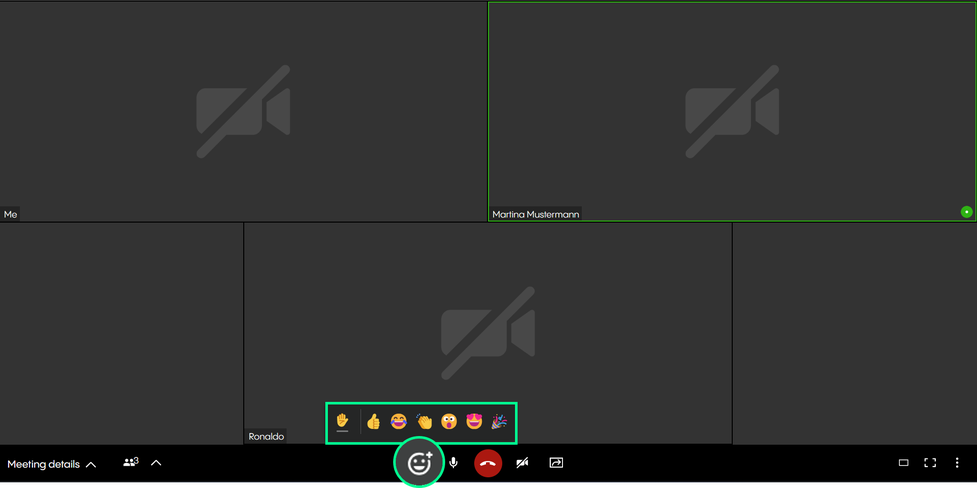
With the centrexx Outlook add-in, you can create an Outlook appointment as a centrexx meeting.
To do so, simply click on the Outlook add-in button to create a URL for your centrexx meeting. This URL will automatically be added to your appointment’s description.
Requirements and Availability
To use the centrexx add-in with your Outlook, your PC must meet the following requirements:
- Outlook version: Microsoft Outlook 2016 or later
- OS: MacOS 10.12 (Sierra) or later
- Windows 7 or later
- centrexx License: centrexx Business Premium & Meet and Share Plus
The language you have selected in Outlook will automatically be used for the centrexx Meet & Share add-in. Currently we support the following languages:
- German
- English
- French
- Italian
If you are using a different language, the standard language for the centrexx add-in will be English.
Should you be using an Outlook version that is different from the one documentation was created with, details might differ from the shown screenshots.
No content available.
Installing the centrexx Meet & Share add-in in the Outlook desktop app
1. Click on the Get Add-ins button in the upper right-hand corner. The Outlook Add-ins window opens.

2. Search for centrexx. Select centrexx Meet & Share from your search results.

3. Click on Add.

Installing the centrexx Meet & Share add-in in the Outlook web app
1. Open Outlook in your browser.

2. Click on your Calendar and create a New event. A new window for the configuration of the event opens.

3. To open the the options menu in this window, click on the three dots in the upper right corner. Open the options menu and click on Get Add-ins.

4. Search for centrexx. Select centrexx Meet & Share from your search results.

5. Click on Add.

6. You have installed the centrexx add-in. In addition, you will get a notification about the centrexx oudya button that has been pinned to your taskbar. If you don’t want the button to be pinned, click on Unpin Add-in in the bottom right-hand corner. You can still use the centrexx add-in via the options menu.

Installing the centrexx Meet & Share Add-in as Admin
1. Open the Microsoft 365 admin center.
2. Go to Integrated apps under Settings > Integrated apps in the menu on the left hand side and click on Add-ins.

3. A new window will open, click on Deploy Add-in.

4. In the "Deploy a new add-in" window, click Next and then Choose from the Store.

5. Search for centrexx Meet & Share in the store and click on Add. To install the add-in, you have to agree the license terms and privacy policy by clicking on Continue.

Creating a Cloudya Meet & Share Meeting in Outlook
1. Open your Outlook calendar and create a new event (meeting or appointment).
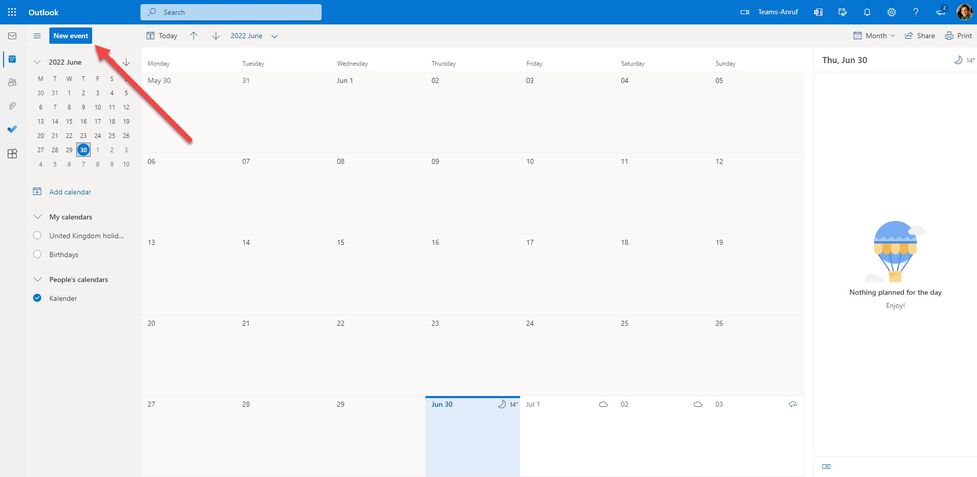
2. Open the options menu in the upper right-hand corner. Choose the centrexx Meet & Share option and click on Add a meeting.
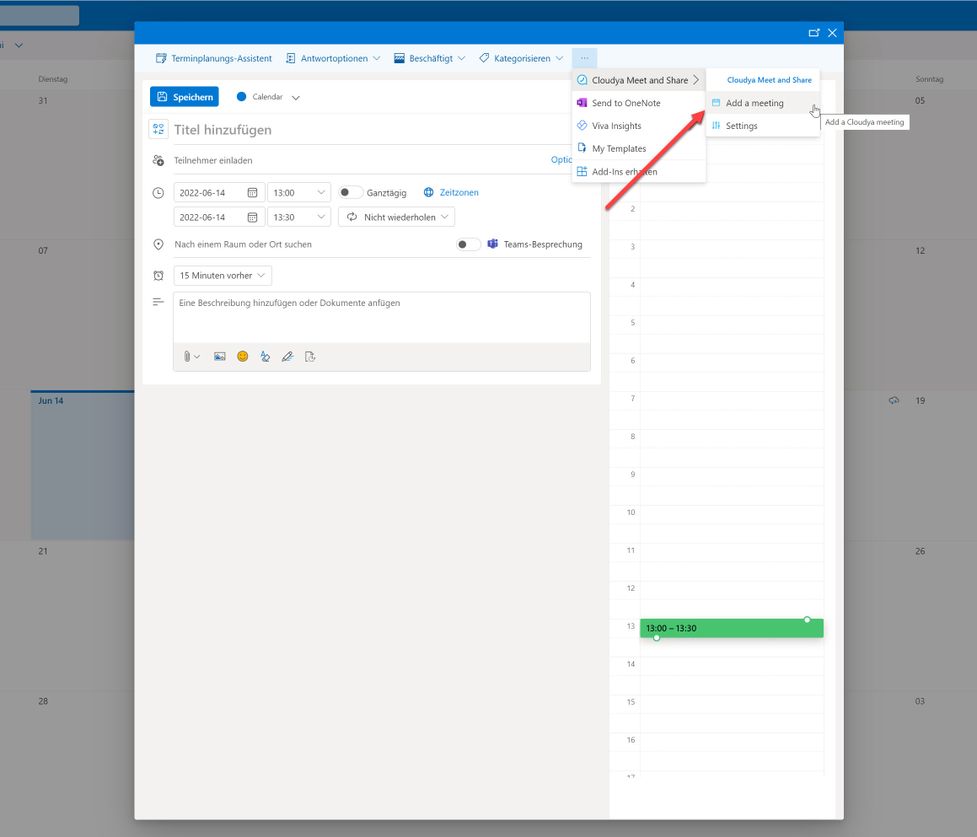
3. If you are not logged in to centrexx, a login screen will automatically appear. Enter your centrexx credentials.
You can skip this step if you are already logged in to your centrexx account.
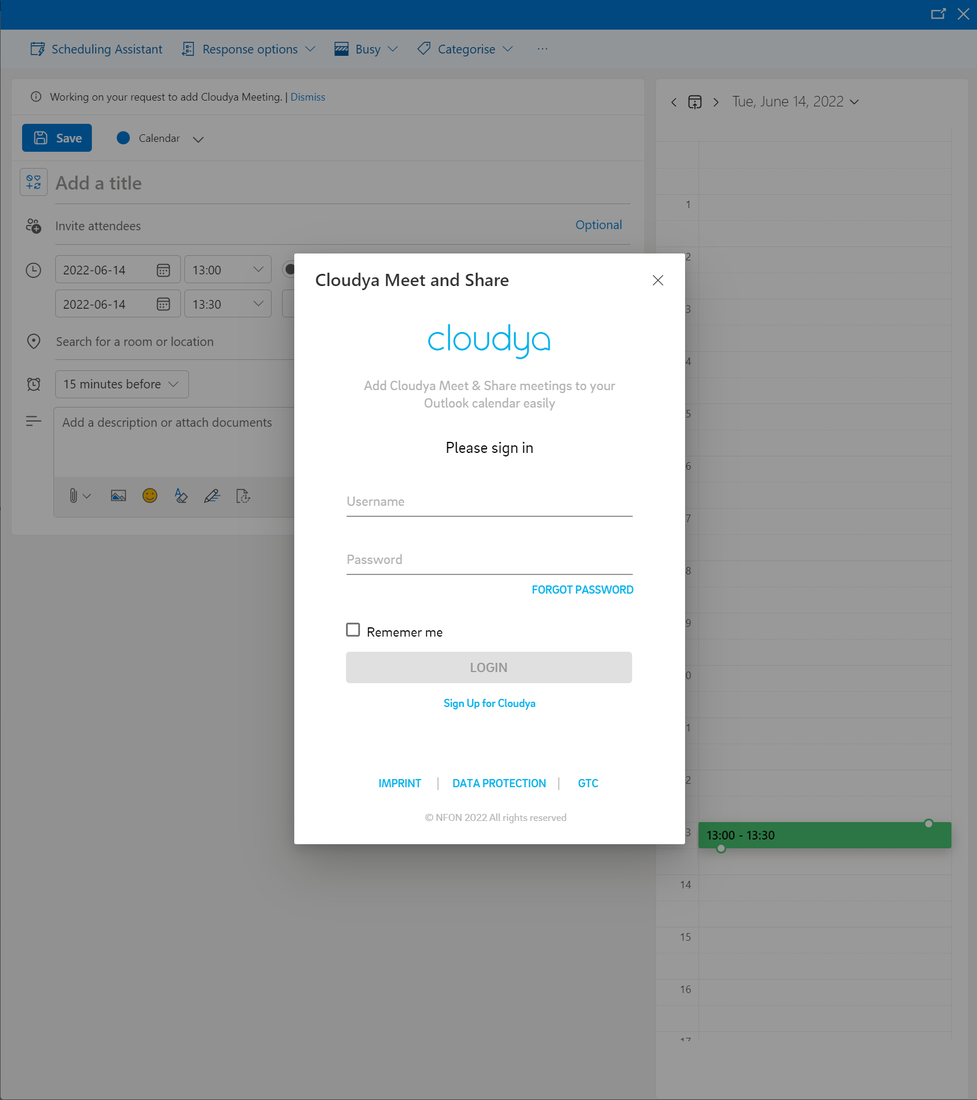
4. A URL for your centrexx meeting has been added to your event.
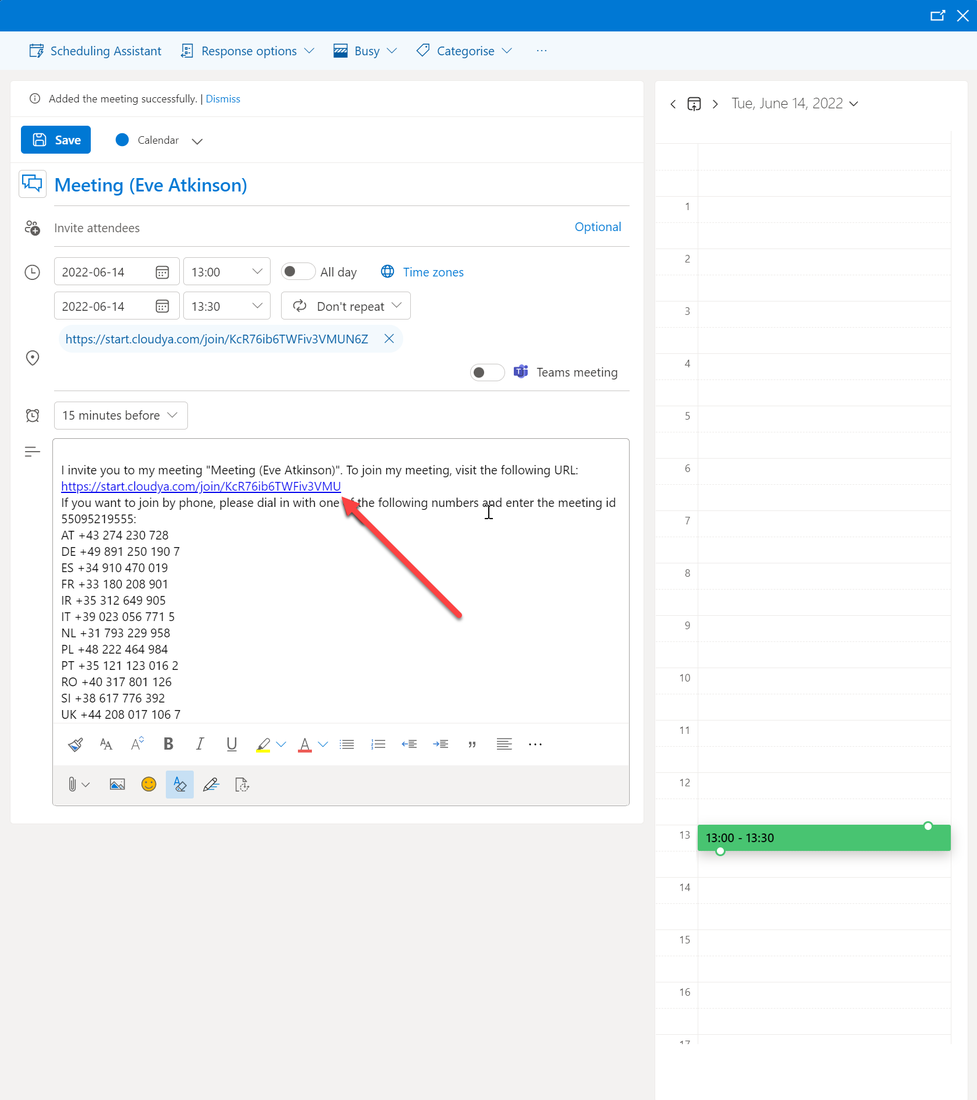
5. You have now created a centrexx meeting. You will also find the URL for your centrexx meeting in the event info of your calendar.
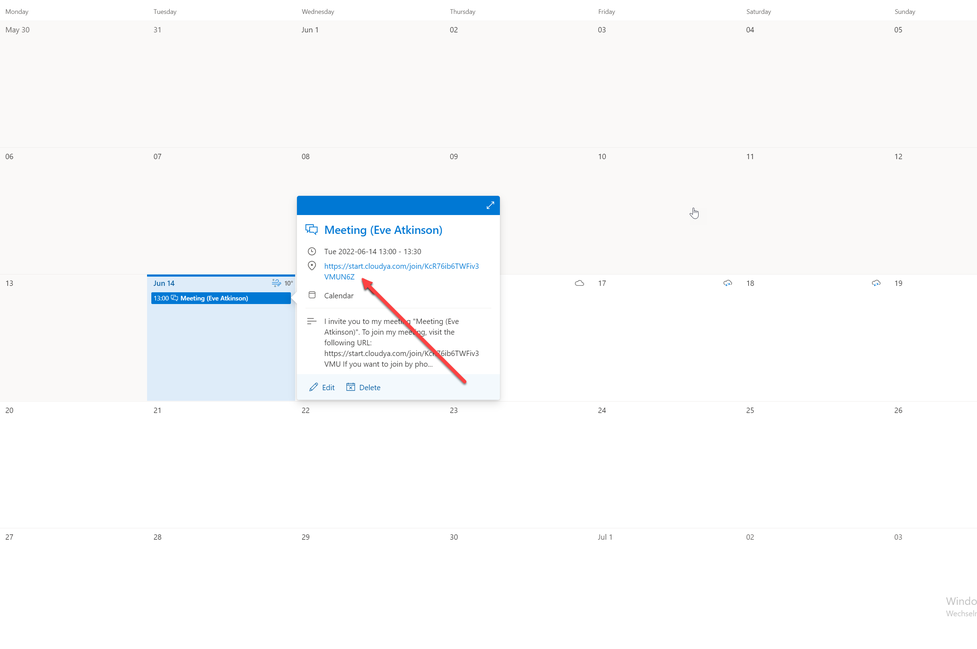
This information concerns users with admin permissions!
Please note that the extension management is currently partially performed via the administration portal.
Creating a user via the administration portal
Create an extension for the new user via the administration portal.
Find further information on how to create an extension in the administration portal manual.
As soon as you have created the user via the administration portal and have an extension number for this user, the user can be created in the system configuration of the app. The extension number from the administration portal needs then be connected to the user in the system configuration of the app.
Creating a user via the system configuration
As an admin user, you can add new users to the application and define their permissions.
- First, switch to the system configuration. Go to the app menu and click on the button "Switch to system configuration".
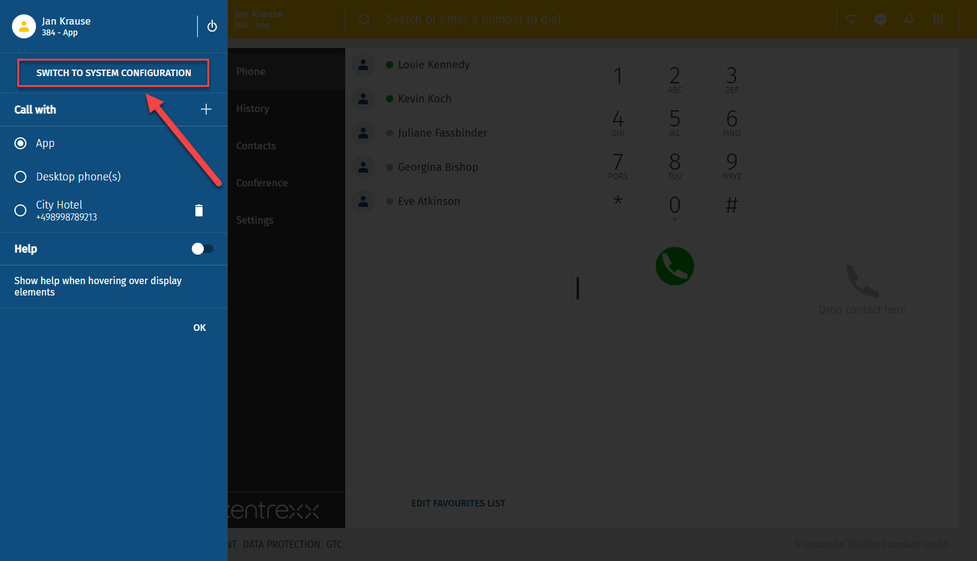
- Re-enter your password.
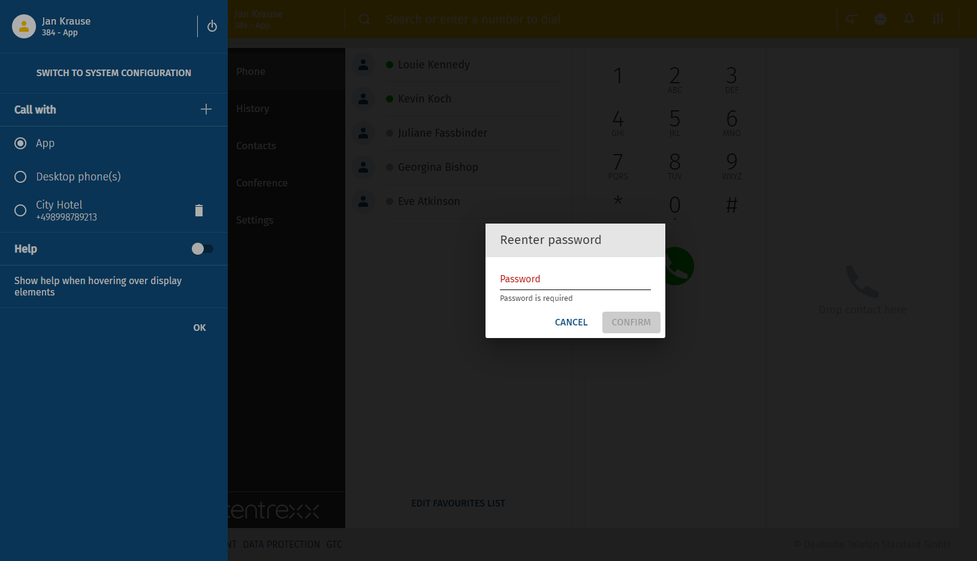
You are now in the system configuration.
- Go to the user tab.
- Click on the plus icon on the right.
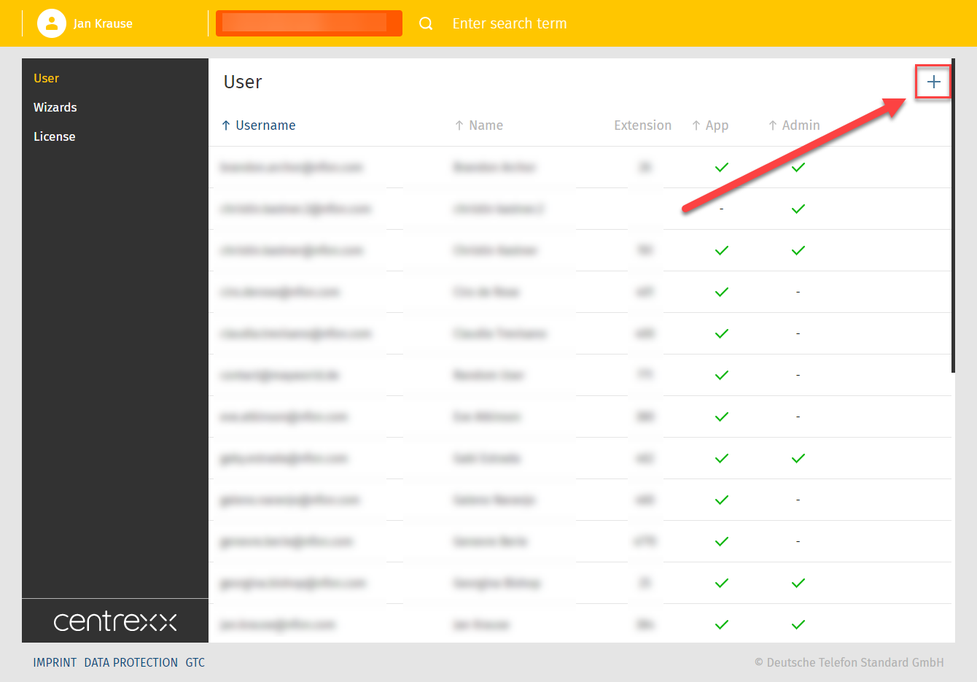
- Fill in the user information such as name and e-mail address.
- Enter the extension number defined in the administration portal
- Set user's permissions.
- Click on save.
The user is created.
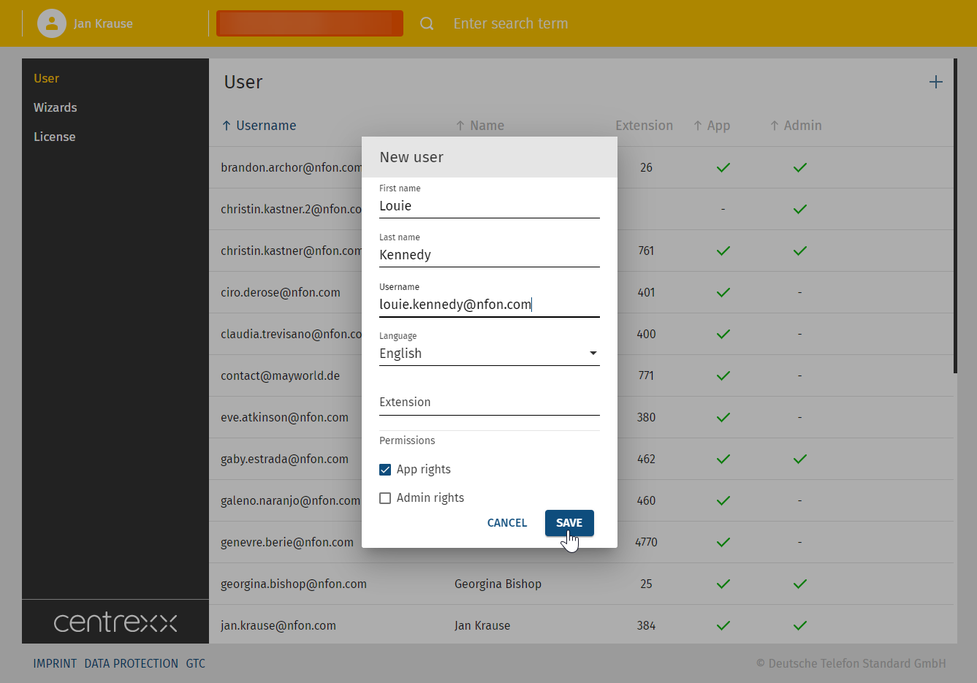
- If you wish to edit an entry, you can do it via this view.
- Click then on save.
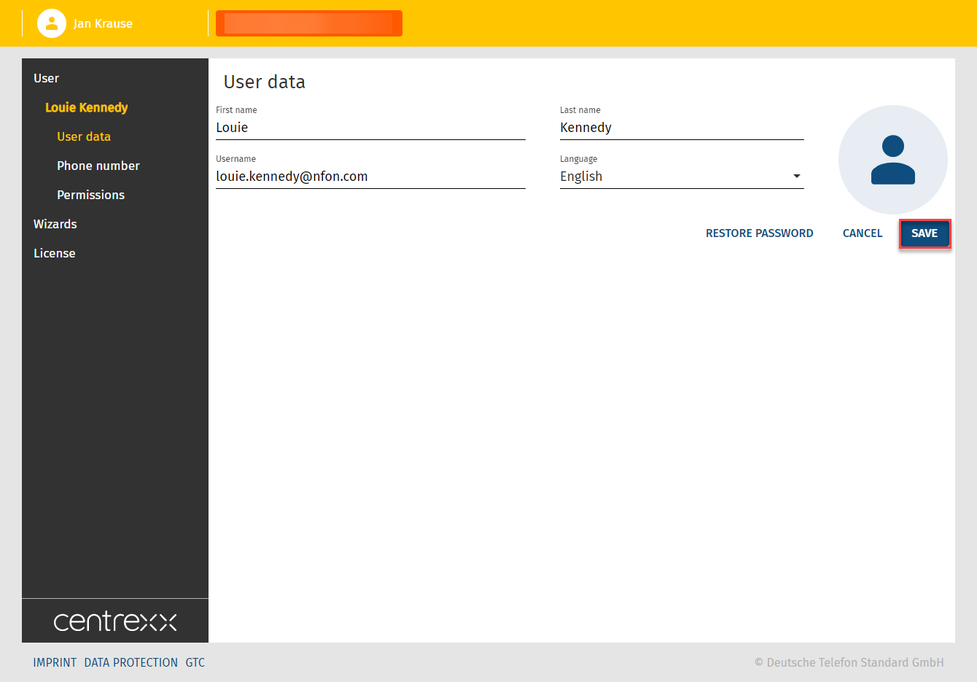
Please note that after a new user has been created, they will automatically receive an email where they will be able to set their own password.
Where can you get help?
The information you found in the manual for this product does not answer your question?
We will be happy to help you. If you have technical problems, please open a ticket at service.deutsche-telefon.de - this is the quickest and most efficient way for us to help you.
If you need help immediately, please call us after creating the ticket and give us the ticket number. The technical service can be reached free of charge at the hotline number 0800 5802008.
If you have general questions about our products, e.g. about availability, test positions or similar, please use the contact options given at https://www.deutsche-telefon.de/kontakt.html.