3. Settings
Jump to:
No content available.
Welcome!
This manual helps you to optimise the usage of the centrexx Desktop App, the cloud telephone system by Deutsche Telefon Standard.
We hope you enjoy working with the centrexx Desktop App!
Subject to alterations
Version 2 / 09/2025 (EN)
Please find the latest release notes here.
| Type | Icon/Character | Description |
| NOTE
CAUTION
WARNING | NOTE: Information that is useful but not critical to the reader.
CAUTION: Tells the reader to proceed with caution.
WARNING: Stronger than CAUTION; means "don't do this" or that this step could be irreversible, e.g., result in permanent data loss. | |
| TIP |
| Useful tips that provide additional information. |
| Procedure | 1. 2. 3. | Procedures are numbered steps to perform an action, where the order of the steps is relevant. |
| Result of procedure/action | ⇒ | Indicates the result of an action//procedure. |
| Lists | • • | Used for listings and items where the order of steps is irrelevant. |
No content available.
You can download the Desktop App for Windows and macOS via the download page.
Once the download is complete, run the installer.
The app will be installed and opened automatically.
Download and Install for Microsoft Windows
- Open the download page.
- Download the preferred desktop app of the list.
⇒ The installer comes in a ZIP file. - Open the ZIP file and run the embedded installer.
⇒ The app can be found on your desktop once the installation has been completed.
Download and Install for macOS
- Open the download page.
- Download the preferred desktop app of the list.
⇒ The installer comes in a ZIP file. - Open the ZIP file and extract the DMG file.
- Move the DMG file to your application folder.
For the installation of the Desktop App please open the Setup.exe file.
After your account has been created, you will receive an email with a request to define a password. Please define it and use it to log in.
You can enable centrexx Desktop app to auto start on system startup.
To enable it for Mac OS:
1. Start centrexx Desktop app.
2. Right-click on the centrexx Desktop App icon in the dock.
3. Select Options > Open at Login.
To enable it for Windows:
Follow the steps described at https://support.microsoft.com/en-us/windows/add-an-app-to-run-automatically-at-startup-in-windows-10-150da165-dcd9-7230-517b-cf3c295d89dd.
Login
In order to use the app proceed as follows:
- Open app.deutsche-telefon.de
- Enter your username (this is your e-mail address) and password.
- Click on login.
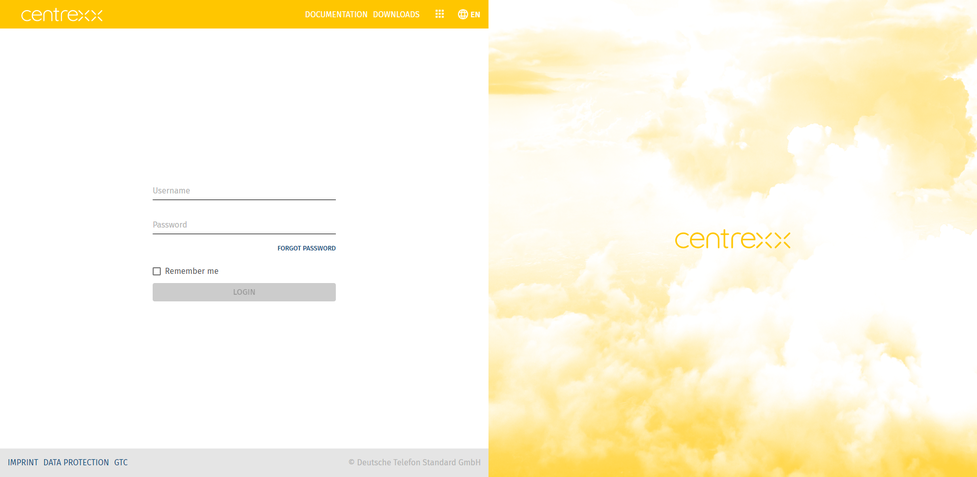
Upon your first login, you'll be prompted to grant permission to the app to access your microphone and camera.
Once you are logged in, you will see the start screen of the app.
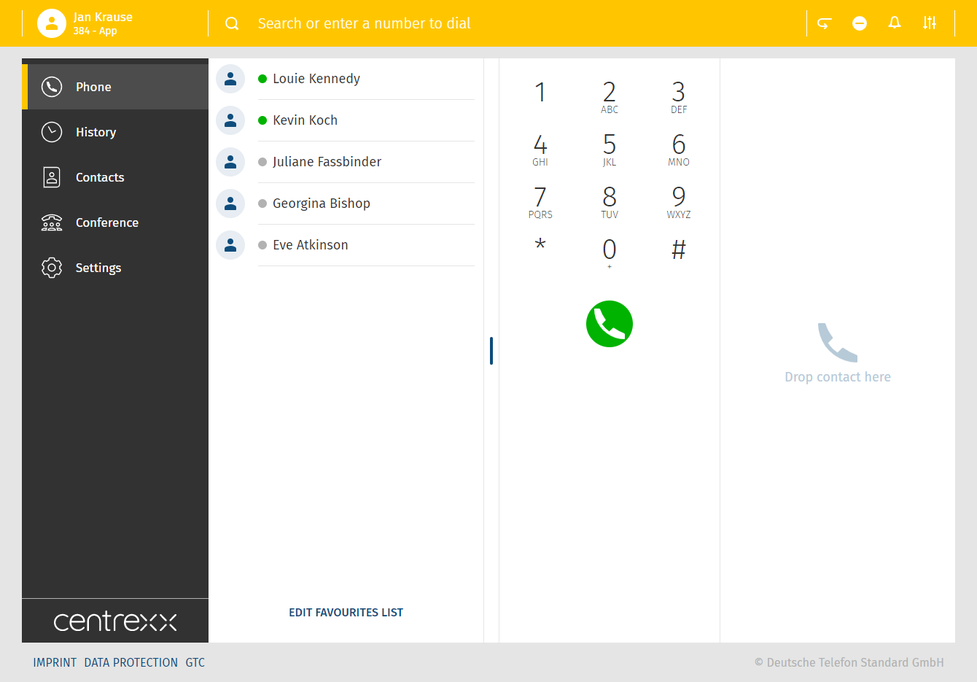
App overview
The app is divided into 5 major sections:
- App menu in the top left corner
- Search bar on the top
- Telephone menu on the left side
- Favourite list (your BLF keys)*
- Telephone / Dial field
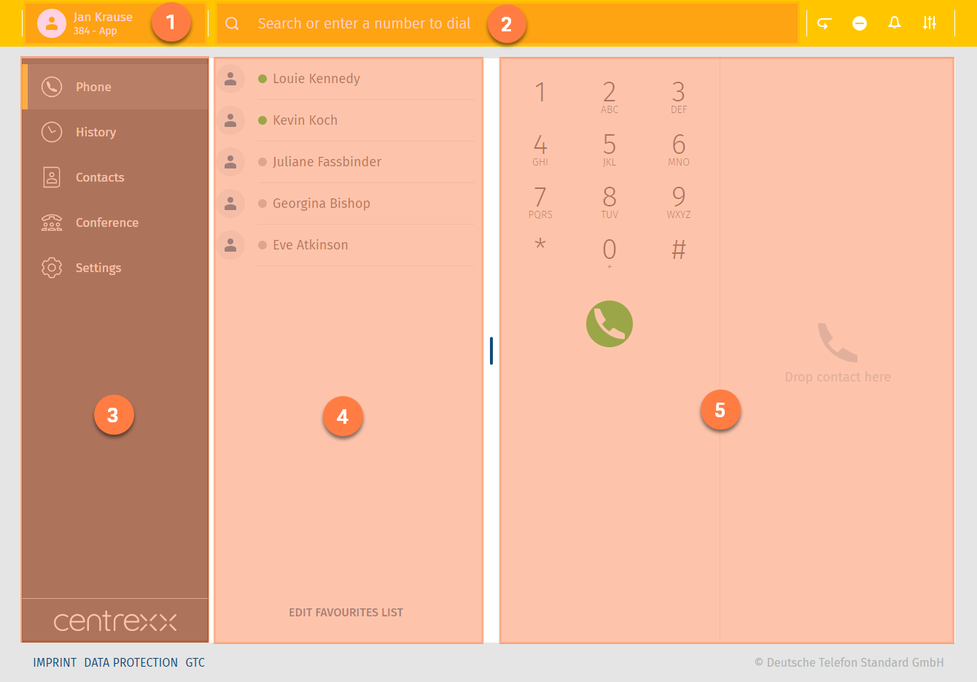
*The favourite list is a list of the BLF keys from your device. In case you did not set any BLF keys or the user is new, this field will remain empty.
App menu
Now more on each section:
Here you will find the following features:
- log in and log off from the app
- select the device you would like to call with
- add devices you would like to call with (C2D target)
- switch between your devices
You can make calls via the app, via your extension i.e. the device connected to your extension (e.g. desktop telephone) or another target e.g. your mobile phone. This feature is called Click to Dial (C2D). You select the target via which you want to make calls and all your calls will be made via this target.
When the app menu is closed, you can see your name and the device you are calling with in left top corner.
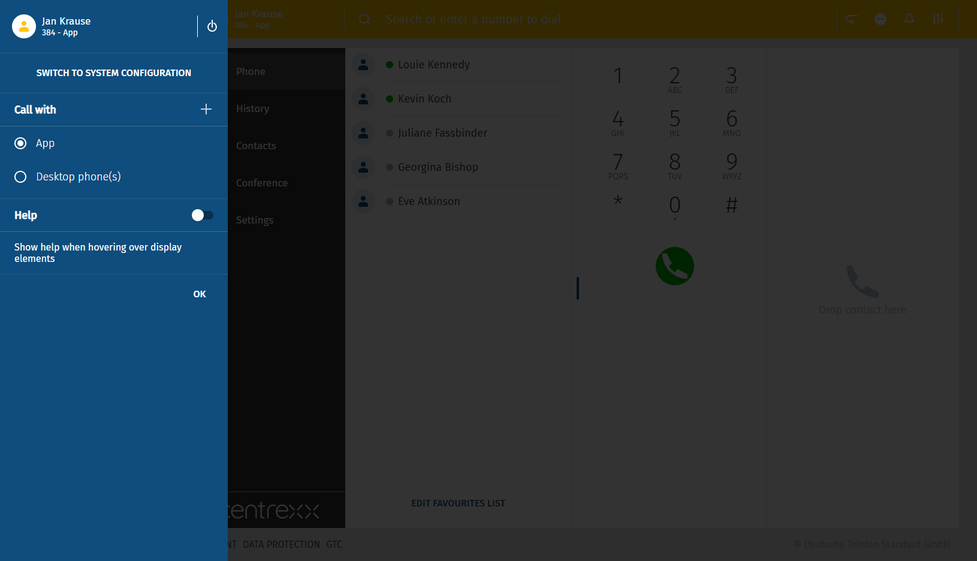
Per default, the app is set as your primary device - the target you will call with. This means, once you have an incoming call, your app will ring. In case you want to change this, select a different device.
- If you would like to add a new external number you would like to call with, click on your name in the upper left corner.
You will be taken to the App menu.
- Click on the + sign in the "Call with" section.
An input field opens up. Here you can now enter your new external number, e.g. a hotel room telephone from the hotel room you are currently staying in.
- Enter a name and telephone number for the external number.
- Click on Save.
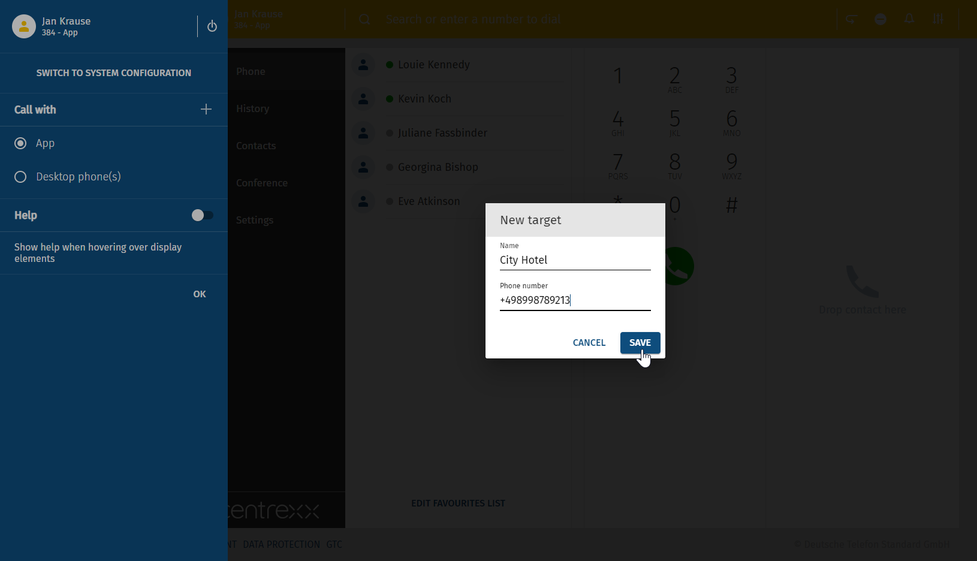
The City Hotel number appears now in the list of devices you can make calls with.
- To make a call via the hotel room number, click on the City Hotel entry.
The hotel room telephone is now selected as your device to make calls.
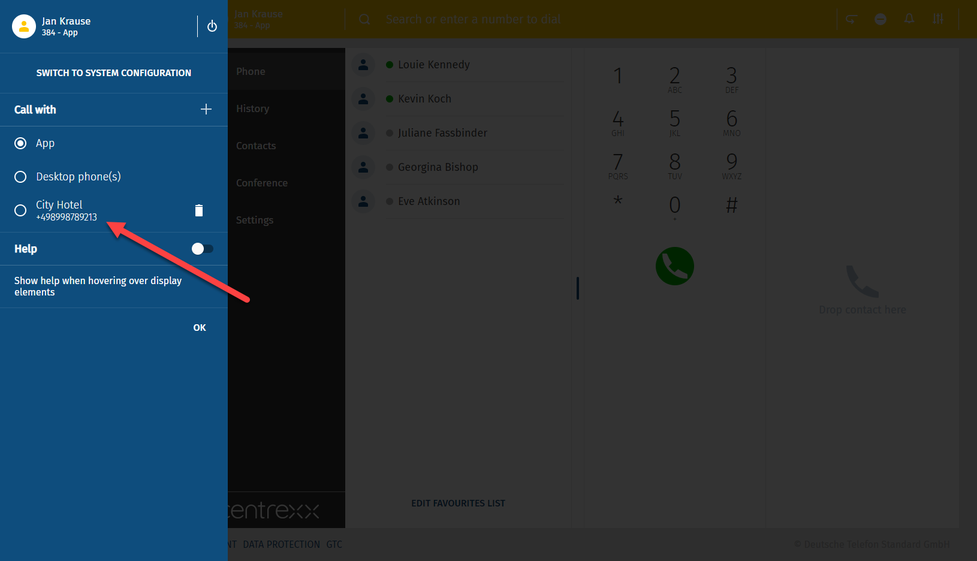
Search bar
Search the pbx and your private phone book. Search results are clustered.
Next to the search bar you will find some shortcuts of the following features of the app:
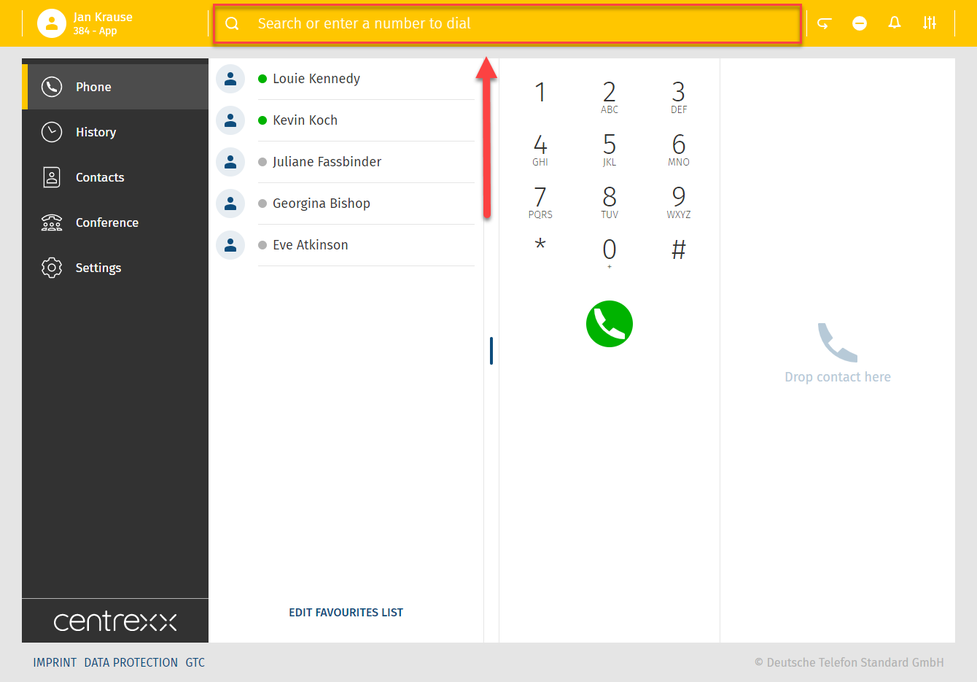
 | Call pull feature (also known as Orbit) - pull your running call into the App and continue your call via the App. (star code *8) |
| DND - feature | |
| Sound mode - Switch the ringtone on or off. In case your ringtone is off, incoming calls will be signalised visually only | |
| Audio output - Select an audio output (e.g. a connected headset) for calls and ringtones |
Individual icons may not be visible for you in case you did not configure the actual setting.
Telephone menu
Here you will find the following features:
Telephone
Find more information on how to make calls in the chapter Telephone - how to make calls.
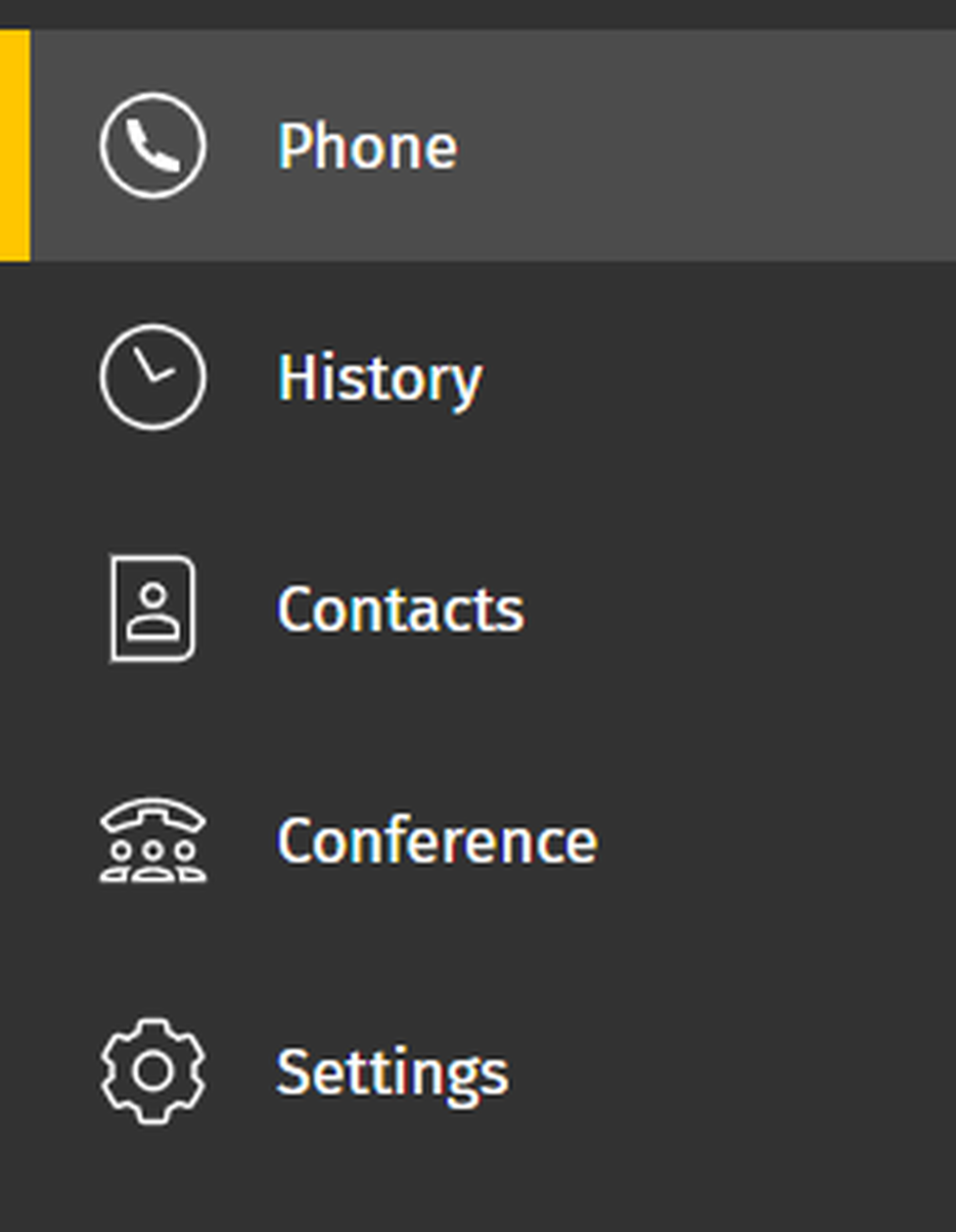
History
Here you will find received, made and missed calls as well as voicemails.
- Double click on entry to see more details or to delete the entry.
- Listen to your received voicemails directly in the history tab (visual voicemail).
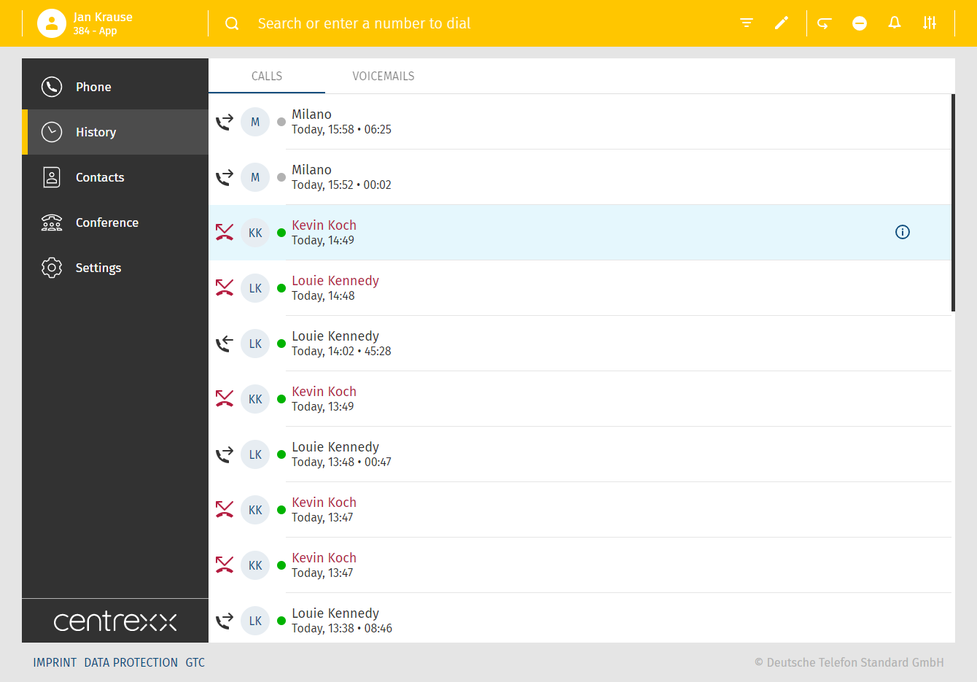
Contacts
Here you will find all your contacts in alphabetic order.
-In order to call a telephone number from the list, click on the entry and click then on the number.
For more options, make a right-click on the number.
You can filter your contacts into global and private contacts. You can edit entries and add new ones.
- To do this, click on the corresponding feature icon that appear in the search bar as soon as you switch to the Contacts area.
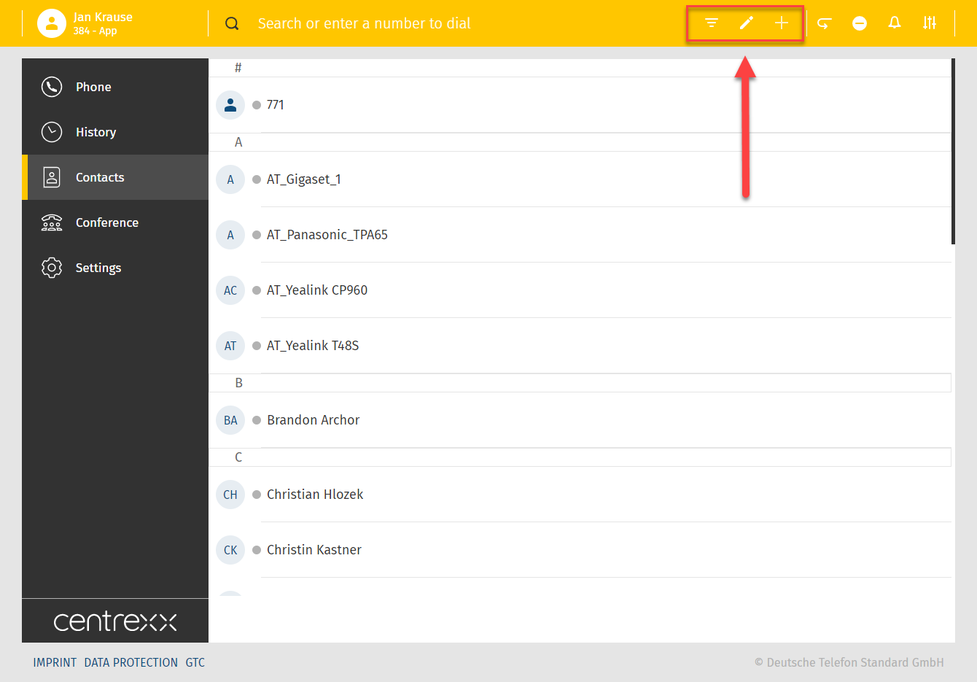
Settings
Here you will find all app parameters, e.g. the following features:
- User settings
- Call forwarding
- Queues
- Function keys
- Fax
- Download
- Info
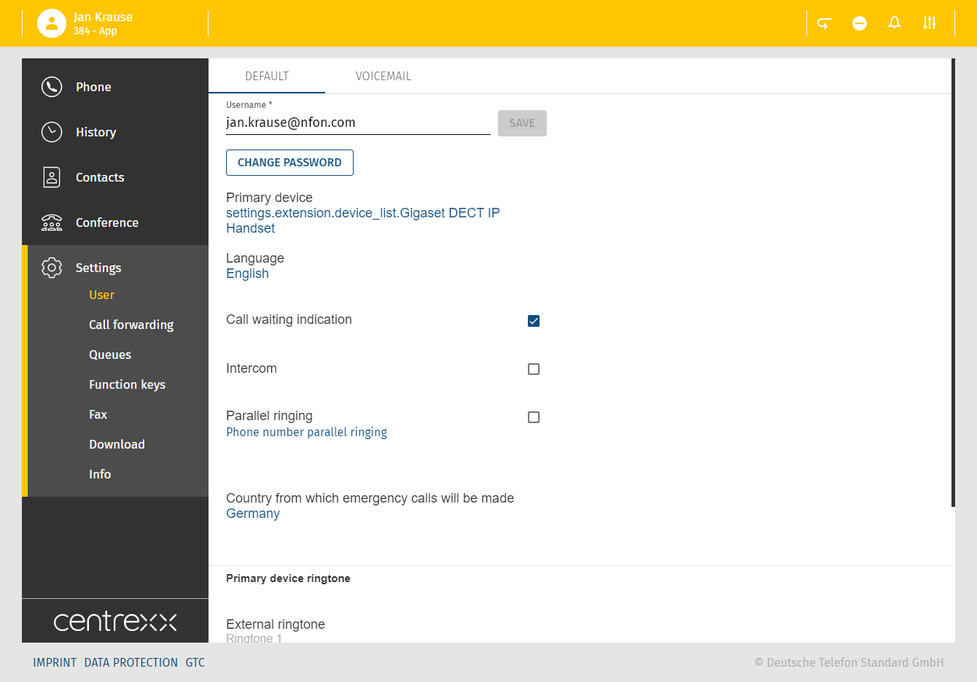
Please note that fax settings from Ncontrol are not synchronised with the web app.
Favourite list
The favourite list is a list of function keys e.g. speed dials or busy lamp fields set on your extension.
For example, you can save telephone numbers that you call most frequently to your favourite list.
- Click on Edit favourite list.
- Then click on the plus button and enter the telephone number and the name.
- Save the entry.
The entry now appears in the favourite list.
In case there are already function keys set for your extension (e.g.to your desktop phone), they will appear here in your favourite list.
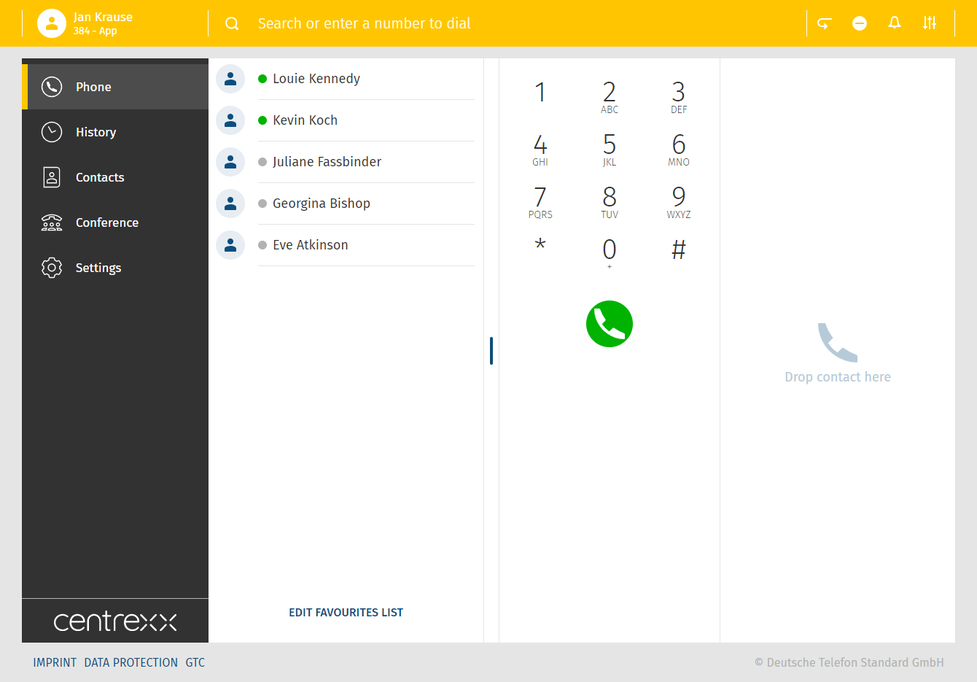
This is your virtual BLF list.
- See who is talking
- Drag & drop the number directly from the favourite list to initiate the call
Telephone / dial field
- Dial here the telephone number you wish to call
- Use the DTMF field to enter the telephone number you wish to call or to enter conference room PINs
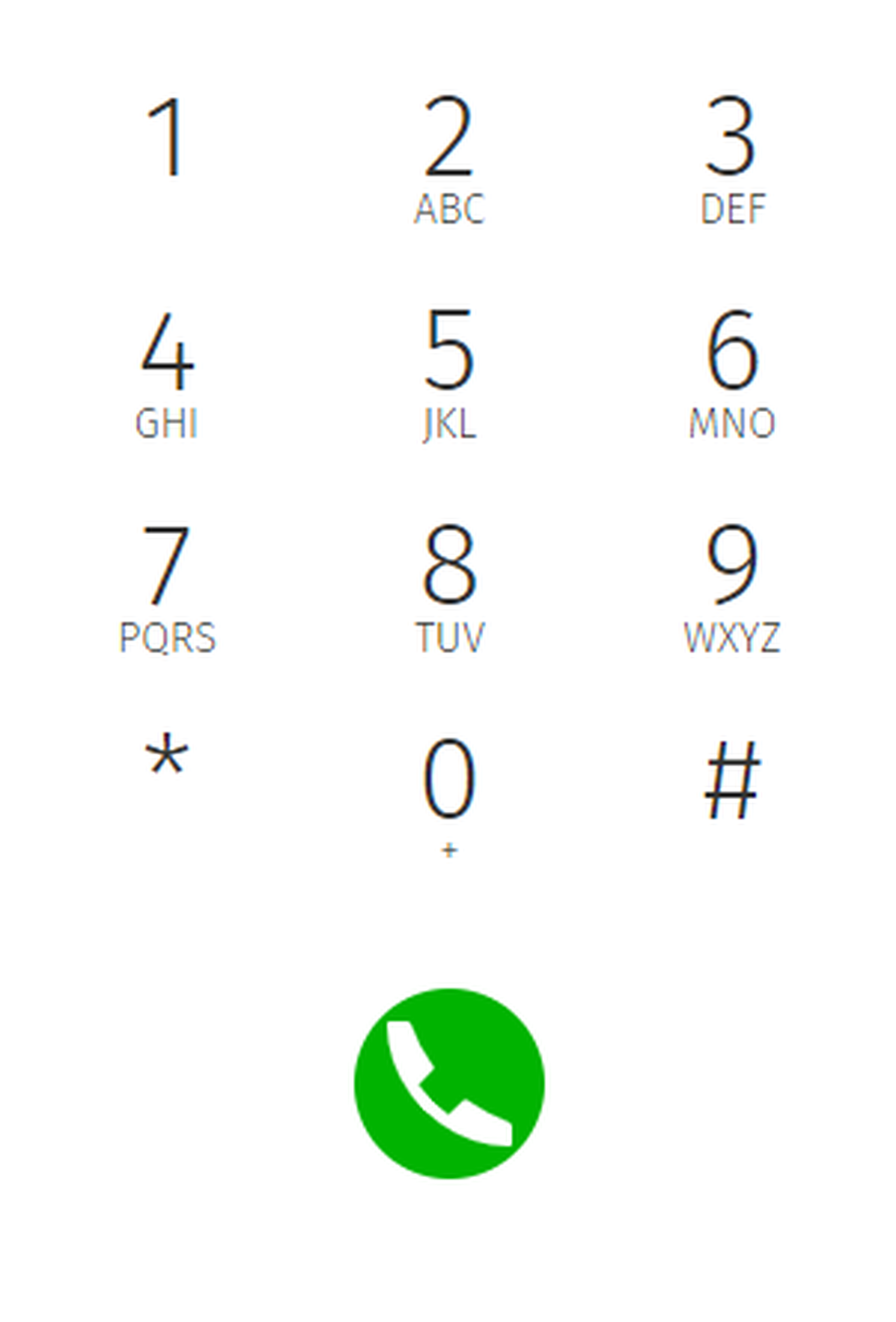
Data processing of private phone book entries
In the event of private use of the phone system, the employees are to be informed in an appropriate manner about the data processing of private phone book entries or the individual assignment of favourites / function keys. In various application scenarios, this personal information can be processed within the telephone system use/administration, during technical and operational operation, including troubleshooting or holiday substitution and substitution in case of illness, during the optimisation and during law enforcement scenarios. A distinction between business and private information cannot be made technically, or only to a limited extent.
Make a call
There are several possibilities to initiate a call:
- double click on the number you want to call or
- drag & drop the number to the area on the right or
- use the dial pad to enter the telephone number or search the directory via the search field
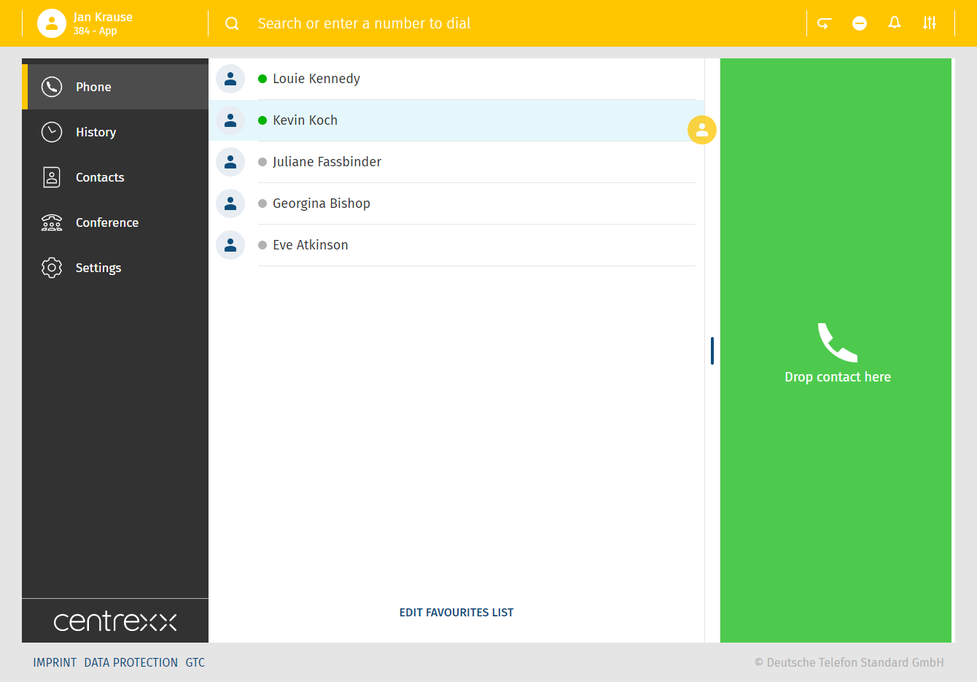
Please be aware that not all number formats will work as intended. Therefore we always recommend the international standard, e.g.: +49 152 2881738 or +44 163 2960201
If one of your contacts uses the national number format (e.g.: 0171 39200 12) it will work as long as you stay in the same national telephone network as the target. But if you would try a call from aboard, it will connect to the national telephone network of your current location.
Call status
Your call status is visible at the top of the screen. When in a call, conference or meeting, the green banner shows the corresponding name or number and the duration of the call.
When the call is on hold, the banner at the top is yellow.
Incoming call
In case of an incoming call, a pop up with caller's information as phone number or extension and name will appear.
- Accept or decline the call.
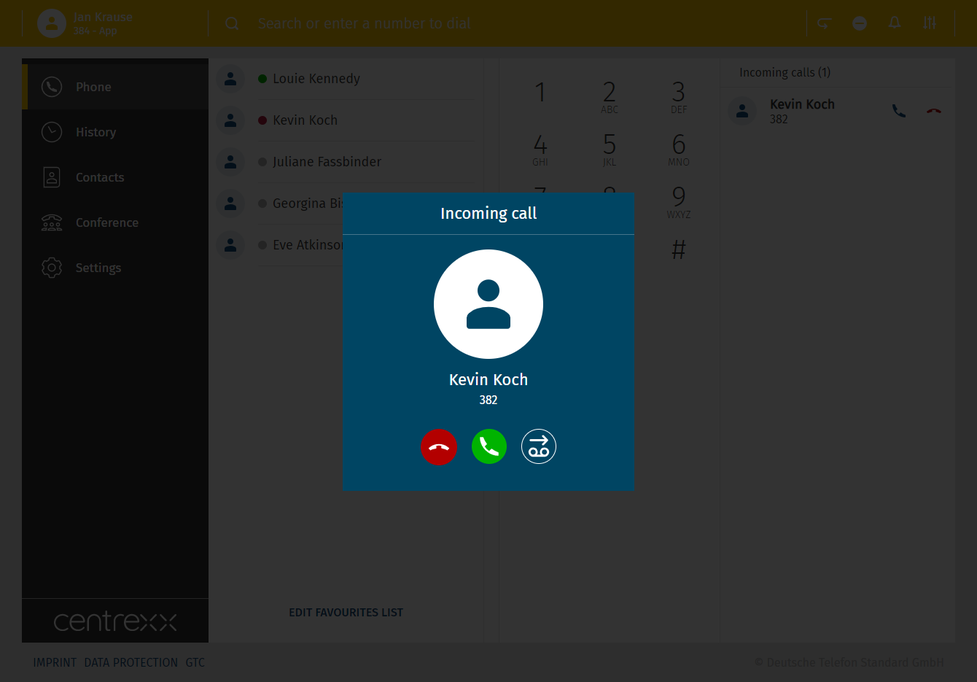
Browser notifications for incoming calls
You will be notified on incoming calls when the browser window is minimised or you are currently on another tab.
Hold
You can put a call on hold by clicking on the hold button  .
.
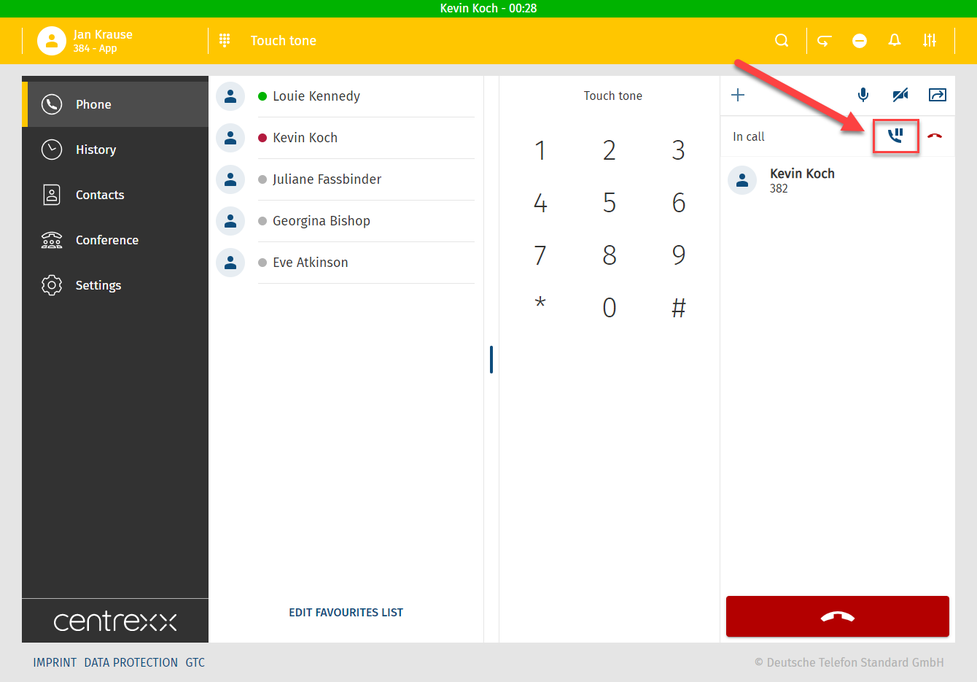
- In case of a second incoming call, a pop up with caller's information will appear. A second indication will appear in the telephone field.
- Take the second call and put the first call on hold automatically.
Or you can deflect the call to your voicemail.
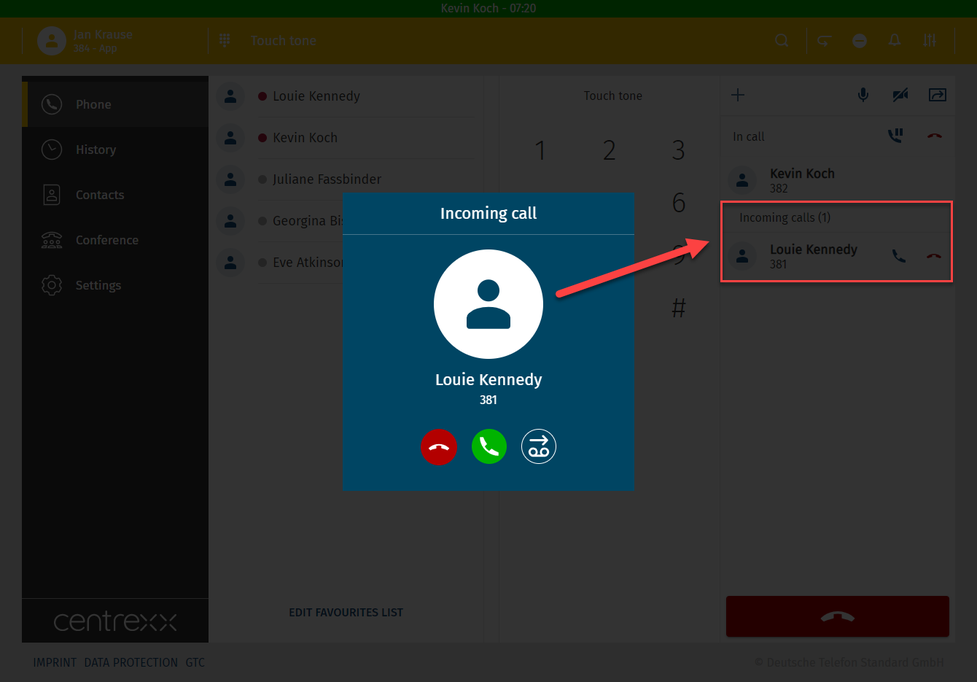
You can also put both calls on hold at the same time.
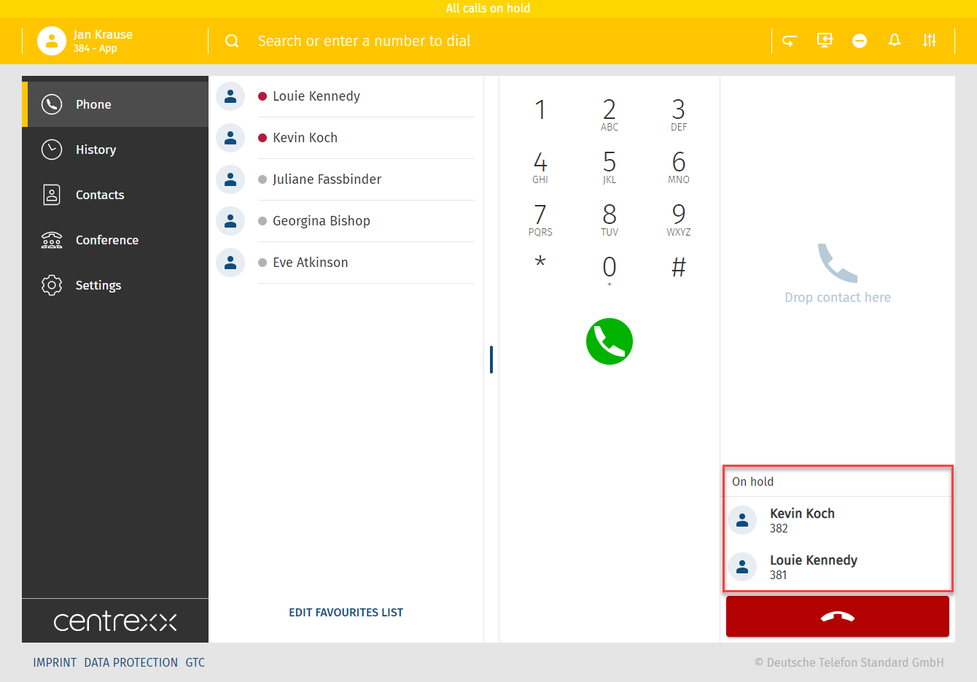
Your call status is visible at the top of the screen. If all calls are on hold, a yellow line indicating your status will appear.
Call swap
Call swap is a change between two active calls.
- Click on the telephone number and swap the calls.
You will see the active call in the green bar on the very top of the app and in the telephone field, tagged as "In call".

Starting a three-way conference
While you have an active call and one call on hold, you can add both calls to a three-way conference.
- Drag the call on hold per drag&drop towards the active call.
⇒When you start to drag the call on hold, the icon for the three-way conference appears. - Drop the call on the Conference icon.
⇒ The three-way conference will start.

See where the call is coming from
You can see who originally called if a call is transferred.
The original caller appears in the pop up window. The orange line in the pop up shows you the person transferring the call.
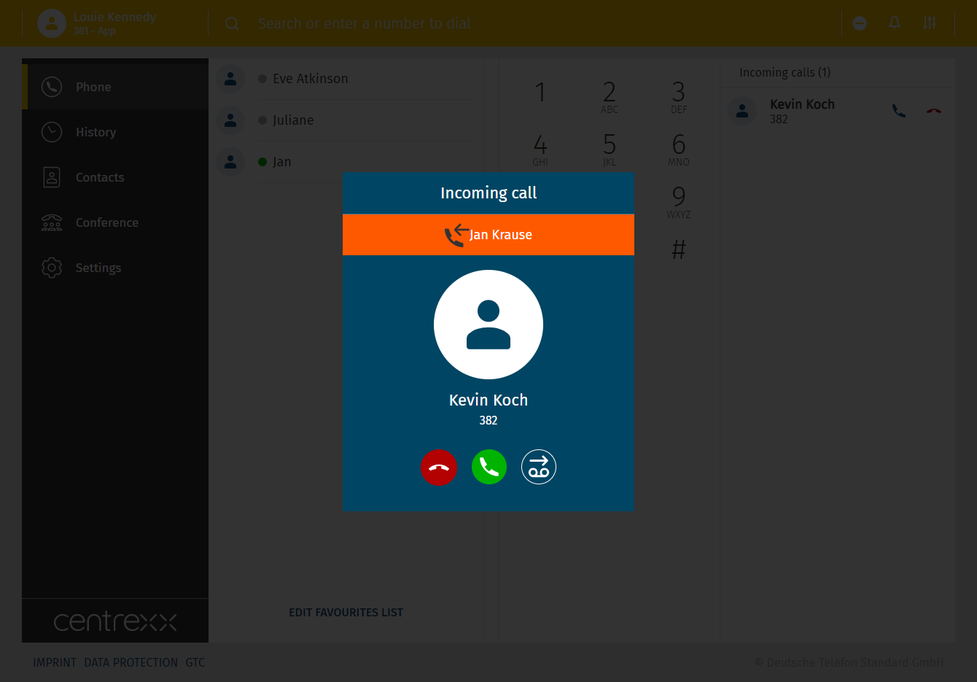
Settings
Here you will find all app parameters.
The settings are clustered into seven sections:
- User
- Call forwarding
- Queues
- Function keys
- Fax
- Download
- Info
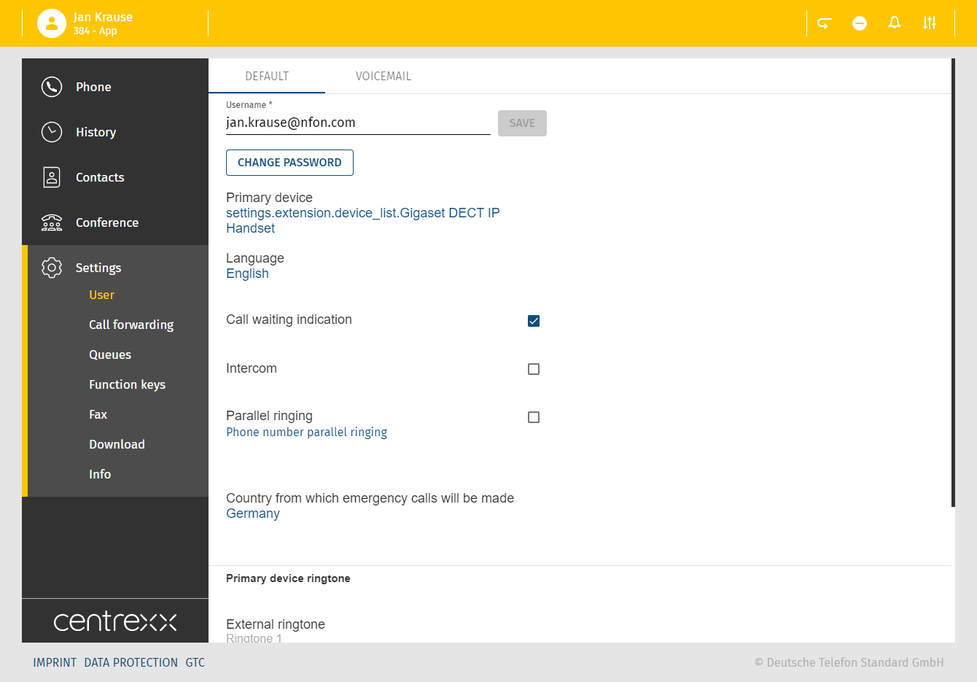
User
- Here you can see your profile
- Change your password
- Select your primary device - for more details see chapter Overview - App menu
- Select your app language
- Set options like call waiting indication, intercom, parallel ringing
- Set ringtones
- Set voicemail settings
- Add linked extensions
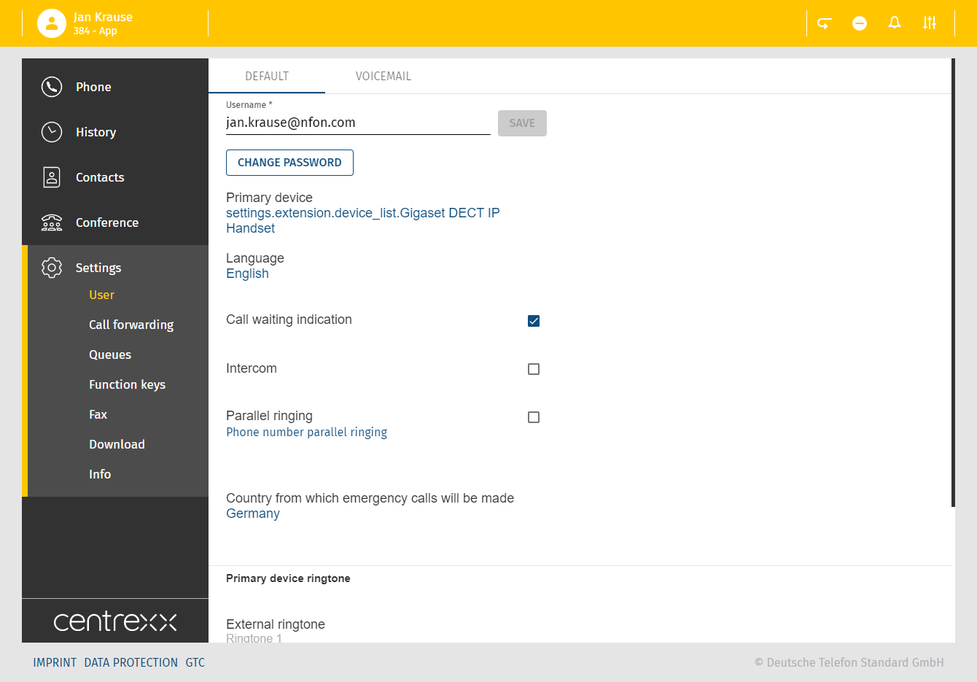
In the Voicemail tab, you can
- Activate/deactivate the option Send voicemails via e-mail
- Activate/deactivate the option Delete voicemails once e-mailed
- Change your voicemail PIN

Call forwarding
Set call forwarding parameters.
For more details, see the chapter Call forwarding.
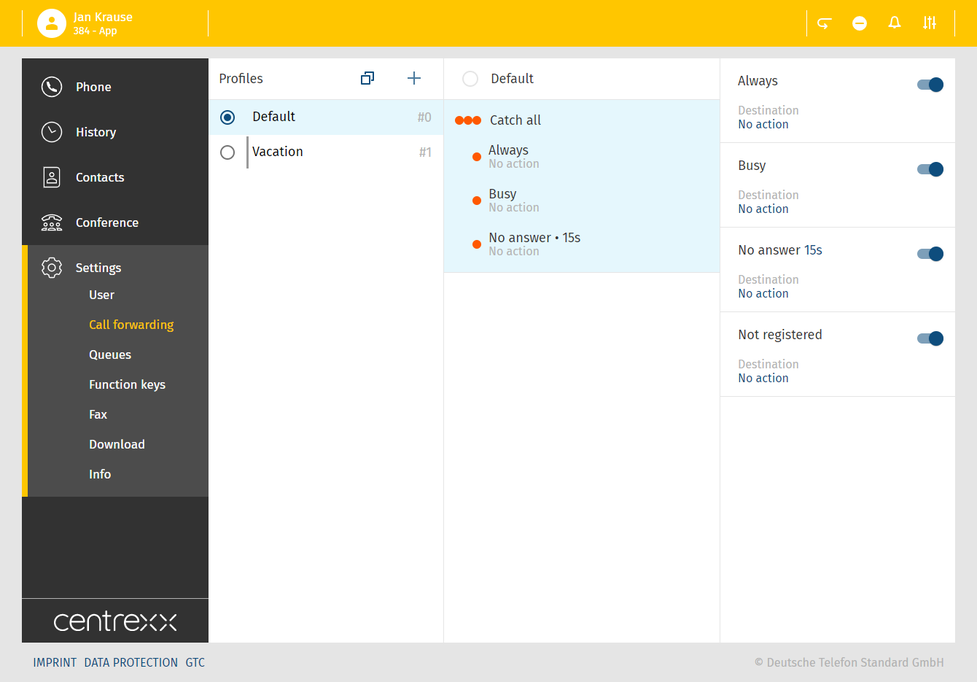
Queues
Currently not available.
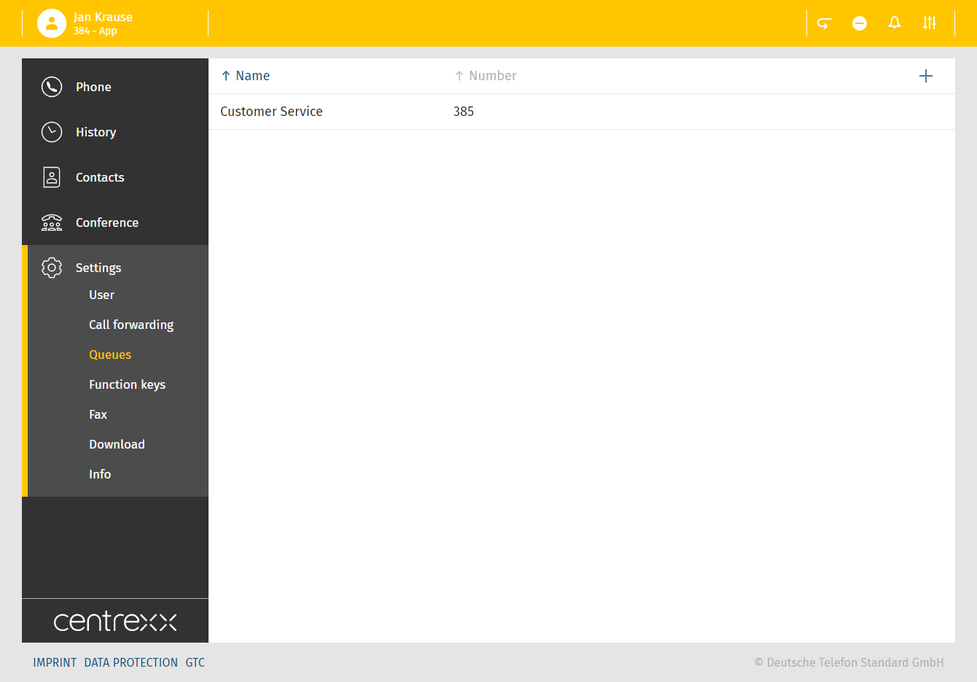
Function keys
Set your functions keys.
Your function keys will also be shown as contacts in your favourite list.
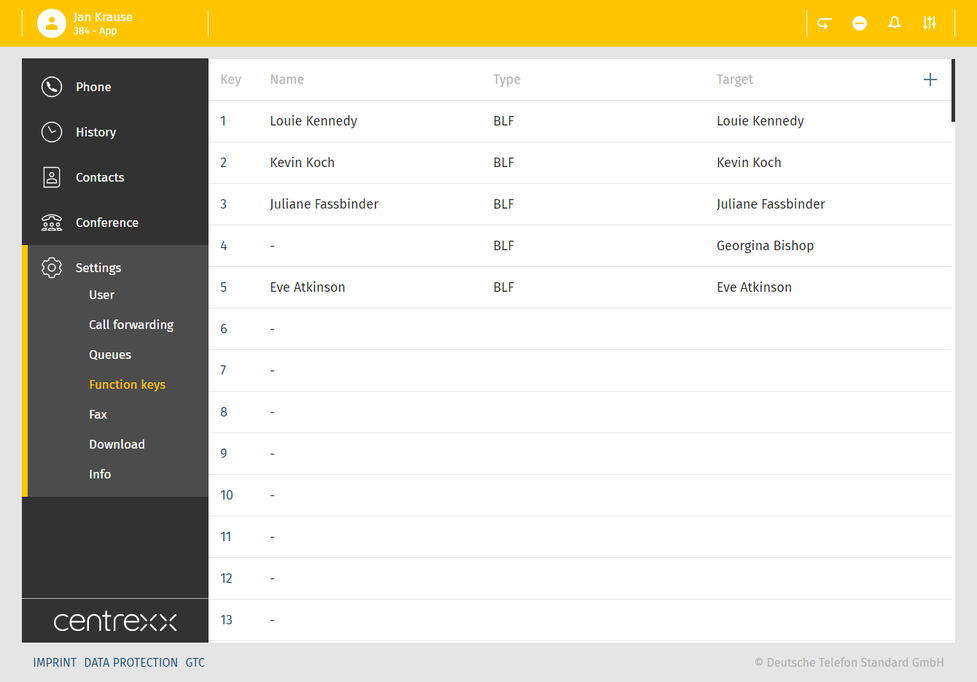
In the event of private use of the telephone system, the employees are to be informed in an appropriate manner about the data processing of private telephone book entries or the individual assignment of favourites / function keys. In various application scenarios, this personal information can be processed within the telephone system use/administration, during technical and operational operation, including troubleshooting or holiday substitution and substitution in case of illness, during the optimisation and during law enforcement. A distinction between business and private information cannot be made technically, or only to a limited extent.
Fax
In case you have a fax extension, you can connect it to your app in order to send and receive faxes.
You will need your fax login and PIN to connect your extension.
- Go to Settings - Fax - Add fax.
Once your fax extension is successfully connected, the feature fax will appear in the menu. Here you will find your fax history and can send faxes.
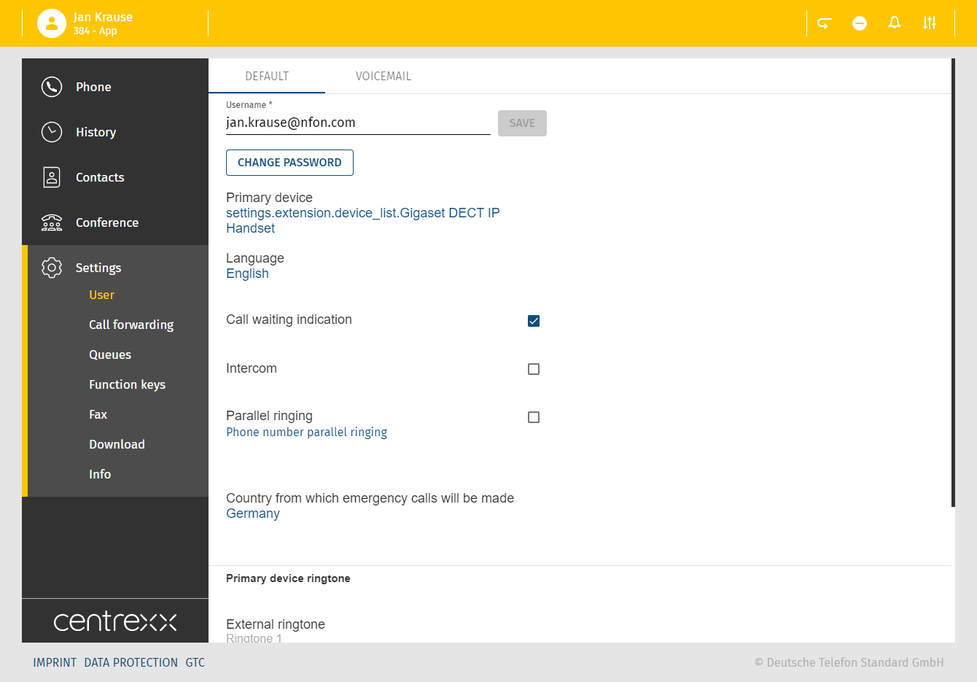
Adding a fax
- Click on Add fax or the + button.
⇒A new window appears. - Enter your fax login and PIN.
- Click on Save.
⇒The fax is added to your list.

Sending a fax
Once the fax extension has been added, the fax feature will appear in the menu on the left.
In this section, you can:
- See your fax history
- Send faxes
To send a fax:
- Select an eFax name from the drop-down menu, if you have more than one fax extension added.
- Enter a number you want to send the fax to.
- Tick Send with cover sheet if you want to attach a cover sheet to your fax.
- Drag&drop a PDF file you want to send.
⇒The preview will show your file. - Click on Send.
⇒Adding fax to queue is displayed in the snack bar at the bottom of the screen. The fax has been sent.

Adding a fax cover sheet
To add a fax cover sheet:
- Click on the + button next to the Add cover sheet.
- Enter the name, sibject and the message of your fax. The preview of your fax is shown on the right. Please note that the date and sender are added automatically.
- Click on Save.
⇒The cover sheet has been added to your list.

Please note that it is not possible to send encrypted PDF files or PDF files with editable fields as a fax via the desktop app.
PDF is password-protected
If a PDF file is password-protected:
1. Open the PDF file in Acrobat Reader.
2. Go to File > Properties > Security.
3. Check under Document Security whether the PDF is password-protected.
Page Extraction is not allowed
If page extraction is not allowed:
1. Open the PDF file in Acrobat Reader.
2. Go to File > Properties > Security.
3. Check Page Extraction
→ If it says Not Allowed, the setting was set automatically when the PDF file was created.
4. Generate the PDF file again, if necessary.
PDF files with editable fields
If a PDF file has editable fields:
Print the file as a PDF file.
→ You will receive a PDF file that cannot be edited.
→ You can send the file now.
Download
Here you will find the current version of the Desktop Apps for Windows and macOS for download.
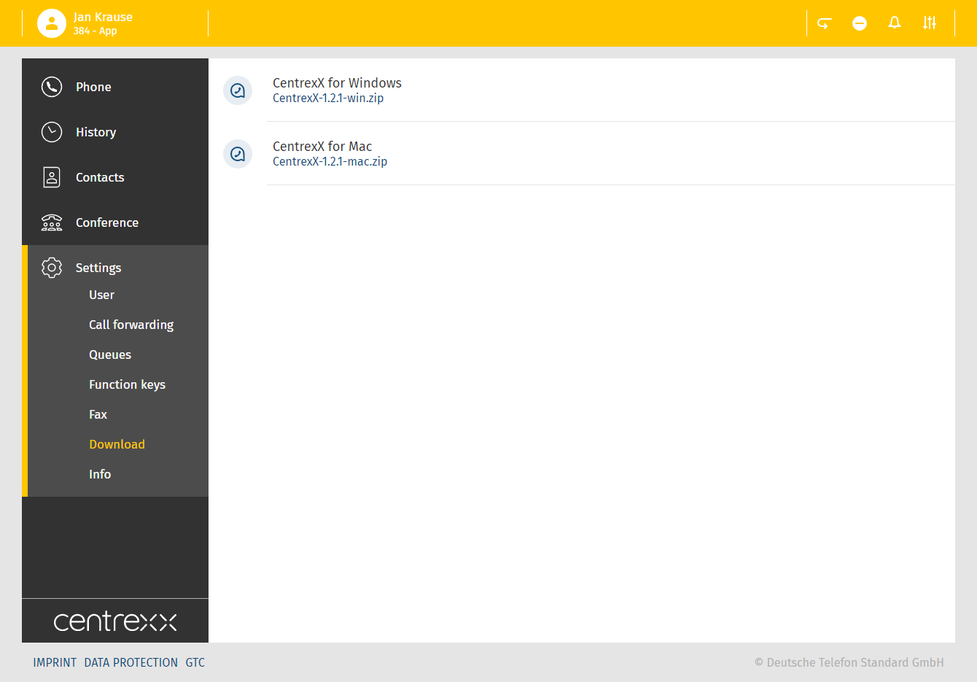
Info
Here you will find more information on the app.
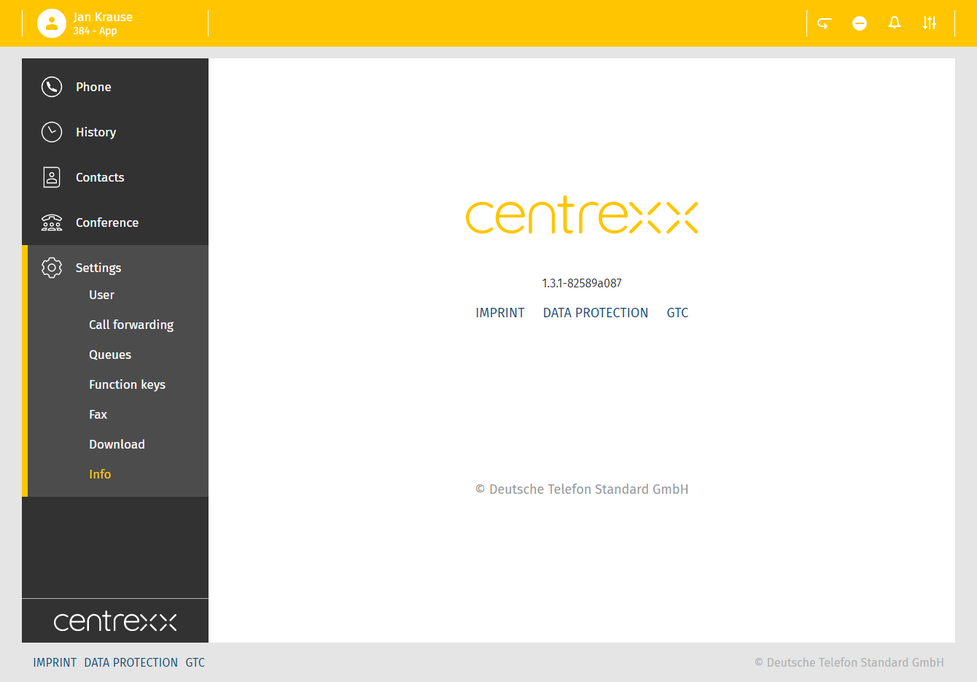
Each user has an automatically set call forwarding profile - the default profile.
It is active per default.
- You can create your personalised profiles for certain scenarios as e.g. "Vacation" and set the target phone number to which the call can be forwarded to.

Up to 10 call forwarding profiles are available per extension.
The user can create up to 9 additional call forwarding profiles.
Create a profile
- Click on the + button under the profile tab.
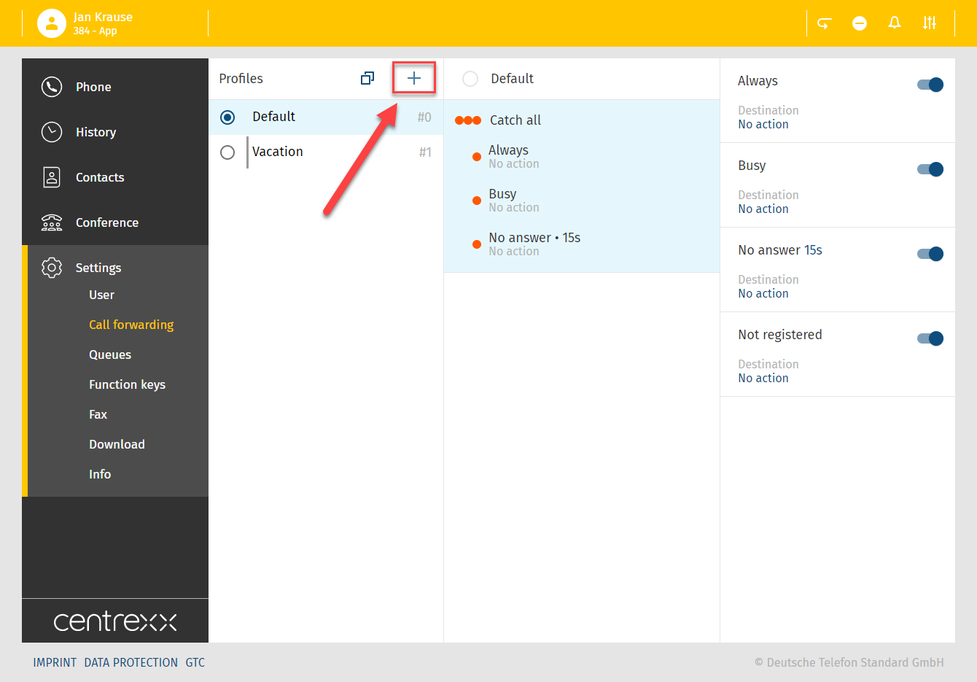
- Define a title and the profile number for your profile. You can also define a colour for your profile.
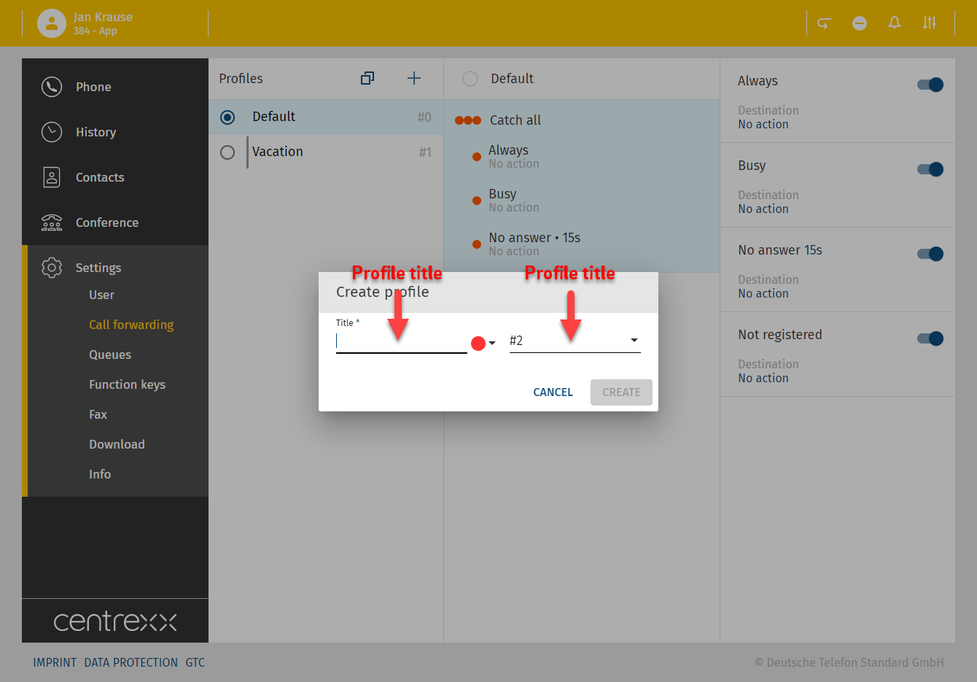
Edit profile
You have created a profile "Vacation". To define exactly what this profile should do, you can either activate one of the call forwarding conditions
- Always
- Busy
- No answer
- Not registered
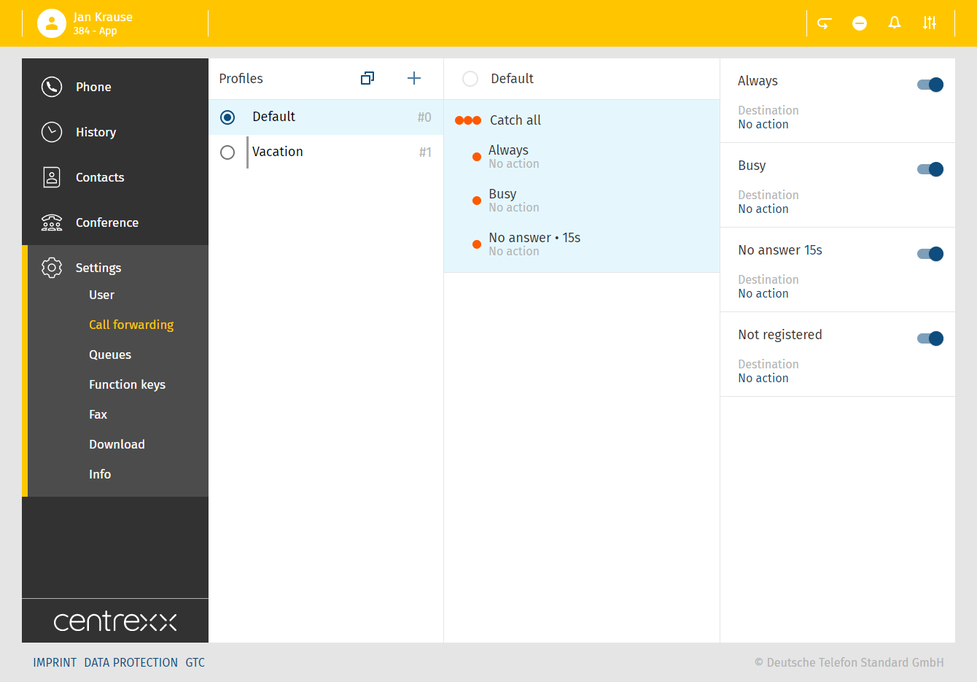
Or you can set a rule and use source based call forwarding:
Source based call forwarding means, you can choose a specific source, a telephone number, and define a rule - so what should happen if this specific telephone number calls you.
- Click on the + button in the "Vacation" tab and add a rule.
- Choose the source, the telephone number you would like to define your rule for.e.g. you choose the phone extension of a colleague Louie Kennedy.
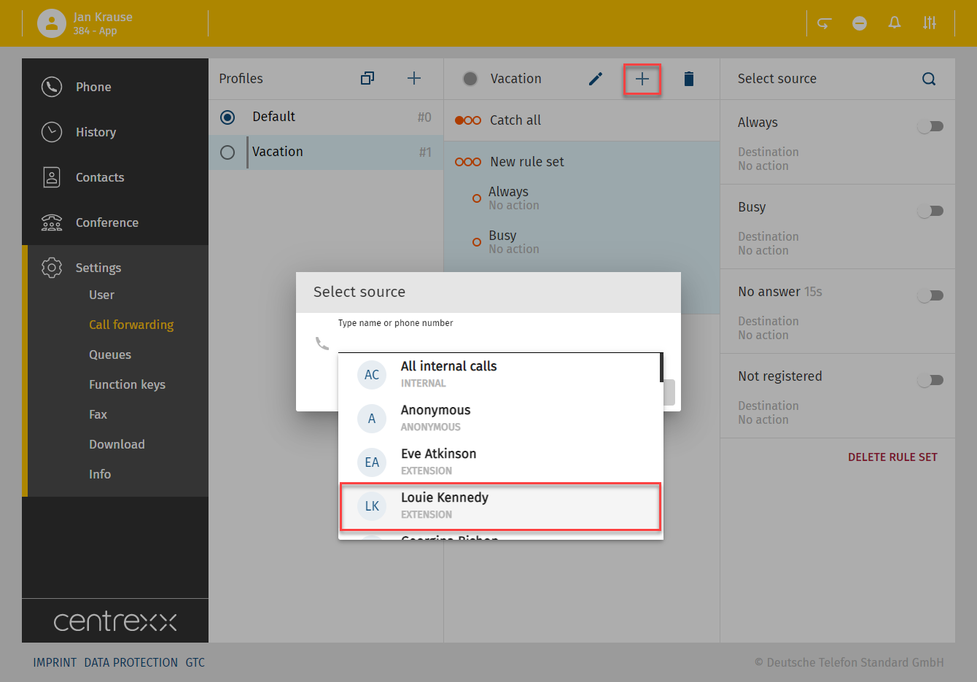
Define what should happen, if Louie Kennedy calls you, e.g. each time he calls, his call should always be forwarded to your voicemail.
- In order to set this rule, select the condition "Always".
- Define the destination to which Louie Kennedy's call should be forwarded to, e.g. your voicemail.
- Save the rule.
You can also signal a busy tone by selecting "Busy" or you can define a certain phone number to which the call should be forwarded to.
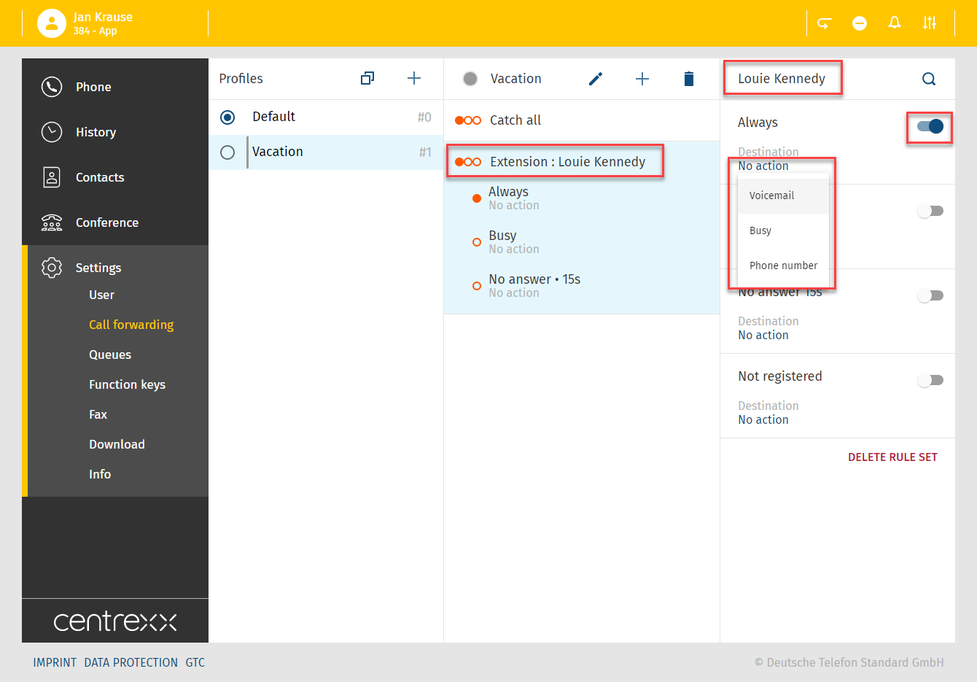
Activate profile
- In order to activate a profile, click on the blue dot next to the profile name.
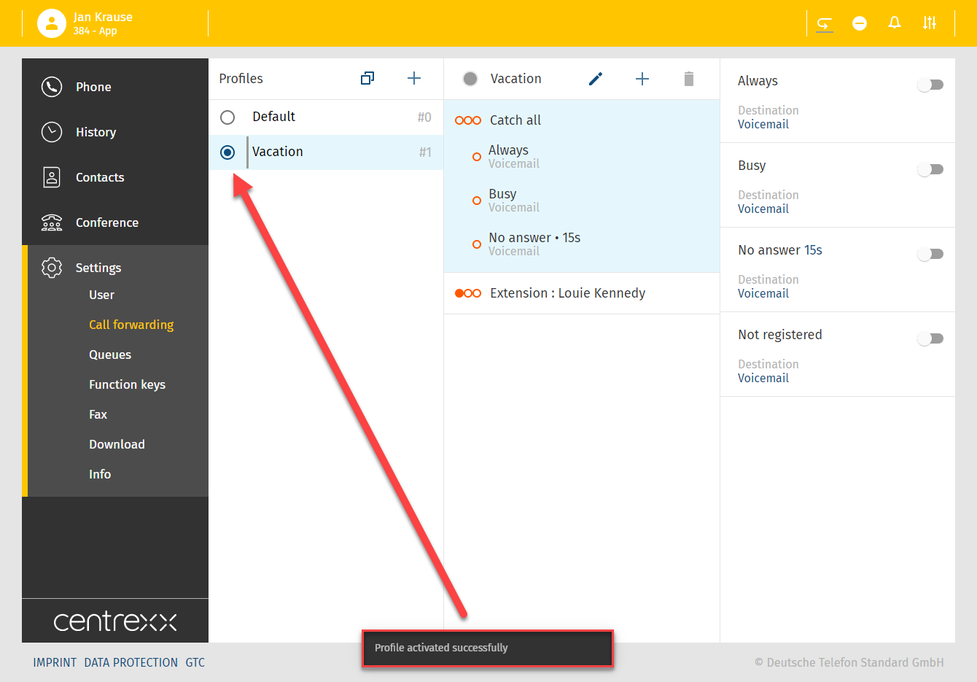
If you want to use this profile, you need to activate it. Otherwise, the basic profile or another profile you have chosen, will be active!
Call forwarding conditions
There are four call forwarding conditions. In order to use them, you need to define a destination to which the call should be forwarded to.
- Define the call forwarding destination via the dropdown.
What do the call forwarding conditions mean:
- Always
The call will always be forwarded. The caller will then be forwarded directly to the defined destination.
- Busy
Your extension is busy. Where should the call be forwarded to?
The caller receives a busy signal and will then be forwarded to the defined destination.
- No answer
You are not answering the incoming call within a defined time limit. The time limit can be set to 5, 10, 15 or 20 seconds by clicking on the number dropdown.
- Click on the number in the Dropdown.
The caller receives a waiting signal and will then be forwarded to the defined destination.
- Not registered
Your device is not registered on pbx (e.g. broken cable etc.). All incoming calls will be forwarded to a defined destination.
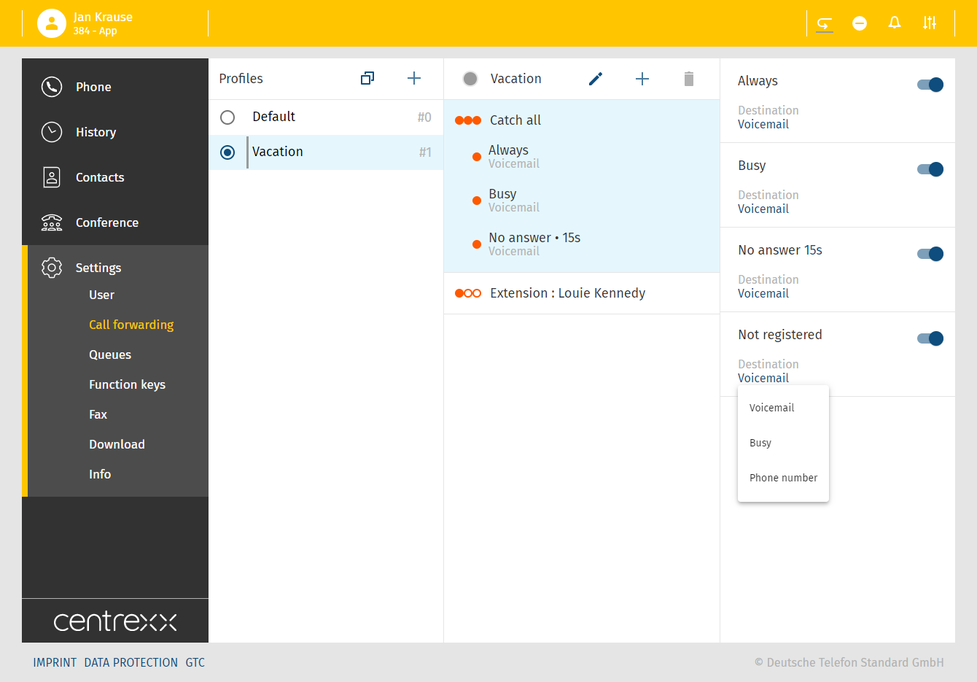
Duplicate profile
In case you wish to create a similar profile but one that would still differ from an existing profile, you can duplicate a profile.
and enter a new profile title, choose a profile number and .
- Click on the duplicate button .
.
- Enter a new profile title and choose a profile number.
- Define the rules and conditions.
- Save the new profile.
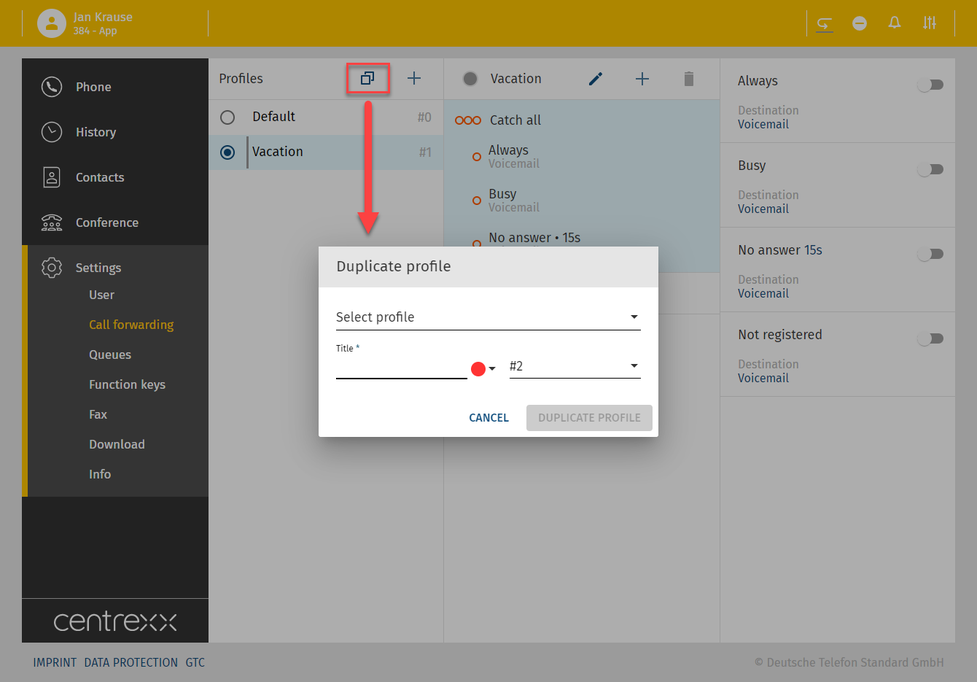
Star codes (DTMF)
The star code for the activation of call forwarding profiles is *10 (followed by the profile number of the call forwarding profile. Find the profile number on the administration portal).
- e.g. to activate profile number 3, please dial *103.
By using star codes you can also activate dedicated call forwarding rules like *11NUMBER. If you do so, this rule will always be set for the default profile independently from which profile is active right now.
However, you will automatically activate the default profile, if you switch on a call forwarding rule via the star code.
- e.g.:
- You have 3 profiles.
- The active profile is profile #2
- Dial *110049892343123
- The rule ”always forward calls to 0049892343123“ will be set and the default profile will be activated.
Before you can join a conference, you need to subscribe to this conference.
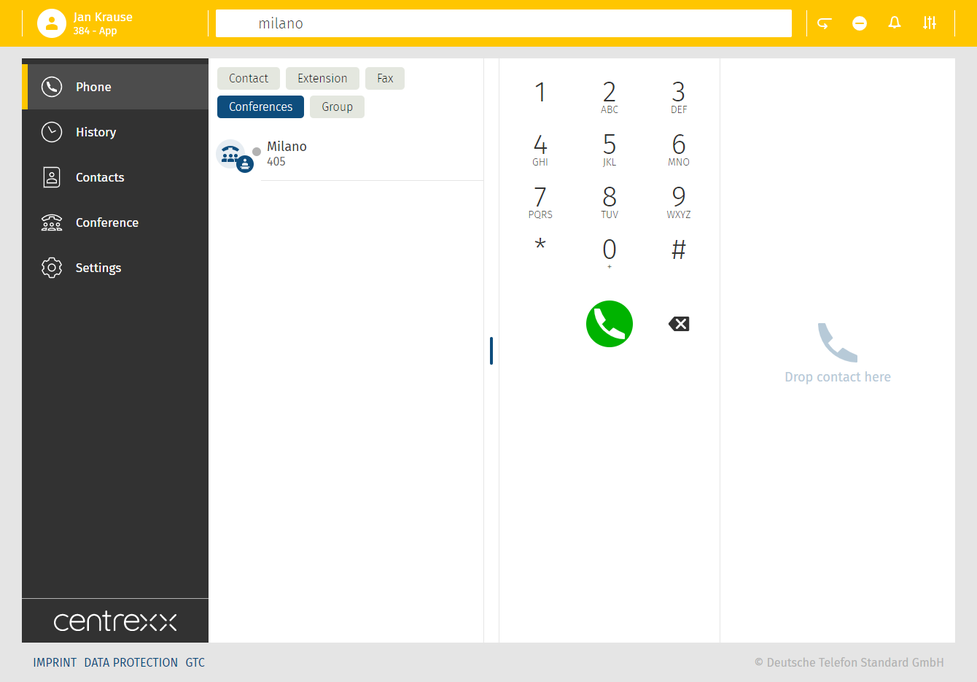
Please note that the Conference tab is not visible in the menu on the left by default, unless you have subscribed to a conference.
In order to subscribe to a conference, you need to know the conference name or extension number and the conference PIN.
This information is to be found in your conference invitation.
Subscribe to a conference
- Enter the conference name or extension in the search bar.
You will see results in the active search, grouped by type and in alphabetic order.
Here is this example we are looking the conference "Milano" with the extension number 405.
The conference room was found and needs now to be subscribed to.
- Click on the entry conference.
- Enter the conference PIN number.
- Click on subscribe.
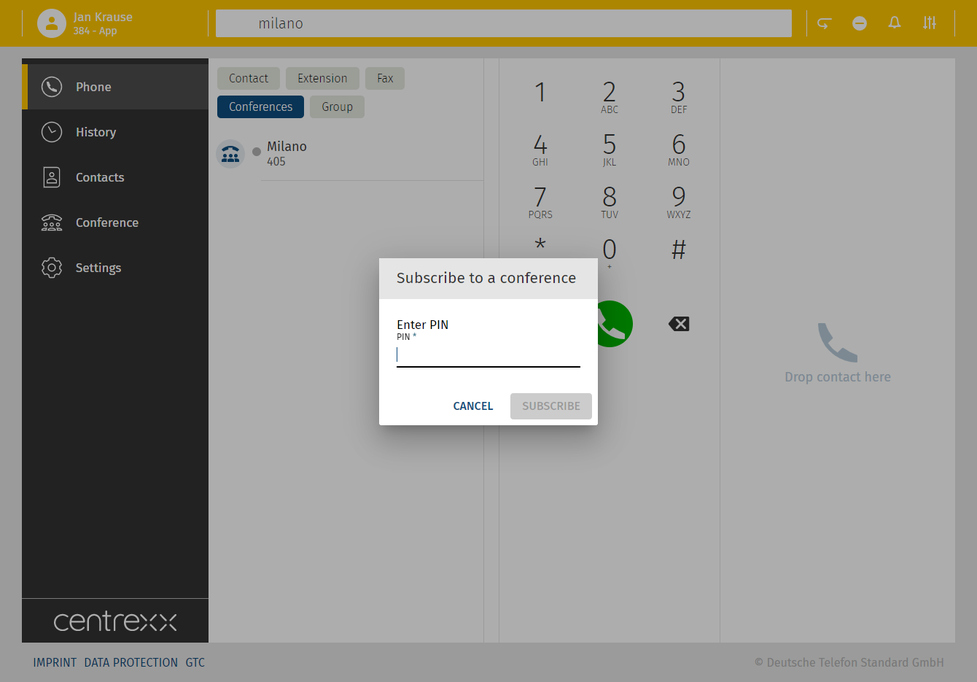
Once you are subscribed, you will see conference as a new tab in the menu of the app and you will see the conference you have subscribed to in the conference list.
For more information on the conference, click on the entry. A pop up will open.
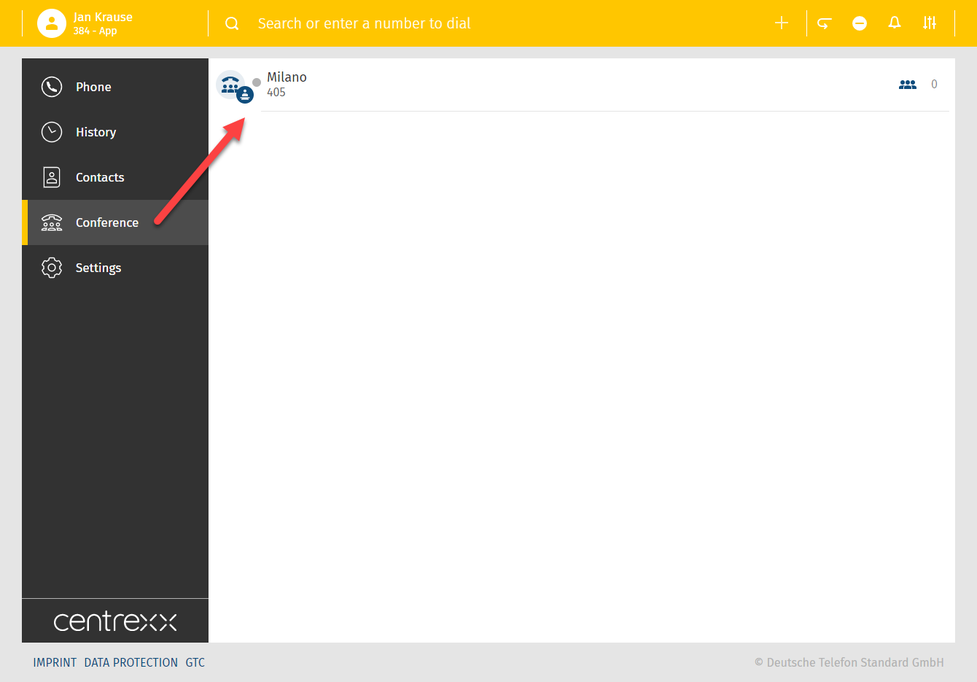
Conference features
- To see the participants of your conference and to access conference features as mute / unmute etc., slide over the conference name.
- Click on the conference icon and go to the conference info.
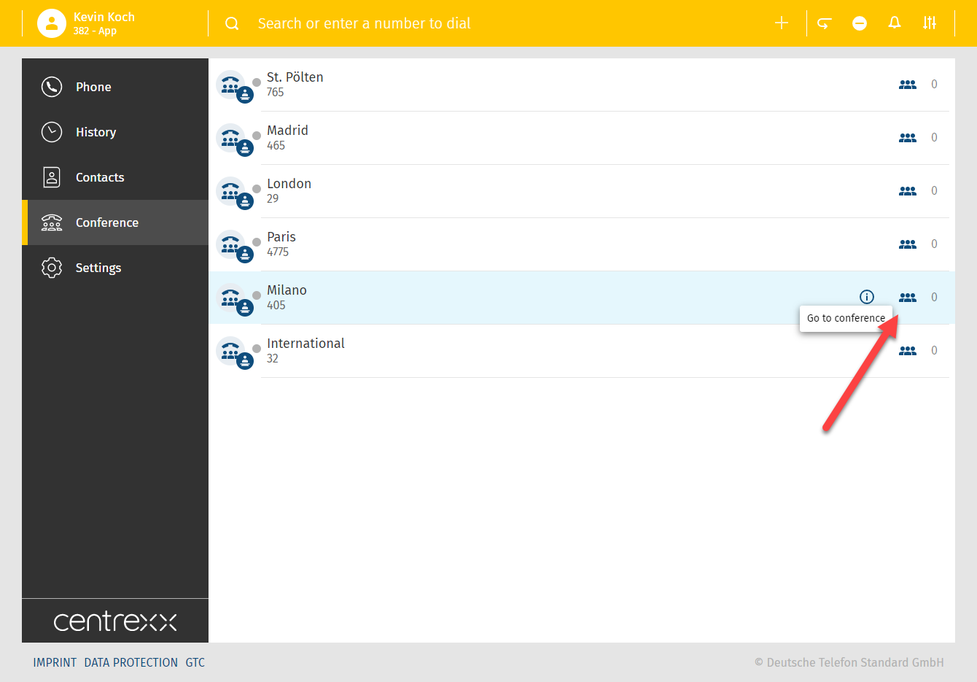
The conference info looks as follows. Depending on in what way you participate in a conference, as a participant or presenter, you have different control possibilities over the conference.
In general, the following features are available in a conference:
- mute or unmute participants
- exclude a participant from the conference
- invite participants
- make the conference public or private
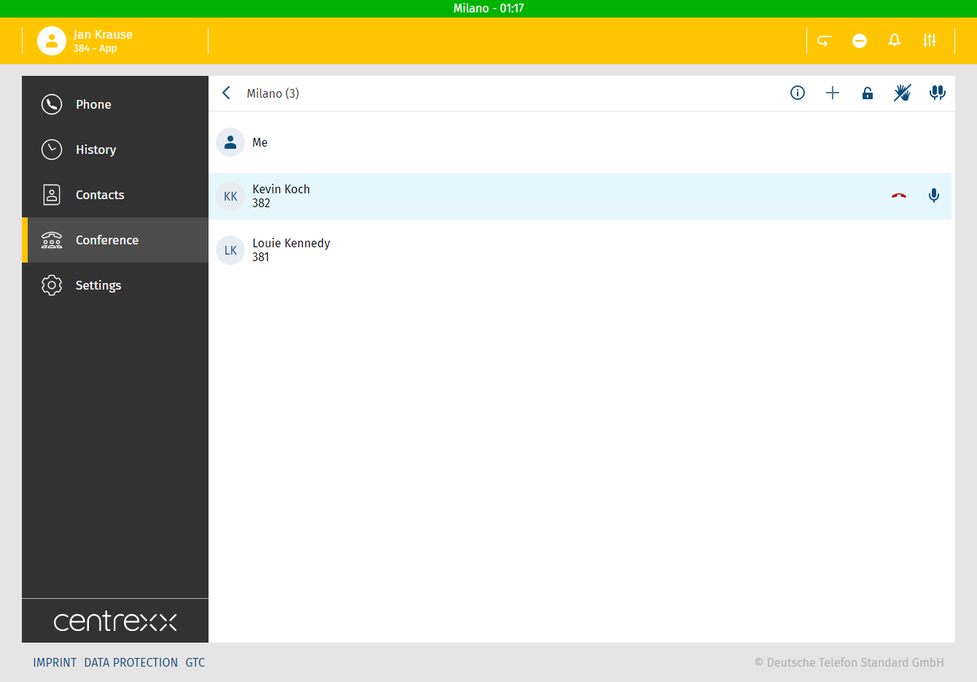
Conference features
In a conference, a host and participants can:
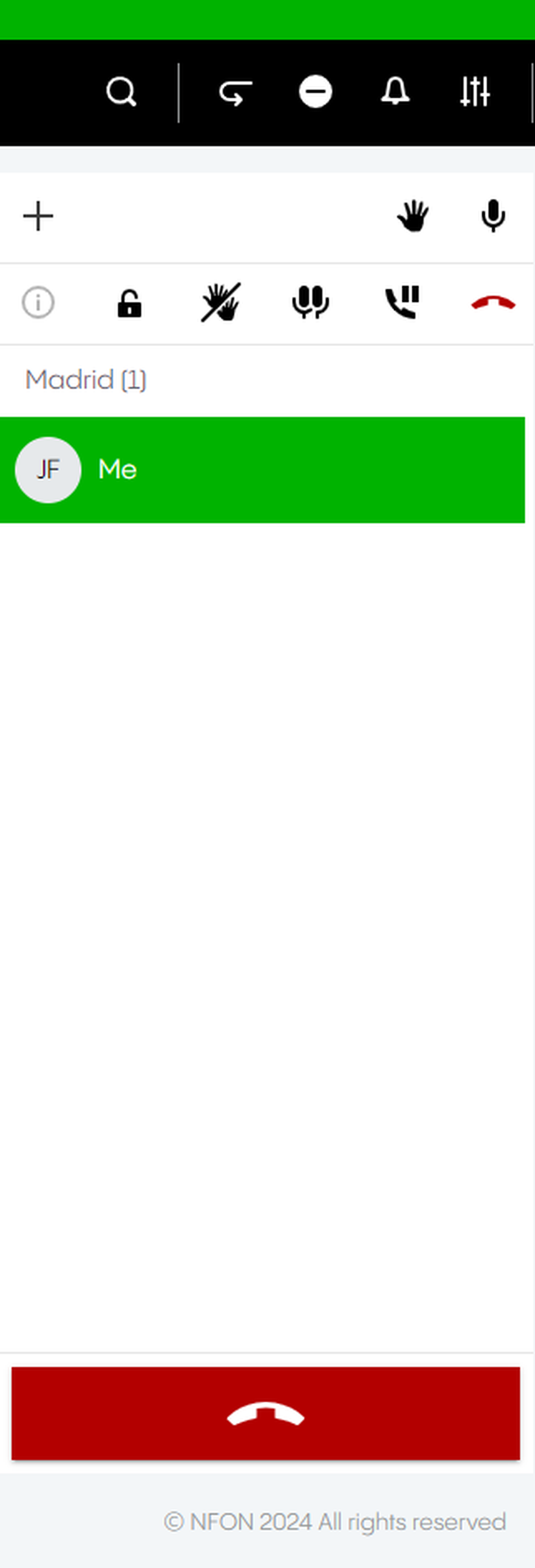
| Add participant | Add participant | ||
| Raise hand | Raise hand | ||
| Mute | Mute | ||
| | Mute all | | |
| Lock conference | |||
| Lower all hands | |||
| Put conference on hold | Put conference on hold | ||
| End conference | End conference |
CRM Connect allows for the integration of various customer relationship management tools into Cloudya and the use of the telephony directly in your integrated CRM systems.
This interconnected solution allows you to save time and work more efficiently.
Here are some of the supported features:
- Direct address book search in the integrated CRM
- Caller details preview
- Click to dial out of web browsers and integrated applications
Please note that the CRM Connect integration is currently available for the Desktop App and on Windows systems only. For more details on compatibility, refer to this overview.
Installation
1. Download the latest centrexx CRM Connect desktop app here.
2. Under your downloaded files, open the centrexx installer.
centrexx and CRM Connect will be installed automatically. Once installation is complete, the centrexx Desktop app will open.
3. Log in to the Desktop app and open Settings.
After about a minute, CRM Connect will appear as a new tab under Settings.
4. Click on CRM Connect to start configuring your CRM integration.
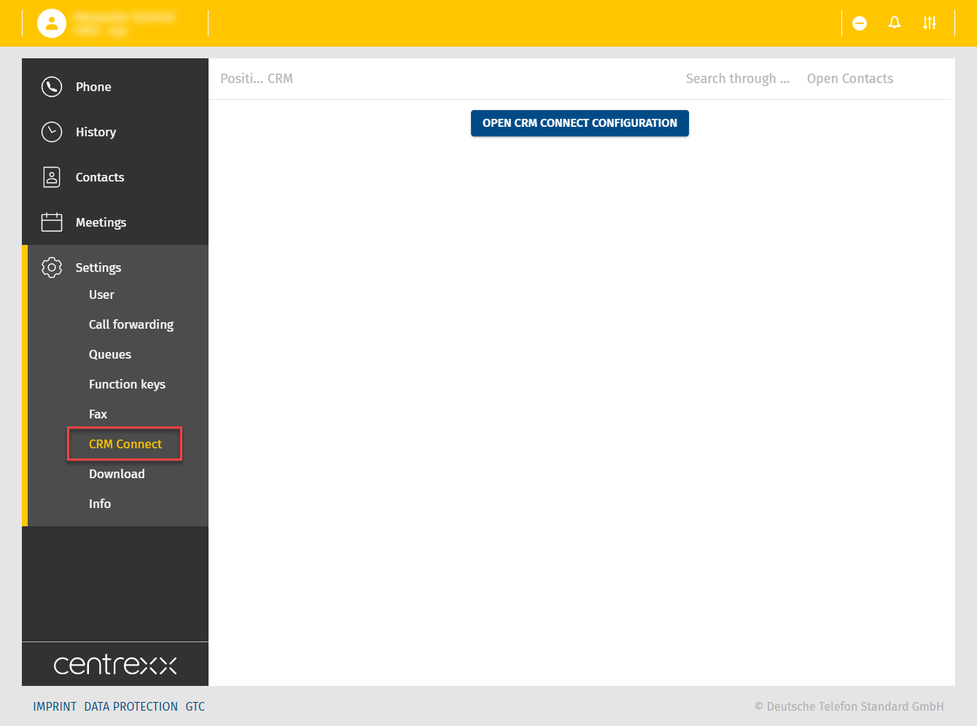
CRM Connect Integration
1. Click on Open CRM Configurations.
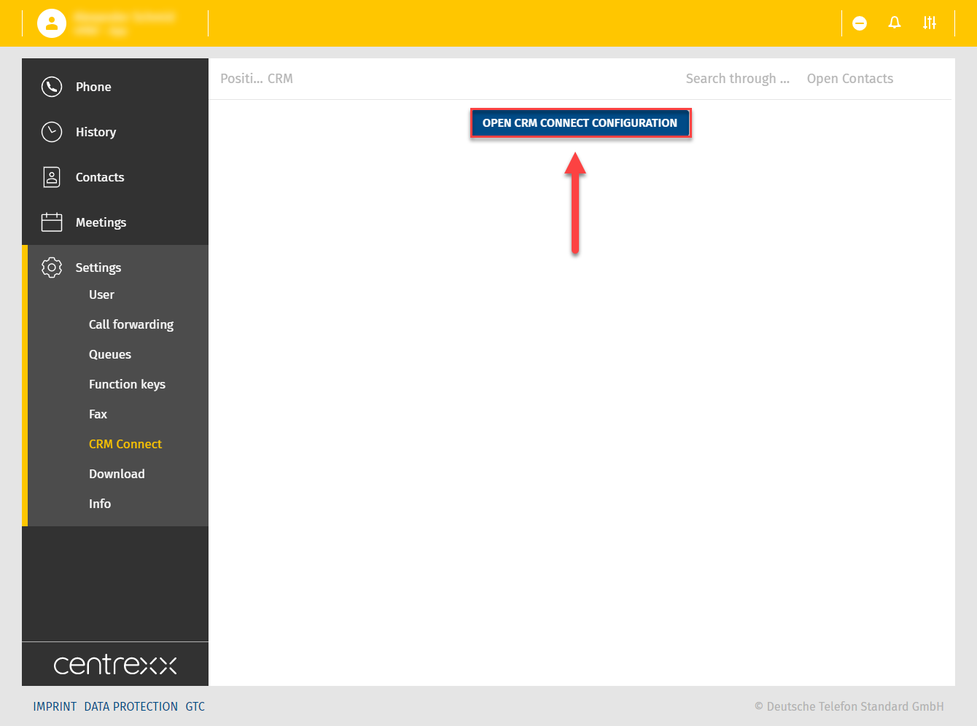
A new window will open in the task bar.
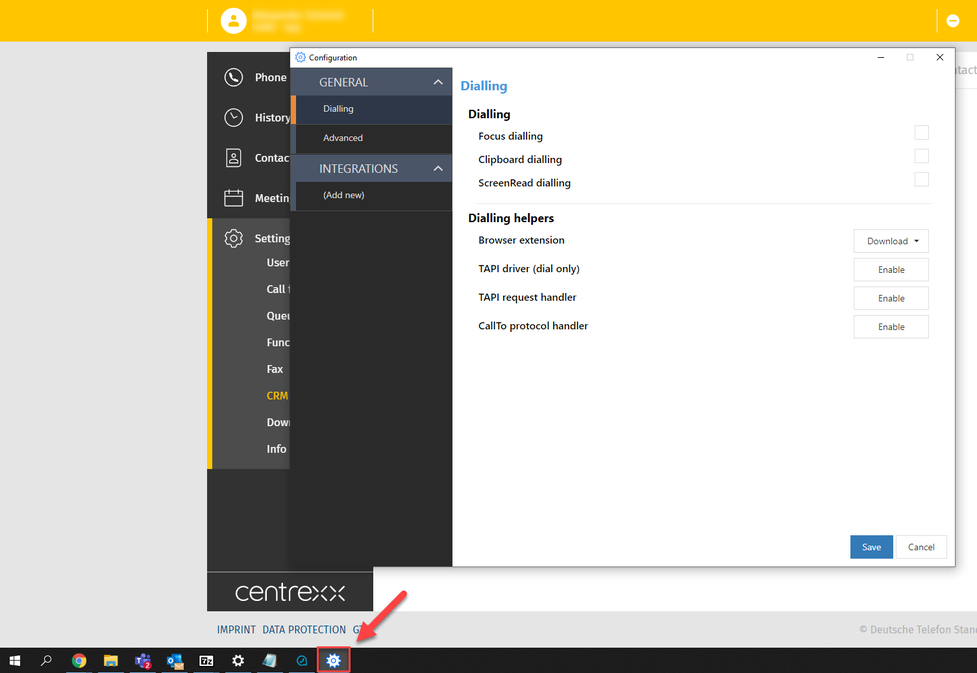
2. Click on the Integrations tab.
3. Click on (Add new) under the Integrations tab.
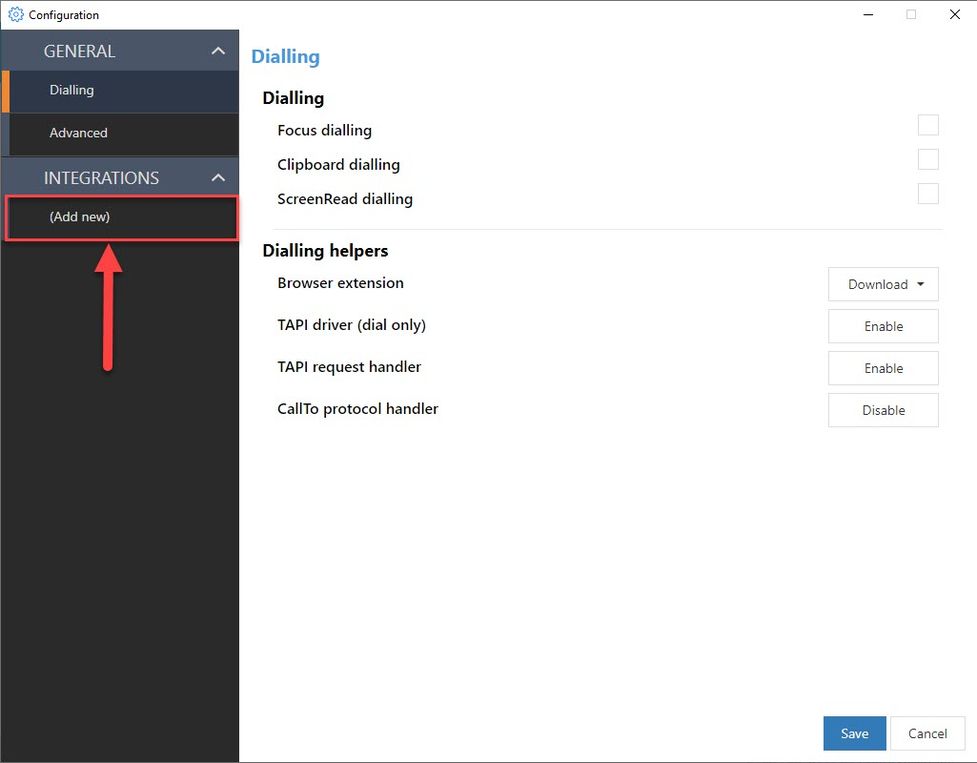
Note that the number of applications displayed in the drop-down list varies according to your licence model.
4. Click on the Integrations drop-down menu.
5. Select the CRM application you want to integrate.
6. Click on Add.
A configuration page will open.

7. Enter the remaining settings according to the page dialogue.
8. Click on Save to complete the integration.
Click on Cancel to cancel the configuration of a new integration.
Click on Delete to remove a previously configured integration.
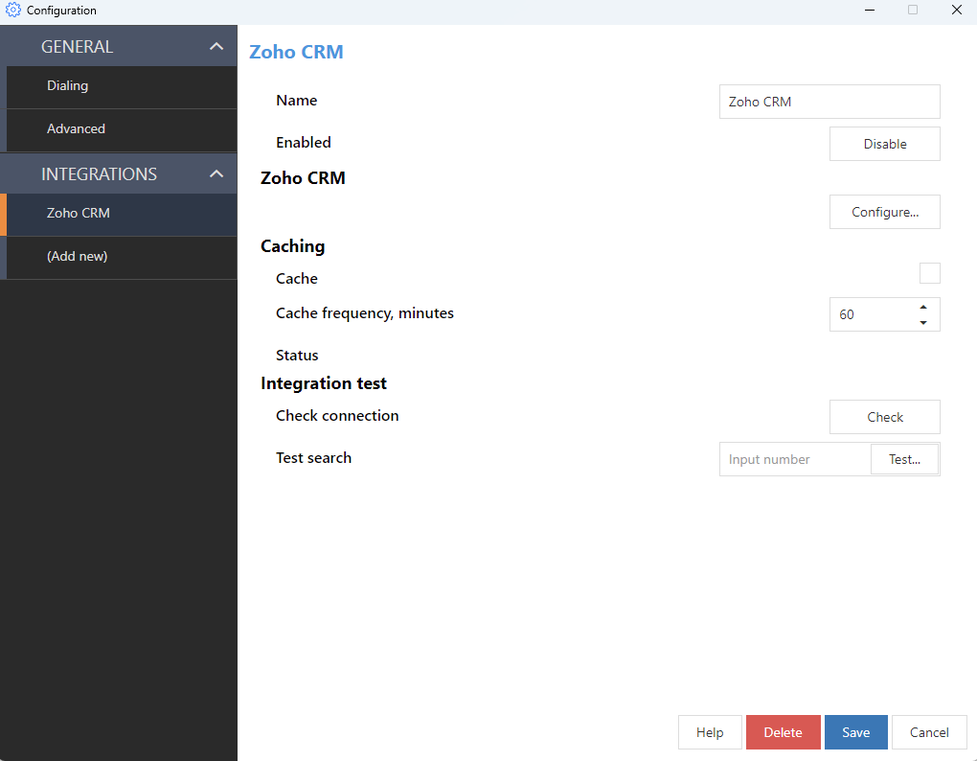
Installation Mac
1. Download the latest Cloudya CRM Connect App for Mac: https://www.nfon.com/en/service/downloads
2. Open the file and follow the installation wizard.

3. The installation wizard requires the repeated entry of the password.

4. After successful installation, the installation wizard can be closed.

CRM Connect Integration Mac
1. After Cloudya has been started, the Integration application also starts.
2. Further CRM systems can be added in the configuration under Integrations.

Please note that the number of applications displayed in the drop-down list varies depending on your licence model.
7. A help menu is available for each CRM integration
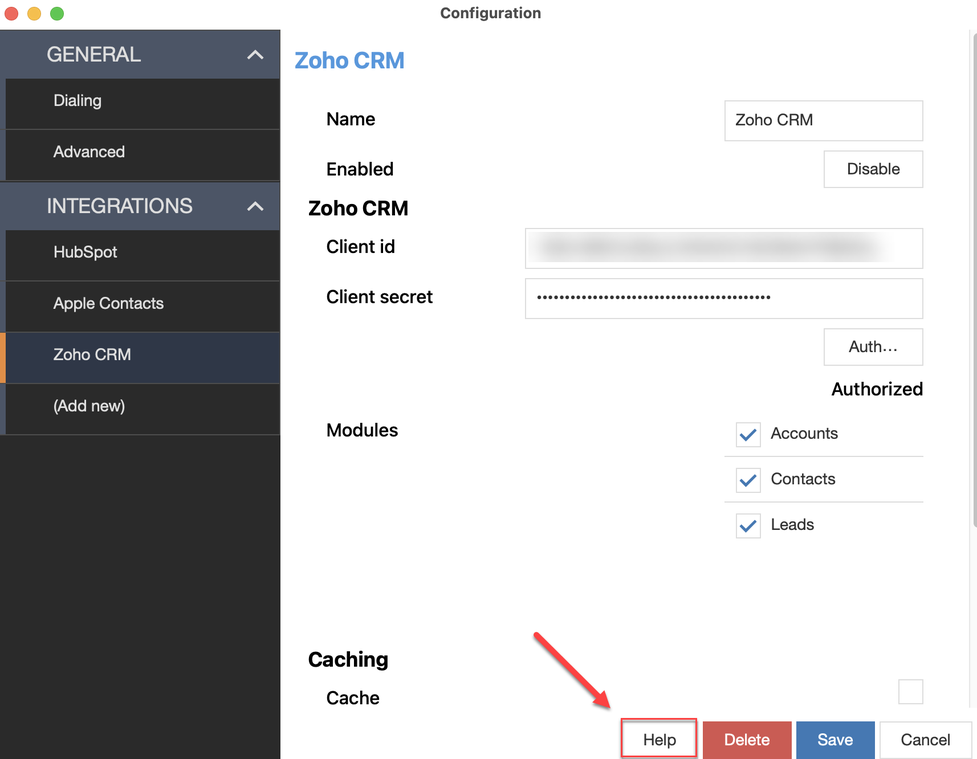
For each CRM system listed, a detailed step-by-step guide is available via the Help button.

Operation examples
Dialling
CRM Connect offers you various outbound calling methods.
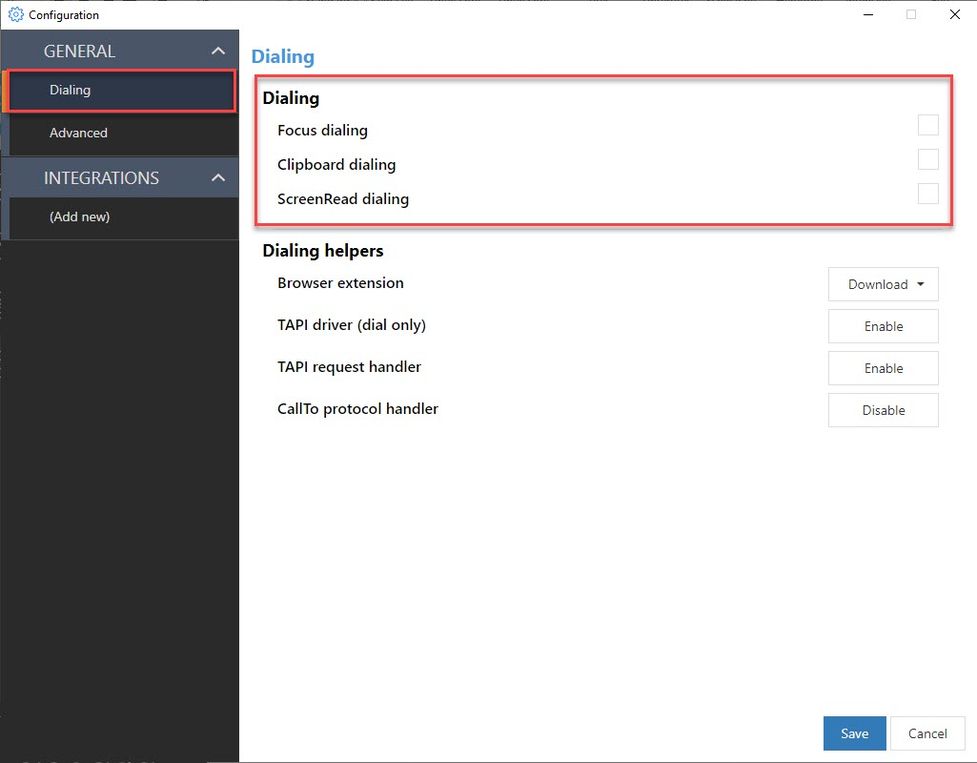
Note that not all applications support all of the dialling methods described below.
Focus dialling
This dialling methods displays a dial icon for a field containing a phone number.
The field must be selected first or be in "focus" for the dial icon to appear.

Clipboard dialling
Clipboard dialling enables quick dialling by selecting and copying telephone numbers.
A dial pop-up prompt automatically appears when the number is copied to the Windows clipboard, either by keyboard or by mouse clicks – simply click the phone icon to make the call.

ScreenRead dialling
ScreenRead dialling allows any telephone number visible in Windows applications, documents, email signatures or images containing phone numbers to be dialled.
– Position the mouse cursor over the number to dial and hold CTRL+SHIFT to activate the "capture" box.
The "capture" box will automatically convert anything that appears to be a telephone number into a click-to-dial button.

Not every image may be readable due to certain conditions, e.g. digits should be horizontal and must fit within the capture box. Additionally, not every number format will be transformed into a correct telephone numer. Please consult the table below for excamples on detectable number formats:
Web Dialling Configuration
Browser Extension
Web dialling enables you to make outbound calls directly from a web browser.
1. Select a web browser extension to install.
2. Configure dialling directly from a web page for Edge, Opera, Chrome or Firefox.
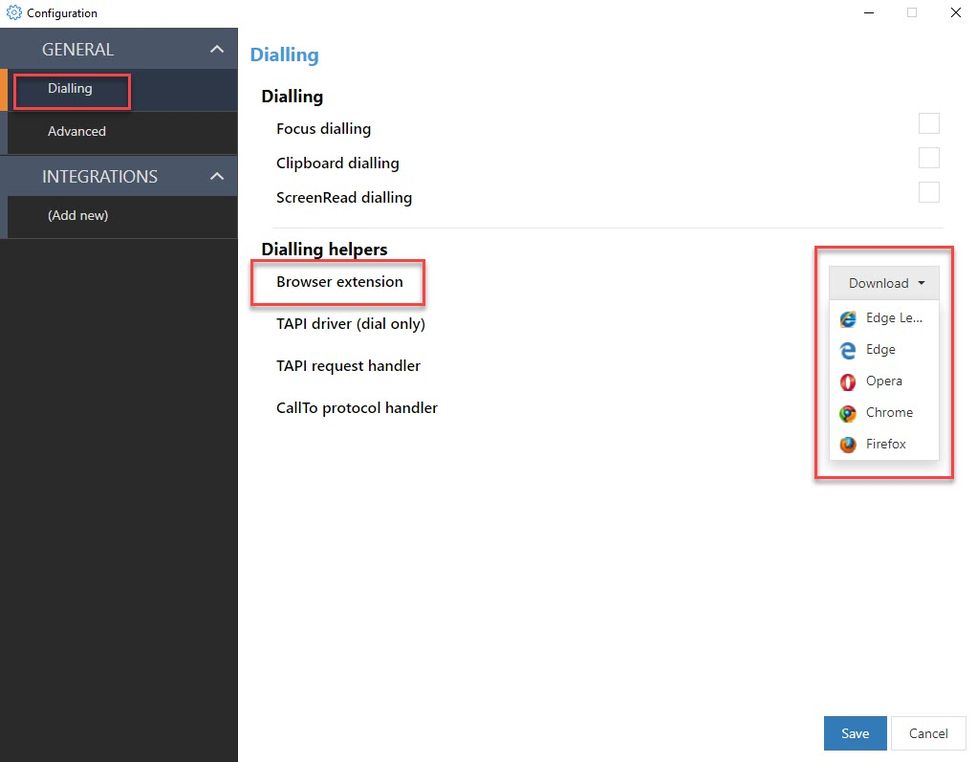
TAPI Driver
Enable TAPI-compatible application to assist with dialling:
– Enable TAPI driver (dial only), "CallTo" protocol handler, or TAPI request handler.
TAPI driver ( dial only): This option is more commonly used than TAPI request handler, as is the case with CRMs such as Goldmin, ACT! and other desktop-based platforms. This selection is for CRM systems that support TAPI drivers via the phone and modem options on the PC. In compatible CRM systems, such as Goldmine, the UC TAPI driver can be selected from the application to initiate an outgoing call from the CRM system via CRM Connect.
CallTo protocol handler: By enabling this option, CRM Connect automatically recognises the CallTo protocol that is formatted accordingly (e.g. CallTo:[0123456789]) to initiate acall via CRM Connect.
TAPI request handler: This is used far less frequently than the TAPI driver. This feature supports CRMs that make a request to "ialer.exe. There is no configuration within the CRM, but CRM Connect creates a registry setting in dialer.exe to use CRM Connect for outbound calls.
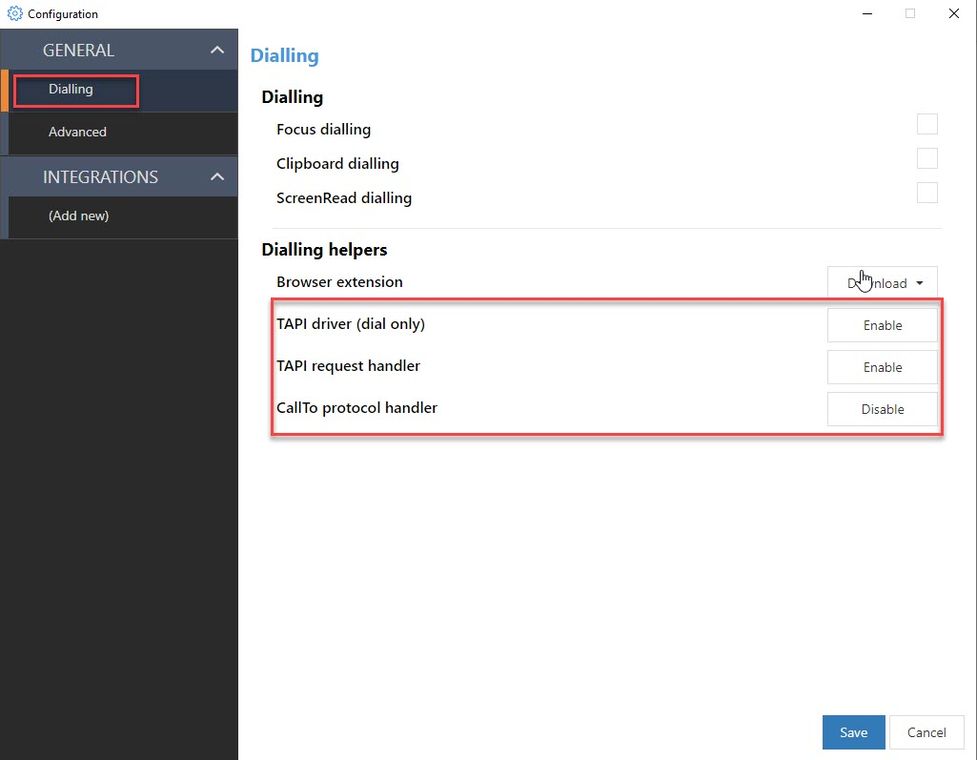
Refer to the manual of the CRM manufacturer of your TAPI-enabled application to configure dialling.
General settings
Under the Advanced tab, you will find the following:
- application-specific version details
- language settings for the CRM Connect menu
- customer feedback option which, once selected, will enable communication of anonymous data to help improve the product
- application logs that contain details about the software configuration
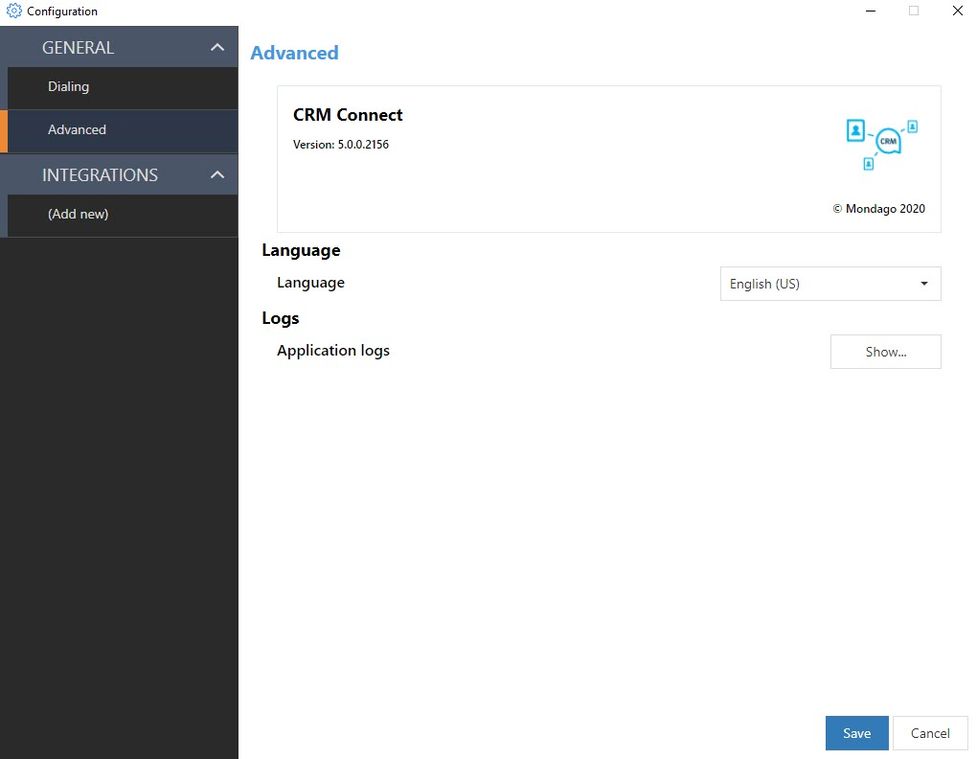
Depending on the initial setup, not all user information will be displayed.
No content available.
Presence information
Presence information is currently reflecting the line state.
Line state is the telephony state of your phone and shows whether the phone is
- offline (telephony line is not connected),
- idle (phone is online but you are not in a call),
- ringing,
- in use (you are in a call).
The 4 states are telephony states.
Here are the Presence icons visible in the apps that reflect the line state and your availability:
 | Available: The user is logged and is idle |
 | Line in use: The user is currently in a call |
 | Idle line state: The user is currently not logged into an application, however the line is idle since e.g. a user has a deskphone or a mobile app installed |
 | Do not disturb: The user does not want to be disturbed. No notifications will be displayed and all incoming calls' destination will depend on the settings in the call forwarding profile. This icon appears when Global DND is activated - see below |
 | Offline: The user is currently offline and not reachable |
Do Not Disturb
There are two Do Not Disturb options available:
- Device DND: The user does not want to receive calls on the device currently being used. The calls will be automatically rejected on the device where device DND is activated.
Please note that this is only applicable for users with the mobility option. - Global DND: The user does not want to be disturbed. No notifications will be displayed and all incoming calls will be automatically rejected on all devices. Global DND will be visible to all users within the organisation.
Note
When activating Global DND, the call's destination will depend on the settings in the call forwarding profile.
Cloudya > MS Teams
The following shows you how Cloudya states are displayed with MS Teams states:
 | In use | In a call |
MS Teams > Cloudya
The following will show you how MS Teams states are displayed with Cloudya states:
|
|
In a call
In a call, out of office
|  | In use |
No content available.
Starting an instant meeting
Under Meetings in the navigation menu on the left, you have the option to create an instant meeting:
- Click Start Meeting to start an instant meeting
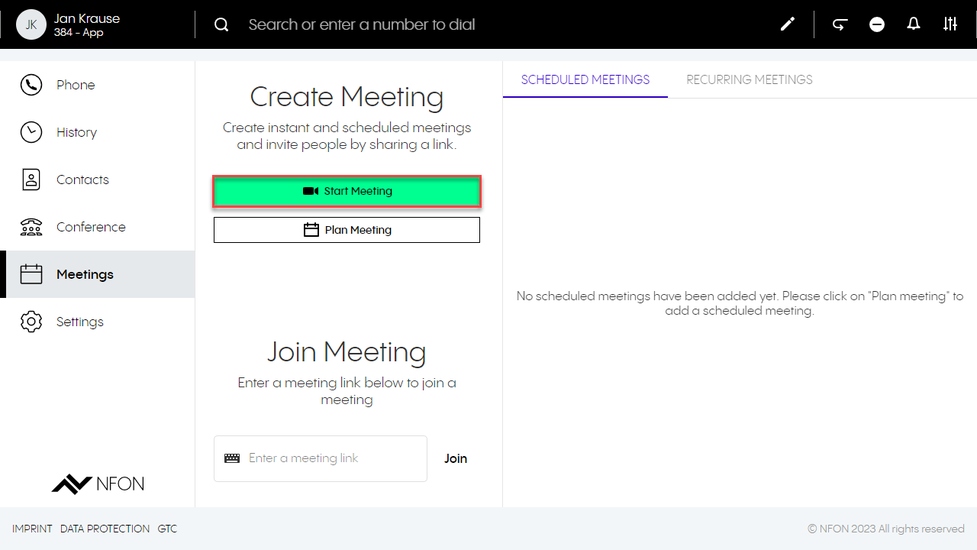
Scheduled and recurring meetings
Under Meetings in the navigation menu on the left, you also have the option to create scheduled and recurring meetings
- Click on Plan Meeting to set up a scheduled meeting or recurring meeting
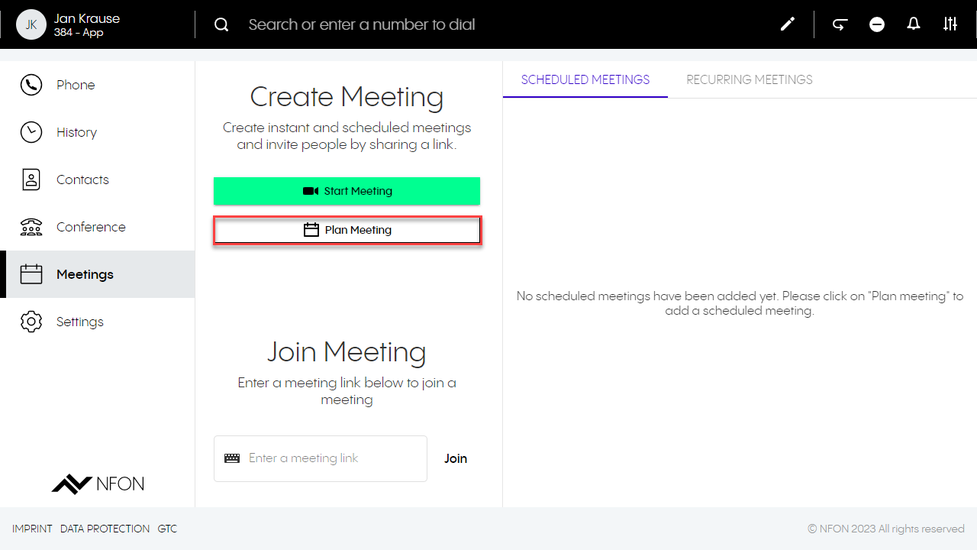
A new window opens for the configuration of the planned meeting:
- In the Add title field, enter a name for the meeting
- Under Start Date and End Date, specify the duration of the meeting
- To plan a meeting for a whole day or several days, click the All day toggle.
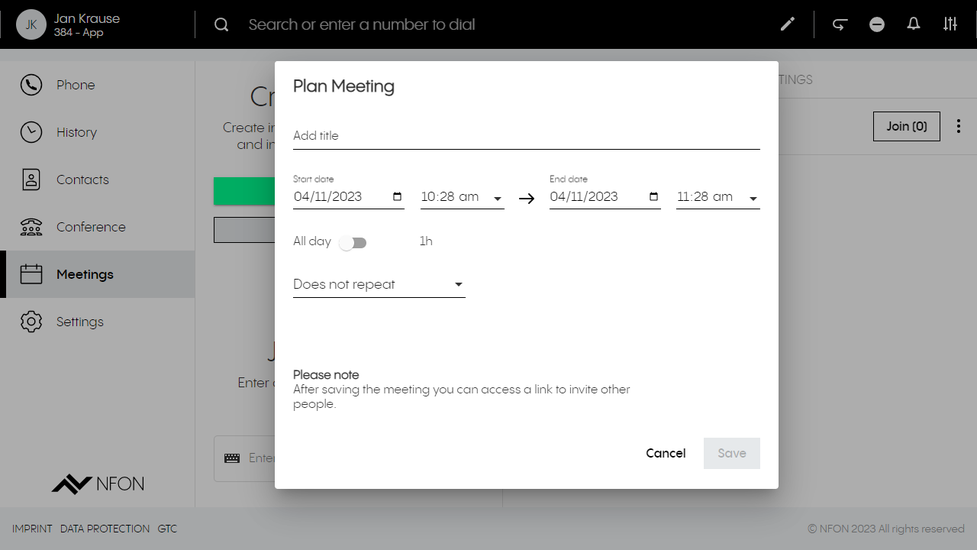
- Specify if the meeting is a recurring meeting. Click on Does not repeat, to open a drop-down menu and choose between the following options:
- Does not repeat
- Every weekday (Mo-Fr)
- Weekly
- Monthly
- Yearly
After you have configured the planned meeting, click Save.
⇒ Planned meetings with the configuration Does not repeat are displayed under the Scheduled Meetings tab. Planned meetings that repeat are displayed under the Recurring Meetings tab.
To copy an invitation, edit, access information or delete a scheduled or recurring meeting, click on the three dots next to this meeting.
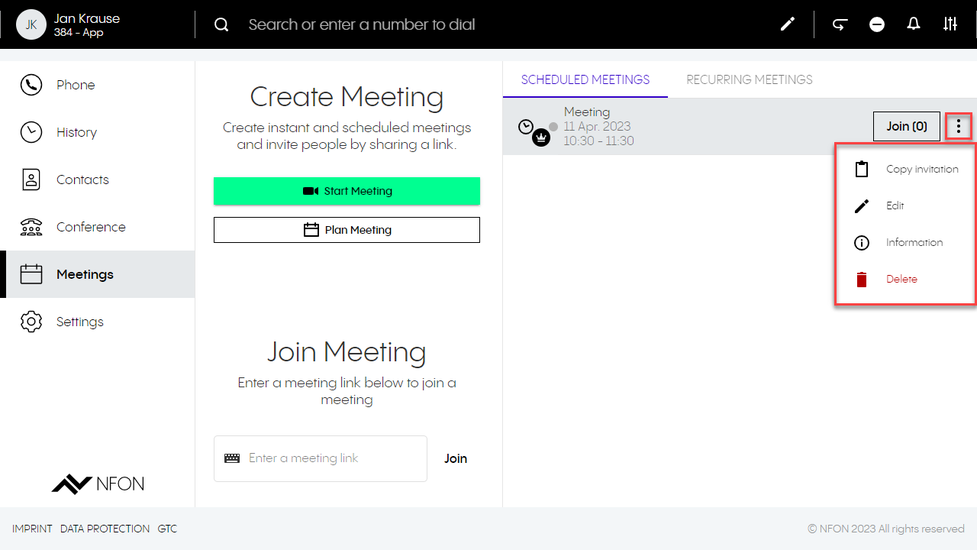
If a scheduled meeting is used (people click on the invitation link), its lifetime will be extended by another 30 days every time it's used. This means that if you keep using a scheduled meeting, it will never expire. Its lifetime will always be 30 days from the day it was last used. A scheduled meeting only expires if it is "idle" for more than 30 days.
Inviting to a scheduled/recurring meeting
To invite a person to a scheduled/recurring meeting, they need the meeting link. The meeting link can be copied as an invitation:
1. Click on the three dots next to the meeting.
2. Click on Copy invitation (under Information you will see the meeting link as well as the meeting dial-in code and the dial-in numbers).
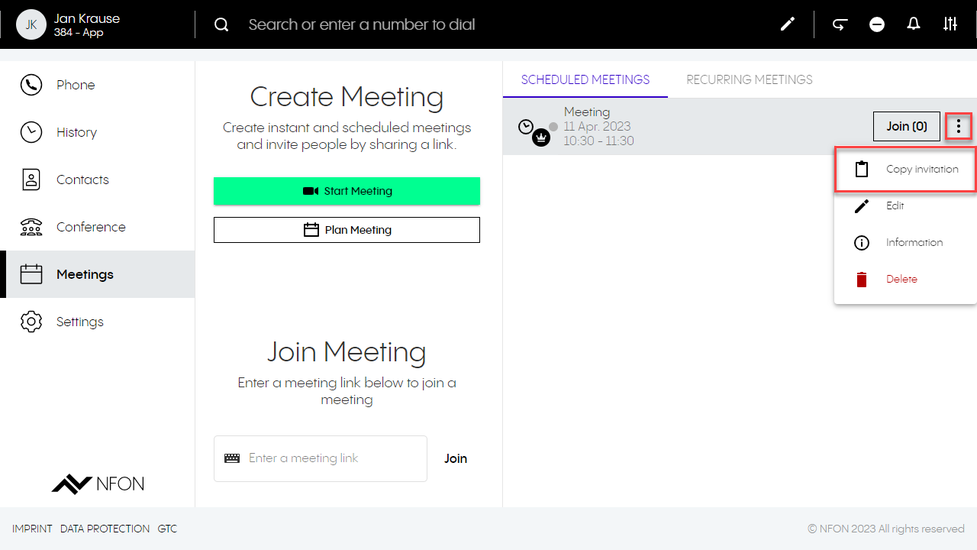
Inviting while in a meeting
You can also invite a person while in a meeting. To invite while in a meeting:
1. Click on the Information icon to open the meeting information.
2. Click on Copy invitation.
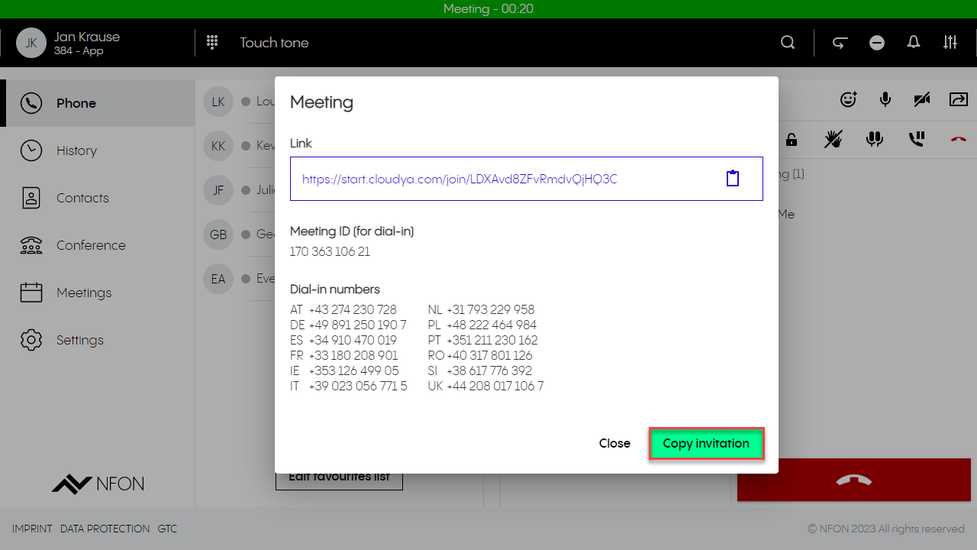
Inviting while in cinema mode
You can also invite a person while in a meeting using cinema mode. To invite while in cinema mode:
- Click on Meeting details on the bottom left. A popup with the meetings details opens.
- Click on Copy invitation.
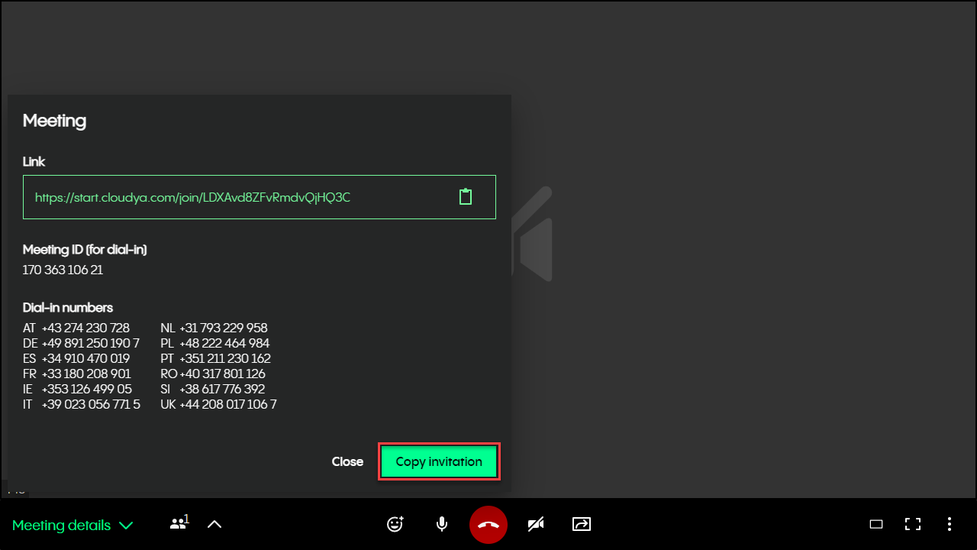
To join a meeting, you need an invitation. After you have received an invitation to a meeting, there are several options to join a meeting.
Using the link in the browser
- If you have a centrexx account, copy the link in the browser and login with your account. You can join the meeting on the Web app or on the centrexx desktop app.
- If you do not have a centrexx account, copy the link in the browser and continue as a guest.
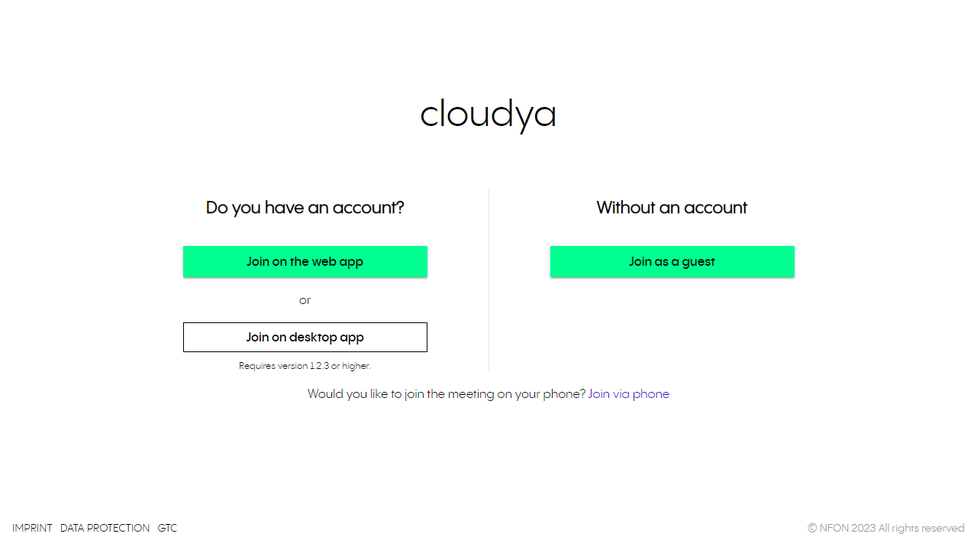
Using the link in the join meeting section
- Paste the meeting link into the input field under Join Meeting and click on Join.
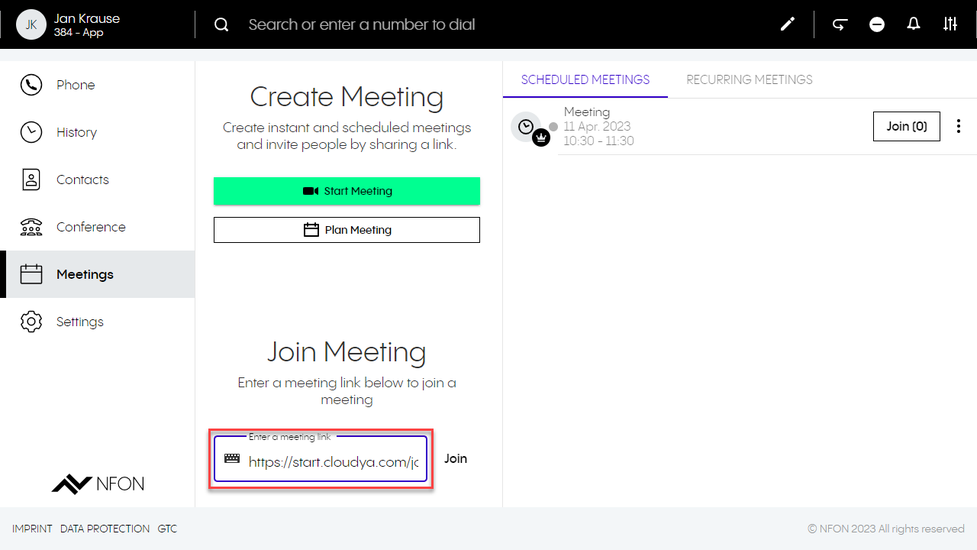
Joining a meeting via dial-in
It is also possible to join a meeting with an audio-only device, such as a desktop phone:
- as "new", individual participant
- or connected to a participant who already joined the meeting. In this case TWO clients are connected to the user. This can be used for conference rooms with conference audio equipment.
- This is done by entering an optional participant ID when dialing in. The participant ID is displayed in the centrexx App Suite Client on the first device in the meeting information.
- In both cases, dial a PSTN number, then an announcement is played, asking the participant to enter the meeting ID.
- After this, the optional Participant ID can be entered.
Meeting features as participant
As a participant in a meeting, you have the following features:
- Start screen sharing/change what you are sharing or stop sharing
- Activate video/turn off video
- Mute/unmute yourself
- Use emojis
- Activate/Deactivate Fullscreen
- Leave meeting
- Put the meeting on hold
- View meeting details (copy invitation)
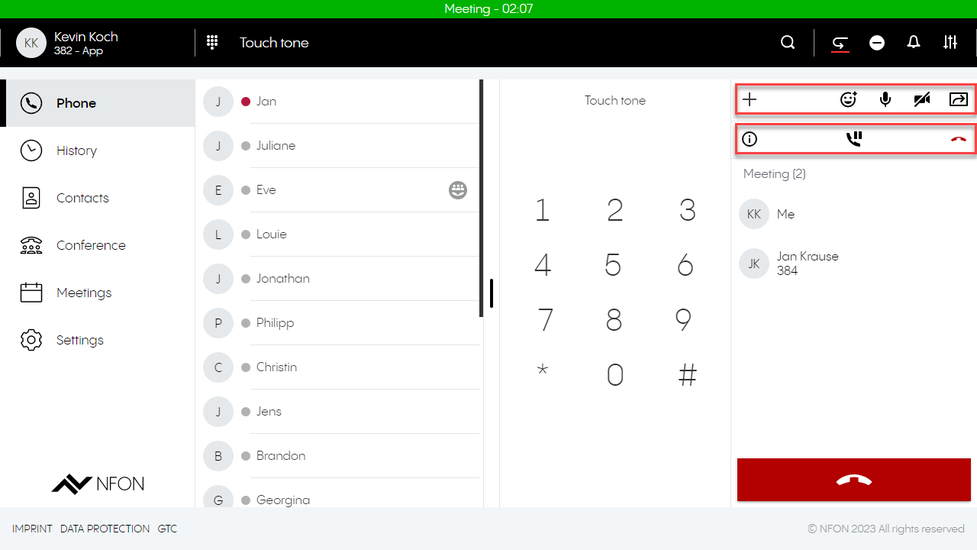
Cinema mode
You can change the number of participants you see on the screen, starting from a number of five participants.
Meeting features as host
As a host of a meeting, in addition to the participant functions, you have the following options:
- Lock the conference/make the conference public
- Mute all/unmute all participants
- End the conference for all participants
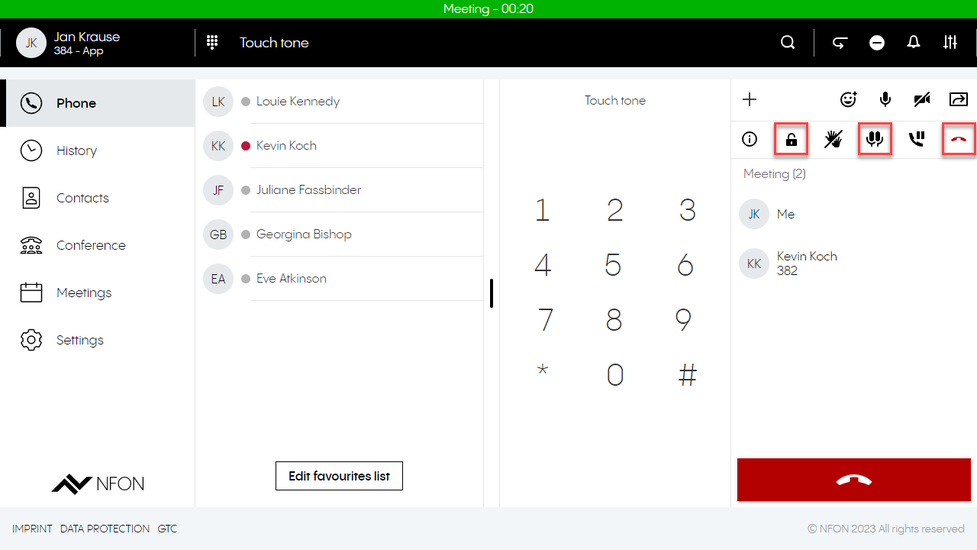
With the centrexx Outlook add-in, you can create an Outlook appointment as a centrexx meeting.
To do so, simply click on the Outlook add-in button to create a URL for your centrexx meeting. This URL will automatically be added to your appointment’s description.
Requirements and Availability
To use the centrexx add-in with your Outlook, your PC must meet the following requirements:
- Outlook version: Microsoft Outlook 2016 or later
- OS: MacOS 10.12 (Sierra) or later
- Windows 7 or later
- centrexx License: centrexx Business Premium & Meet and Share Plus
The language you have selected in Outlook will automatically be used for the centrexx Meet & Share add-in. Currently we support the following languages:
- German
- English
- French
- Italian
If you are using a different language, the standard language for the centrexx add-in will be English.
This documentation was created with Outlook version XX. If you use a different version, details might differ from the shown screenshots.
No content available.
Installing the centrexx Meet & Share add-in in the Outlook desktop app
1. Click on the Get Add-ins button in the upper right-hand corner. The Outlook Add-ins window opens.

2. Search for centrexx. Select centrexx Meet & Share from your search results.

3. Click on Add.

Installing the centrexx Meet & Share add-in in the Outlook web app
1. Open Outlook in your browser.

2. Click on your Calendar and create a New event. A new window for the configuration of the event opens.

3. To open the the options menu in this window, click on the three dots in the upper right corner. Open the options menu and click on Get Add-ins.

4. Search for centrexx. Select centrexx Meet & Share from your search results.

5. Click on Add.

6. You have installed the centrexx add-in. In addition, you will get a notification about the centrexx button that has been pinned to your taskbar. If you don’t want the button to be pinned, click on Unpin Add-in in the bottom right-hand corner. You can still use the centrexx add-in via the options menu.

Installing the centrexx Meet & Share Add-in as Admin
1. Open the Microsoft 365 admin center.
2. Go to Integrated apps under Settings > Integrated apps in the menu on the left hand side and click on Add-ins.

3. A new window will open, click on Deploy Add-in.

4. In the "Deploy a new add-in" window, click Next and then Choose from the Store.

5. Search for centrexx Meet & Share in the store and click on Add. To install the add-in, you have to agree the license terms and privacy policy by clicking on Continue.

This information concerns users with admin permissions!
Please note that the extension management is currently partially performed via the administration portal.
Creating a user via the administration portal
Create an extension for the new user via the administration portal.
Find further information on how to create an extension in the administration portal manual.
As soon as you have created the user via the administration portal and have an extension number for this user, the user can be created in the system configuration of the app. The extension number from the administration portal needs then be connected to the user in the system configuration of the app.
Creating a user via the system configuration
As an admin user, you can add new users to the application and define their permissions.
- First, switch to the system configuration. Go to the app menu and click on the button "Switch to system configuration".
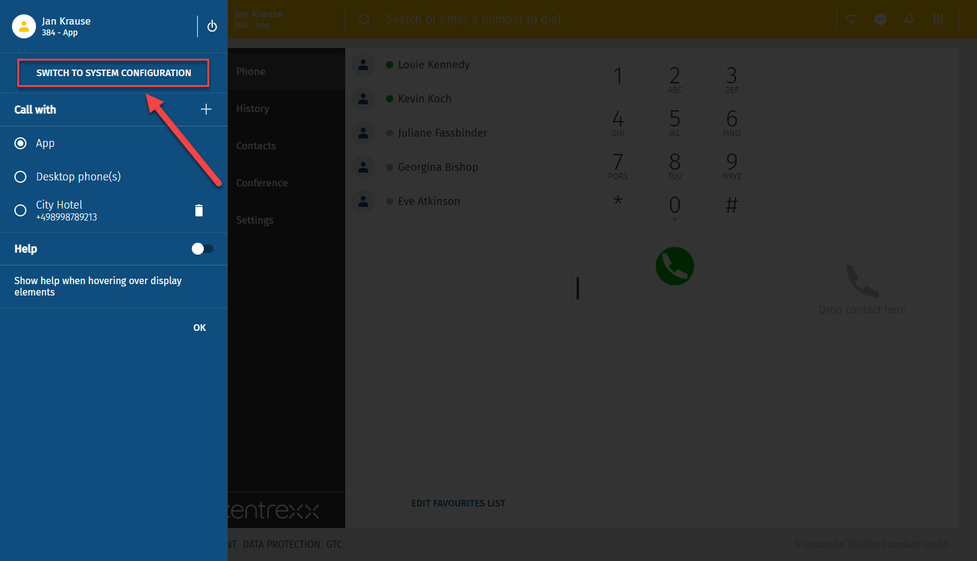
- Re-enter your password.
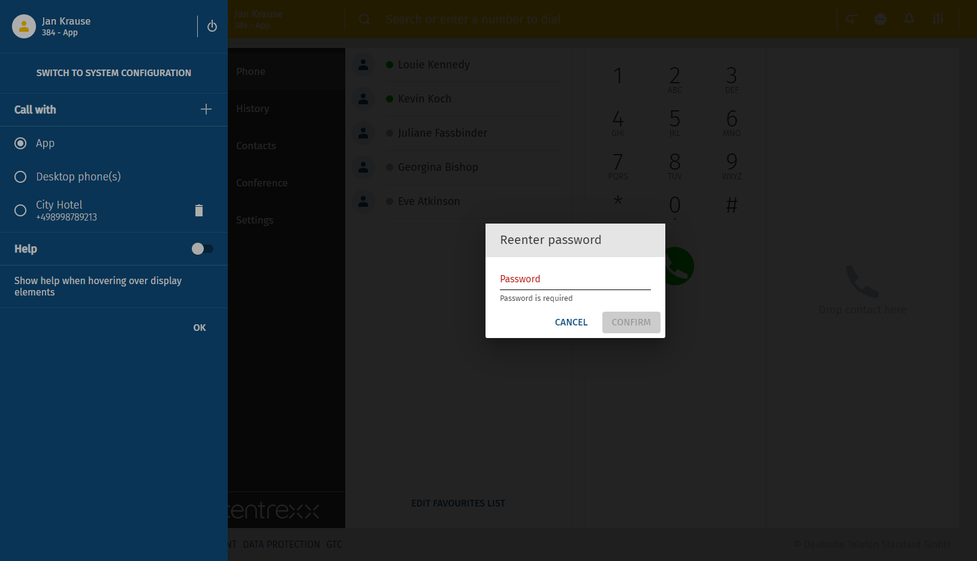
You are now in the system configuration.
- Go to the user tab.
- Click on the plus icon on the right.
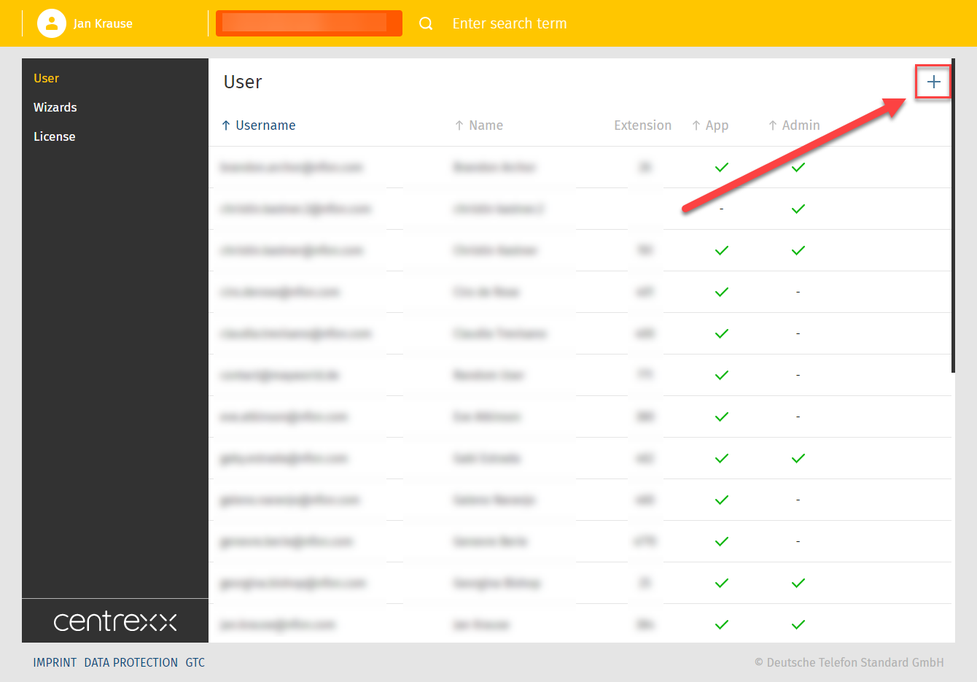
- Fill in the user information such as name and e-mail address.
- Enter the extension number defined in the administration portal
- Set user's permissions.
- Click on save.
The user is created.
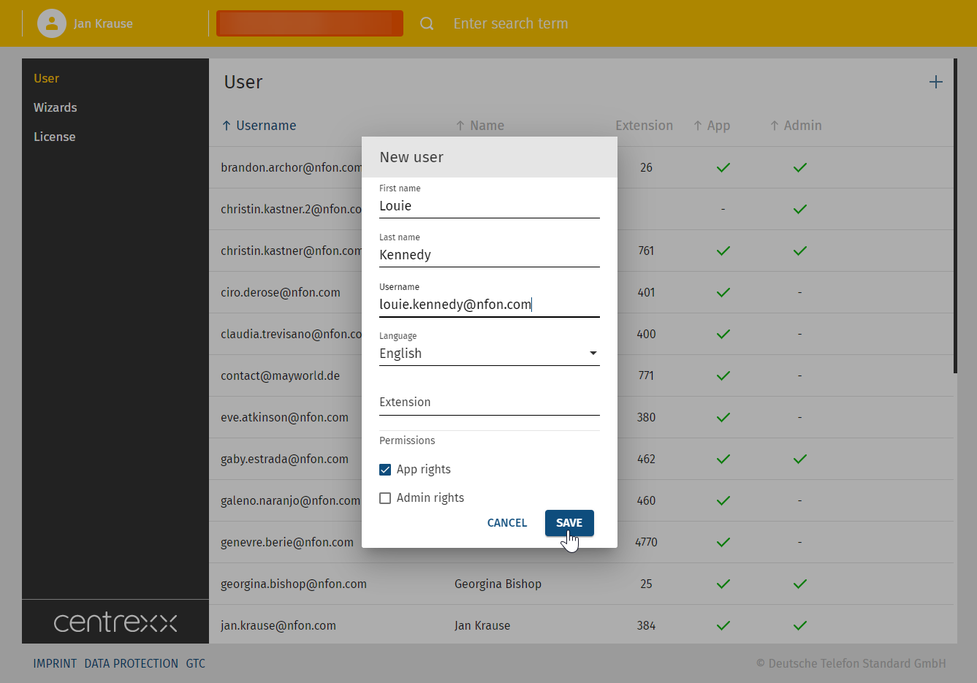
- If you wish to edit an entry, you can do it via this view.
- Click then on save.
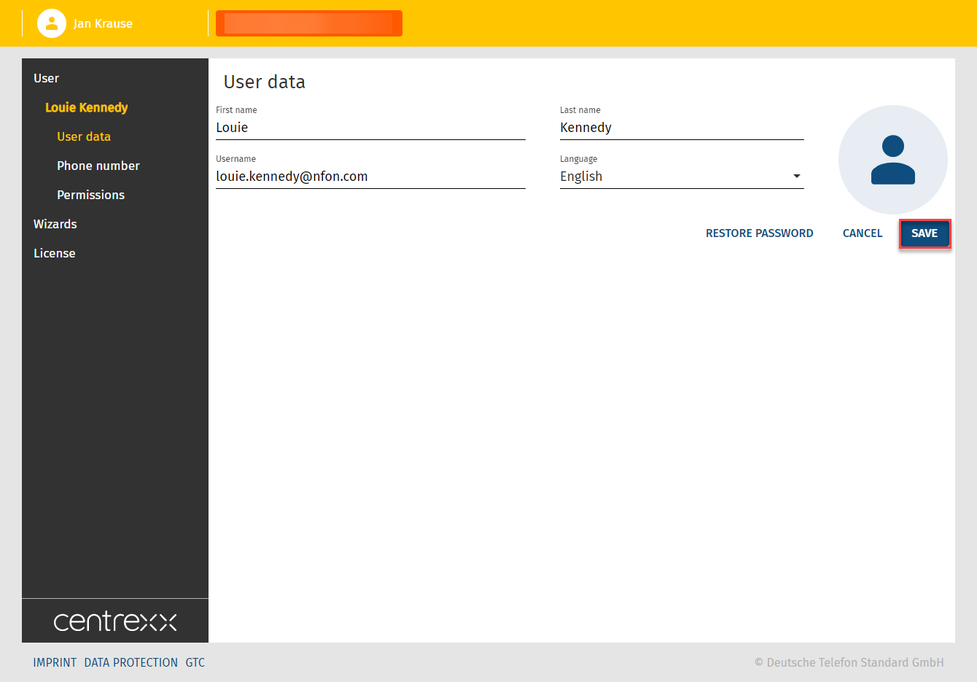
Please note that after a new user has been created, they will automatically receive an email where they will be able to set their own password.
Where can you get help?
The information you found in the manual for this product does not answer your question?
We will be happy to help you. If you have technical problems, please open a ticket at service.deutsche-telefon.de - this is the quickest and most efficient way for us to help you.
If you need help immediately, please call us after creating the ticket and give us the ticket number. The technical service can be reached free of charge at the hotline number 0800 5802008.
If you have general questions about our products, e.g. about availability, test positions or similar, please use the contact options given at https://www.deutsche-telefon.de/kontakt.html.