1. Voraussetzungen
Springe zu:
No content available.
Herzlich Willkommen!
Dieses Handbuch hilft Ihnen, Ihr neues Konferenz-Telefon in Verbindung mit der Telefonanlage optimal zu nutzen. Bitte verwenden Sie dieses Handbuch bei der Inbetriebnahme des Telefons.

Yealink CP925
Wir wünschen Ihnen viel Freude bei der Nutzung!
Änderungen bleiben vorbehalten
Version 2 / 07.2023 (de)
| Art | Icon | Beschreibung |
| Hinweis |  | Wichtige Informationen und Hinweise, die Sie unbedingt beachten müssen. |
| Tipp |  | Nützliche Tipps, die Ihnen zusätzliche Informationen bieten. |
| Handlungsschritt | - | Wird mit einem Spiegelstrich markiert |
| Ergebnis einer Handlung | ⇒ | Wird mit einem Pfeil markiert |
| Aufzählung/-listung | | Wird mit einem Punkt markiert |
No content available.
Um die Yealink Konferenztelefone CP925 in Verbindung mit Ihrer Telefonanlage zu nutzen, benötigen Sie lediglich eine stabile Breitbandverbindung.
Sämtliche Telefone, die Ihnen zugesandt werden, sind bereits vorkonfiguriert und an die Telefonanlage angeschlossen.
No content available.
Yealink CP925
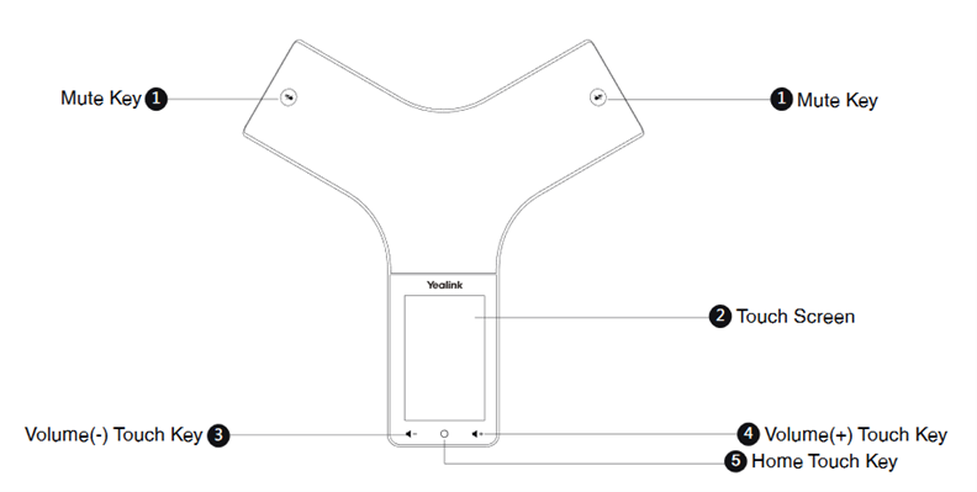
| Pos. | Beschreibung | Funktion |
| 1 | Mute Key |
Siehe auch Tabelle weiter unten (= Mute Key LED-Anzeige |
| 3 | Touch screen | Zeigt Informationen wie Anrufdaten, Soft Keys, Datum und weitere nützliche Daten an. |
| 4 | Lautstärketaste (-) | Verringert die Lautstärke von Lautsprecher, Klingeltönen und Medien. |
| 5 | Lautstärketaste (+) | Erhöht die Lautstärke von Lautsprecher, Klingeltönen und Medien. |
| 6 | USB Type-C Port |
|
| 7 | Security Slot | Erlaubt es Ihnen, ein universales Sicherheitskabel anzuschließen, um Ihr Telefon zu sperren. Das Telefon wird durch die Sperrung nicht entfernt. |
| Ref. | Key |
| Solid red | The phone is initializing. The phone is muted. |
| Flashing red | The phone is ringing. |
| Solid green | The phone is placing a call. There is an active call on the phone. |
| Off | The phone is powered off. The phone is idle. |
Placing a call from the dialer
- Tab the phone icon:

- Enter a number:
- For internal calls (extension) it is sufficient to enter the extension number.
- When dialling an external call number, first prefix it with "0", then enter the external call number.
As a final step select the send icon: 
Putting a call on hold
Select Hold during a call. The phone will beep softly every 30 seconds to remind you that you still have a call on hold.
Placing an additional call
While in an active call you have two possibilities to place an additional call
- Tap the select icon "... "> New call. The active call is placed on hold.
- Select Hold to place the original call on hold. Tap the select icon "..." > New call.
Either way as the final step enter a call number or select a contact and select the send icon 
Weiterleiten mit Rückfrage (Attended Transfer)
- Drücken Sie dazu während eines aktiven Gespräches die TRAN-Taste oder Select Options> (Call)Transfer.
- Geben Sie nun das gewünschte Weiterleitungsziel (interne oder externe Rufnummer) an. Der andere Teilnehmer ist auf „Halten“ („Hold“) gesetzt und hört die Wartemusik der Telefonanlage.
- Bestätigen Sie die Eingabe der Rufnummer mit der Soft-Taste Senden. Nun wird eine Verbindung zum gewünschten Weiterleitungsziel aufgebaut
- Semi-Attended: Während es beim neuen Kontakt klingelt, können Sie per "TRAN"-Taste oder Select>Transfer die Weiterleitung ohne aktive Rückfrage abschließen. Attended (mit Rückfrage): Nach dem das Weiterleitungsziel den Anruf angenommen hat, schließen Sie die Weiterleitung per TRAN-Taste oder Select>Transfer ab.
- Die Weiterleitung ist abgeschlossen und Ihre Leitung ist wieder „frei“.
Unattanded (blind) Transfer
- Select Options > (Call)Transfer, or press the TRAN key during a call.
- Enter the number you want to transfer the call to or select Directory > Directory/History to choose a contact.
- Press TRAN or Transfer to complete the transfer.
Call forward
If you want to directly forward a call without answering it first:
- When the phone is ringing, tap
 .
. - Enter the number or choose the contact you want to forward the incoming call to.
- Select Forward.
Three-way conference
- Place a call to the first party.
- When the first party answers the call, select Options > Conference.The active call is placed on hold.
- Dial the second party’s number.
- When the second party answers the call, select Conf. to invite two parties to join the conference.
Inviting multiple members to a conference
- Place a call to the first party.
- After the first party answers the call, select Invite.
- Do one of the following:
- Place a call to the 2nd party, and again select Invite. Repeat this step until you added all intended parties.
- Select "Call multiple members? Click here >>".Enter a number or contact and then select "Add Members" and repeat.
Finally, to call all intended parties at the same time tap the call icon: 
Please note the maximum number of 5 participants in a dynamic conference initiatlised with your CP925. Use your PBX to plan larger conferences as described in the user manual of your telephone system.
- Tap "More" > DND when the phone is idle.
- The DND icon appears in the status bar:

- Go to More > Basic > Wi-Fi.
- Tap Known Network(s) and select .
- Enter the desired SSID in the SSID field.
- Select one of the following from the Security Mode field:
- Select None.
- Select WEP, WPA/WPA2 PSK from the Security Mode field and enter the desired password.
- Select 802.1x EAP from the Security Mode field. Than select the desired EAP method and enter the desired values in the corresponding fields.
As a final step select Save.

 .
.