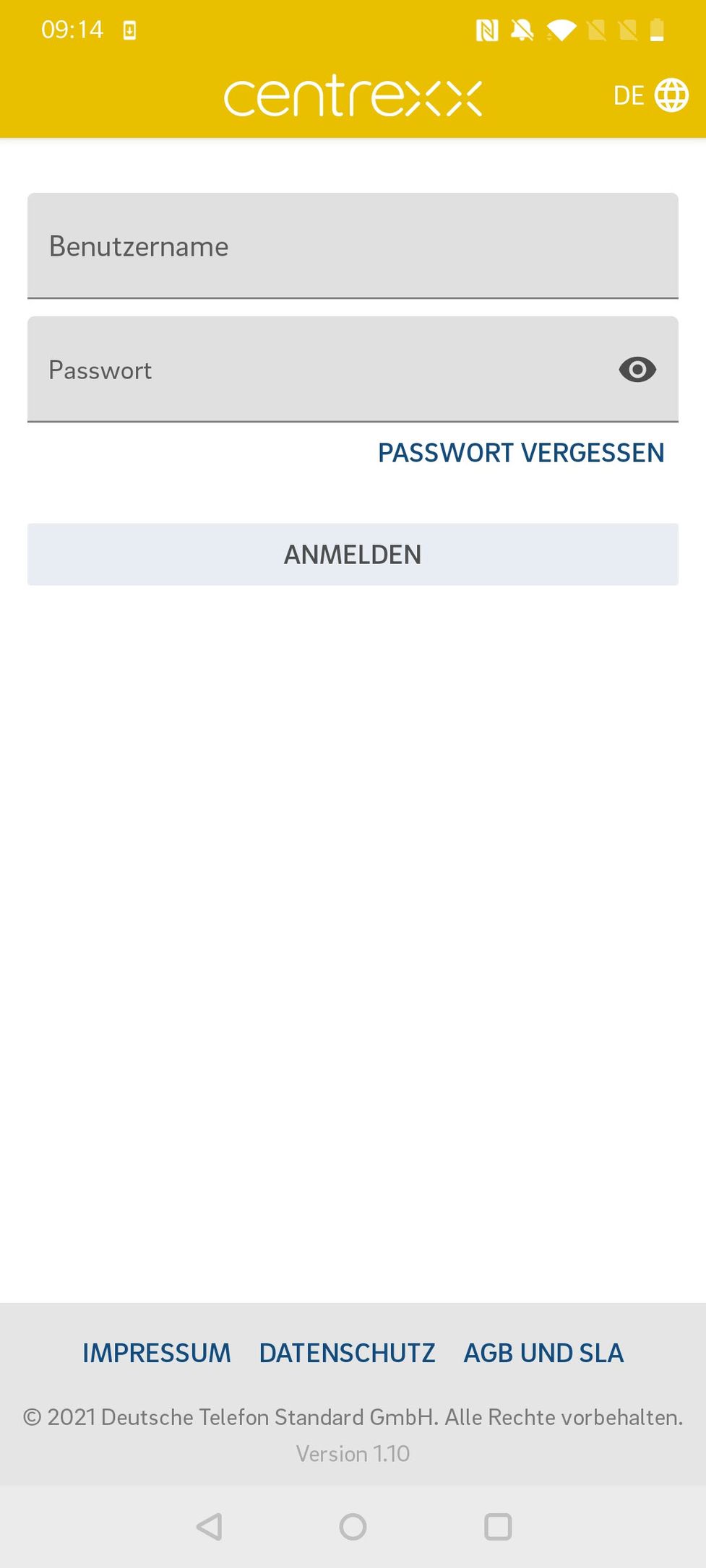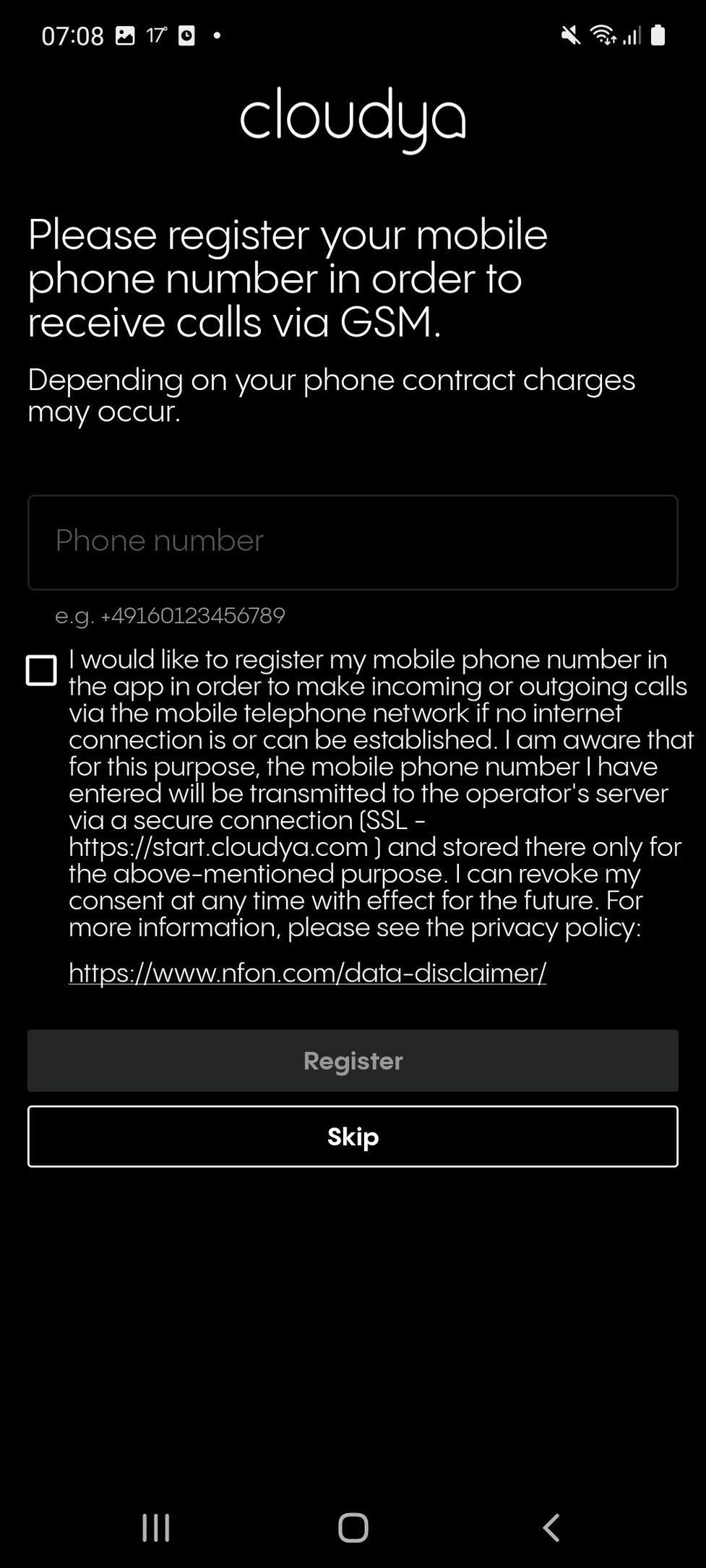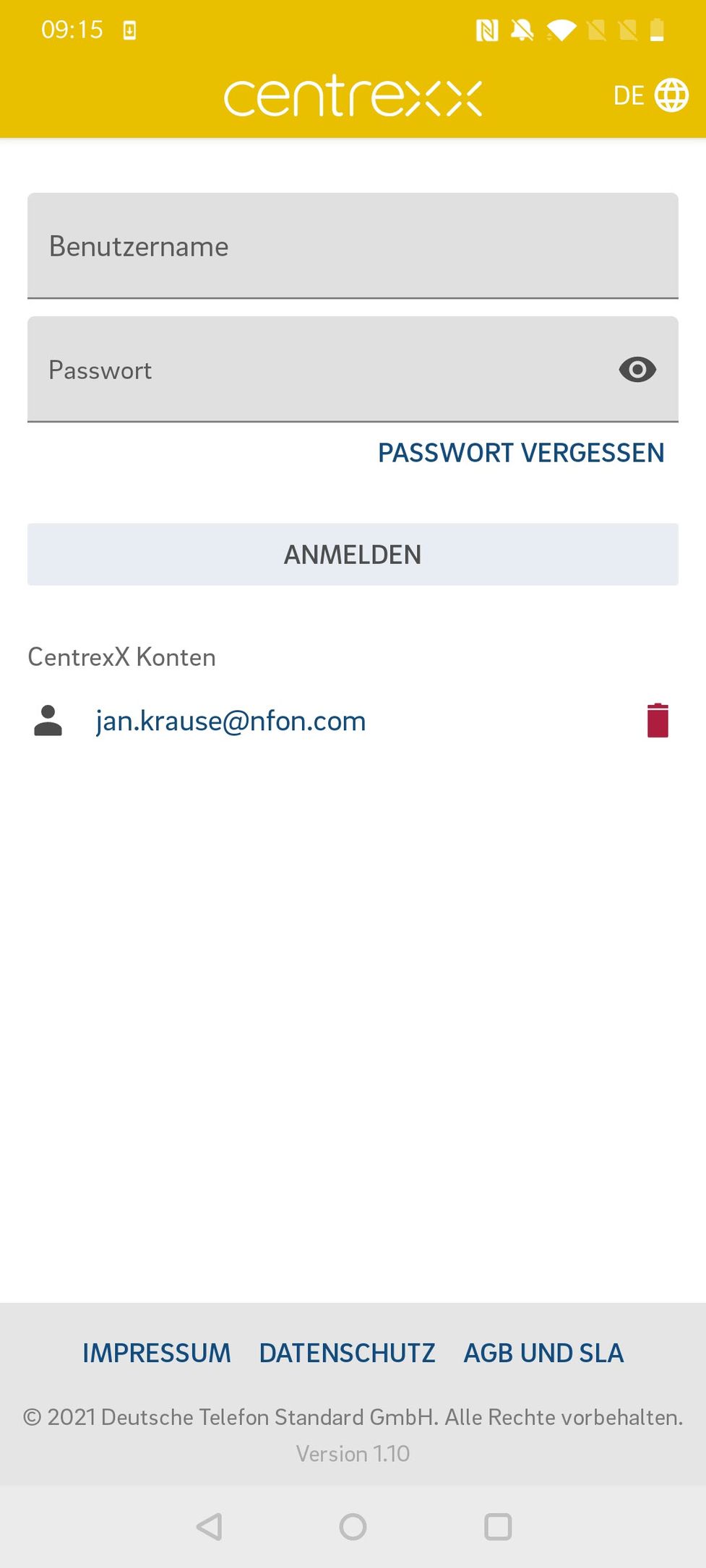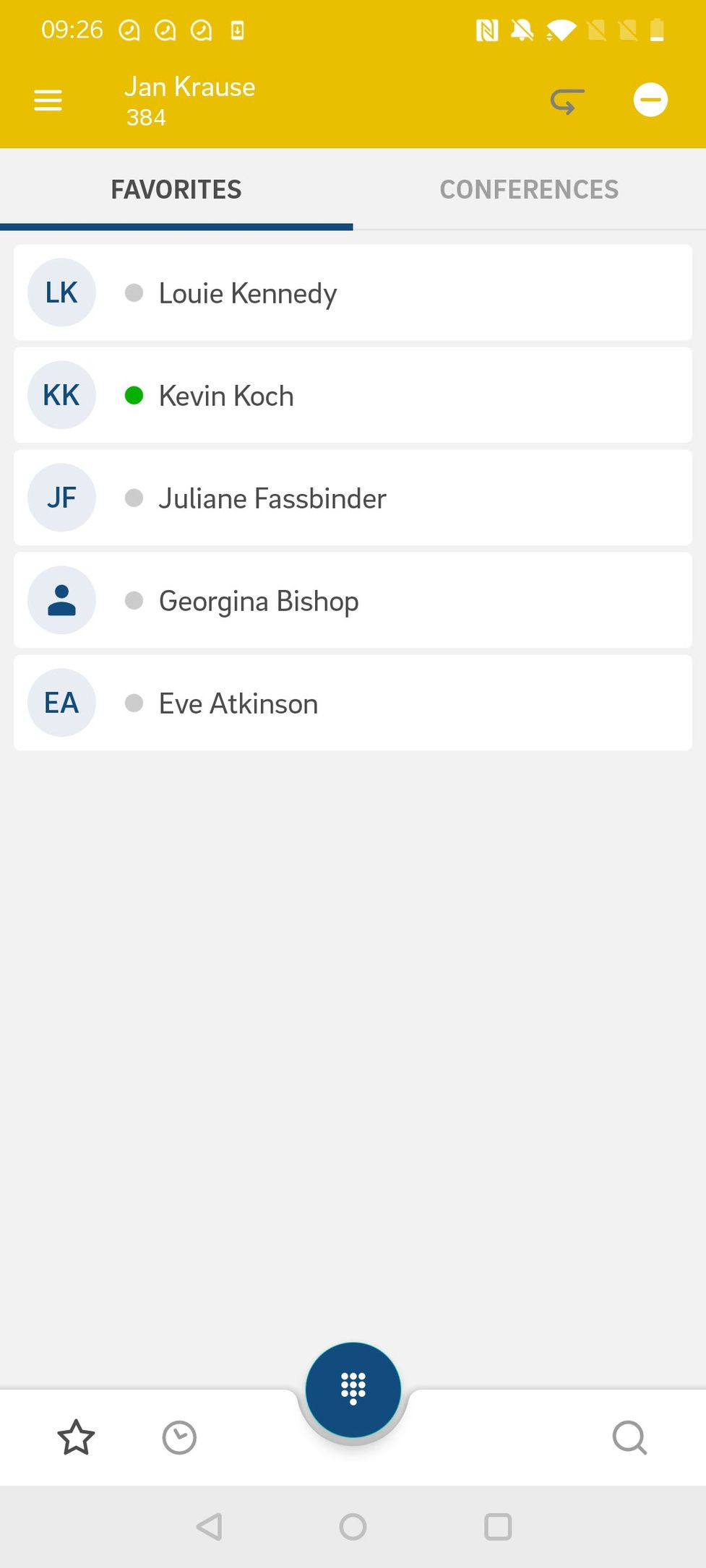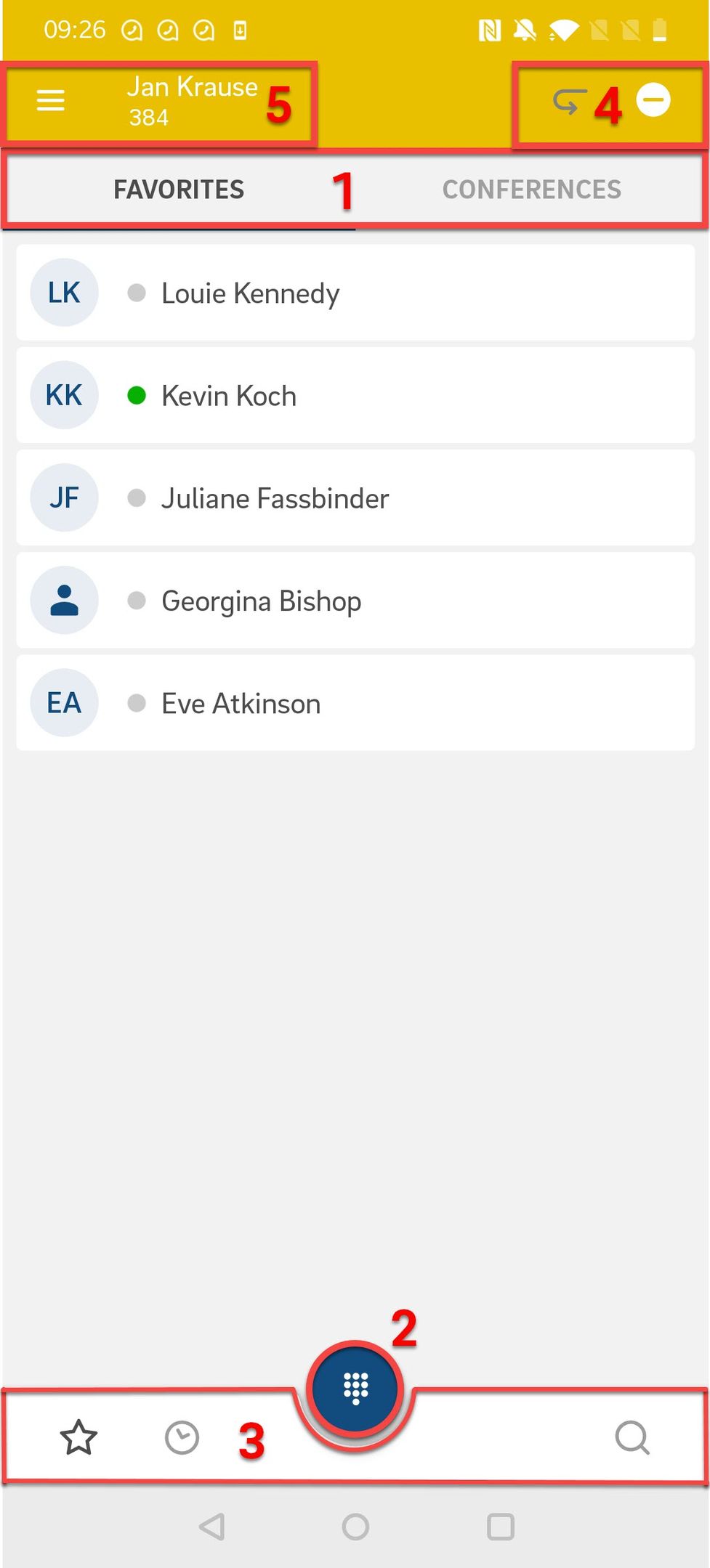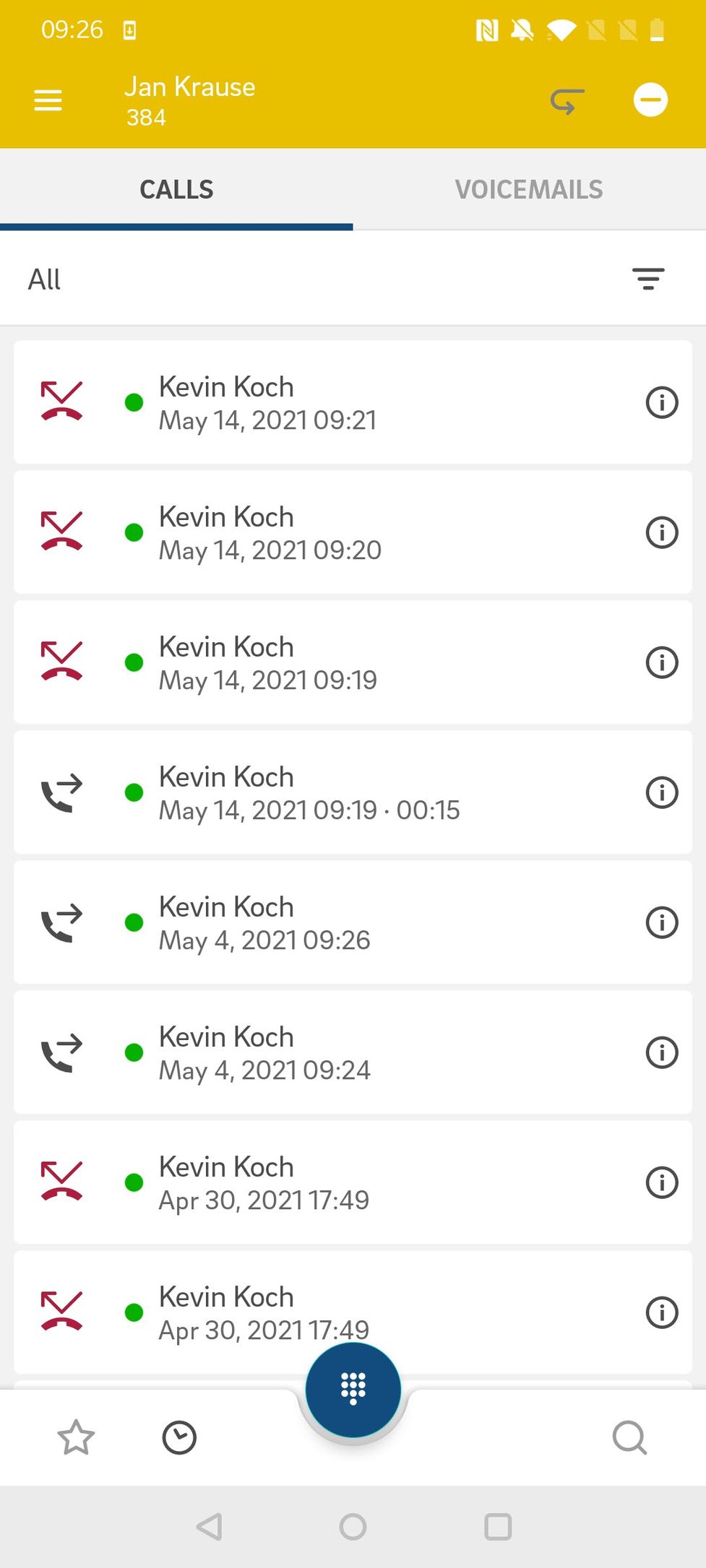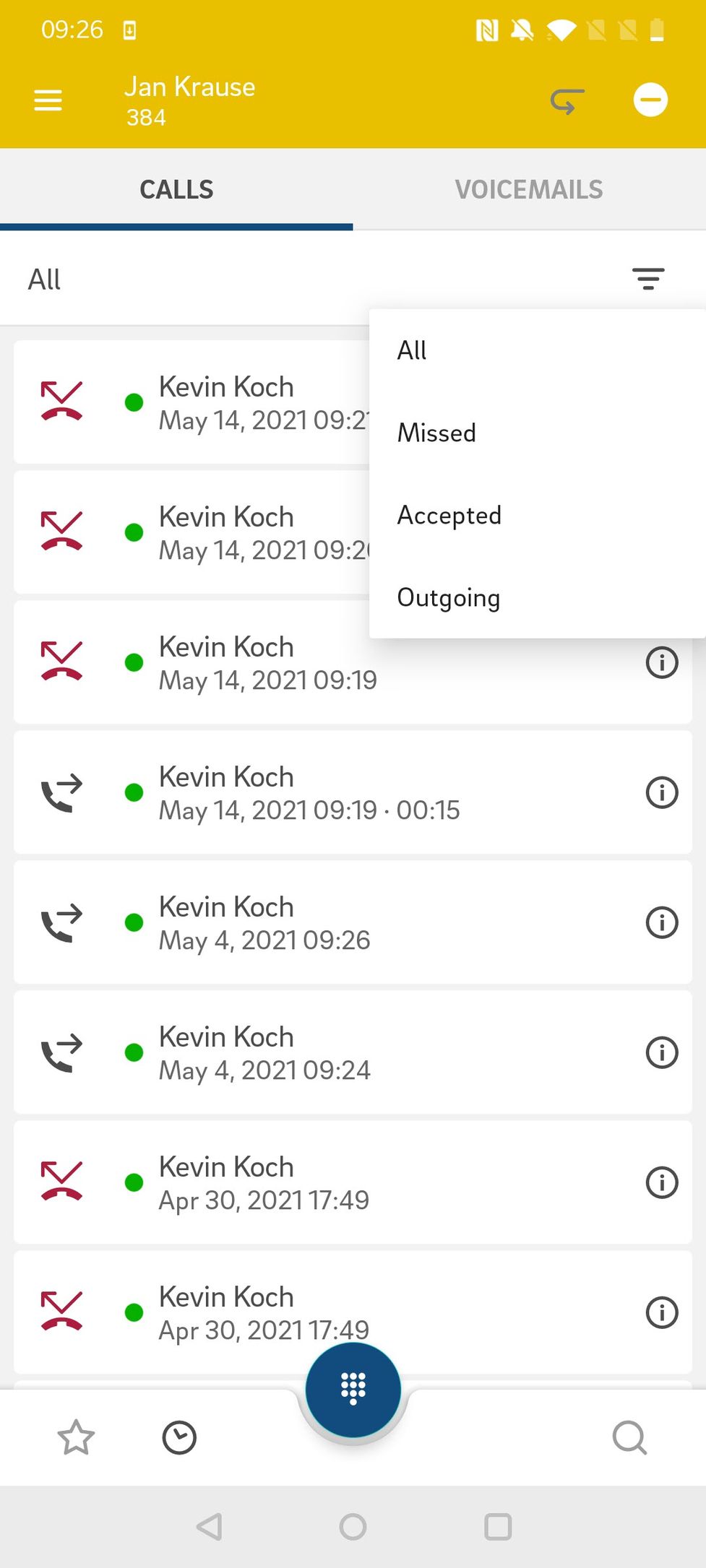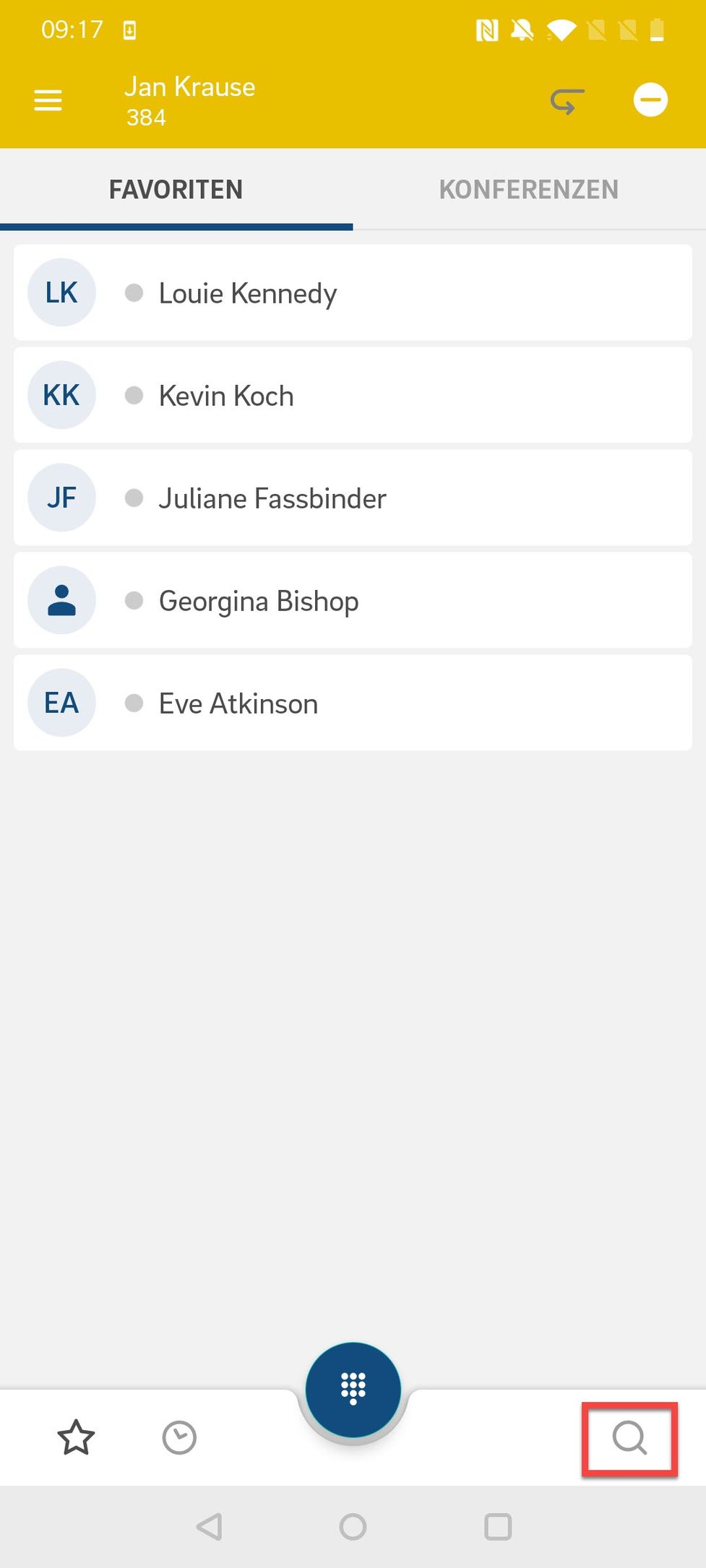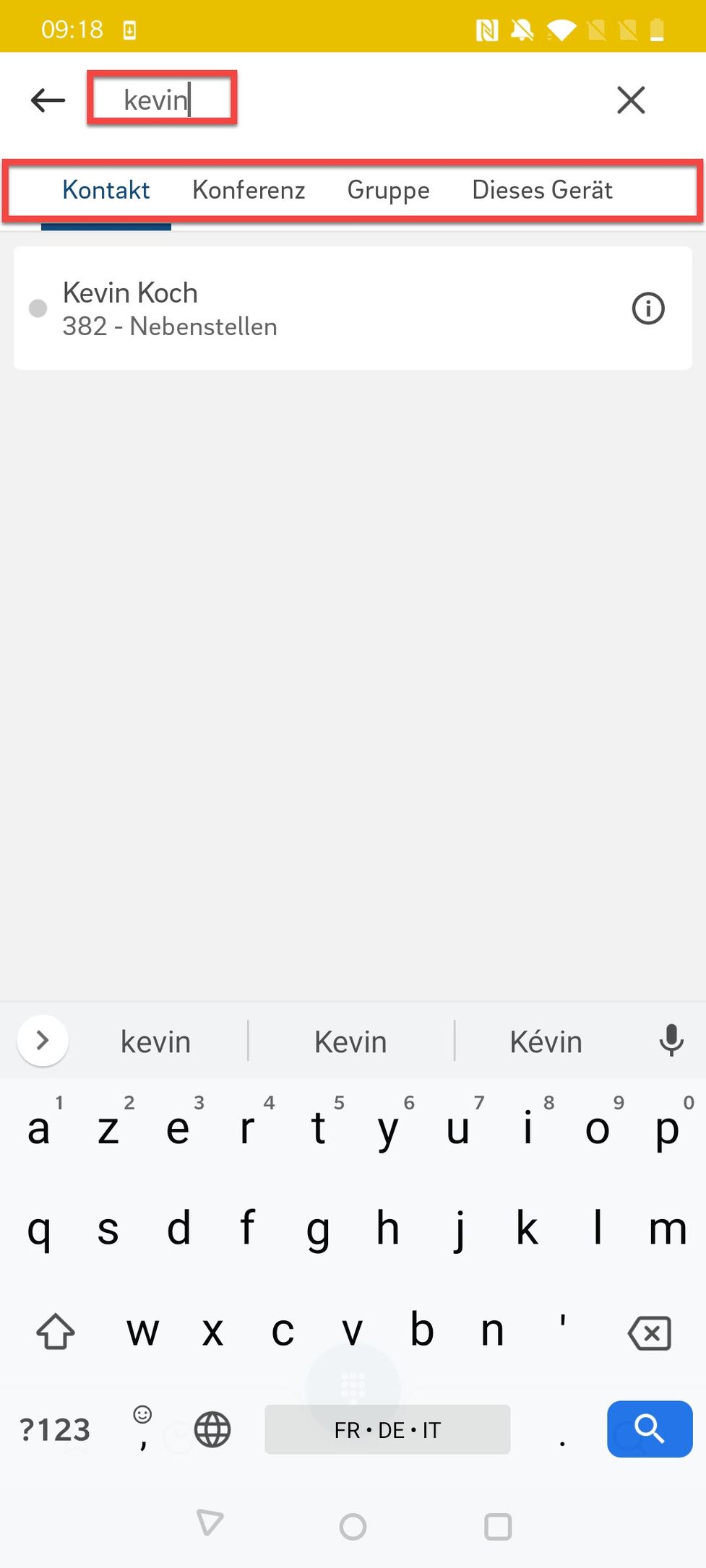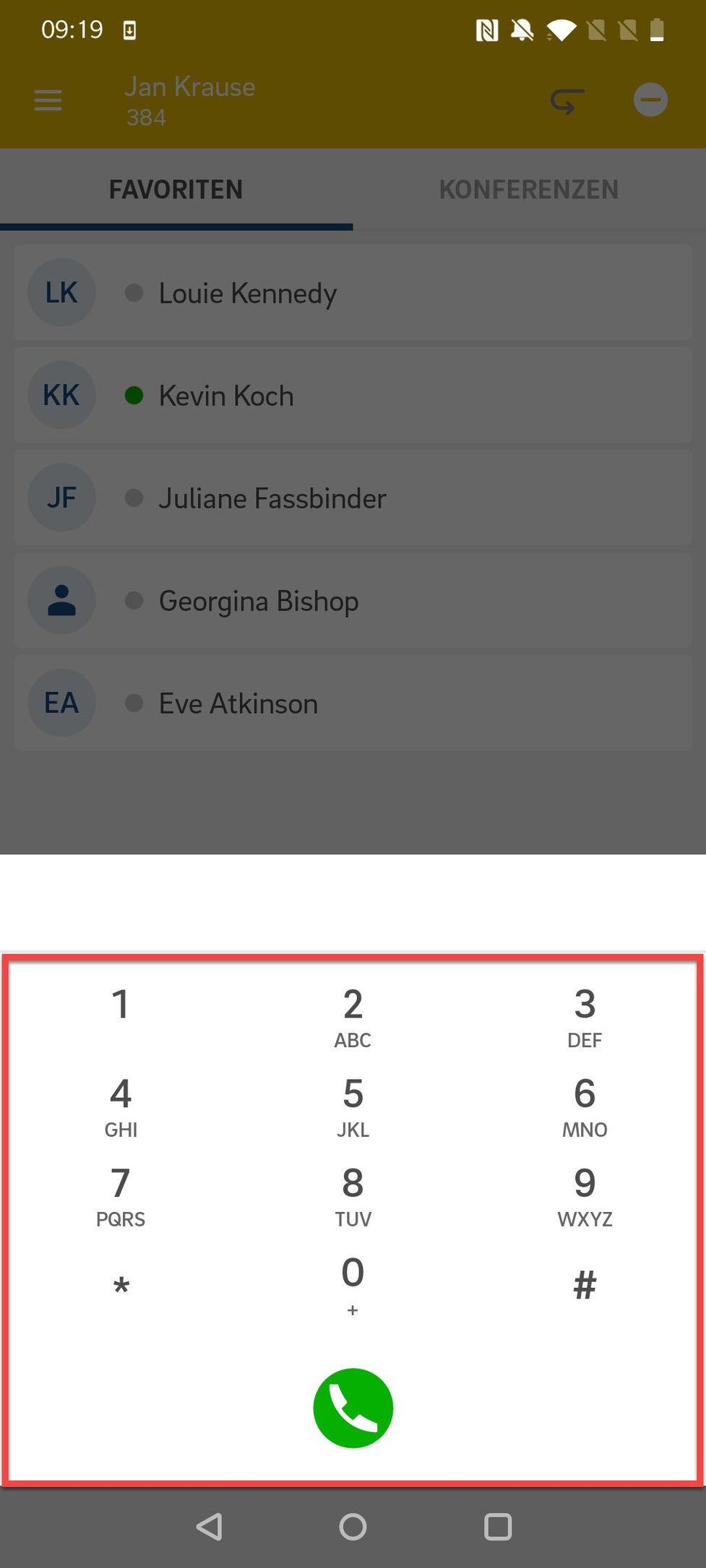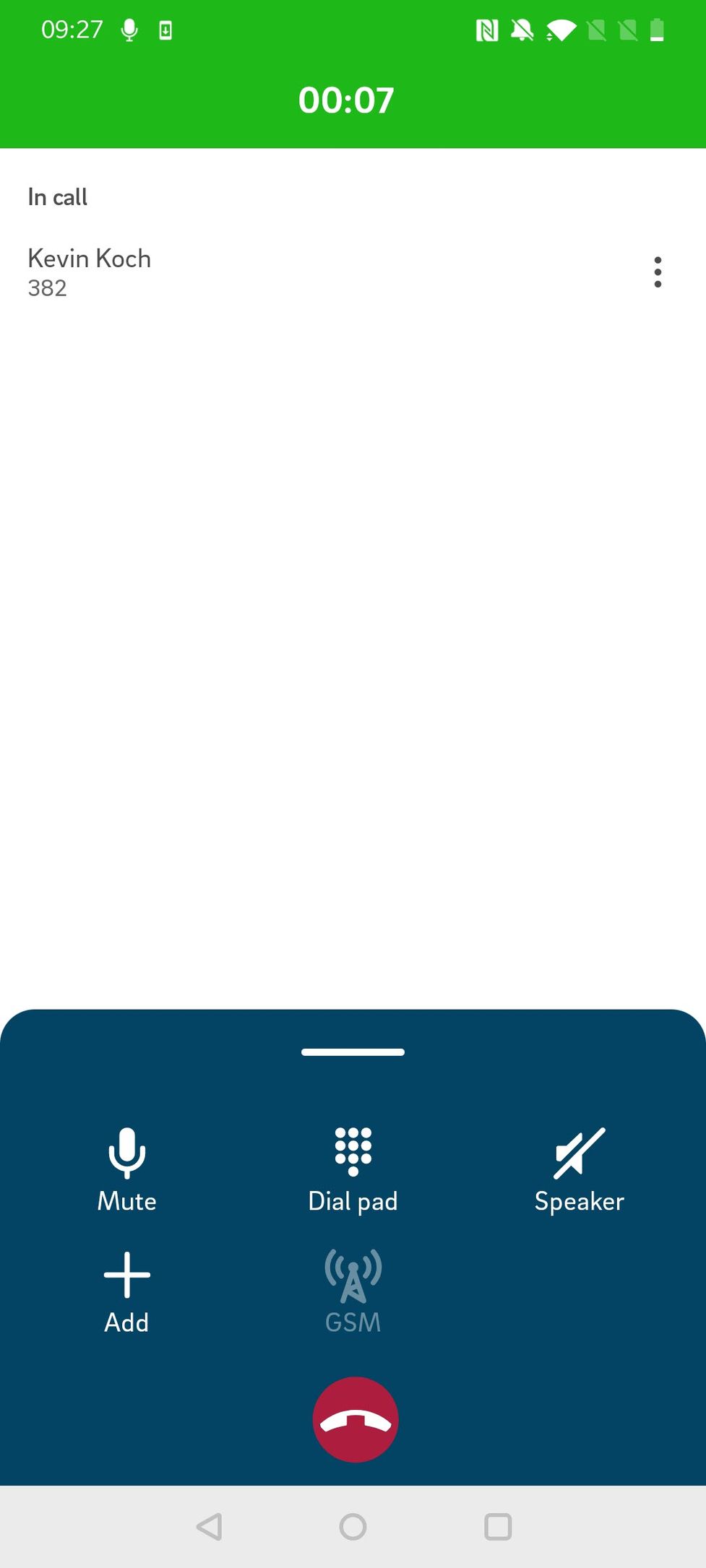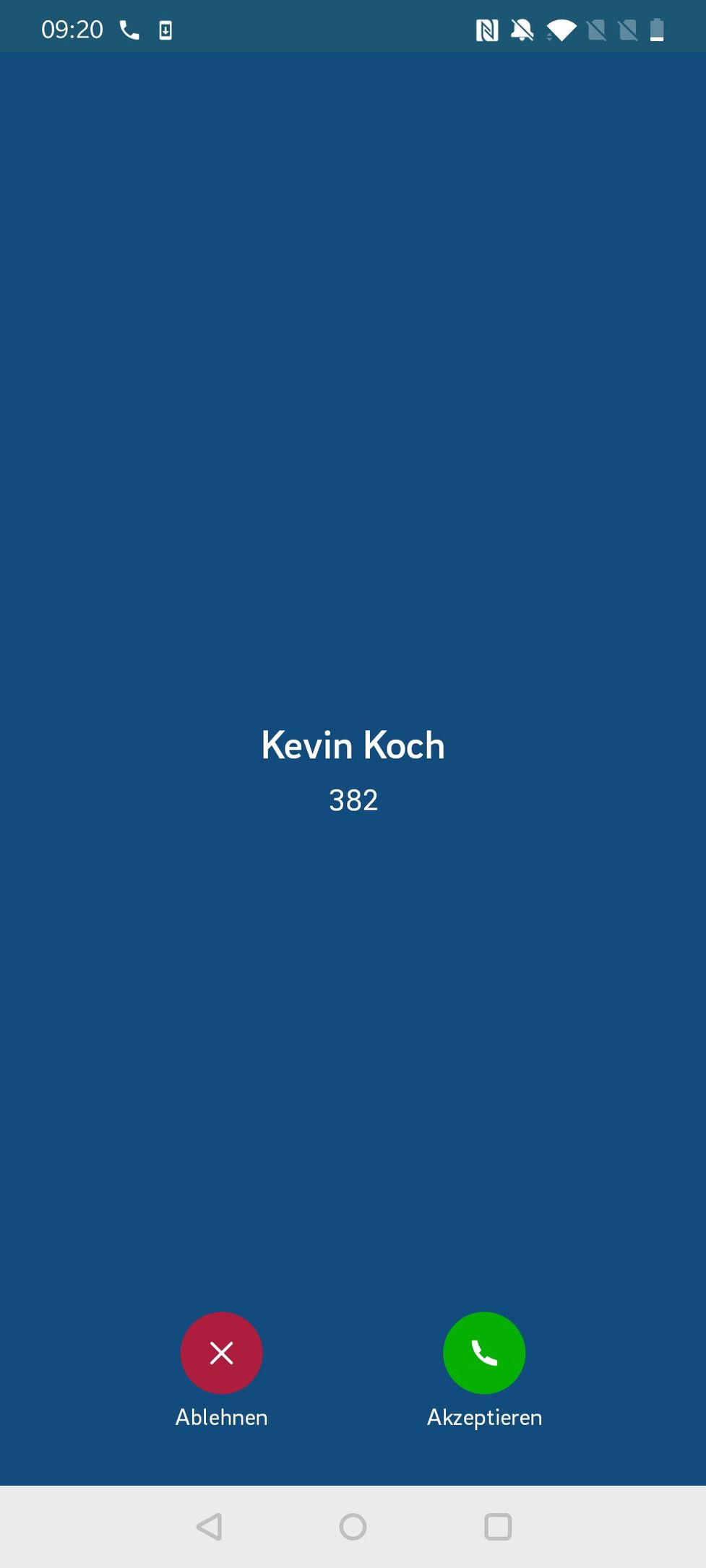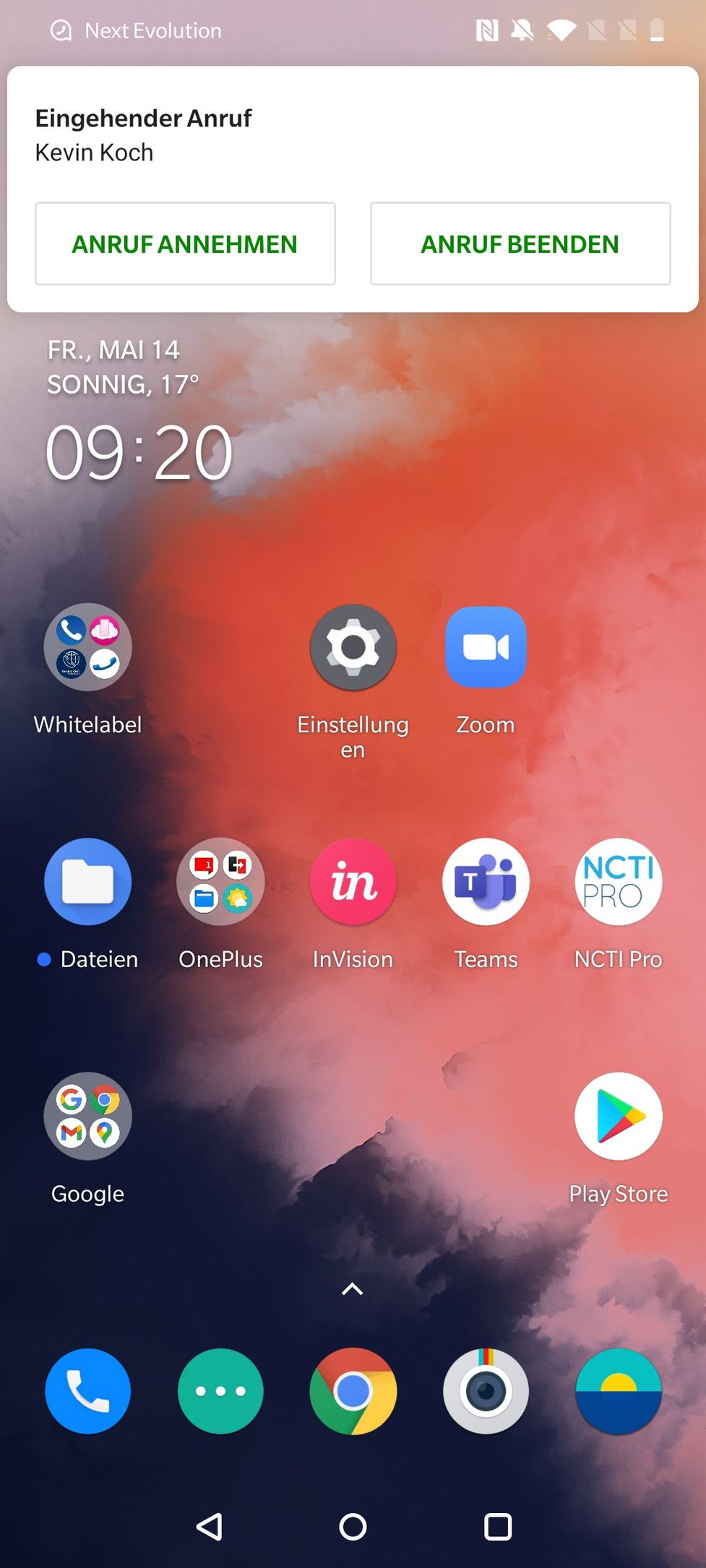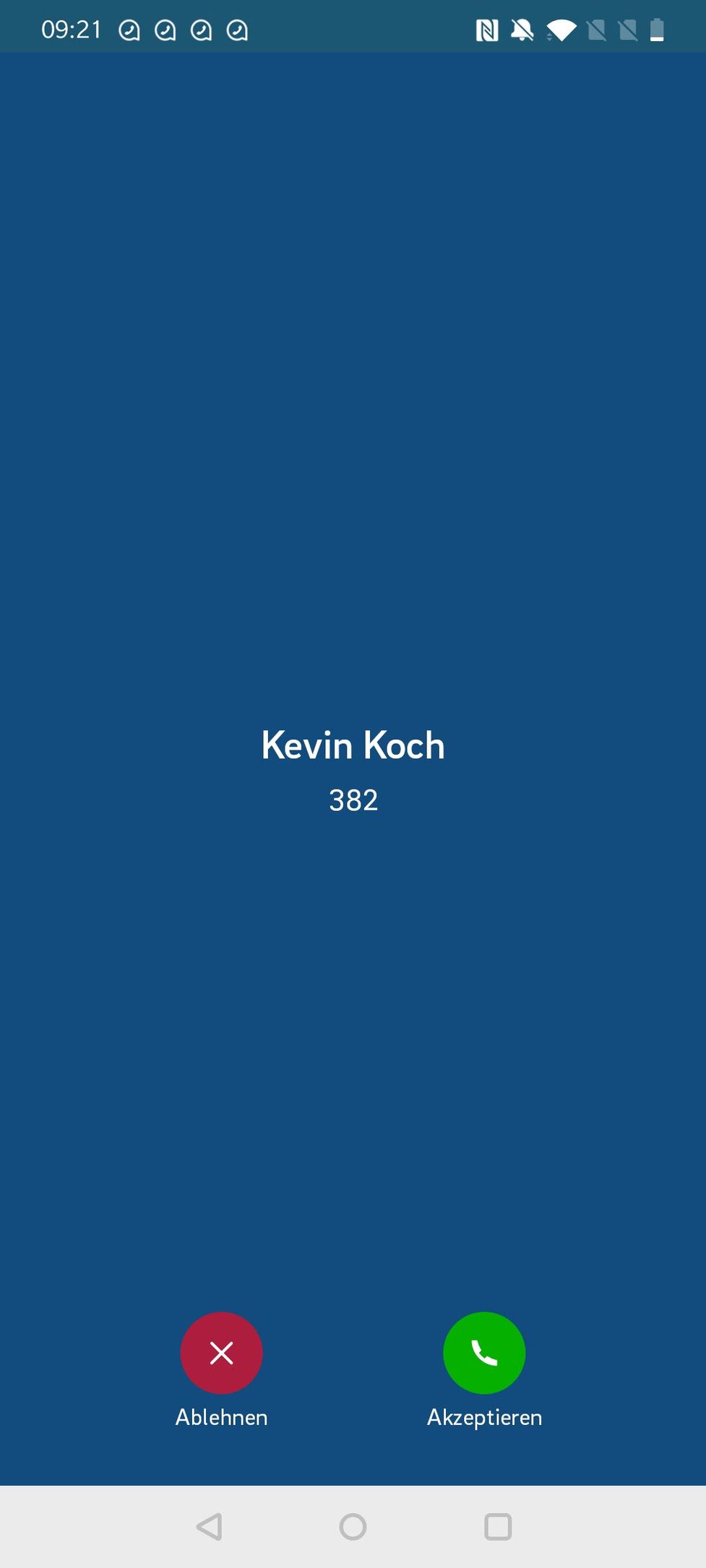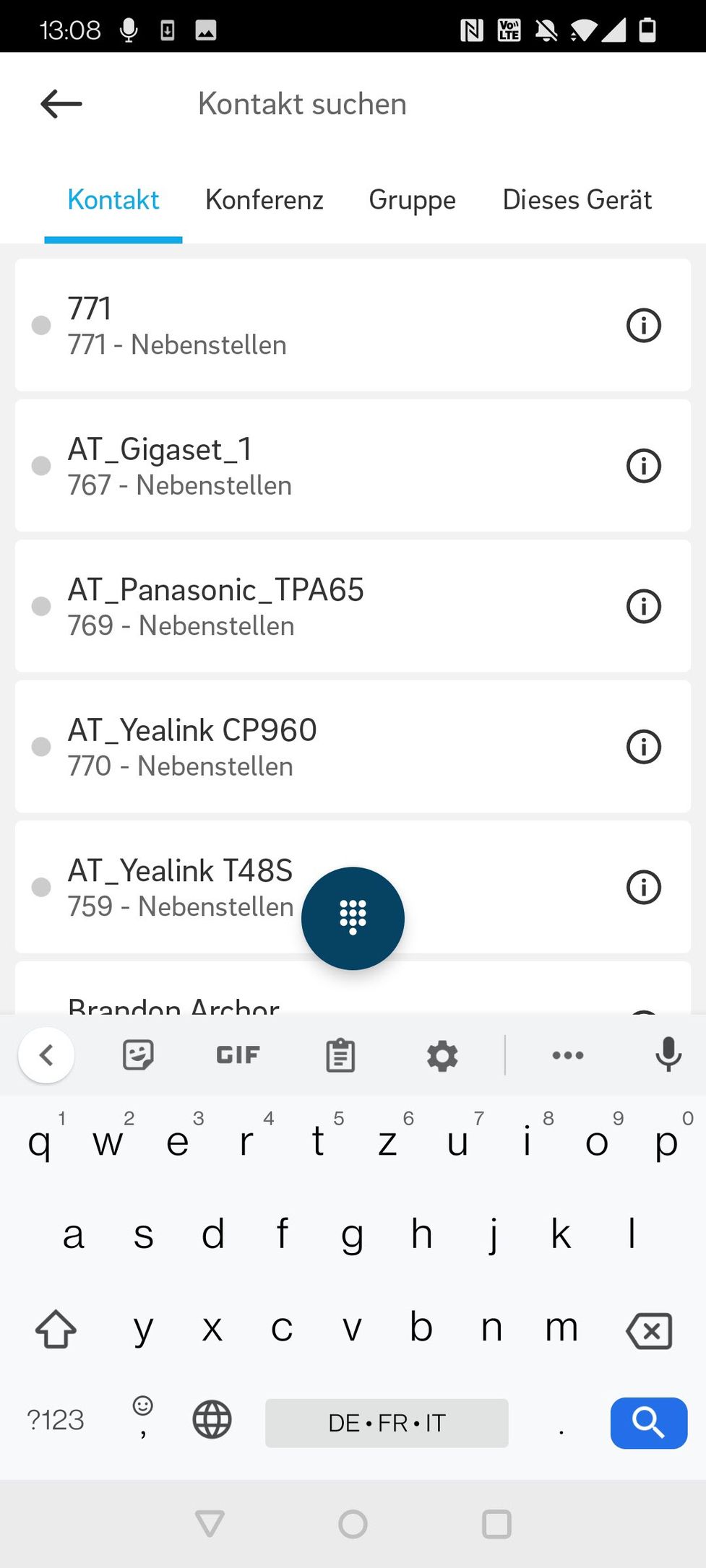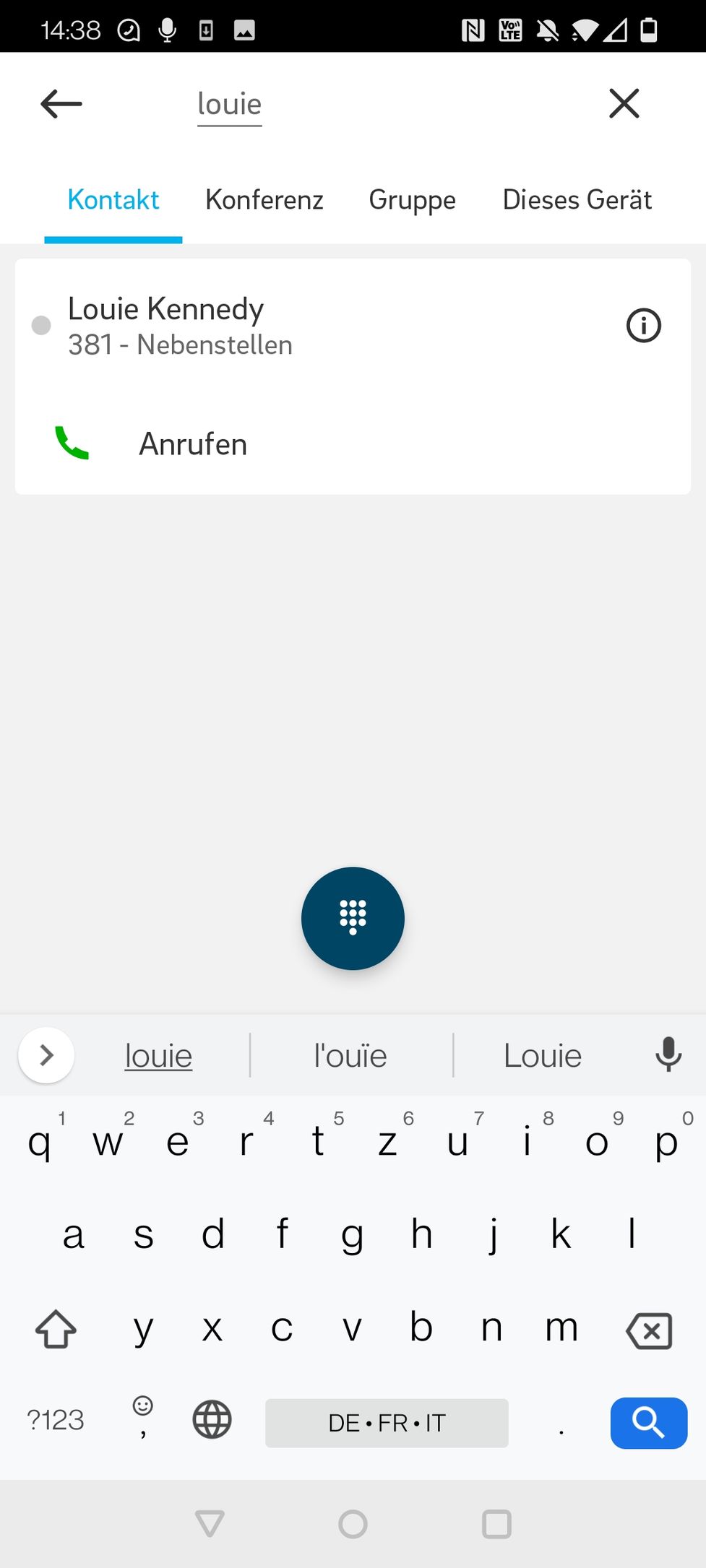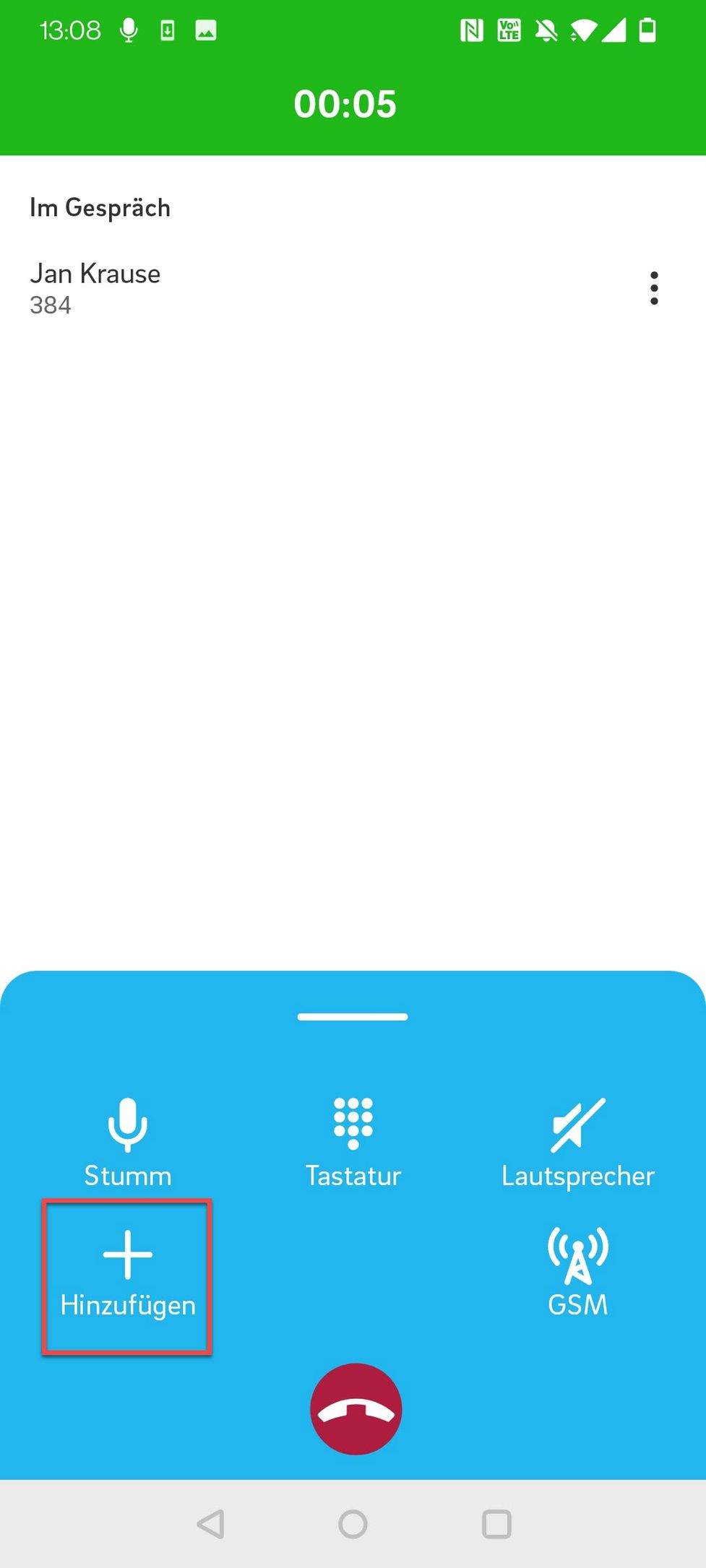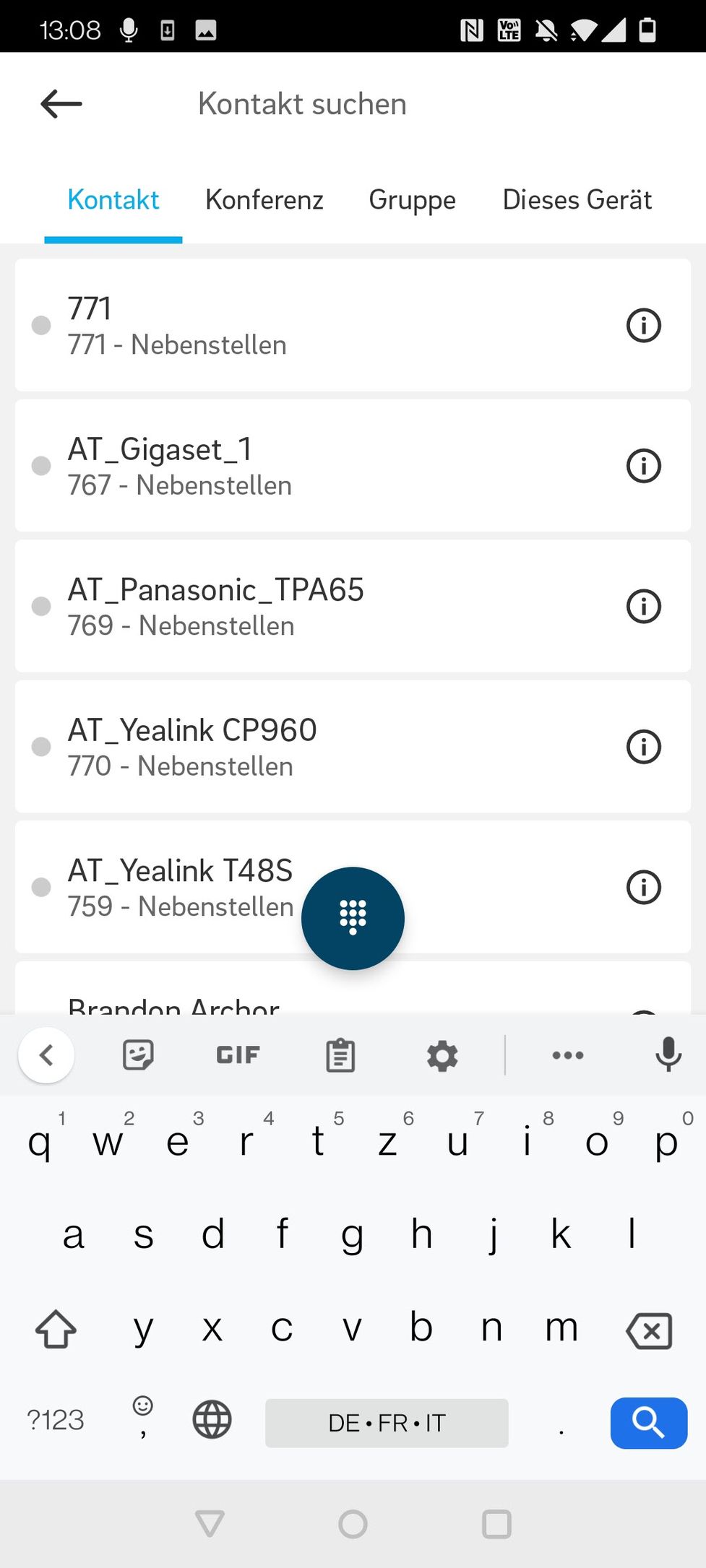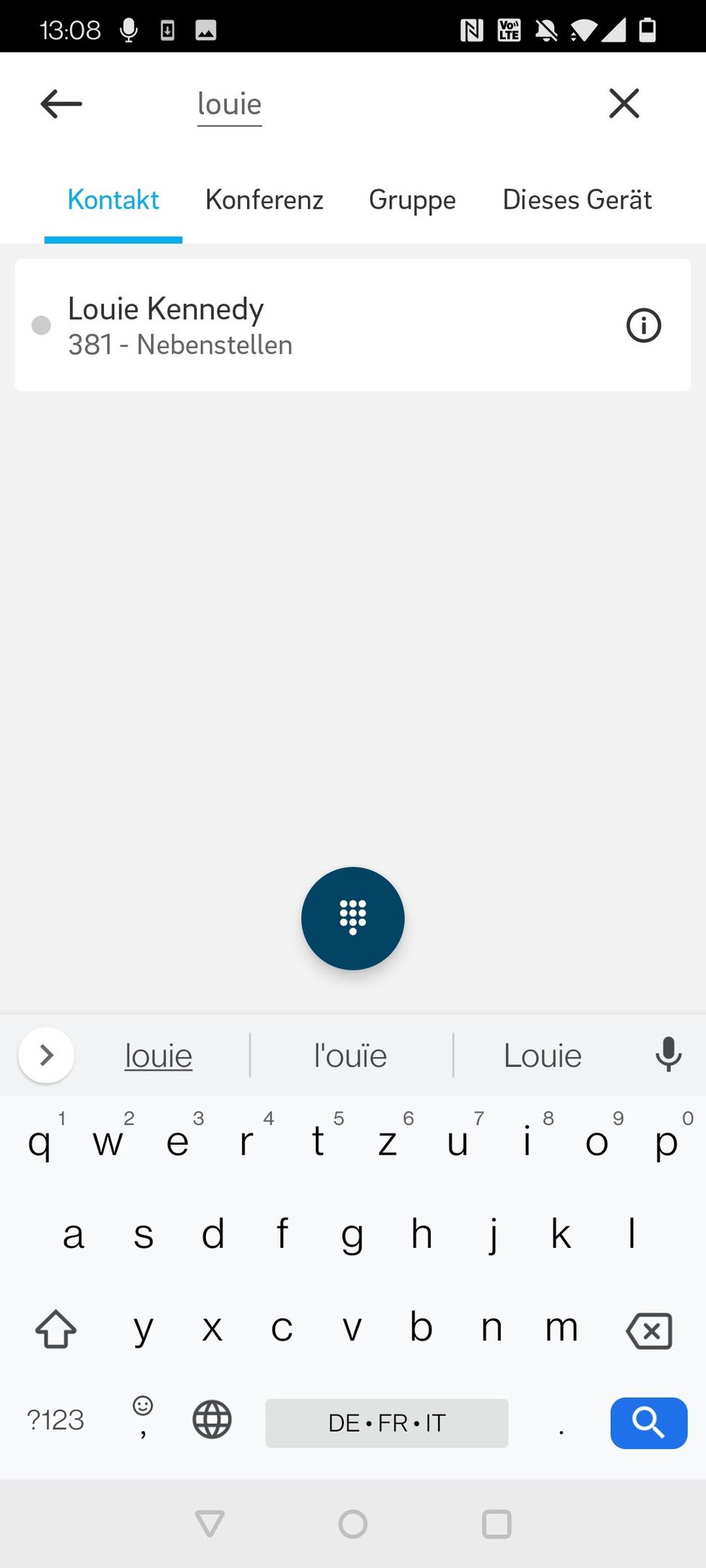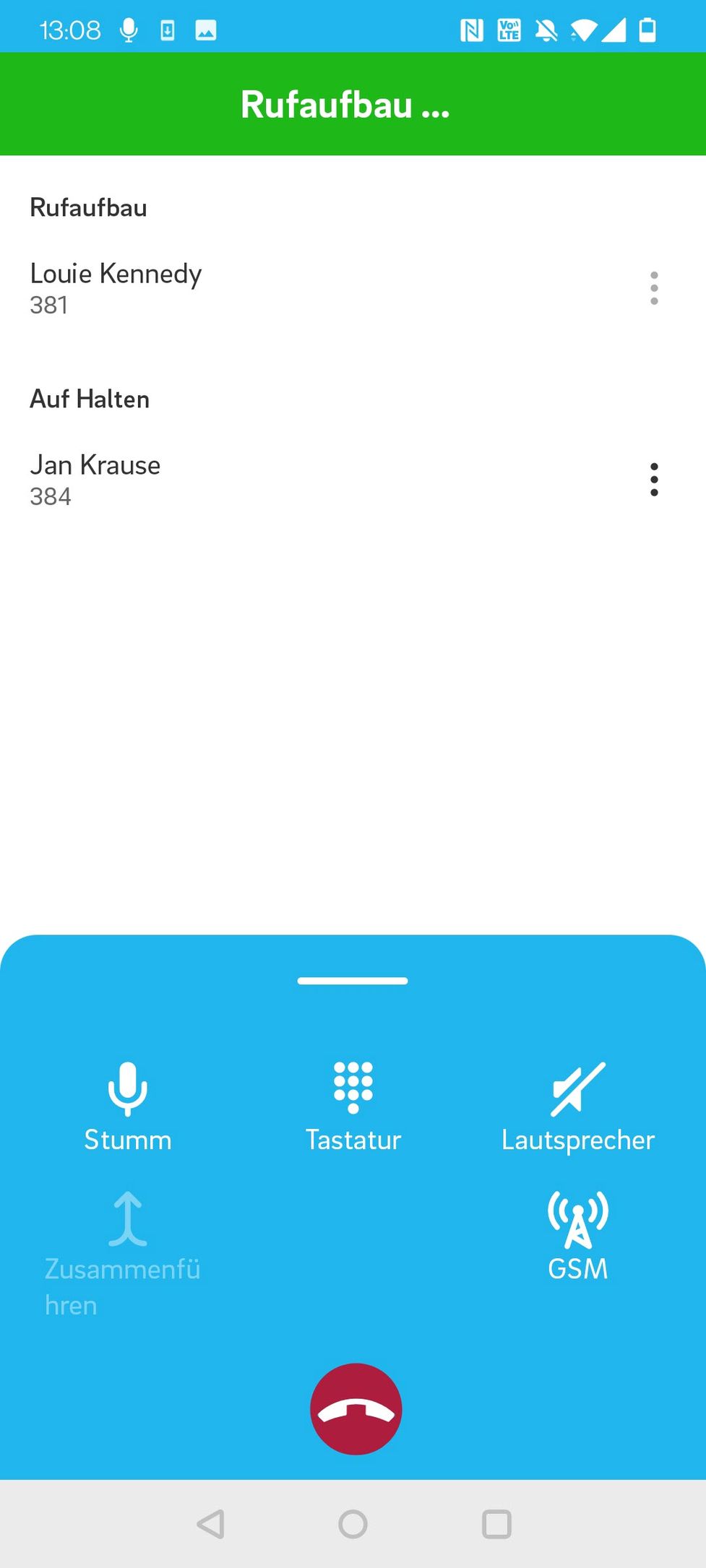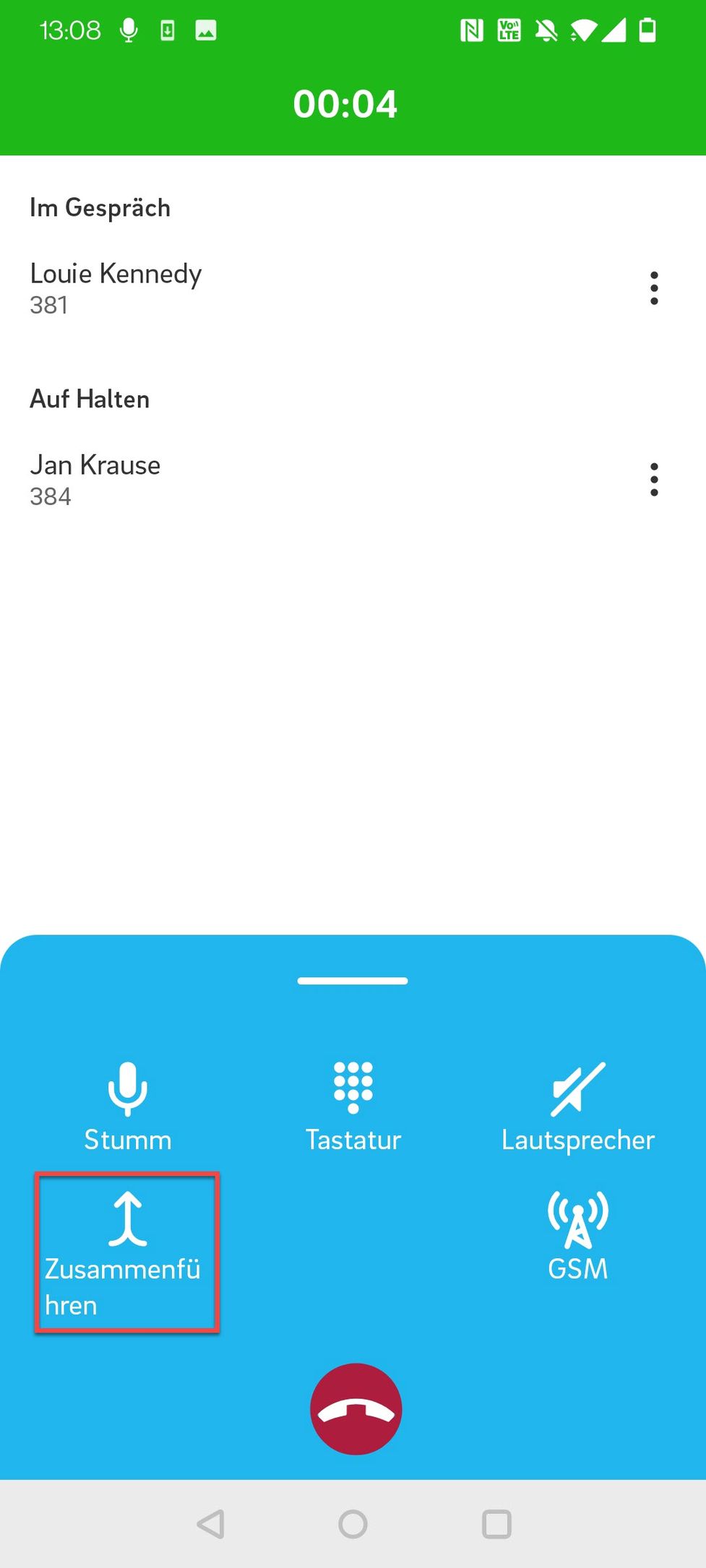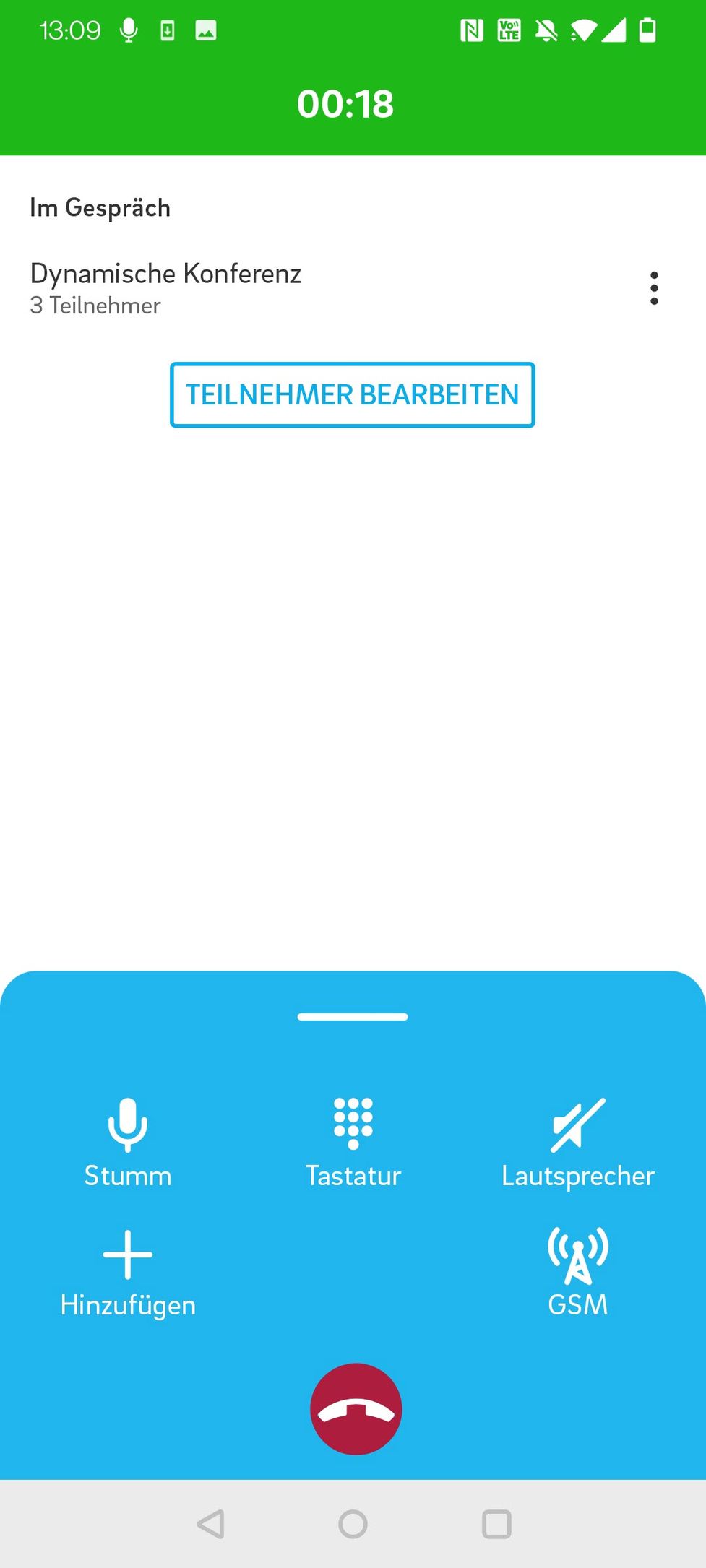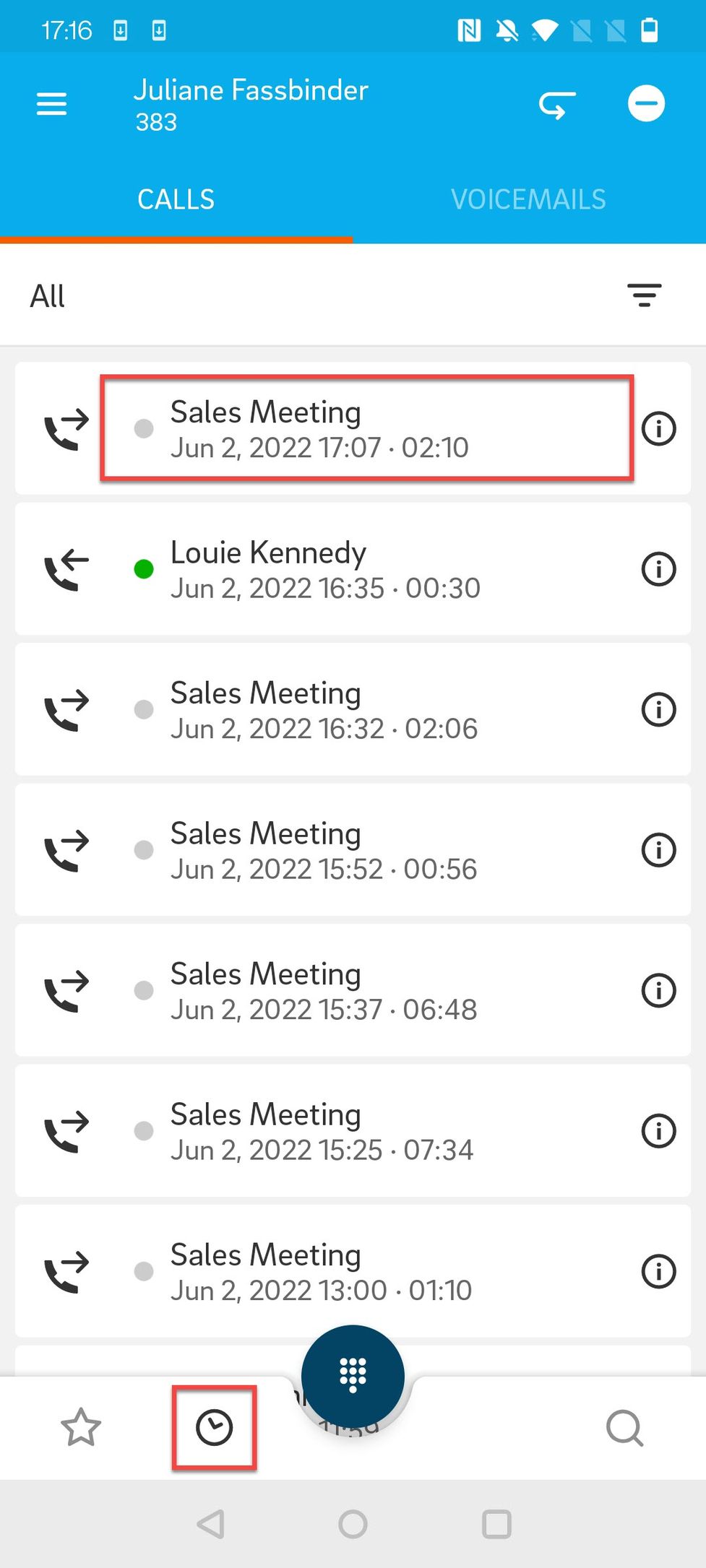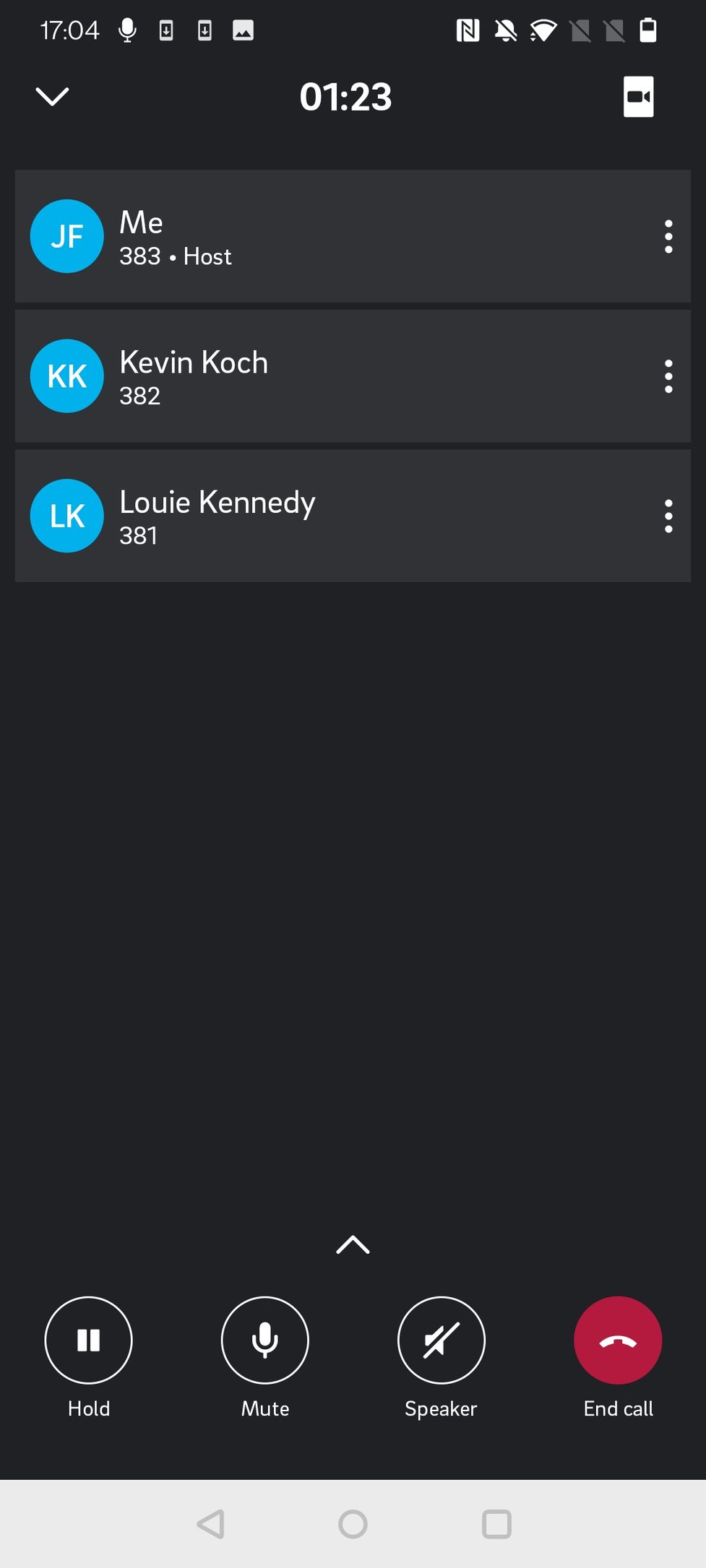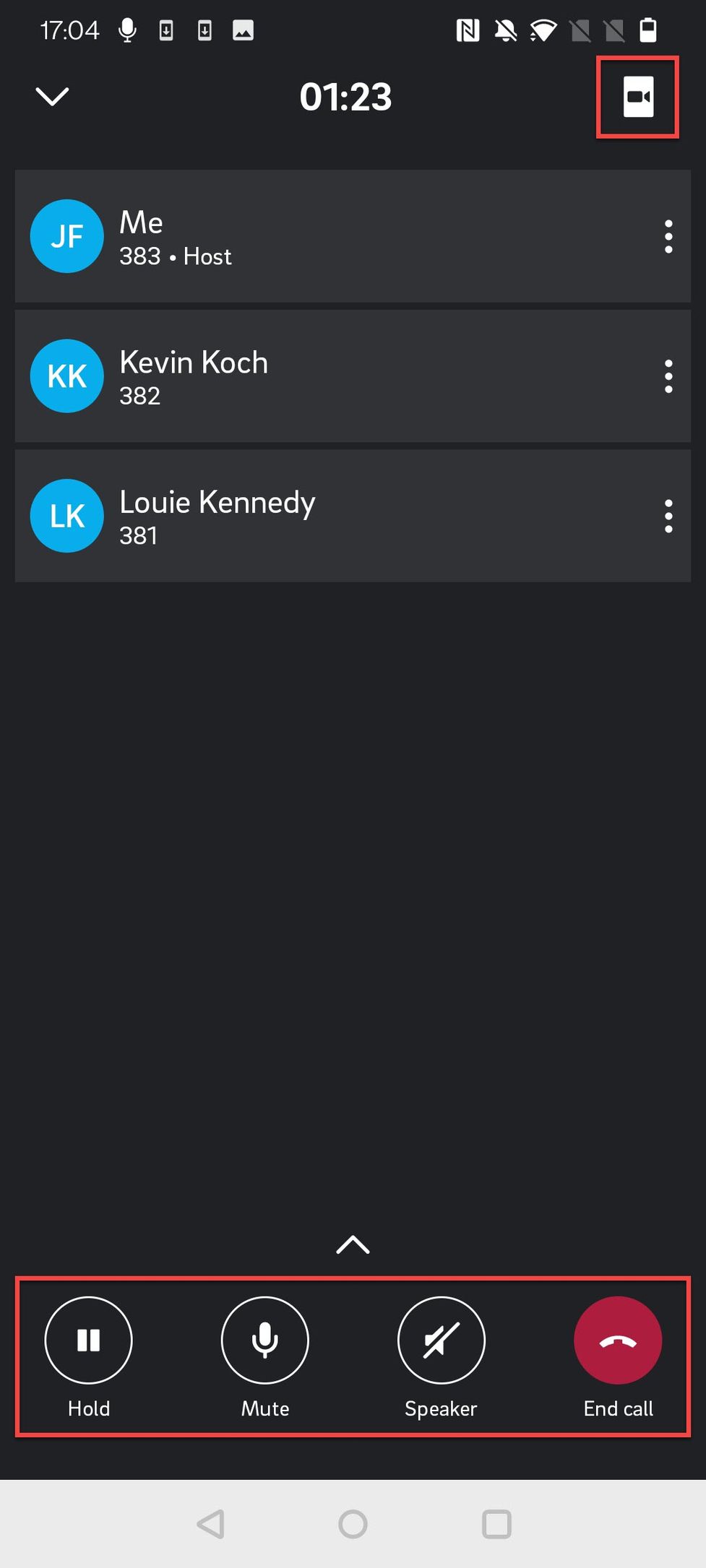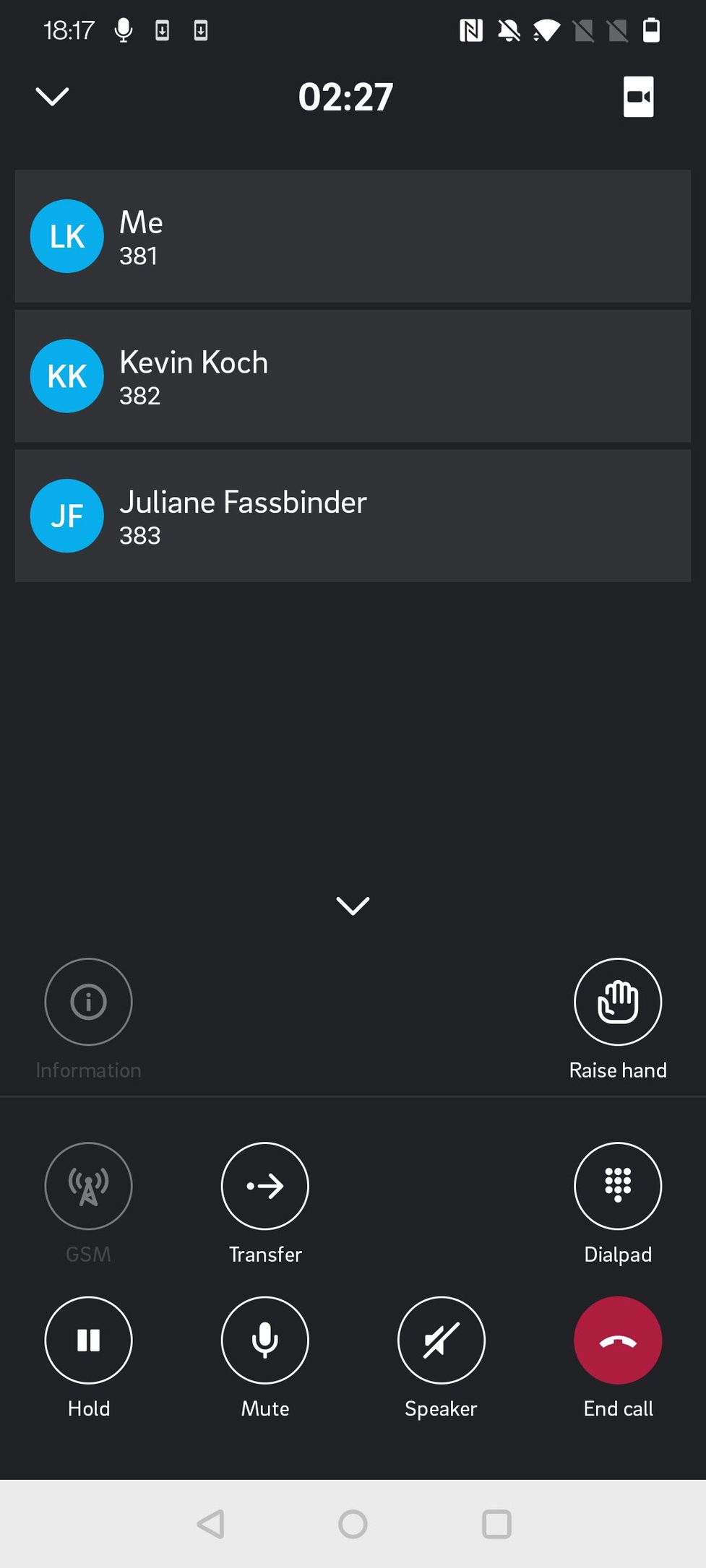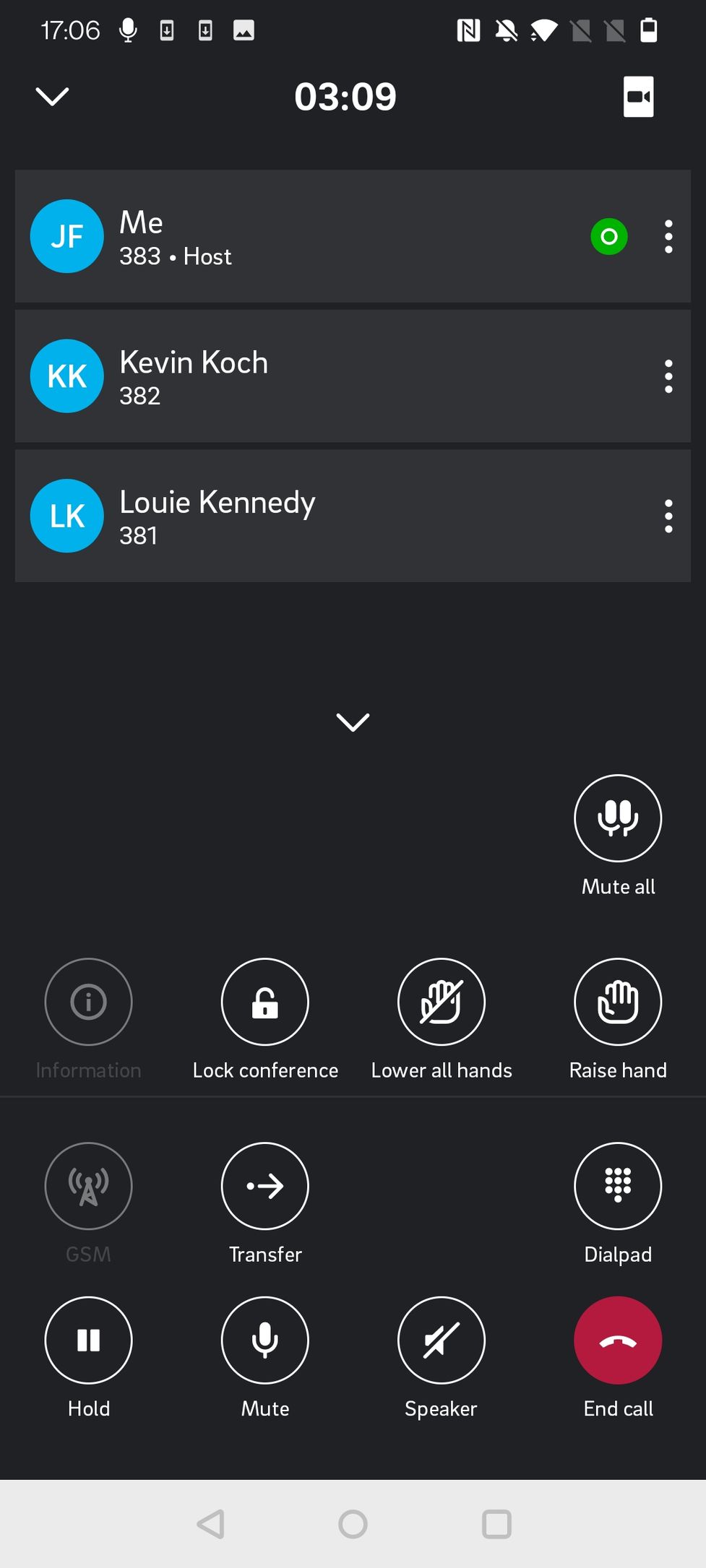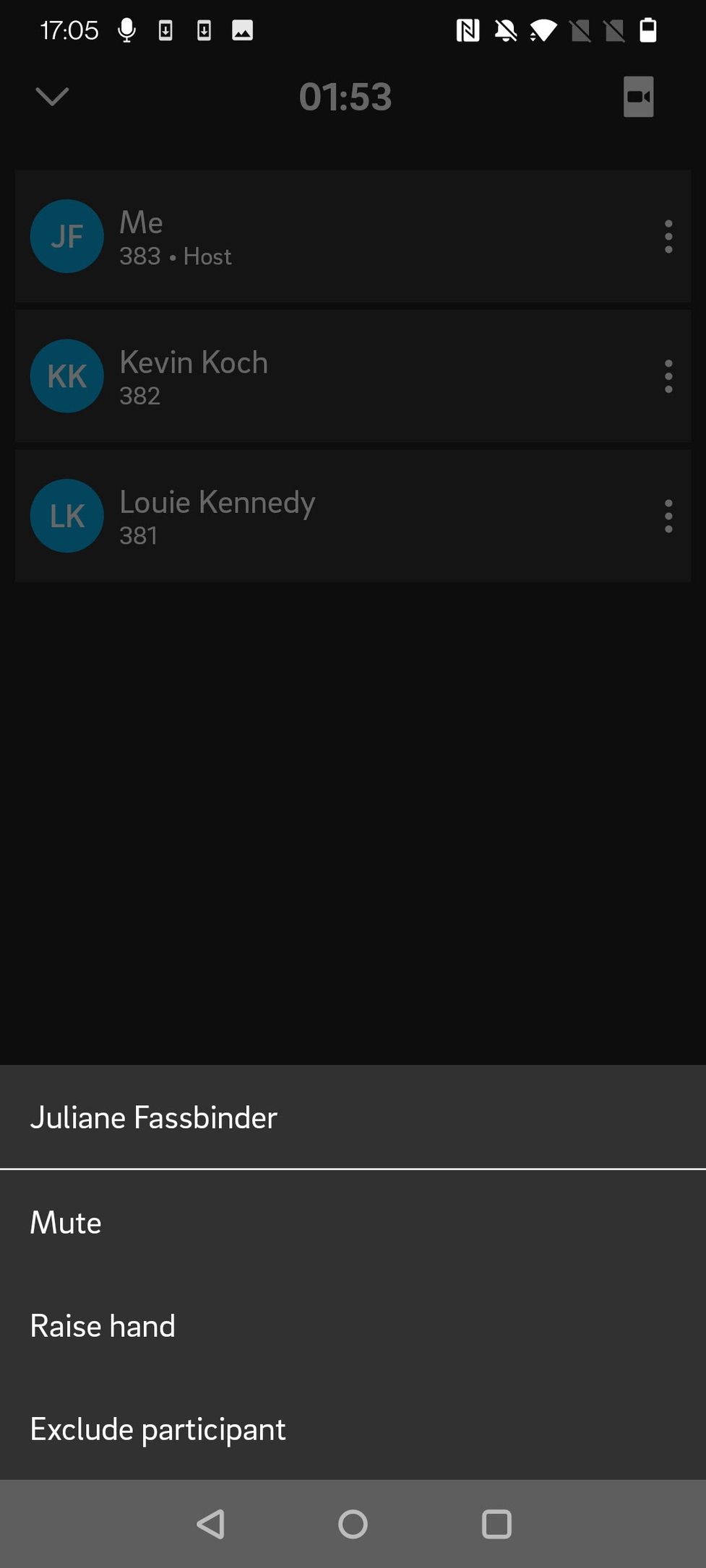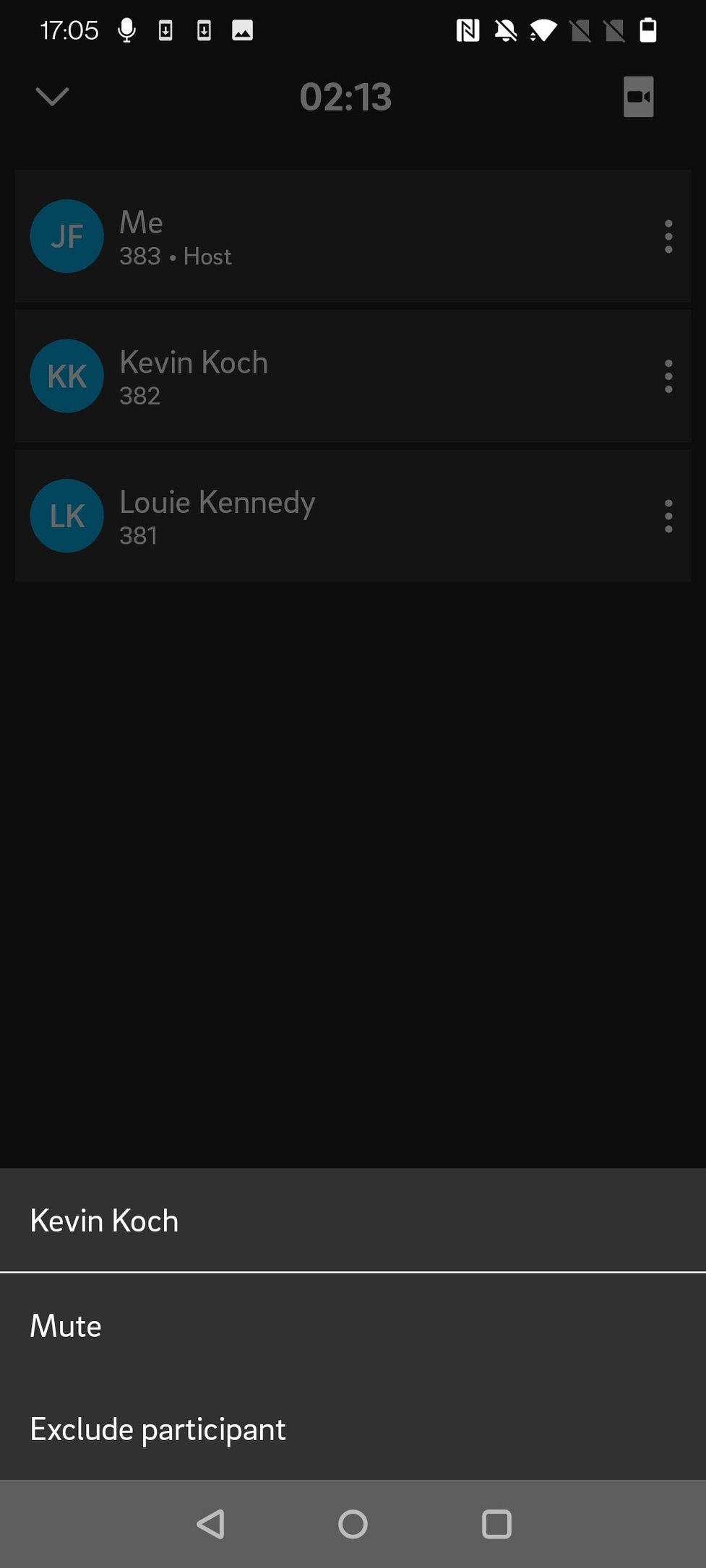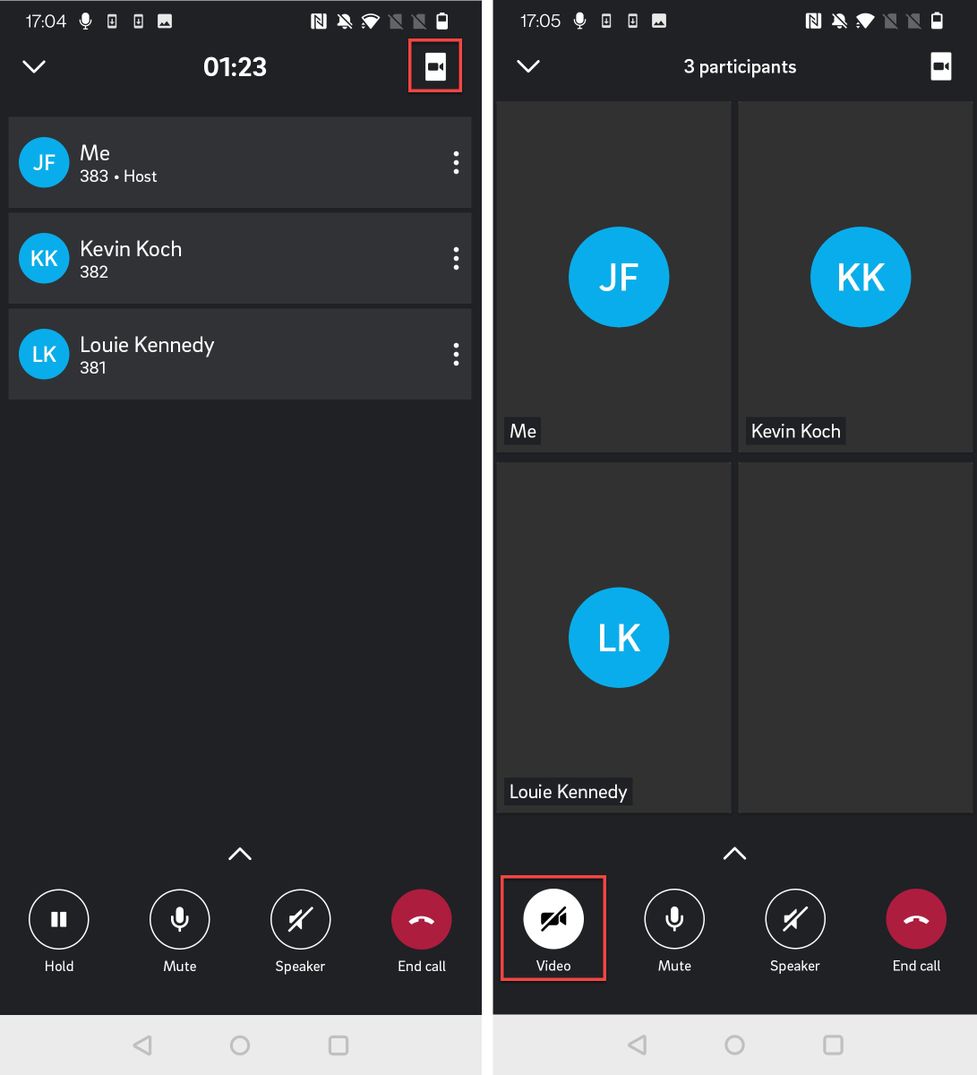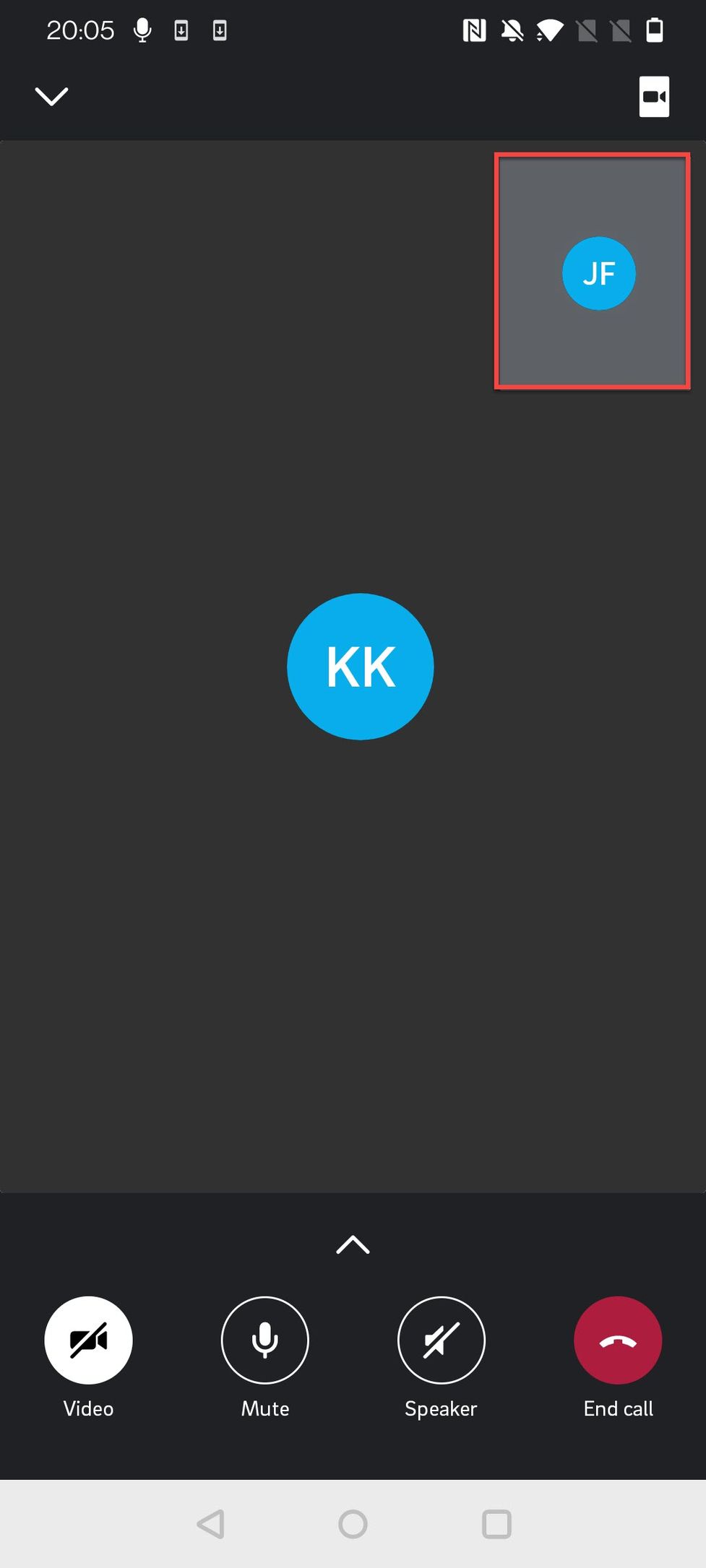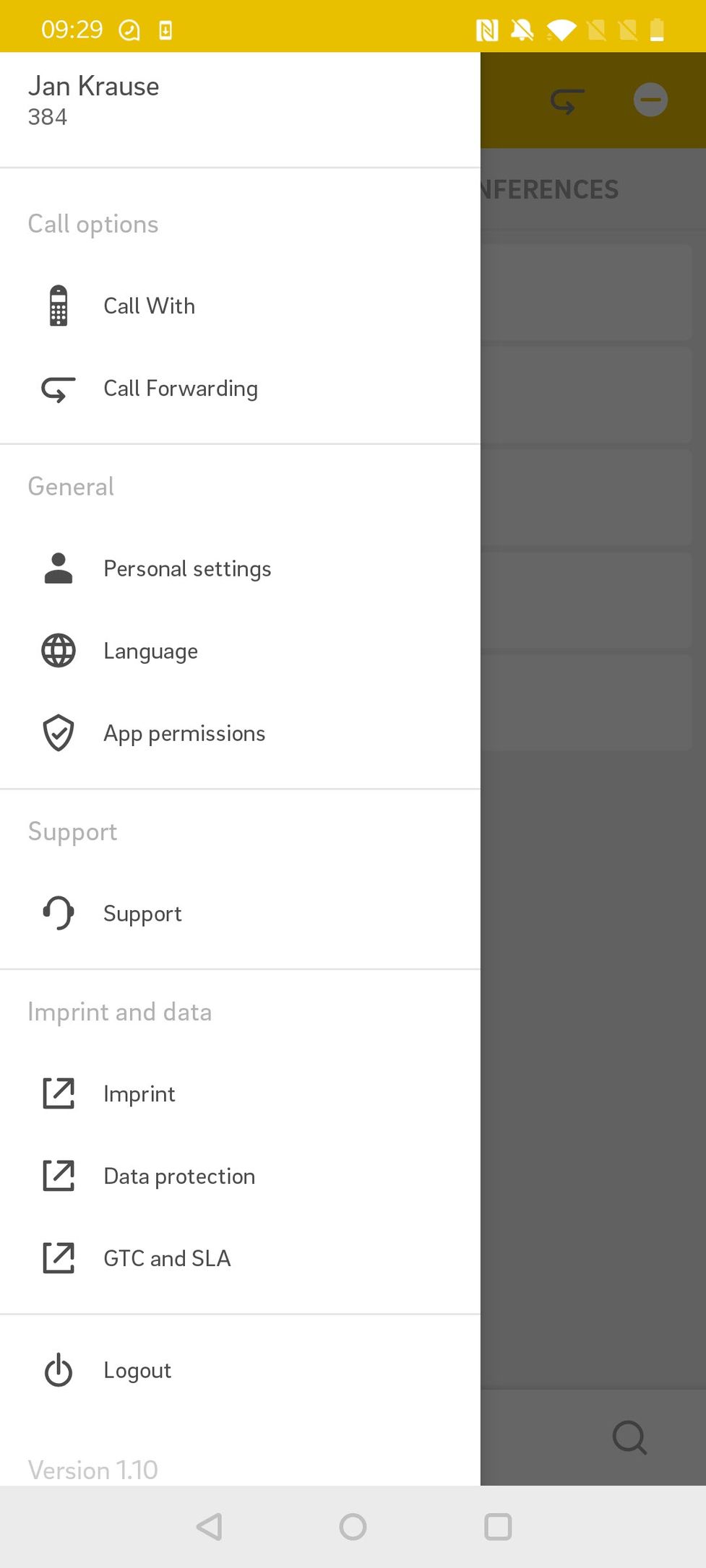4.2. Optionen in einer dynamischen Konferenz verwalten
Optionen in einer dynamischen Konferenz verwalten
Wenn Sie in einer dynamischen Konferenz auf die Optionen (drei Punkte in der rechten oberen Ecke) klicken, wird Folgendes angezeigt:
In dieser Ansicht können Sie als Moderator
- Den Anruf auf Halten setzen
- Den Anruf weiterleiten
- Anruf beenden
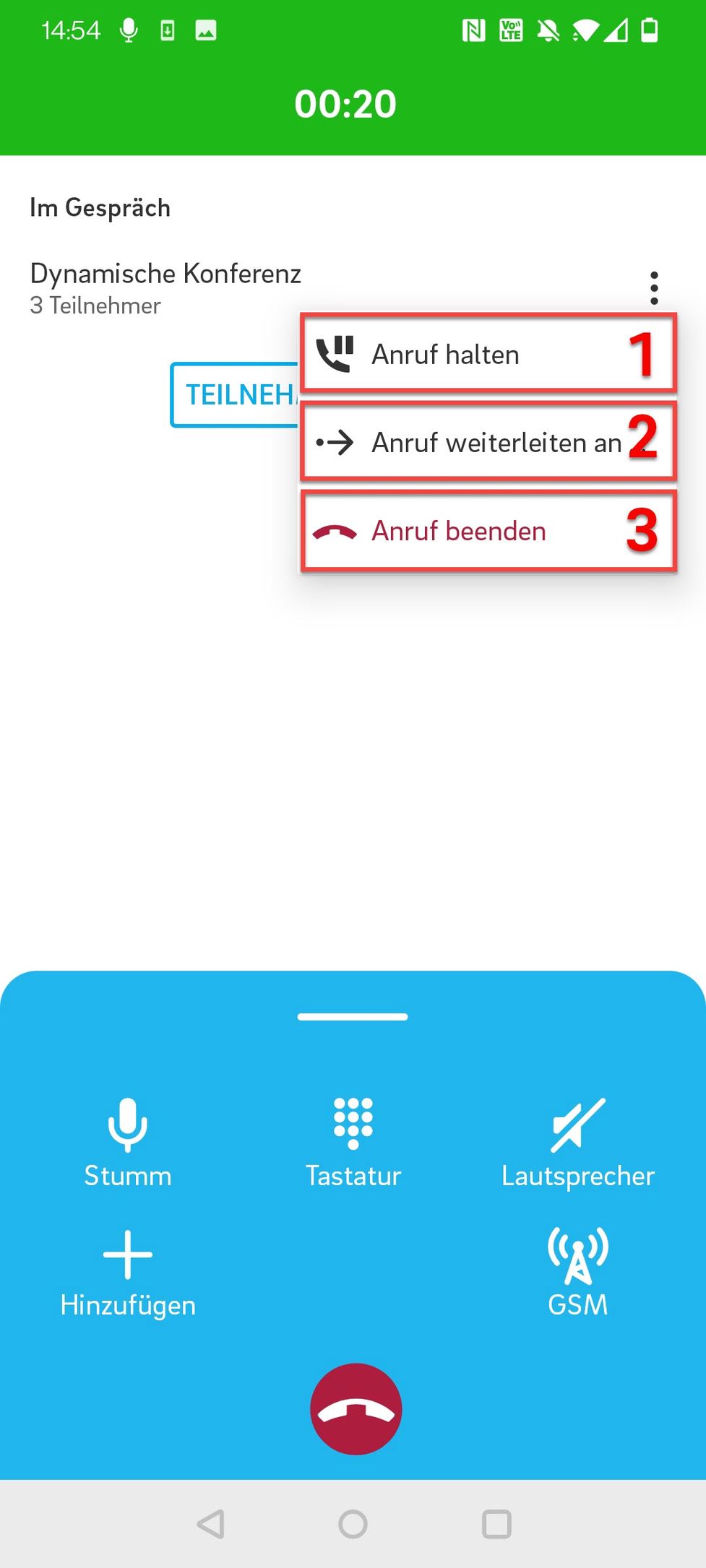
Teilnehmer verwalten
In dieser Ansicht können Sie
- Optionen zur Verwaltung der Teilnehmer und der Konferenz öffnen
- den Moderator und die Optionen sehen
- die Teilnehmer und die Optionen sehen
- Die Änderungen speichern, indem Sie auf Zurück klicken.
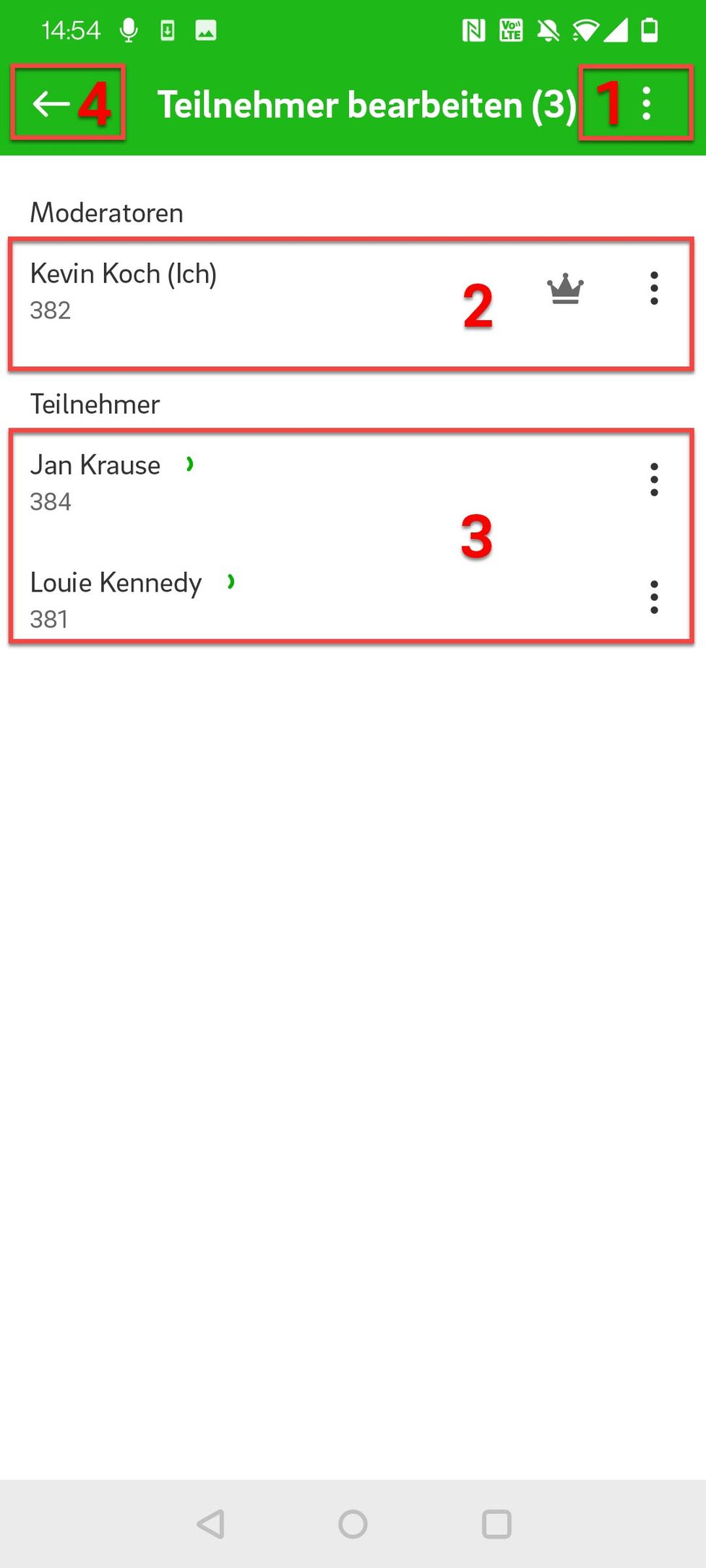
We do not recommend using the transfer option on conference calls. If you do so, the person the call is transferred to will not have the visibility of the conference views nor have access to the conference tools. You can NOT merge two conferences by transferring one conference to another. Do not try! It can lead to unexpected malfunctions since the conferencing system is not designed for it!
Teilnehmer und Konferenz verwalten
Wenn Sie auf die Optionen zur Verwaltung der Teilnehmer und der Konferenz klicken (drei Punkte in der rechten oberen Ecke), erscheint Folgendes:
In dieser Ansicht können Sie als Moderator
- Einen Teilnehmer suchen
- Einen neuenTeilnehmer hinzufügen
- Die Konferenz sperren
- Alle Teilnehmer stummschalten/stummschalten aufheben
- Die Konferenz beenden
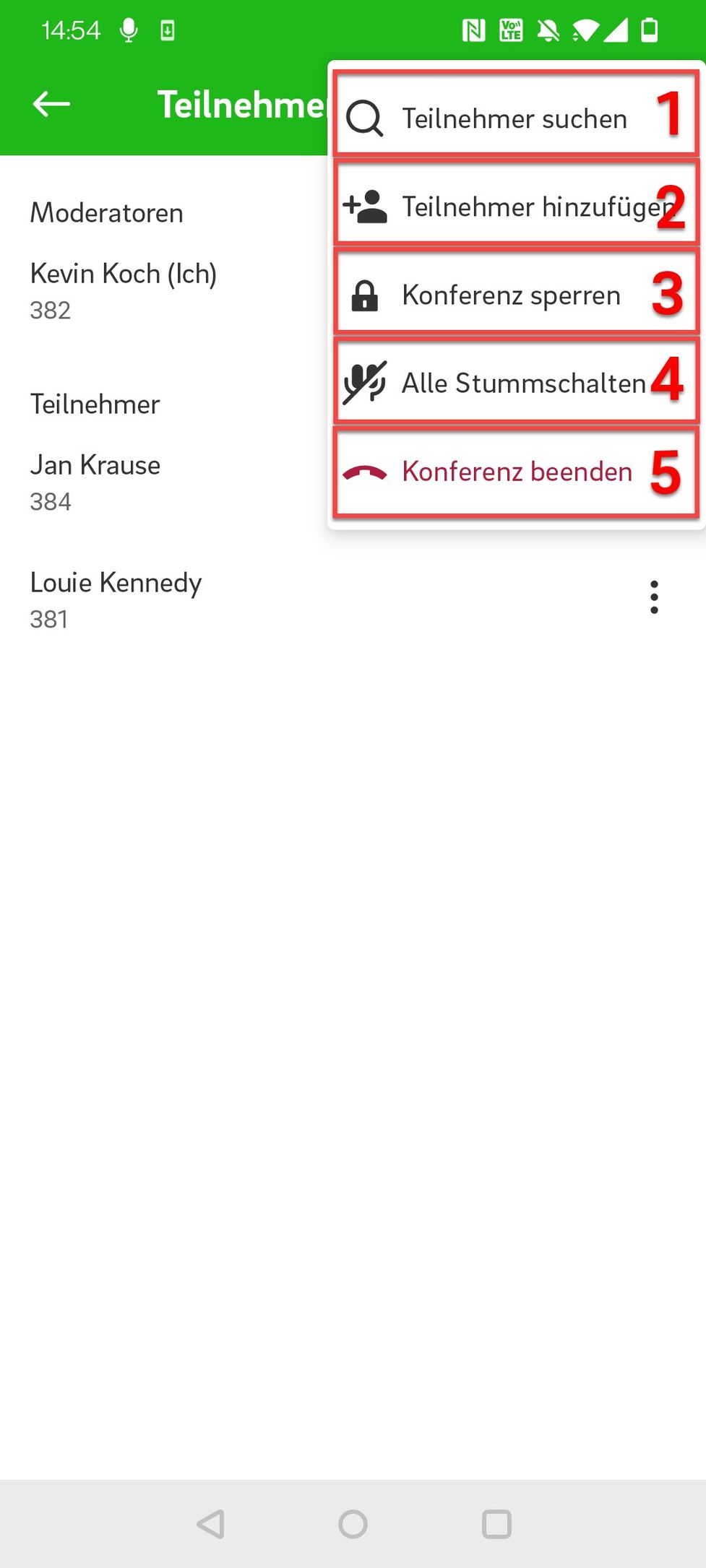
Moderatoroptionen verwalten
In dieser Ansicht können Sie als Moderator
- Sich selbst stummschalten
- Konferenz verlassen (damit wird der Anruf für alle Teilnehmer beendet)
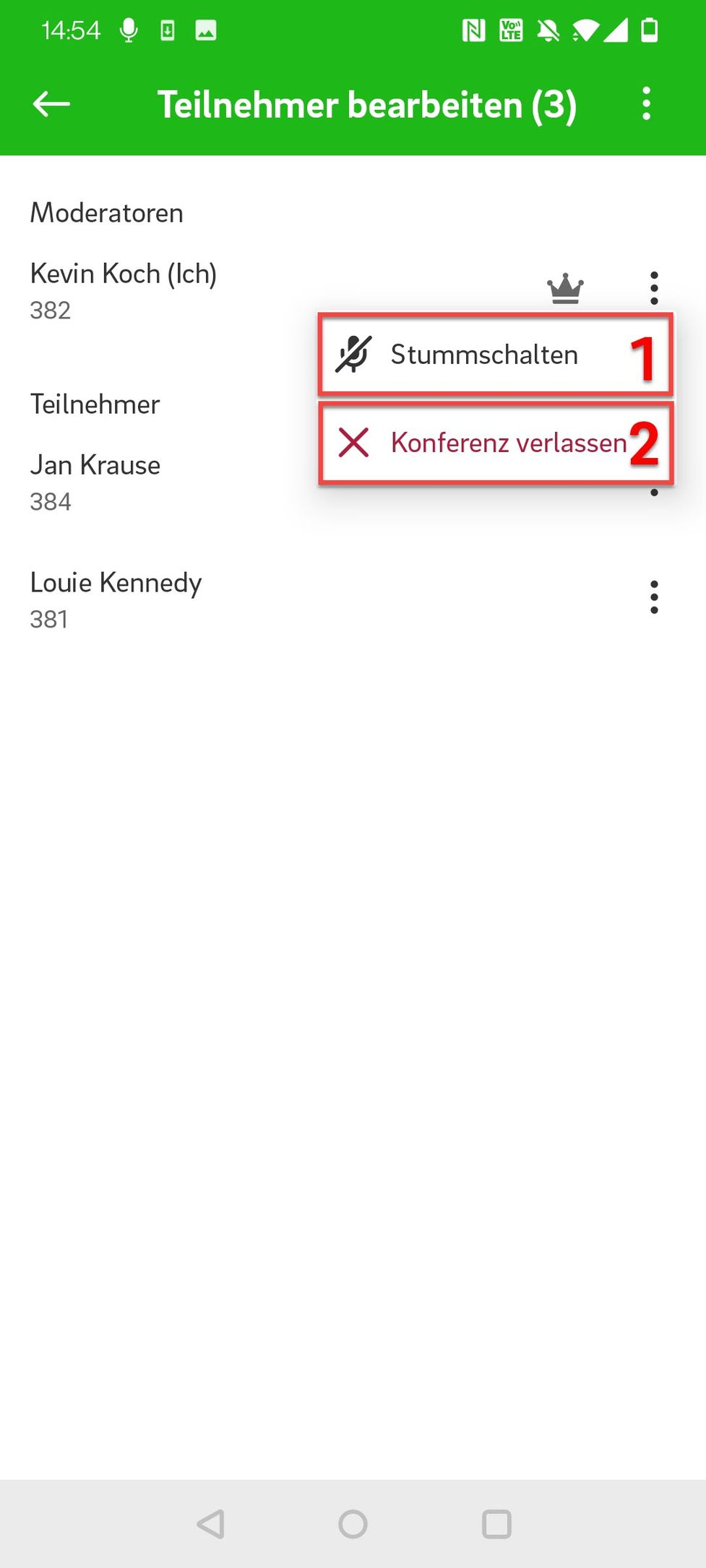
Teilmehmeroptionen verwalten
In dieser Ansicht können Sie als Moderator
- Einen Teilnehmer stummschalten
- Teilnehmer ausschließen (dieser Teilnehmer wird nicht mehr an der Konferenz teilnehmen)
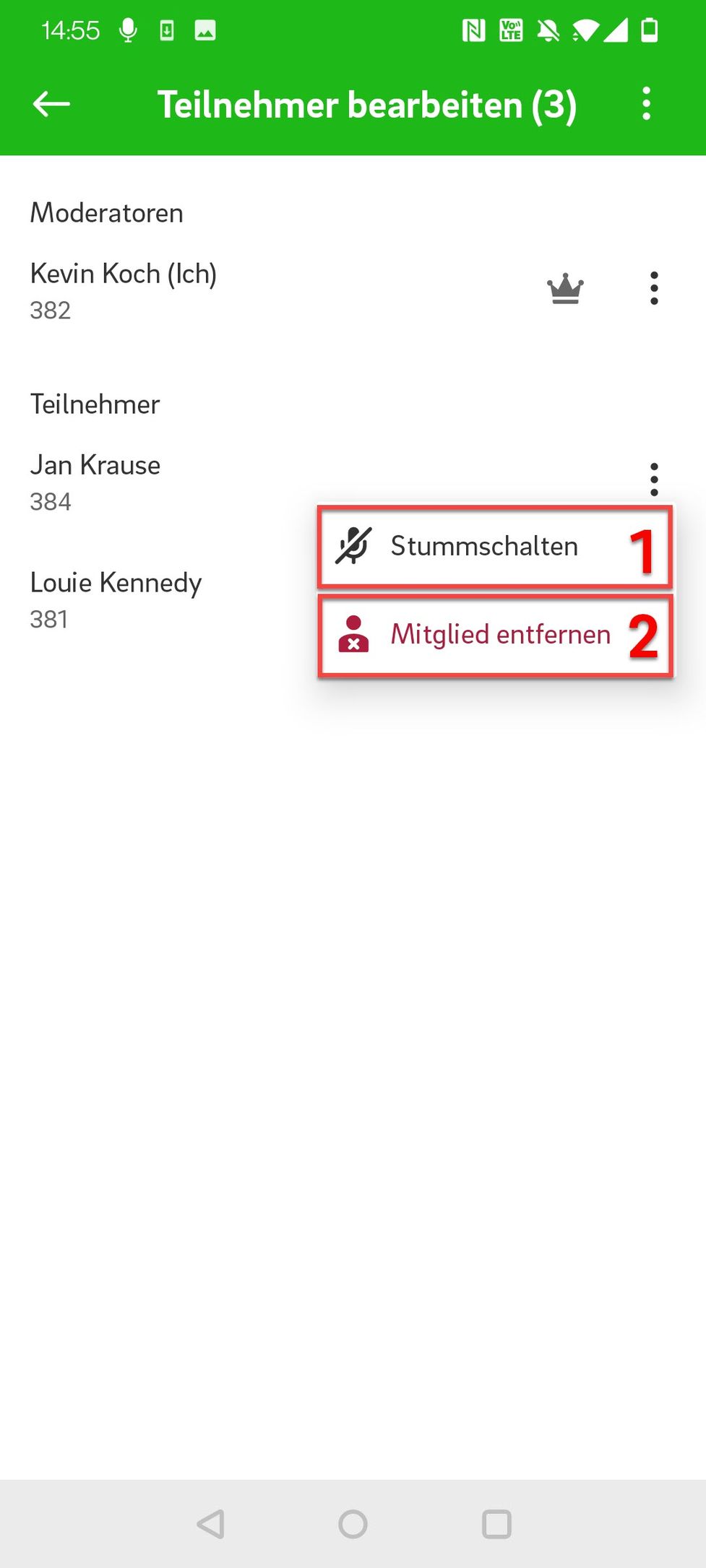
Changing to video mode and gallery view
Like on any other call, you can change to the video mode by tipping the camera button in the upper right-hand corner. While in a conference, the video mode is automatically displayed in gallery view.
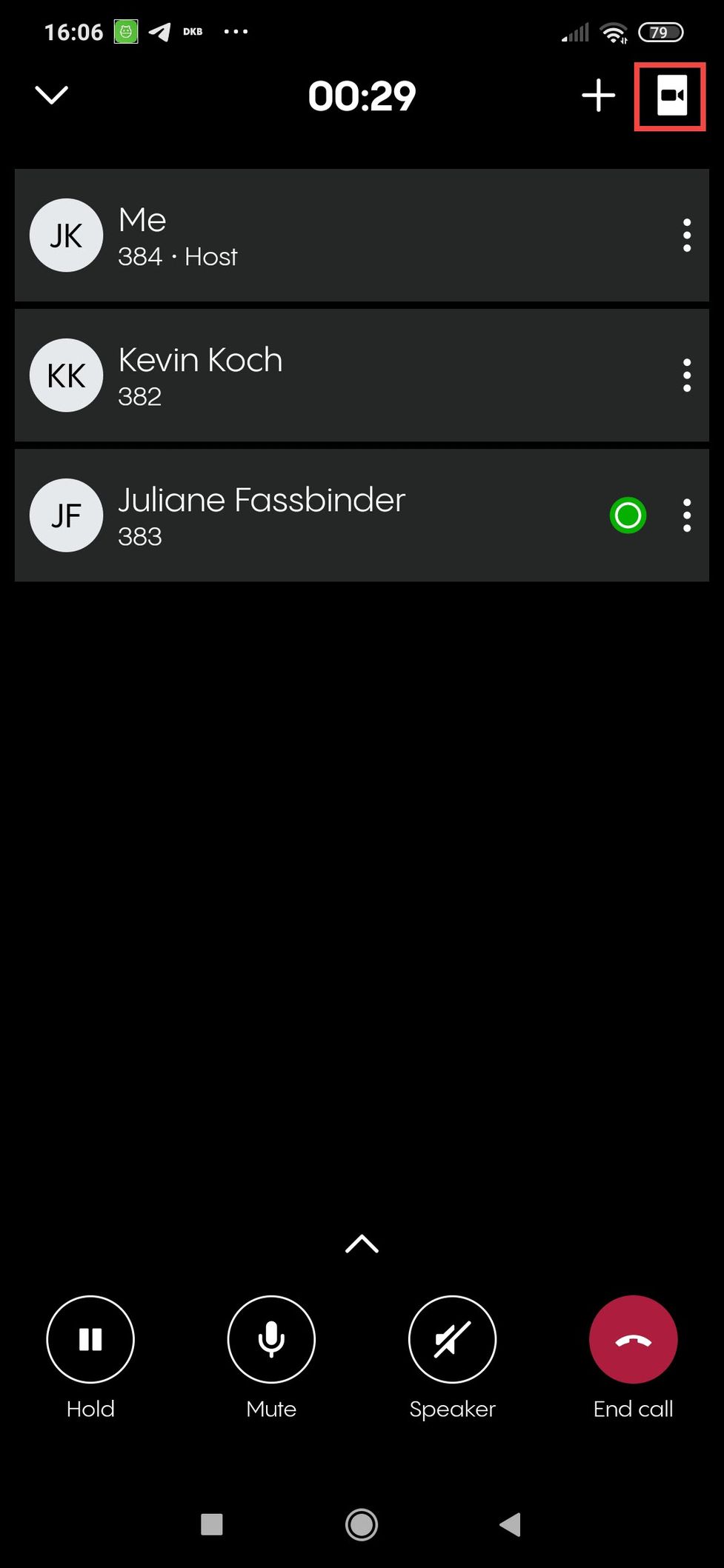
While in video mode, you can:
- Tip again on the camera-button in the upper right-hand corner to switch back to audio mode.
- Tip on the camera button that has appeared among the options below the gallery to activate or deactivate your camera.
You still have all options described above in the paragraphs Advanced options and Options overview.
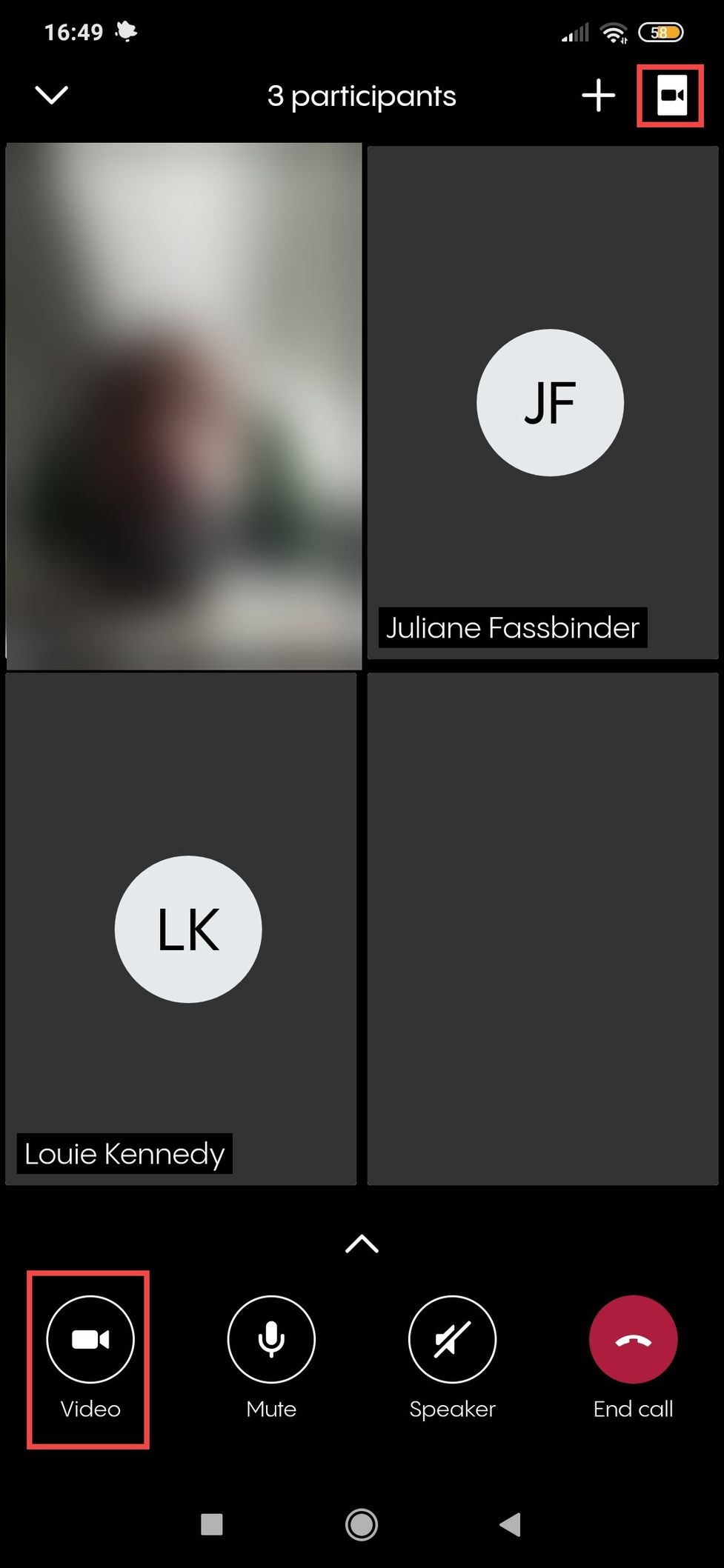
Adding new participants while in a dynamic conference
1. Once you have started a conference, you can use the + button in the upper right-hand corner to add new participants.
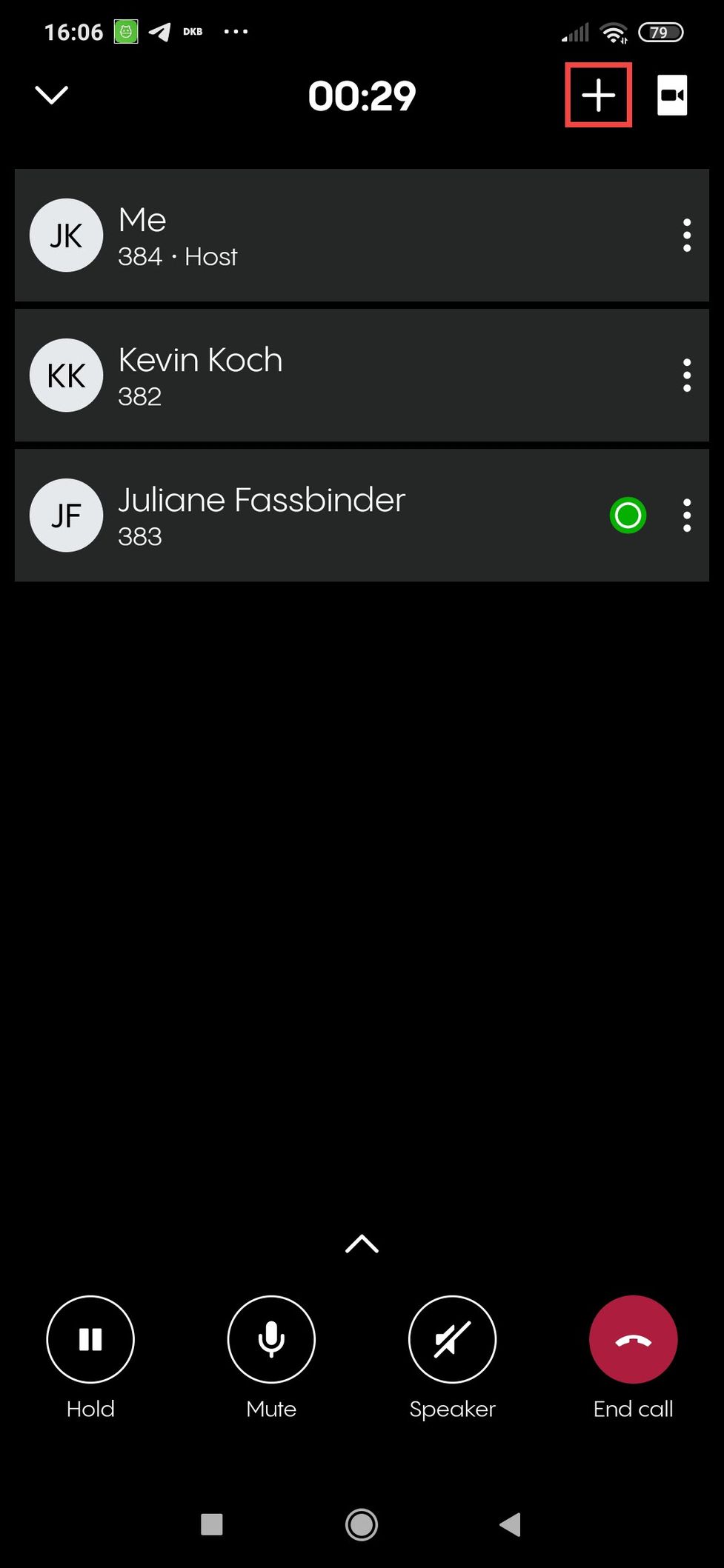
2. A search bar opens. Search your contacts as usual and start a call to the contact you want to add to the conference. Once the call is answered, the new participant automatically joins your conference.
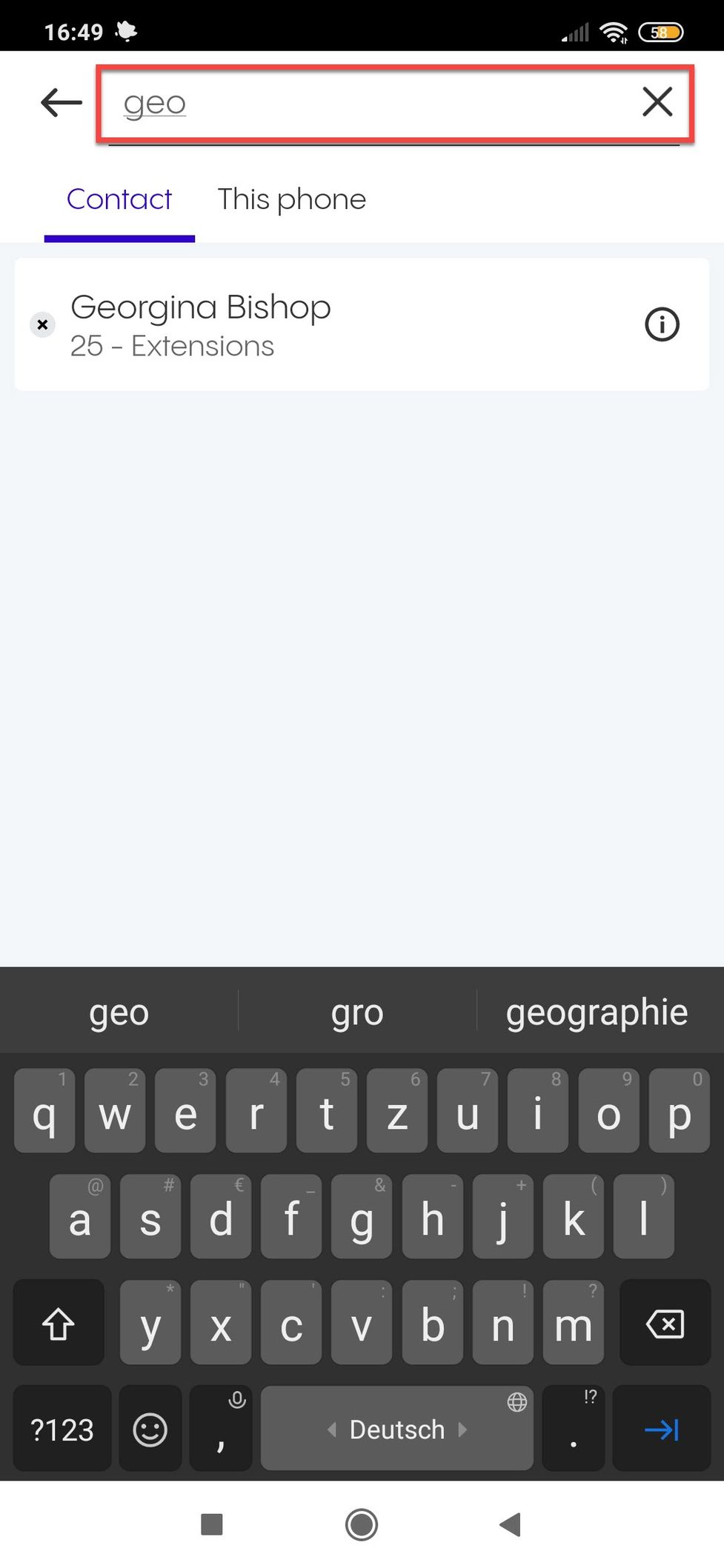
Does a dynamic conference has a link for joining that I can share?
Yes, it does. But if you start a dynamic conference with your mobile app, you have no visibility of the conference link (like you would on a planned meeting). You have to add new members manually. However, a participant joining via the web or desktop app can access the link and share it with you or other potential participants. This way you can still use an invitation link if you want to invite more people spontaneously.